Gmail is one of the most easy-to-use email services, which is also why it is so popular. However, it can get annoying when the emails you’re trying to send won’t get through and get stuck in the Outbox. This may be due to several different reasons. In this article, we bring you the top 7 ways to fix the ’emails stuck in the outbox of Gmail‘ issue.
Read Also: How to add or remove another email account to your Gmail app?
In This Article
Check Attachment Size
If your email contains an attachment, check if its size exceeds 25MB. Currently, Gmail does not allow its users to send attachments that are larger than 25MB. Make sure the attachment size is under 25MB and resend the email. You can split up the attachments into two emails if the total size of the files exceeds 25MB.
Clear Gmail Cache
If you haven’t cleared the cache in a long time, it may have stored some expired or corrupted files. Make sure you regularly clear the cache so you don’t face any issues like this. In order to clear the Gmail cache, go to Chrome Settings>Privacy and Security>Cookies and other site data. Scroll down to ‘See all cookies and site data’ and delete the Gmail entry. Your Gmail cache will be cleared.
Check your Internet connection
When you are disconnected from the Internet, all the emails that you try to send from your Gmail account get stuck in the outbox. Once internet connectivity is restored, the emails get sent automatically. If this isn’t the case with you, go to your outbox after connecting to the Internet and refresh the page. On a PC you can do this by hitting the refresh button. On smartphones, refresh the outbox by pulling down from the top of the page.
Check whether Gmail is in offline mode
Gmail allows you to go through your mails and compose new ones even when you’re offline. However, in order to send an email, you need to be connected to the internet. If you send an email in offline mode, it’ll get stuck in the Outbox. To disable offline mode in Gmail go to Gmail Settings>See All Settings, and click on the ‘Offline’ tab. Uncheck the box that says ‘Enable offline mail’, and resend the email stuck in Outbox.
Make sure the recipient’s email address is correct
It is easy to make small typos while composing emails. If there is even a slight typo in the recipient’s email address, the email will either reach the wrong person or get stuck in the outbox. The latter happens when there’s no email account linked to the address you entered. Double-check the recipient’s email address before trying to clear the email from the outbox.
Update the Gmail app
If you’re using Gmail on your smartphone, try updating your Gmail app. If you haven’t updated the app in a while, chances are the old version of the app is being phased out. Go to Google Play Store and search for Gmail. From the app page select the ‘Update’ option.
Enable background usage
Step 1: Go to Settings and select Apps.
Step 2: Tap on Gmail.
Step 3: Select Mobile Data.
Step 4: Turn on the toggle switch for Allow background data usage.
Frequently Asked Questions (FAQs)
Why are emails stuck in Gmail outbox?
Your emails may get stuck in the outbox when there’s no internet connection or if the attachment size exceeds the stipulated limit.
How do I clear the emails stuck in Gmail’s outbox?
Refresh the outbox, make sure Gmail isn’t functioning in offline mode, and clear the app’s cache to clear the emails stuck in the outbox.
What is the maximum file size limit for Gmail attachments?
The maximum file size limit for Gmail attachments is 25MB.
Read Also: How to schedule an email in Gmail
Conclusion
Using these easy techniques, you will be able to send any emails stuck in the Outbox of Gmail. Sometimes, closing any apps running in the background can help solve this issue. Simply tap the icon to switch apps and close all the apps running in the background. If the problem still persists, try signing out of Gmail then sign back in. It is also possible that Gmail’s servers are down, so wait for a while and then try sending the email again.








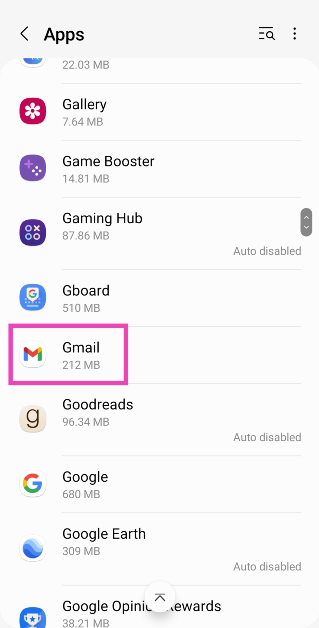
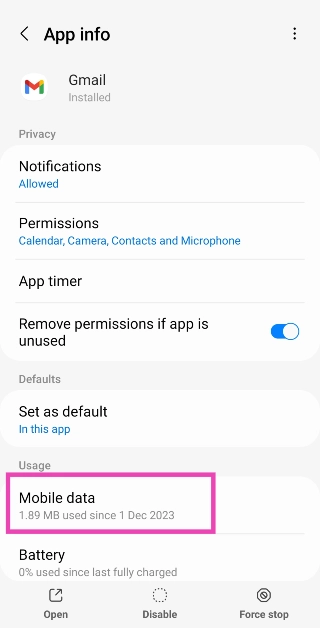
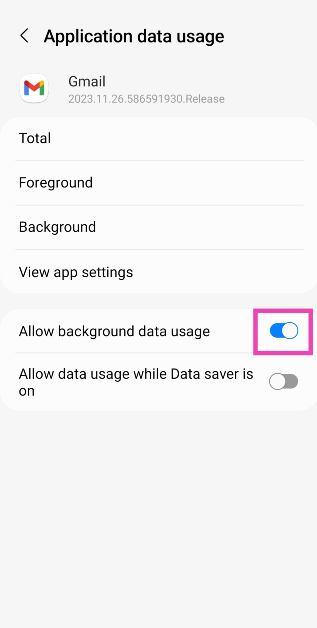

and If it DOES NOT exceed the 25mb limit and still gets stuck in the outbox?
same for me. 1.5 mb gets stuck every time at present.
I used to be an email admin.
We could send emails bigger than this TWENTY years ago at work !!
worked like a charm. thanks