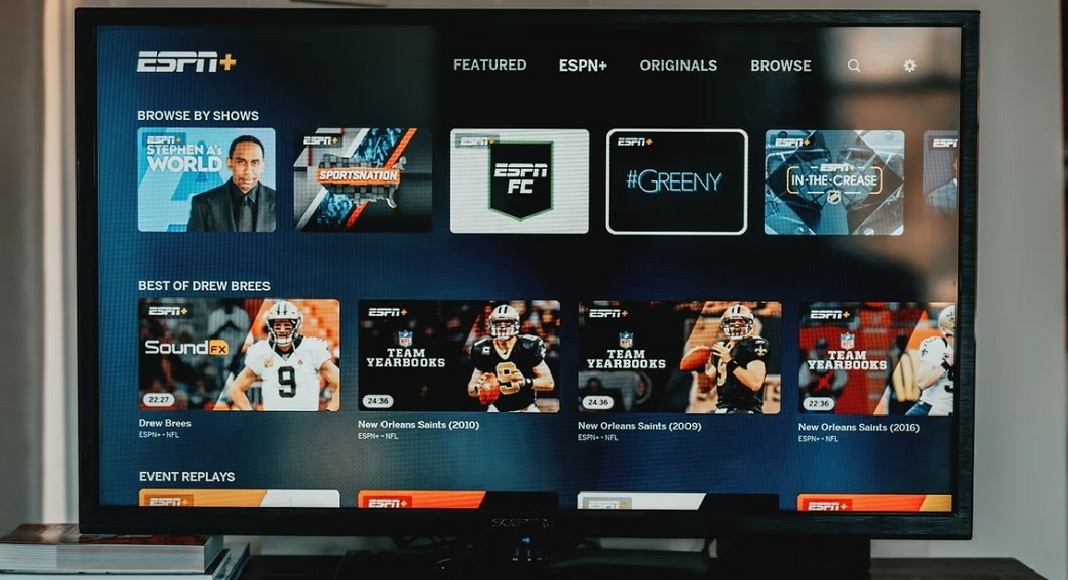Your Android Smart TV comes with a collection of pre-installed apps that are frequently used by most of its users. You can also download a wide variety of apps and games on your Android Smart TV using the Google Play Store. While basic apps like YouTube and Netflix may come pre-installed on your Smart TV, there are a whole bunch of other apps which will enhance your Smart TV experience. Today, we’ll show you how to install new apps on your Android Smart TV.
Read Also: How to block YouTube channels from appearing on your Smart TV?
Here’s how you can install new apps on your Android Smart TV
Firstly, you need to make sure your TV is connected to the WiFi and has a stable internet connection. Secondly, you need a Google Account in order to download apps from the Google Play Store.
Step 1: Go to the Android TV home screen and scroll to Apps.
Step 2: Open the Google Play Store app.
Step 3: Click on the Search bar.
Step 4: Search for the App you want to download using the onscreen keyboard or the microphone.
Step 5: Select the App you want to download and press Install.
Read Also: The best 4K smart TVs under Rs 50,000 to watch Netflix, Prime Video and other OTT platforms
Following these easy steps, you’ll be able to download any app you want on your Android Smart TV. App availability may depend on the manufacturer and the Smart TV model. If you wish to uninstall a certain app from your Smart TV, go to Settings>Apps. Select the app you wish to delete, then press Uninstall.
For the latest gadget and tech news, and gadget reviews, follow us on Twitter, Facebook and Instagram. For newest tech & gadget videos subscribe to our YouTube Channel.