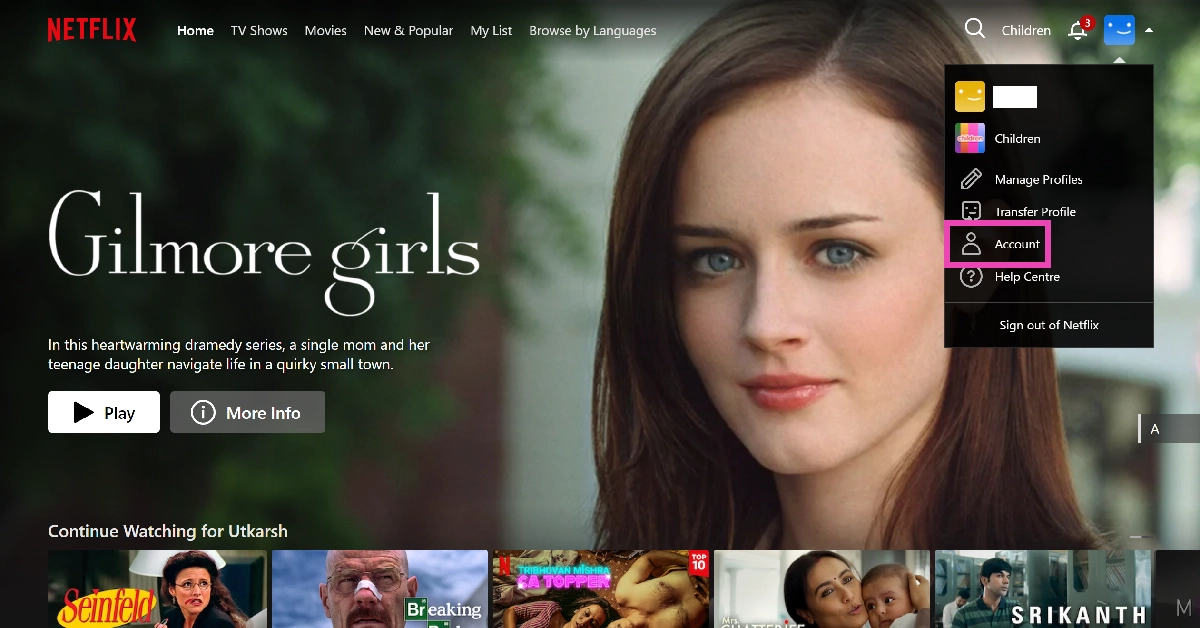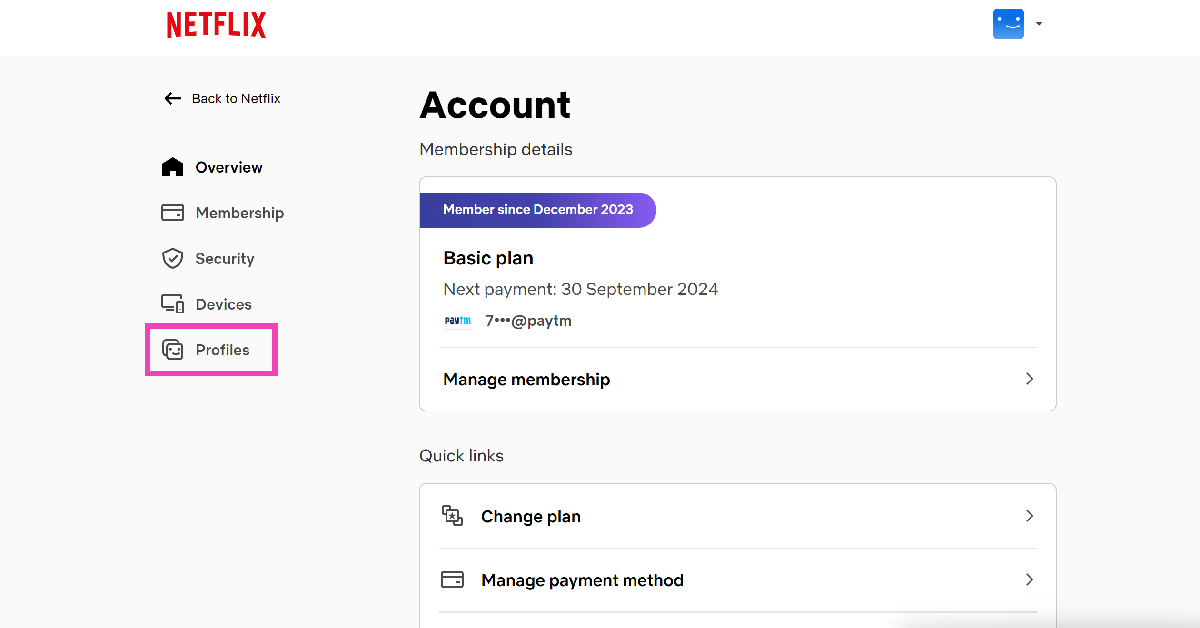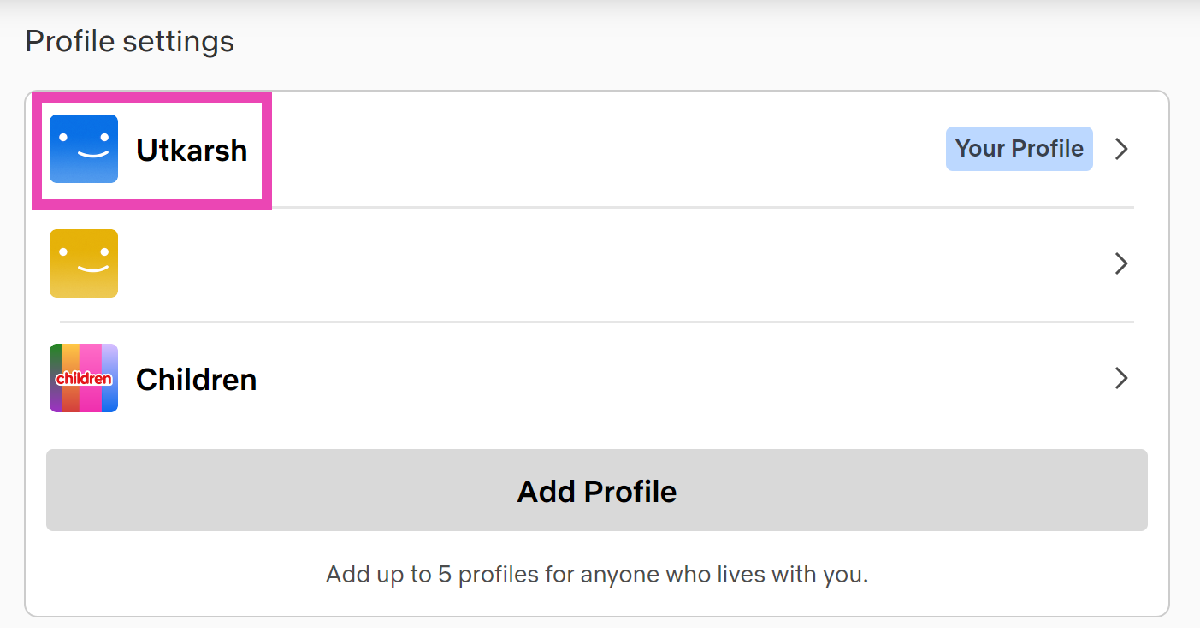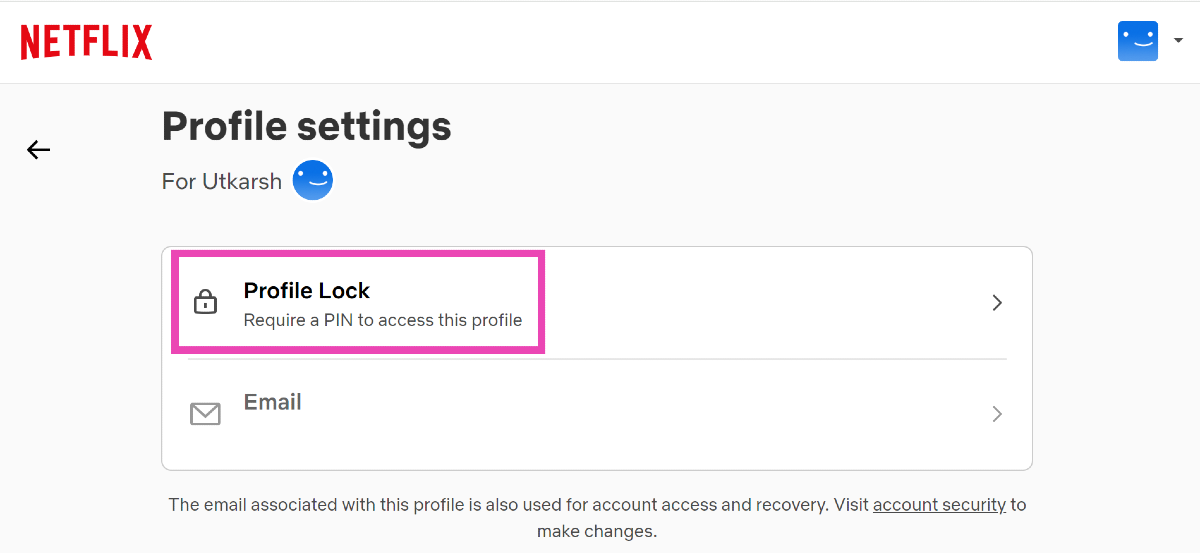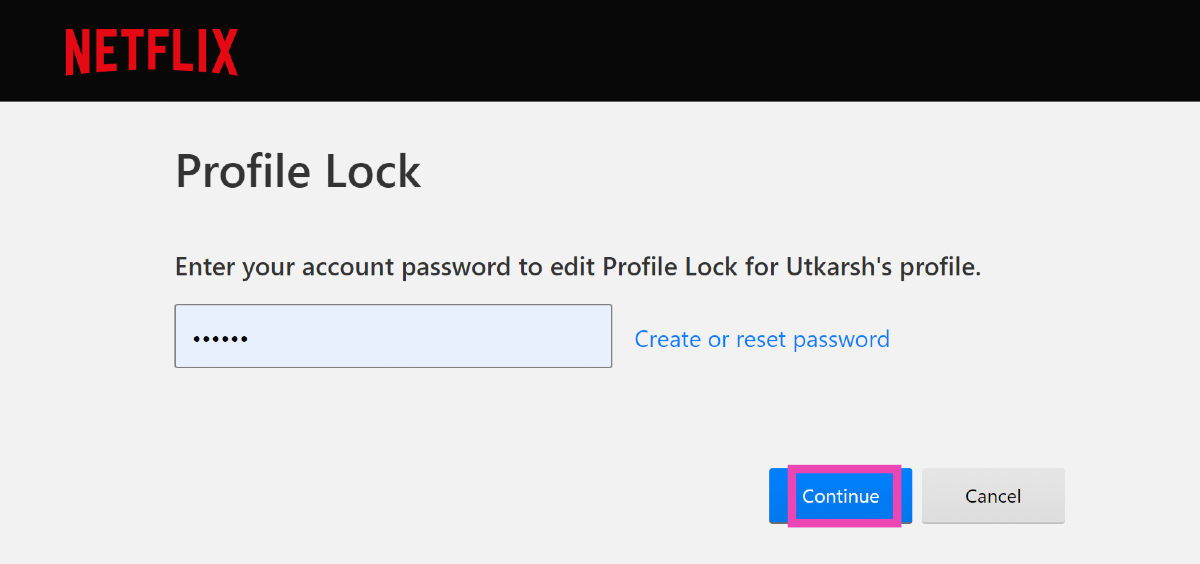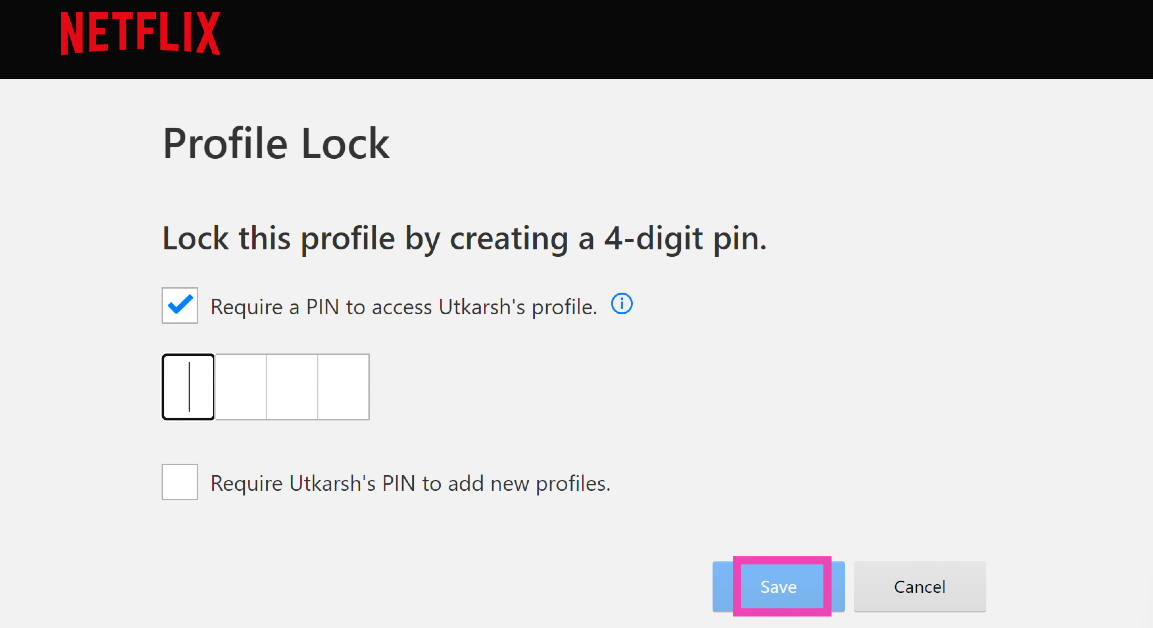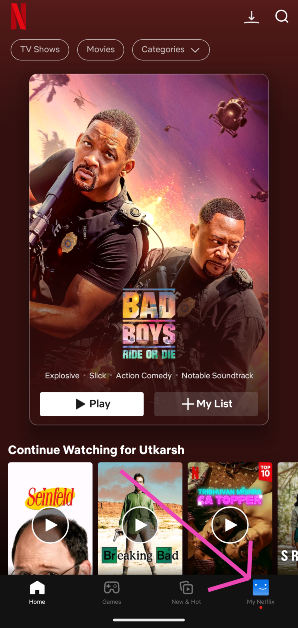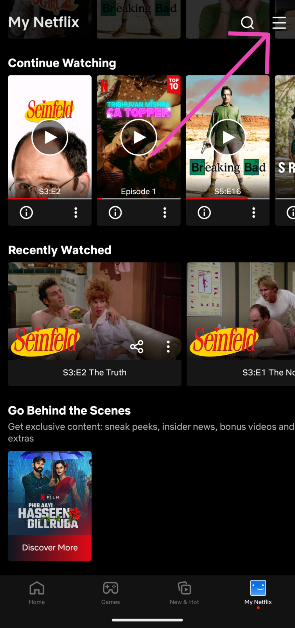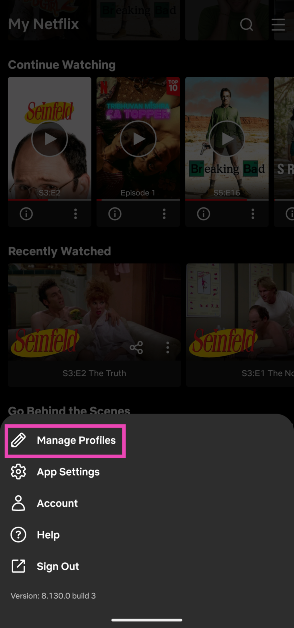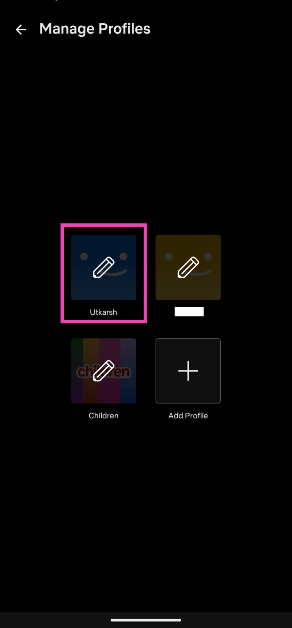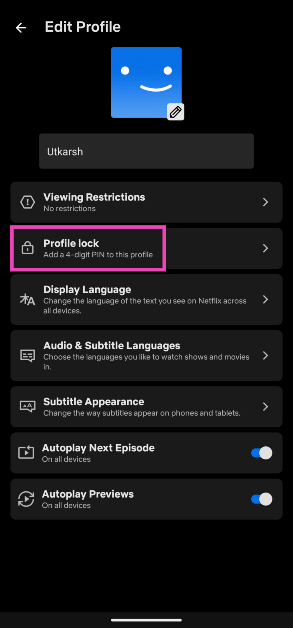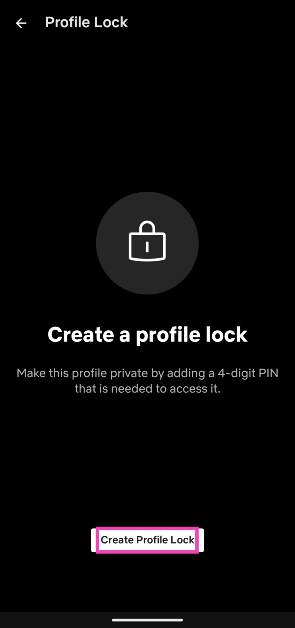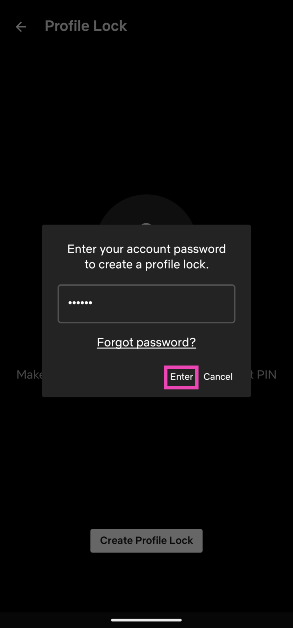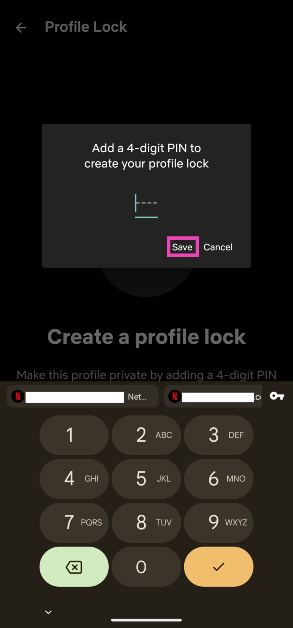If privacy concerns are keeping you from sharing your Netflix account with your friends and family, you should check out the ‘profile lock’ feature. Netflix allows users to set up a 4-digit PIN for their profiles, ensuring that no one else with access to the account password can go through their watch list or recommendations. Parents can use this feature to lock their profiles and keep their kids limited to the ‘children’ section. So, here are 2 quick ways to lock your Netflix profile with a PIN.
Read Also: Dyson’s new lineup of hairstyling, wearable and home cleaning products introduced in India
In This Article
Alternatives to lock your Netflix profile
If you don’t want to lock your Netflix profile, it leaves you with a couple of alternatives. If you’re worried about someone going through your watch list and suggestions, you can transfer your Netflix profile to a new account. Of course, to safeguard your privacy, you will need to make sure that no one has the password to your new account. Keeping your Netflix logged into devices like a PC or a tablet may not be safe either. It is much easier to set up a PIN for your profile.
Other than creating a new Netflix account and transferring your profile, you can simply delete titles from your watch list. Once you do that, they will not show up in the ‘Continue watching’ section. However, there is no way to limit Netflix suggestions on your profile.
Lock your Netflix profile with a PIN (PC)
Step 1: Log into your Netflix account on your PC.
Step 2: However the cursor over your profile picture at the top right corner of the screen and select Account.
Step 3: Select Profiles from the sidebar.
Step 4: Select your profile.
Step 5: Click on Profile Lock.
Step 6: Enter your account password.
Step 7: Tick the checkbox next to ‘Require a PIN to access profile’.
Step 8: Enter a 4-digit PIN of your choice.
Step 9: Hit Save.
Lock your Netflix profile with a PIN (Mobile)
Step 1: Launch the Netflix app on your smartphone.
Step 2: Tap on My Netflix at the bottom right corner of the screen.
Step 3: Hit the hamburger menu at the top right corner of the screen.
Step 4: Select Manage Profiles.
Step 5: Tap your profile.
Step 6: Select Profile lock.
Step 7: Select Create Profile Lock.
Step 8: Enter your account password.
Step 9: Add a 4-digit PIN and hit Save.
Frequently Asked Questions (FAQs)
How do I sign out of Netflix on all devices at once?
To sign out of Netflix on all your devices, go to My Netflix>Hamburger menu>Account>Sign out of all devices and hit ‘Sign Out’.
How do I transfer my Netflix profile to another account?
Log into Netflix on your PC, click on your profile picture and select Transfer Profile>Allow>Start Profile Transfer>Existing/New account>Transfer Profile.
How do I lock my Netflix profile using the smartphone app?
Go to My Netflix>Hamburger menu>Manage profiles>Profile>Profile Lock>Create Profile Lock, enter your account password, and set up a 4-digit PIN.
Read Also: Google’s Ask Photos AI Feature Begins US Rollout
Conclusion
This is how you can lock your Netflix profile with a PIN. If you don’t want to share an account with someone else, you can choose to transfer your Netflix profile to another account. This will retain your watch history and recommendations when you move to another account. If you have any questions, let us know in the comments!