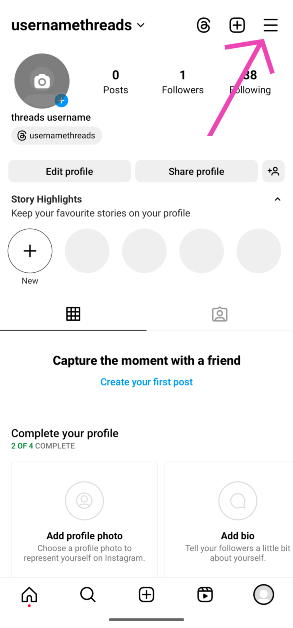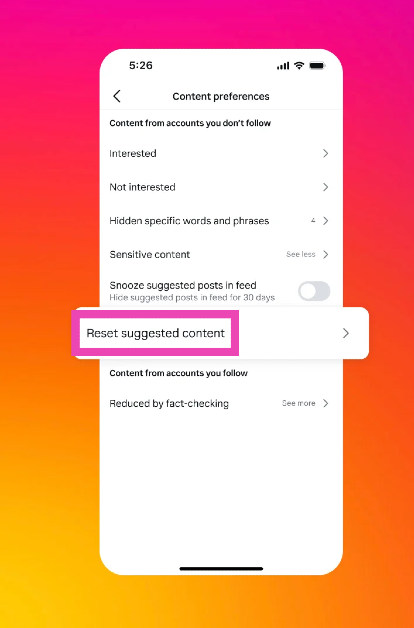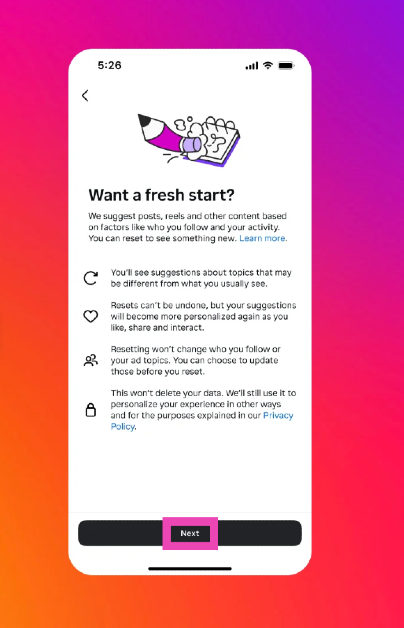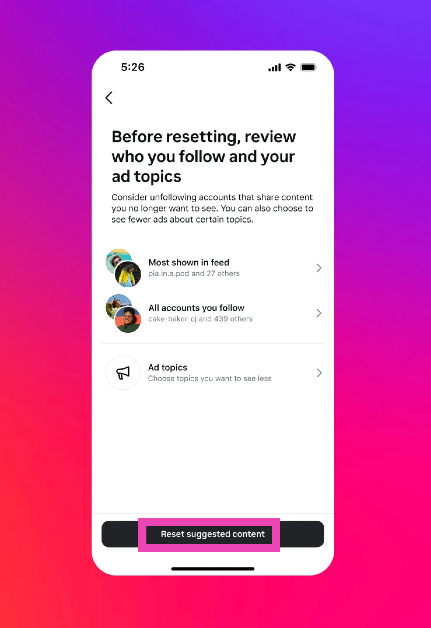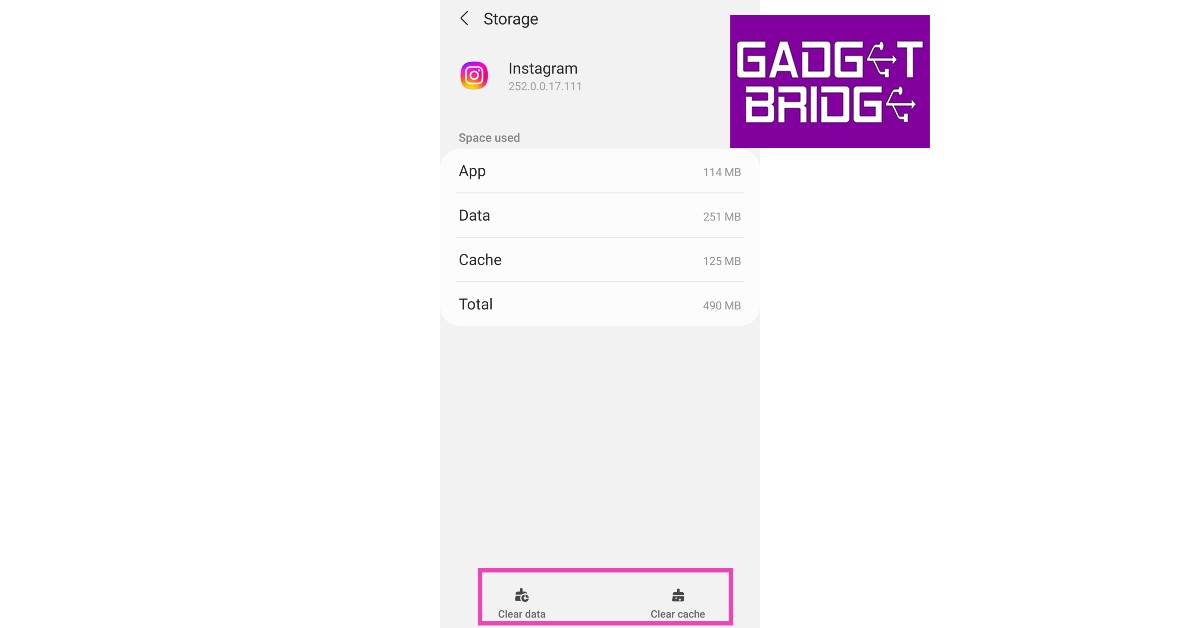Instagram does not reveal the algorithm it uses to suggest content to users on its platform. But it is easy to guess certain things that influence the kind of content you see on the Explore page. Your Explore page is curated solely for you. The content you see on there is based on your interactions (likes and comments), the accounts you follow, your search history, and what your followers are interacting with, among other things. If you don’t wish to see certain kinds of posts on your Explore page, there are some steps you can take to tune the suggestions. In this article, we bring you the top 5 ways to reset and better curate your Instagram Explore page.
Read Also: Vivo T2 Pro 5G confirmed to launch in India on September 22
In This Article
Which method should you use?
Recently, Instagram added a native option to set your Explore page to its default state by resetting the content suggestions provided by the platform. This option can be found in the ‘Content preferences’ section in your profile. However, Instagram is still rolling out this feature to users across the world. Since it is a phased rollout, this feature may take some time to become available to all users. Make sure the Instagram app on your phone is updated to its latest version so you don’t miss the drop.
If the feature hasn’t arrived on your device yet, there are a few things you can do to reset the Explore page. Since this page is a reflection of what you like to browse, view, like and interact with on the app, you can retrain the algorithm. This can be done by interacting with stuff you want to see on the Explore page. Similarly, flag stuff you don’t want to see by tagging ‘Not interested’. Unfollowing the creators who post content you don’t want to see helps the algorithm as well.
Reset your Instagram content suggestions
Step 1: Launch the Instagram app on your phone and tap your profile picture thumbnail in the bottom right corner of the screen.
Step 2: Tap the hamburger menu icon in the top right corner of the screen.
Step 3: Tap on Content preferences.
Step 4: Select Reset suggested content.
Step 5: Hit Next on the popup page.
Step 6: Hit Reset suggested content.
Reset your Instagram Page by filtering content you don’t like
While there is no direct way to reset your Instagram Explore page, you can curate it by filtering out the content you don’t like. For example, if you don’t like food-related content all over your Explore page, simply let Instagram know that you’re not interested in watching it. Here’s how you can go about it.
Step 1: Launch the Instagram app on your phone and tap the search icon to go to the Explore page.
Step 2: Open the post that you want to filter out from your Explore page.
Step 3: Tap the ellipses at the top right corner of the screen.
Step 4: Select Not Interested.
The post will be hidden from your Explore page. Instagram will also make note of the kind of content you don’t want to see on the Explore page and curate your suggested content accordingly. Go to Settings and privacy>Suggested content to know more.
Clear your search history
Another way of tuning your Instagram Explore page is by clearing your search history. Instagram’s algorithm uses the things you search to suggest new content along similar lines. Clearing your search history can prevent those suggestions from showing up on your feed. Here’s how you can do that.
Step 1: Launch the Instagram app on your device and go to your profile.
Step 2: Tap the hamburger menu at the top right corner of the screen.
Step 3: Select Your activity.
Step 4: Scroll down and select Recent Searches.
Step 5: Hit Clear All.
Unfollow the accounts responsible for the suggested content you don’t want to see
One of the big factors that influences the content you see on your Explore page is your following list. A lot of your content suggestions are directly based on the accounts you follow on Instagram. You can even find out why Instagram suggested you a particular post. If you don’t want to see that genre of posts again, simply unfollow the account responsible for that suggestion. Here’s how.
Step 1: Launch the Instagram app on your phone and tap the search icon to go to the Explore page.
Step 2: Open the post that you want to filter out from your Explore page.
Step 3: Tap the ellipses at the top right corner of the screen.
Step 4: Select ‘Why you’re seeing this post’.
Step 5: Instagram will reveal the account that the suggestion is based on. Go to the account page and unfollow it to reduce that particular genre of posts from your Explore page.
Clear the app data and cache for Instagram
Clearing Instagram’s cache and app data can refresh the Explore page with new content. Here’s how you can go about it.
Step 1: Go to Settings and select Apps.
Step 2: Scroll down and select Instagram.
Step 3: Tap on Storage.
Step 4: Select Clear Data and Clear Cache from the menu at the bottom of the screen.
Frequently Asked Questions (FAQs)
Can you refresh your Instagram Explore page?
If you want new content to show up on your Instagram Explore page, simply pull the page down from the top and release it to refresh the feed.
How do I reset my Instagram Explore page?
Go to your profile, tap the hamburger menu, select ‘Content preferences’, and tap on ‘Reset suggested content’ to reset your Instagram Explore page.
How do I reset the algorithm on Instagram?
You can reset the algorithm by resetting suggested content in the ‘Content preferences’ section on your profile settings. Once the algorithm has reset, you can re-train it by interacting with the kind of content you want to see.
How do I restore my Explore page on Instagram?
Once reset, the Explore page cannot be restored.
How do I reset my Instagram search history?
To clear your Instagram search history, go to Profile>Menu>Your Activity>Recent Searches>Clear All.
How do I reset my Instagram cache?
Go to Settings>Apps>Instagram>Storage and tap on ‘Clear cache’.
Read Also: CMF by Nothing officially confirmed to launch in India on September 26
Conclusion
This is how you can reset and curate your Instagram Explore page. Once you’ve applied these measures, it can take some time for Instagram to suggest new content. Keep interacting with the posts you like so Instagram can suggest similar content on the Explore page. If you found this article helpful, let us know in the comments!