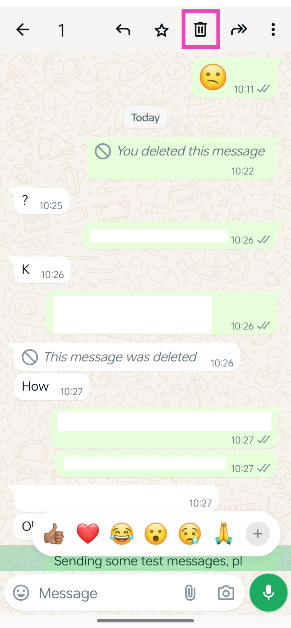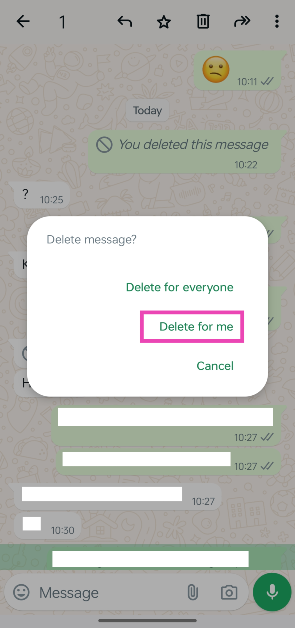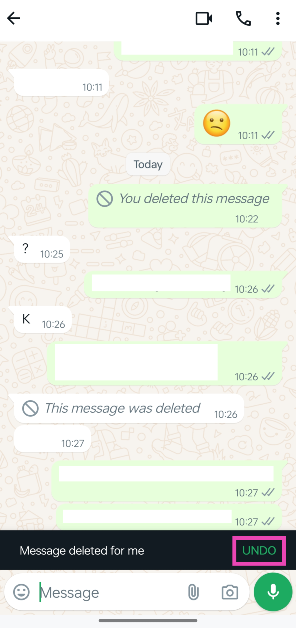WhatsApp users may not be a fan of the new layout, but there’s a new feature they may want to check out. For the longest time, there was no way to undo a deleted message on the messenger. If you accidentally deleted the wrong text, you would have to type it again and send it. The option to undelete messages is currently being rolled out for Android and iOS users in a phased manner. Here is how you can restore a deleted message on WhatsApp.
Read Also: Motorola Edge 50 Fusion with 144Hz pOLED screen launched in India
In This Article
Message deletion on WhatsApp
There are two ways you can delete a message on WhatsApp
- Delete for yourself: This clears the message from the conversation thread on your phone, but the recipient(s) can still see it.
- Delete for everyone: Once deleted, no one in the conversation thread will be able to see the message anymore.
Since these options are placed right next to each other, it is not uncommon to delete a message for yourself when you want to delete it for everyone. This may seem harmless, but it often leads to embarrassing situations. This is largely because once you have deleted something for yourself, there is no way to delete it for everyone. WhatsApp’s new feature changes that.
WhatsApp now lets you undo message deletion for up to 5 seconds. This option appears as a pop-up at the bottom of the screen as soon as you hit delete. It is only available for messages you delete for yourself, so there is a way to bring them back and delete them for everyone if that was your intention from the start.
Restore a deleted message on WhatsApp
Step 1: Launch WhatsApp on your smartphone and open a chat.
Step 2: Long-press the message you wish to delete and hit the bin icon at the top.
Step 3: Tap on Delete for me. If you select Delete for everyone, you won’t be able to undo the action.
Step 4: Once the message has been deleted, the undo option will appear at the bottom of the screen. This popup stays on the screen for only 5 seconds. Hit Undo.
Frequently Asked Questions (FAQs)
How do I undo a deleted message on WhatsApp?
When you delete a message (for yourself) the option to undo the deletion pops up at the bottom of the screen. You can restore a message up to 5 seconds after deleting it.
Can I restore WhatsApp messages that I deleted for everyone?
WhatsApp only lets you restore messages that you deleted for yourself. Once you delete a message for everyone, it cannot be brought back.
How many messages can I pin on top of a WhatsApp chat?
You can pin a maximum of 3 messages in a chat. This includes texts, voice notes, images, links, and polls.
Read Also: Samsung unveils three new AI refrigerators in India
Conclusion
This is how you can restore a deleted message on WhatsApp. Once restored, the message can be deleted again. As mentioned earlier, there is no way to bring back a message which was deleted for all users in a conversation thread. If there’s anything you’d like to know, let us know in the comments!