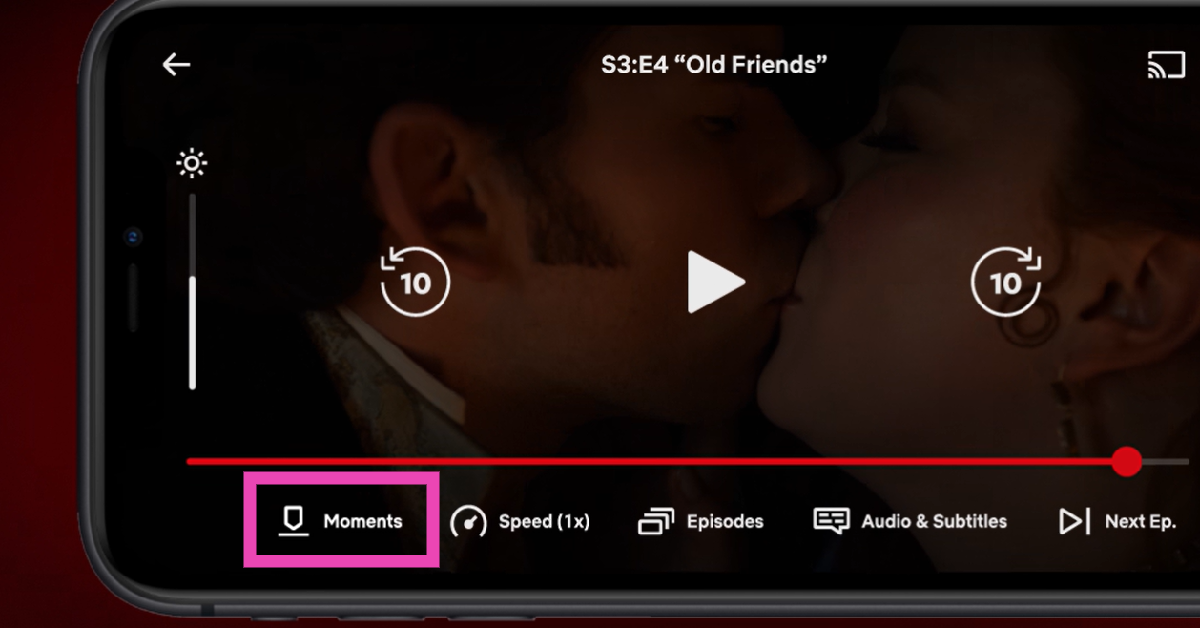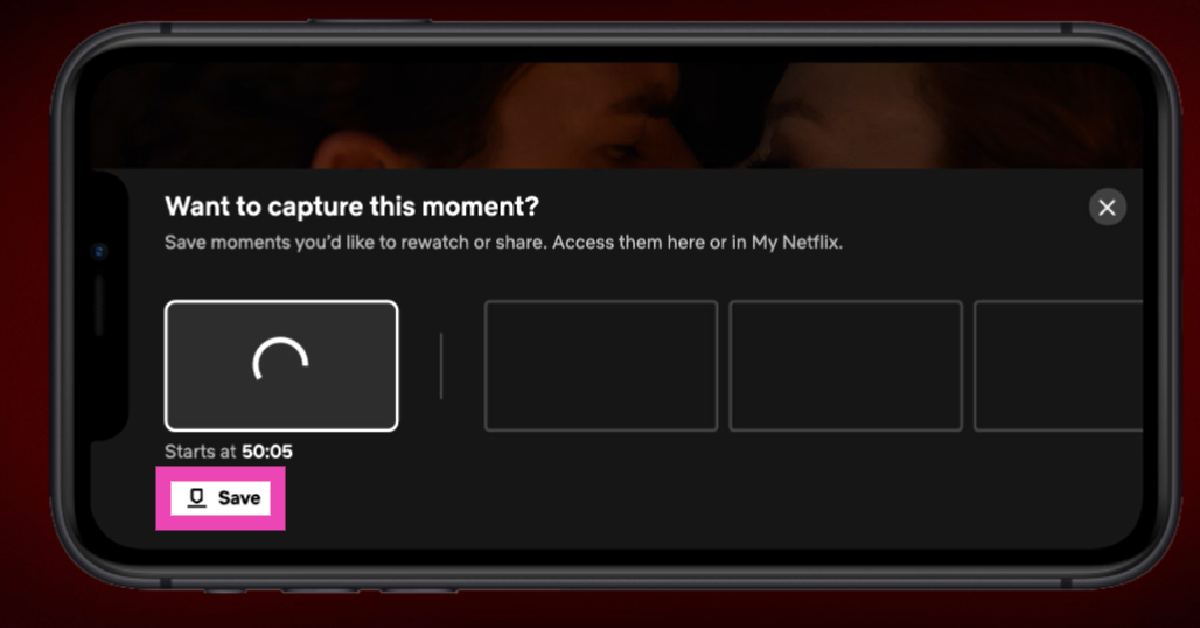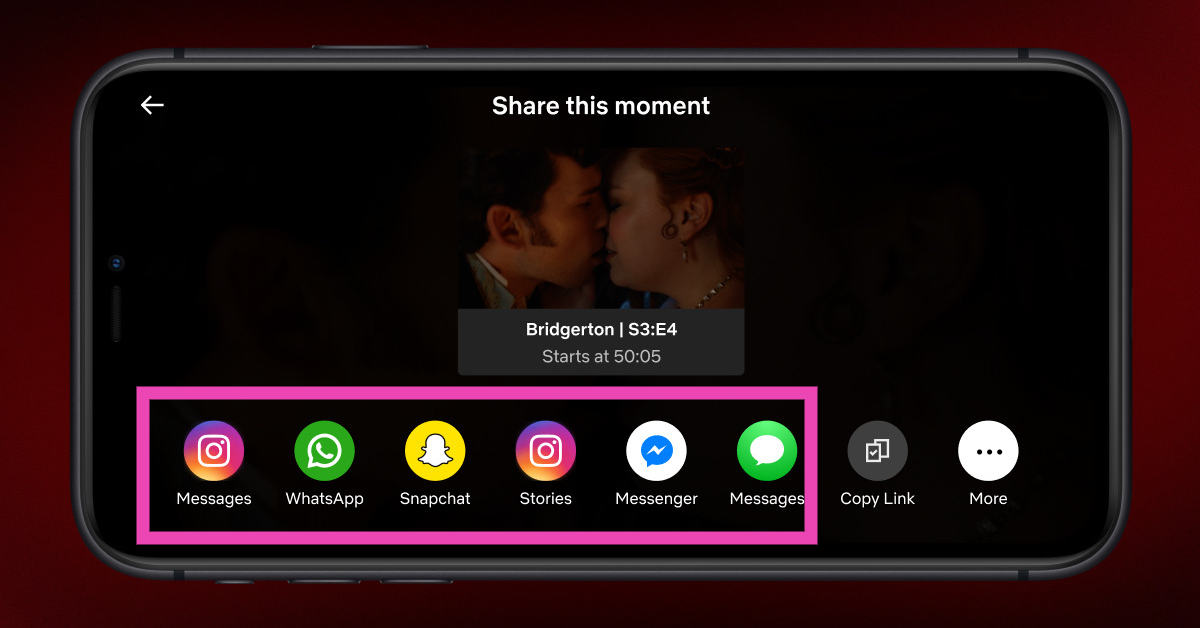Netflix’s newest addition to its platform is a handy clip-making tool that allows users to save their favourite scenes and access them anytime they want. Dubbed ‘Moments’, this feature is currently available to iOS users, with Android support coming soon. The process of saving and sharing scenes from a Netflix movie or TV show is very seamless and intuitive. If you want, you can share the clip with your friends across social media platforms.
Read Also: Diwali Gifting Guide 2024: Best gadgets to gift this season
In This Article
About ‘Moments’ on Netflix
The scene-saving ‘Moments’ feature on Netflix is available on its mobile apps only. It won’t be added to the web player or the desktop and TV apps of the media-streaming platform. The phased rollout of this feature is currently underway. iPhone users need to update their Netflix app to use Moments on their smartphones. Meanwhile, Android users will have to wait a couple of weeks before they start saving clips from their favourite Netflix titles.
Once you save a scene on Netflix, you get the option to share it on socials right away. You can access all of the saved scenes in the My Netflix tab. The ‘Moment’ also acts as a bookmark for a title. When you rewatch a movie or TV show, it will resume playback from the saved Moment.
Save and share a scene from a movie or TV show on Netflix
Step 1: Launch the Netflix app on your smartphone.
Step 2: Play a movie or TV show.
Step 3: Go to the scene you wish to save and tap the player to access the toolbar.
Step 4: Hit the Moments option in the bottom left corner of the screen.
Step 5: Make sure that the scene starts and ends at the correct time. Hit the Save button in the bottom left corner of the screen.
Step 6: Go to the My Netflix tab to view the saved scene.
Step 7: You can share a Moment to your social media accounts as soon as it is created. You can share it from the My Netflix tab as well.
Frequently Asked Questions (FAQs)
Can I save a scene from a movie or TV show on Netflix?
The new ‘Moments’ feature on Netflix allows users to clip and save a scene from any title on the platform. This option can be found on the video player’s toolbar.
Where can I find my saved clips on Netflix?
The clips saved using ‘Moments’ can be found in the ‘My Netflix’ tab on your Netflix profile.
Can I save a scene on Netflix using its desktop app?
The Moments feature is currently available in the iOS app only. In the coming weeks, it will be added to the Android app as well.
Read Also: iQOO 13 with Qualcomm’s Snapdragon 8 Elite SoC unveiled
Can’t see the Moments feature in your Netflix app?
The ‘Moments’ feature on Netflix is currently available for iOS users only. Android users will have to wait for a couple of weeks before they can save their favourite clips on Netflix. If you can’t find this feature on your iPhone, make sure the Netflix app is updated to its latest version.