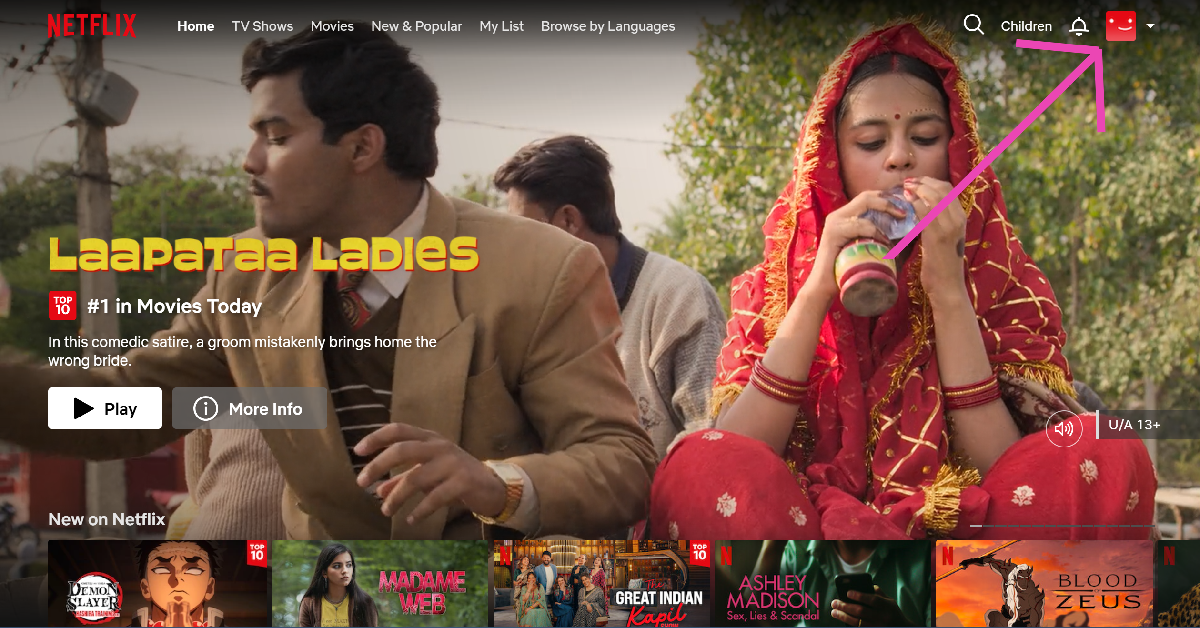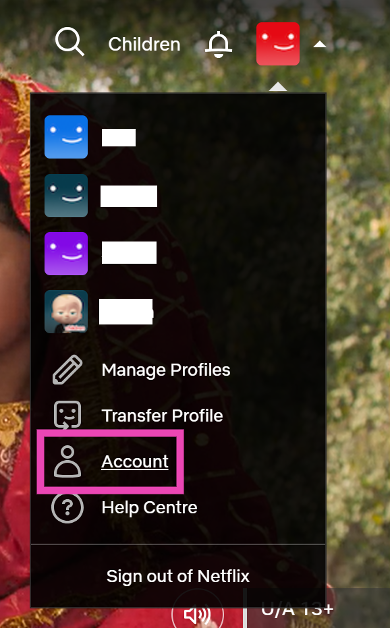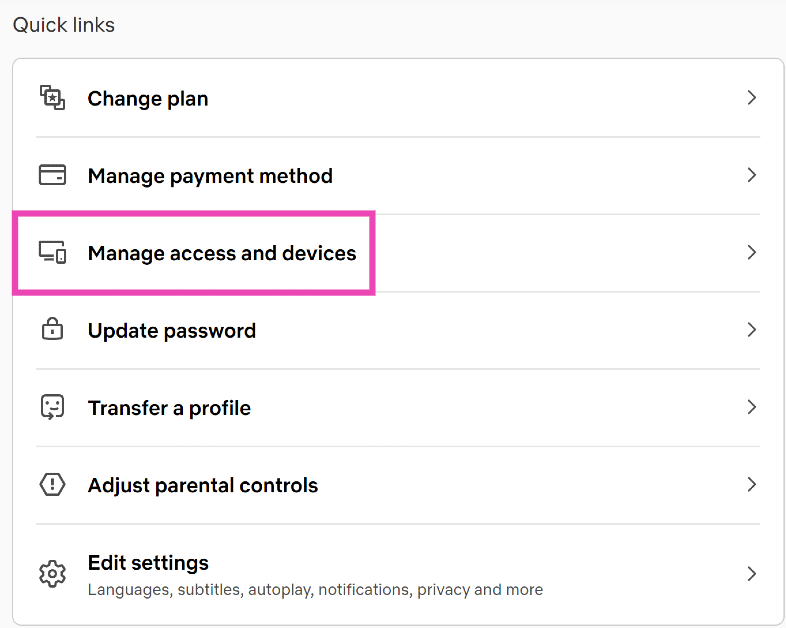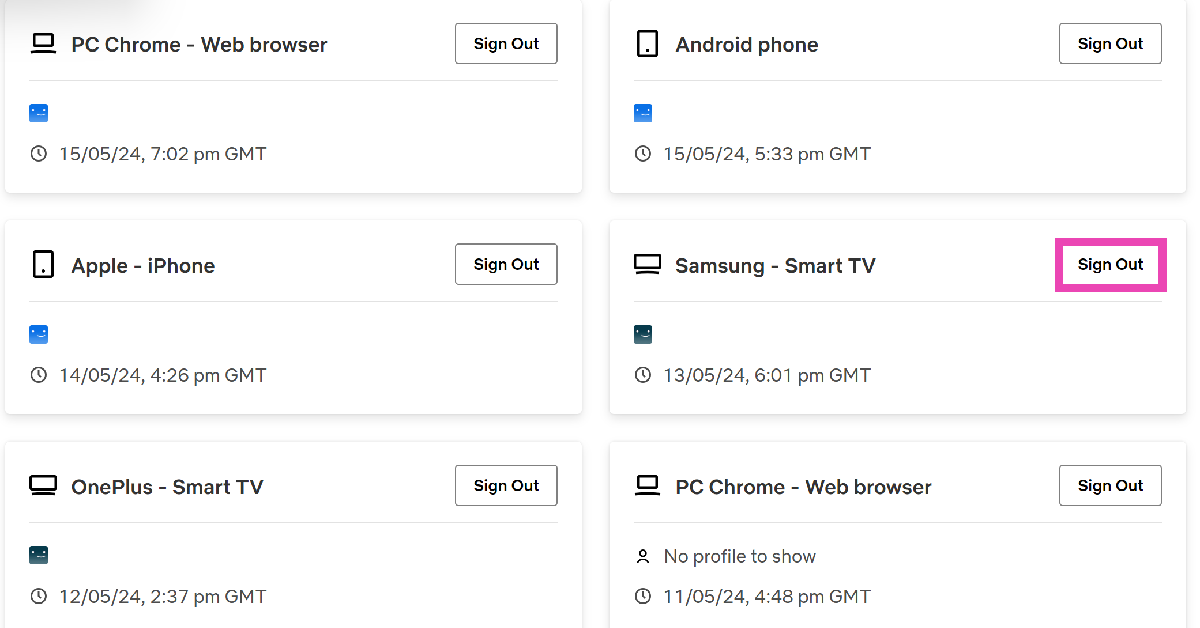Once you sign in to your Netflix on your Smart TV, it remembers your login credentials so you don’t have to sign in every time you use the app. Since you don’t always sign out of Netflix on your Smart TV, it can be tricky to figure out how to do it. The need to sign out of your Netflix account may arise when someone else wants to use their account, or when you don’t want anyone else to use your account. Today, we’ll show you 2 ways to sign out of Netflix on your Smart TV.
Read Also: Netflix users can now remove series or movies from the “Continue Watching” list
In This Article
Here’s how you can sign out of Netflix on your Smart TV
Step 1: Launch the Netflix app on your Smart TV using the app menu or the dedicated Netflix button on your Smart TV remote.
Step 2: Press the left arrow button on your Smart TV remote to access the Netflix side menu.
Step 3: Keep pressing the down arrow button until the Get Help option is highlighted.
Step 4: Press Enter on your Smart TV remote to select the Get Help option. If your remote does not have the Enter button, press the round button at the centre of the navigation buttons.
Step 5: Keep pressing the down arrow until the Sign Out option is highlighted.
Step 6: Press the Enter button to select the ‘Sign Out’ option.
Step 7: Netflix will ask you if you want to Sign Out of your device. Use the navigation buttons to highlight the Yes option.
Step 8: Press the Enter button to select the Yes option. You will be signed out of your Netflix account on your Smart TV.
Remotely sign out of Netflix on your Smart TV
Step 1: Sign into Netflix on your PC’s web browser.
Step 2: Hover the cursor on your profile picture at the top right corner of the screen and select Account.
Step 3: Scroll down and select Manage access and devices.
Step 4: Hit Sign Out next to your Smart TV.
Frequently Asked Questions (FAQs)
How do I sign out of Netflix on all my devices at once?
Open Netflix on your PC’s browser and go to Account>Manage access and devices. Scroll down and select ‘Sign Out of All Devices’
How do I sign out of Netflix on my Smart TV?
Launch Netflix on your Smart TV, hit the left arrow icon on the remote to access the side panel, then scroll down and select ‘Get help’. Hit ‘Sign Out’ and confirm your selection.
How do I install Netflix on my Macbook?
Since the Netflix app isn’t available for Macbooks, you are left with the option of creating a ‘web app’. Open Netflix in Chrome, hit the ellipses, and select ‘Create Shortcut’.
Read Also: How to block YouTube channels from appearing on your Smart TV?
Conclusion
Following the methods mentioned above, you will be able to sign out of Netflix on your Smart TV. It is important to not select the ‘Exit Netflix’ option on the side menu. It will only exit you from the app and not sign out from your Netflix account. If you need to sign back in, open Netflix on your Smart TV and select Sign In.