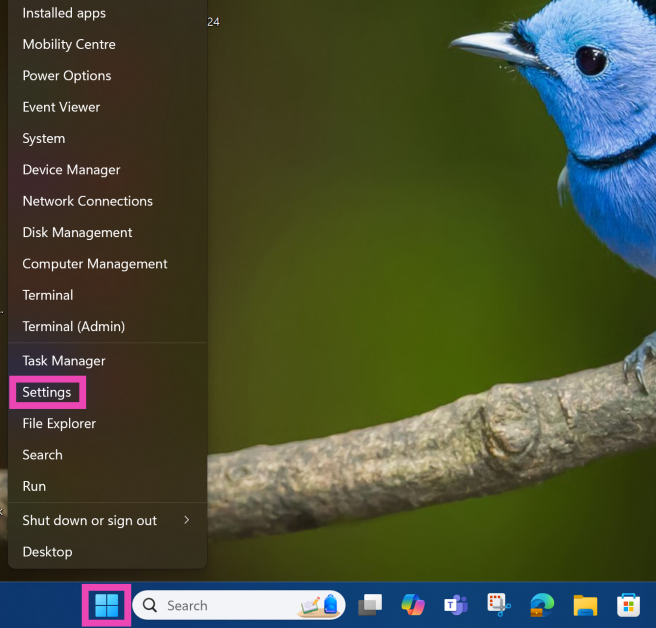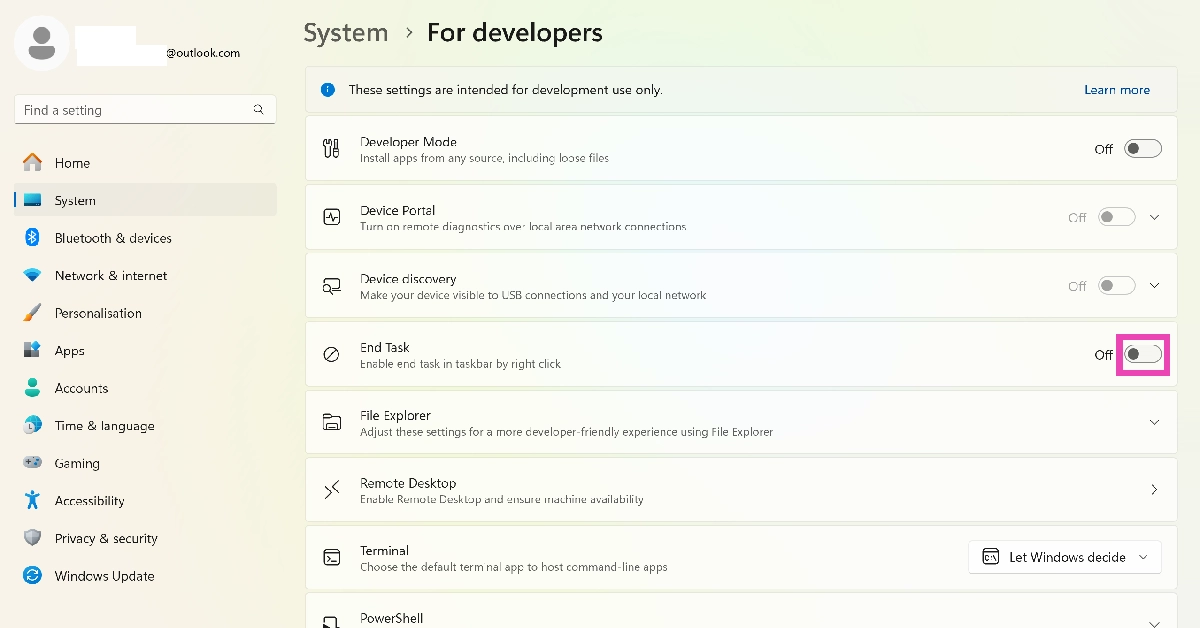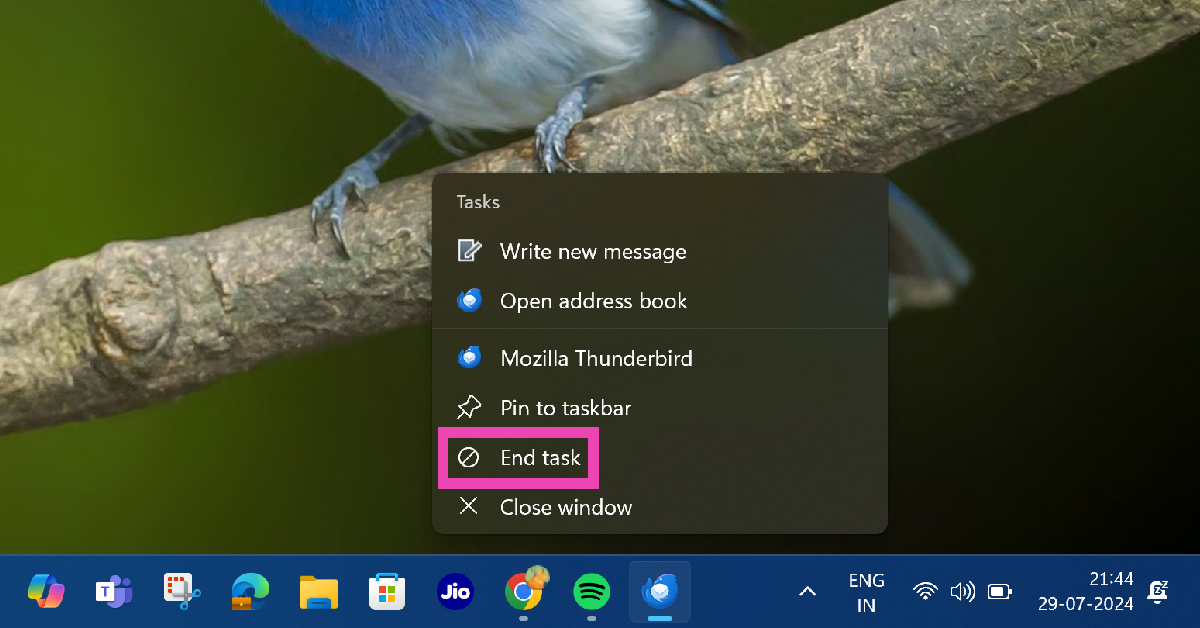When you encounter a frozen app on your PC, the first thing you should do is use the Windows Task Manager to end the task. The Task Manager has been an age-old staple on Windows devices and comes in handy whenever an app starts glitching due to unknown reasons. Recently, Microsoft added the ‘End Task’ option to the taskbar as well. However, this option isn’t enabled by default. Here’s how you can turn on the hidden ‘End Task’ option on your Windows 11 PC or laptop’s taskbar.
Read Also: Poco F6 Deadpool Limited Edition Announced in India
In This Article
Before you begin
The addition of the ‘End Task’ option on the Windows 11 taskbar may seem like a small change but it is a very important one. While the process of ending a task using the Task Manager isn’t long-winded, having the option to do the same from the taskbar itself is much easier and accessible. Earlier, you needed to trigger the Task Manager from the Start menu or by using the keyboard shortcut. This was followed by selecting the app that you wanted to terminate.
Now, all you need to do is right-click the app you wish to terminate and click on the ‘End Task option’. Right-clicking an app reveals a popup menu of quick actions that are specific to the app. Once you enable the End Task option from Settings, it will show up in this popup menu.
How to turn on the hidden ‘End Task’ option on your Windows 11 PC or laptop’s taskbar
Step 1: Right-click the Windows icon on the taskbar and select Settings.
Step 2: Switch to the System tab and select For developers.
Step 3: Turn on the toggle switch for End Task.
Step 4: Right-click an application on the taskbar.
Step 5: Click on End Task to terminate it.
Frequently Asked Questions (FAQs)
How do I end a task on my Windows PC?
Press Ctrl + Alt + Del, click on Windows Task Manager, select an app, and hit ‘End Task’ at the top of the window.
How do I end a task on my Windows 11 PC without using the Task Manager?
Go to Settings>System>For developers and turn on the toggle switch for ‘End Task’. Right-click an app’s icon and select ‘End Task’.
How do I trigger the Windows Task Manager on my PC without using the keyboard shortcut?
If you don’t want to use the Ctrl + Alt + Del shortcut, right-click the Windows icon and select the Task Manager from the list.
Read Also: Samsung Galaxy Z Flip 6 Review: Foldable with AI Features? What a fantastic combo!
Conclusion
This is how you can turn on the hidden ‘End Task’ option on your Windows 11 PC or laptop’s taskbar If you’re dealing with a frozen app on your Android smartphone, go to Settings, select the app, and hit ‘Force Quit’. The app will be forced to shut down and can be restarted anytime you like.