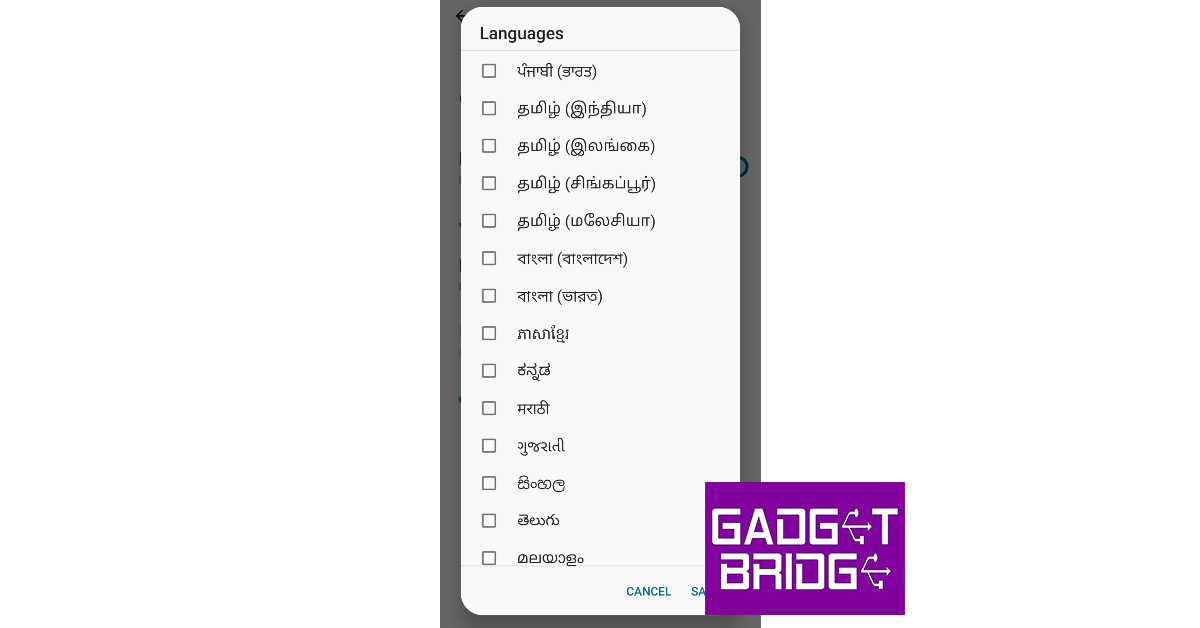Over the years, Android has added support for hundreds of languages across its interface. Not only can users navigate their phones in the language of their choice, but also text in their preferred language using the onscreen keyboard. Those who rely on voice typing while driving will be pleased to know that Google’s voice typing engine supports multiple languages. In this article, we show you how to voice type in Tamil on an Android smartphone.
Read Also: Acer One 8, Acer One 10 tablets with MediaTek MT8768 SoC launched in India
In This Article
Voice type in Tamil on your Android smartphone
Step 1: Install the Sellinam app on your Android device.
Step 2: Go to Settings and select General Management.
Step 3: Select Keyboard list & default.
Step 4: Switch on the toggle bar for Sellinam.
Step 5: Go to the previous page and select Sellinam settings.
Step 6: Tap on Languages.
Step 7: Switch off the toggle bar for Use system languages. Switch on the toggle bar for Tamil (Murasu Anjal) and Tamil (Tamil99 Mobile).
Step 8: Open the keyboard on any messenger app.
Step 9: Change the language to Tamil.
Step 10: Tap the microphone icon at the top right corner of the keyboard.
Step 11: Hit the gear icon.
Step 12: Select Languages under Voice typing languages.
Step 13: Select Tamil from the list of languages.
You will be able to voice type in Tamil on your Android smartphone.
Frequently Asked Questions (FAQs)
How do I voice type on my Android smartphone?
Tap the microphone icon at the top right corner of the keyboard to begin voice typing on your Android smartphone.
How do I get the Tamil keyboard on Android?
The Sellinam app offers a great Tamil keyboard for Android. Once you have downloaded the app, add it to the list of the keyboard from Settings.
How do I voice type in Tamil on Android?
To voice type in Tamil on Android, you need to download the Sellinam app. Tap the microphone icon on the Sellinam keyboard and add Tamil to the list of Voice typing languages.
Read Also: Interviewed: Vickram Bedi from HP India tells us what is in store for consumers
Conclusion
This is how you can voice type in Tamil on an Android smartphone. Google’s Voice typing feature can be a bit buggy for languages other than English. If you notice any errors creep in while voice typing, you will have to manually correct them after the engine is done transcribing your text.
For the latest gadget and tech news, and gadget reviews, follow us on Twitter, Facebook and Instagram. For newest tech & gadget videos subscribe to our YouTube Channel. You can also stay up to date using the Gadget Bridge Android App. You can find the latest car and bike news here.