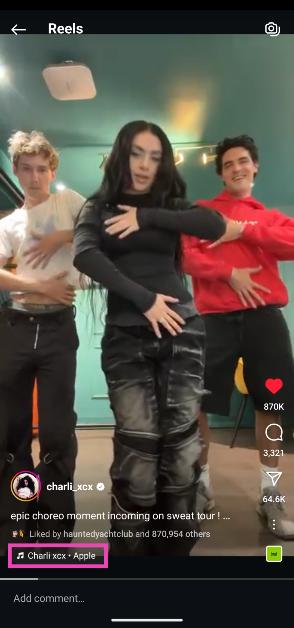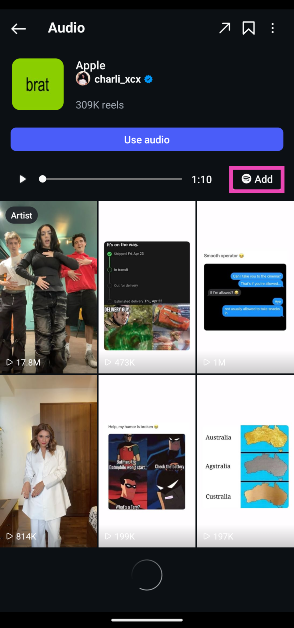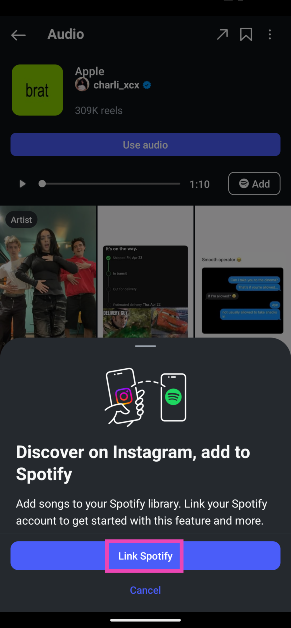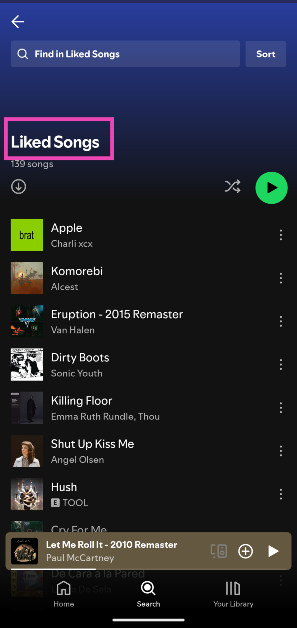If you constantly find yourself looking up songs you came across Reels on Spotify, Instagram has made that task simpler for you. Since chartbusting songs are an essential part of Reels, the Meta-owned social media platform has added a handy icon to its mini-player that lets users add the song to their Spotify account. The process is simple and very intuitive.
Read Also: Logitech unveiled M196 Bluetooth Mouse in India
In This Article
Before you begin
In order to add songs from Instagram directly to Spotify, you will need to link the two accounts together. When you try to add a song for the first time, the pop-up notification for the linking process appears on the screen. When the two accounts are linked, Instagram gets access to your Spotify activity.
When you add a song from Instagram, it gets added to your ‘Liked Songs’ playlist on Spotify. As of now, there is no way to add it to another playlist. You can always transfer to another playlist of your choice later on the Spotify app. The new Instagram feature is available only for Spotify and not for other streaming services like Amazon Music, Apple Music, and Pandora.
Add trending songs on Instagram to Spotify
Step 1: Launch the Instagram app on your phone and go to the Reel or video with the trending song.
Step 2: Tap the song title at the bottom of the screen.
Step 3: On the following page, hit the Spotify icon next to the mini-player.
Step 4: If you’re doing this for the first time, you will be asked to link your Spotify account to your Instagram.
Step 5: Once that’s done, the song will show up in your ‘Liked Songs’ playlist.
Frequently Asked Questions (FAQs)
How do I add a song on Instagram to Spotify?
Hit the song title in the Reel or video and tap the Spotify icon next to the mini player.
Where can I find the Instagram songs on my Spotify?
Once you’ve added a song on Instagram to your Spotify, it will show up in your ‘Liked Songs’ playlist.
How do I add music to my Instagram profile?
Go to your profile, hit ‘Edit profile’, tap on ‘Music’, and pick a song to add to your Instagram profile.
Read Also: Dyson OnTrac Headphones Review: On track to success
Conclusion
This is how you can add a trending song from Instagram Reels to your Spotify account. If you’re a creator on Instagram, here’s how you can find trending songs for your Reels. If you have any questions, feel free to ask in the comments!