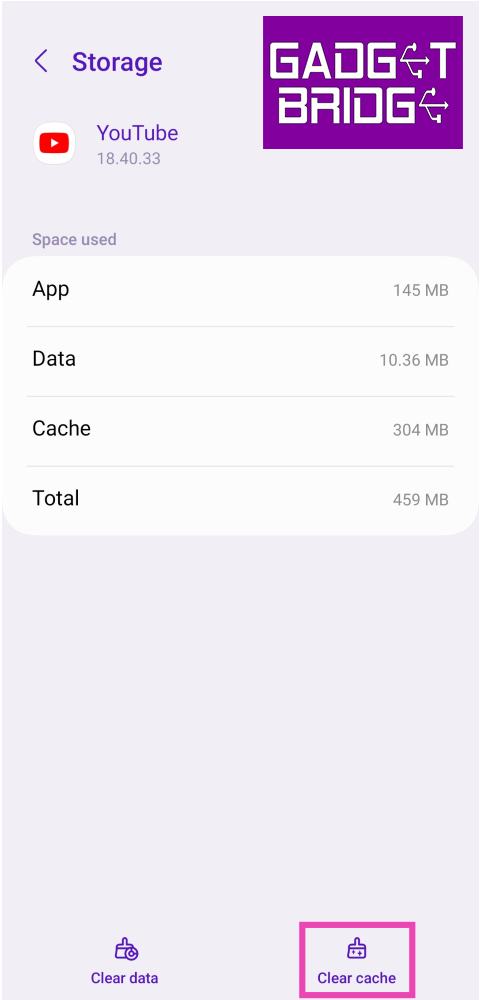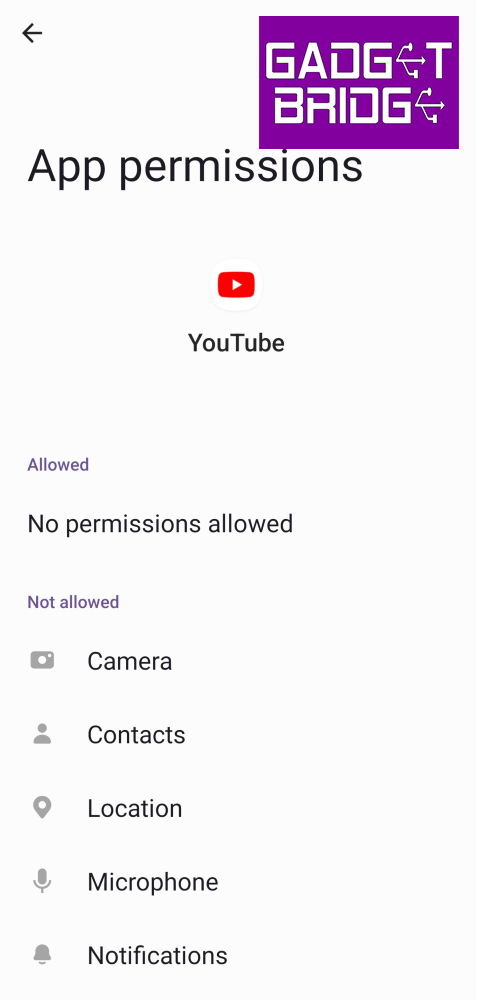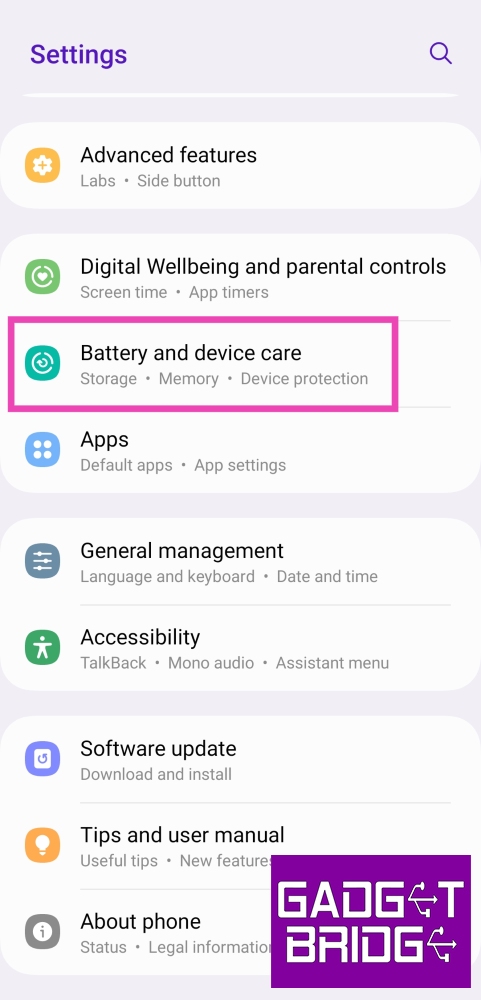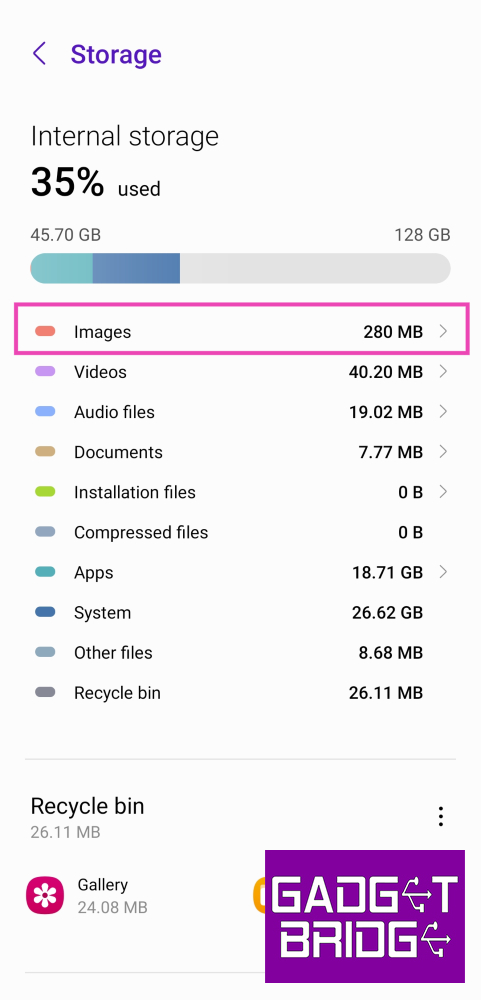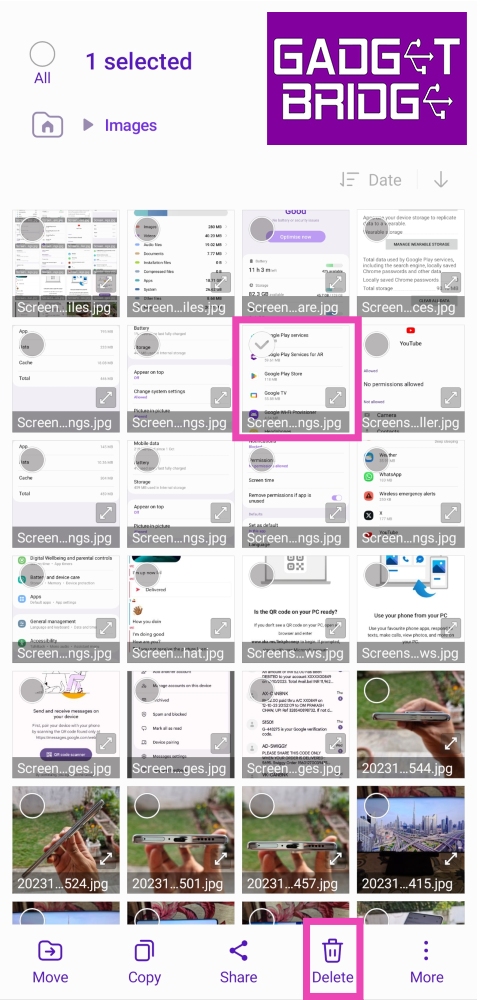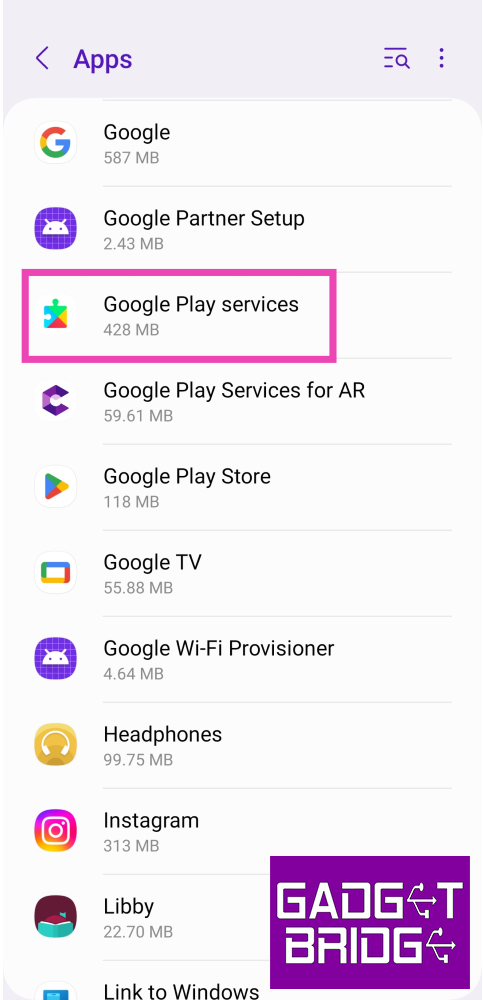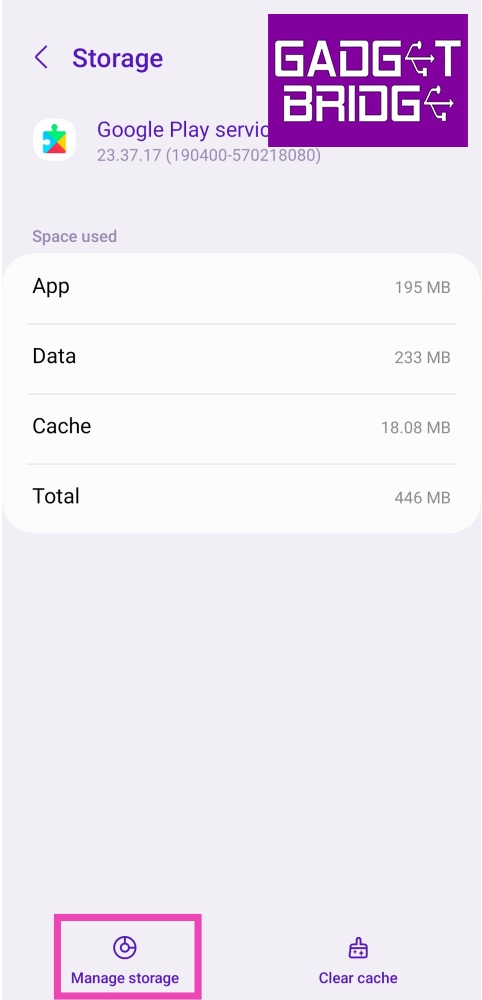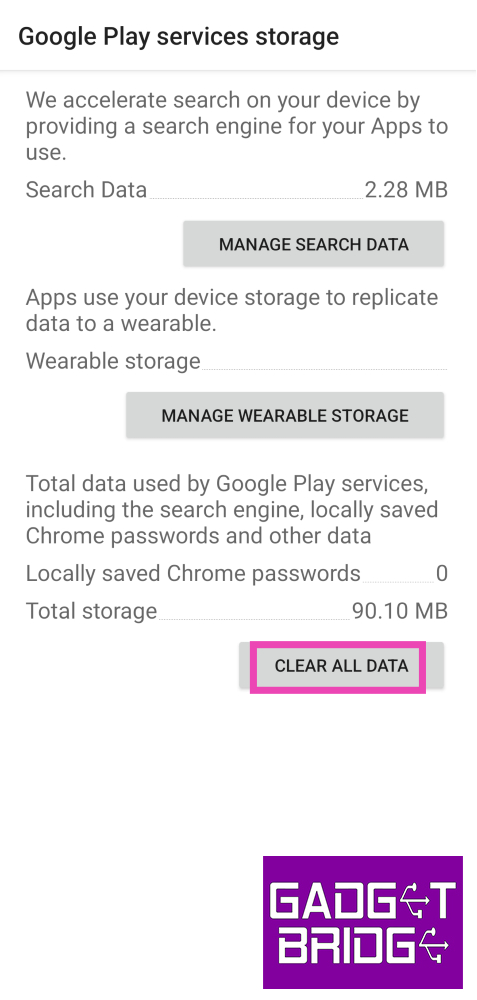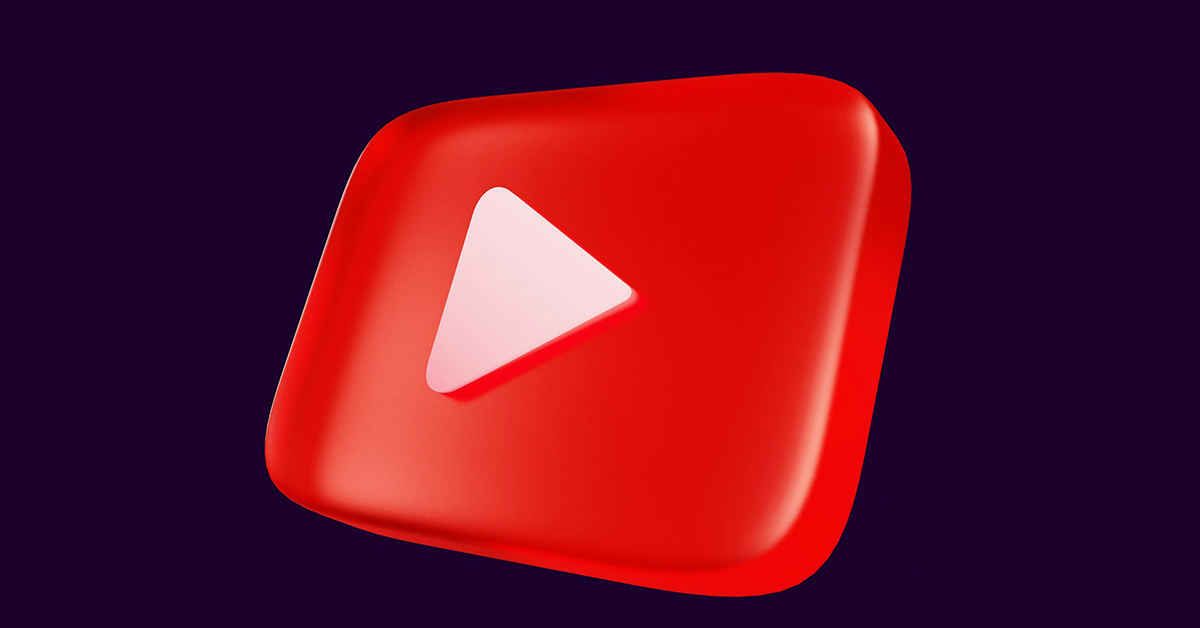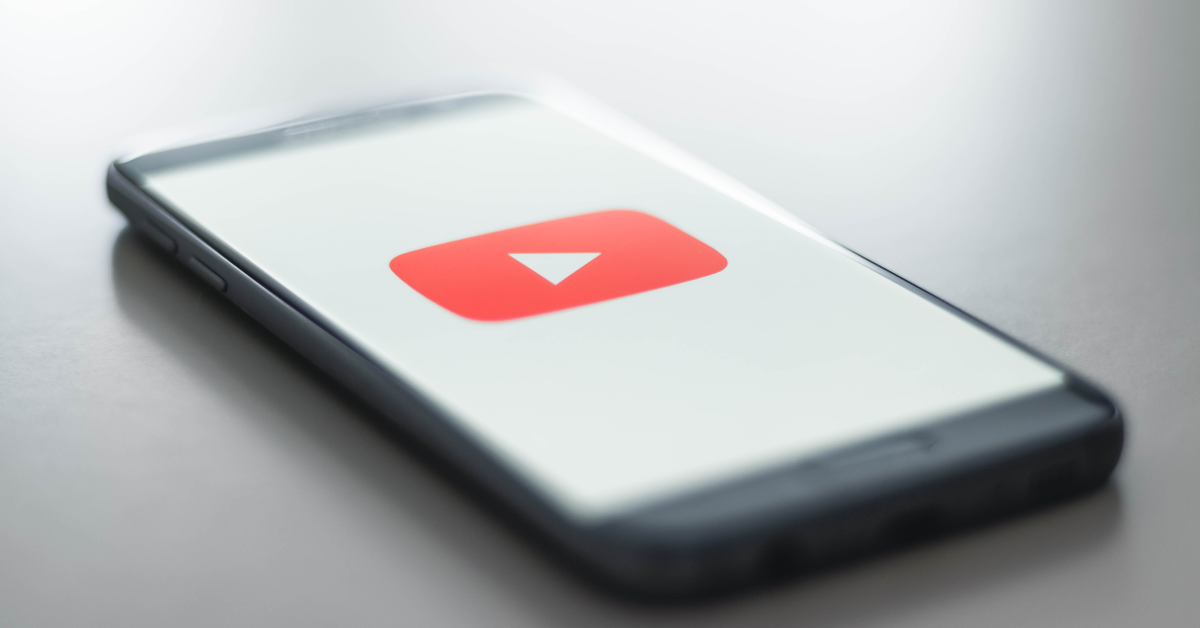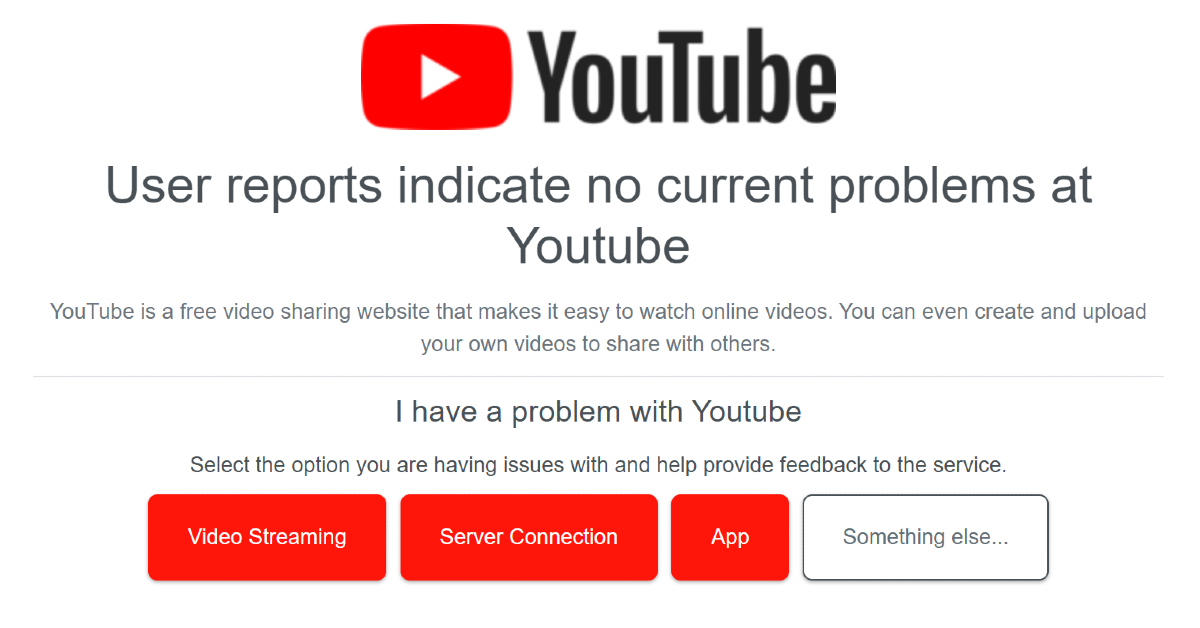There is nothing more annoying than YouTube going down while you’re enjoying watching videos from your favourite content creators. Sometimes, these issues may not even be network-related. Users often report that the YouTube app on their smartphones crashes seemingly at random. There are multiple things that can cause this malfunction. In this article, we bring you the top 12 ways to fix the ‘YouTube app crashing or not working’ issue on Android.
Read Also: Samsung Galaxy A05s India launch set for October 18, specs revealed
In This Article
Reasons why YouTube might be crashing on your phone
App crashes are not uncommon on Android phones. They can happen due to a variety of reasons, some of which are listed below.
Insufficient storage: If your phone’s internal storage is filled to the brim, it will struggle with opening apps. There needs to be some breathing space in the internal storage for the apps to work smoothly on your phone.
Poor network: The YouTube app requires strong internet connectivity to stream videos without any hiccups. If there’s trouble with the network, the app will struggle to load the videos, often leading to unexpected crashes.
Outdated app: Older app versions of YouTube are riddled with bugs that can cause it to crash. Make sure you’re using the updated version at all times to bypass this issue.
Software glitches: Your phone’s OS can sometimes glitch in weird ways and cause apps to crash unexpectedly. A quick restart typically fixes this.
Other third-party apps: Modded apps and third-party clients for YouTube can interfere with the functioning of the main app, causing it to crash.
Force Stop the YouTube app
Step 1: Go to Settings and select Apps.
Step 2: Select YouTube.
Step 3: Tap on the Force Stop option at the bottom of the screen and confirm your selection in the following dialogue box.
Clear YouTube Cache
Step 1: Go to Settings and select Apps.
Step 2: Select YouTube.
Step 3: Tap on Storage.
Step 4: Select Clear cache from the bottom toolbar.
Give YouTube the necessary permissions
Step 1: Go to Settings and select Apps.
Step 2: Select YouTube.
Step 3: Tap on Permissions.
Step 4: Sanction the necessary permission.
Check your phone’s storage
If your phone’s storage is close to full, it may lead to unexpected app crashes. Here’s how you can clear your phone’s storage to make more room.
Step 1: Go to Settings and select Battery and device care.
Step 2: Tap on Storage.
Step 3: Tap the category from which you want to delete certain files.
Step 4: Long press a file to select it. Hit the Delete icon at the bottom to remove it and clear up space.
Restart your smartphone
A quick restart can sort out most of the background issues with your device. If the YouTube app on your phone keeps crashing randomly, try rebooting your phone. Press and hold the side key to access the power menu, then hit Restart. If pressing the side key triggers the voice assistant, press and hold the side key and volume up key together to access the power menu.
Reset Google Play Services
Step 1: Go to Settings and select Apps.
Step 2: Tap on Google Play Services.
Step 3: Select Storage.
Step 4: Tap on Manage Storage.
Step 5: Select Clear all data.
Disable your VPN service
Oftentimes, VPNs can interfere with the general functioning of YouTube and cause it to unexpectedly crash. If your VPN service is turned on, disable it for a while and check if the issue springs up again. To disable the VPN, launch the VPN app and hit the Disconnect button.
Uninstall and Reinstall the YouTube app
Sometimes, removing the YouTube app from your device and then reinstalling it can fix minor background issues causing it to crash. To uninstall YouTube from your device, long press its icon in the app drawer and hit Uninstall. Go to Google Play Store, search for YouTube, and tap on Install to reinstall it on your device.
Update the YouTube app
If you’re using an older version of YouTube it may be the culprit behind random crashes. Old versions of apps are known to be riddled with bugs that are usually creased out in later updates. To update the YouTube app on your device, go to the Google Play Store, search for YouTube, and hit Update.
Open YouTube in the mobile web browser
If the YouTube app keeps crashing on your phone, you can always watch videos on its website instead. App-related issues can be bypassed by opening YouTube in Google Chrome and searching for the video you want to watch. If you want to easily access the website, you can pin its browser shortcut on your phone’s home screen.
Check if YouTube is down
YouTube’s servers being down can lead to inadvertent crashes. Go to Downdetector.in and search for YouTube to check if this is the case. If you notice a spike in recent user reports, it means that YouTube is experiencing a server outage. The only thing you can do in this situation is wait for Google to restore its servers.
Update your phone’s OS
Step 1: Connect your phone to a WiFi network and plug in its charger.
Step 2: Go to Settings and select Software update.
Step 3: Tap on Download and Install. Your smartphone will check for any new updates.
Step 4: If an update is available, tap on Install Now. You can also schedule the update for a later time.
Frequently Asked Questions (FAQs)
Why does the YouTube app keep crashing on my Android phone?
There could be multiple reasons behind this problem. YouTube is known to crash due to bugs in the app, lack of storage space, corrupted cache, and other network-related issues.
How do I keep the YouTube app from crashing on my Android phone?
To prevent the YouTube app from crashing on your Android phone, force stop and restart it, clear its cache, disable your VPN, and restart your device.
How do I check if YouTube is down?
To check if YouTube is experiencing a server outage, go to DownDetector.in and search for YouTube.
Why does YoluTube stop playing when I exit the app?
Playing videos and music with the app minimised or the screen off is a premium feature on YouTube. It is not available to free users.
Read Also: Western Digital announced heavy discounts on WD SSDs and other storage devices
Conclusion
These are the top 12 ways to fix the ‘YouTube app crashing or not working’ issue on Android. If the above fixes didn’t work for you, try performing a factory reset of your device. Make sure your personal data is backed up as a complete reset of the device will erase all data on it. If you found this article helpful, let us know in the comments!