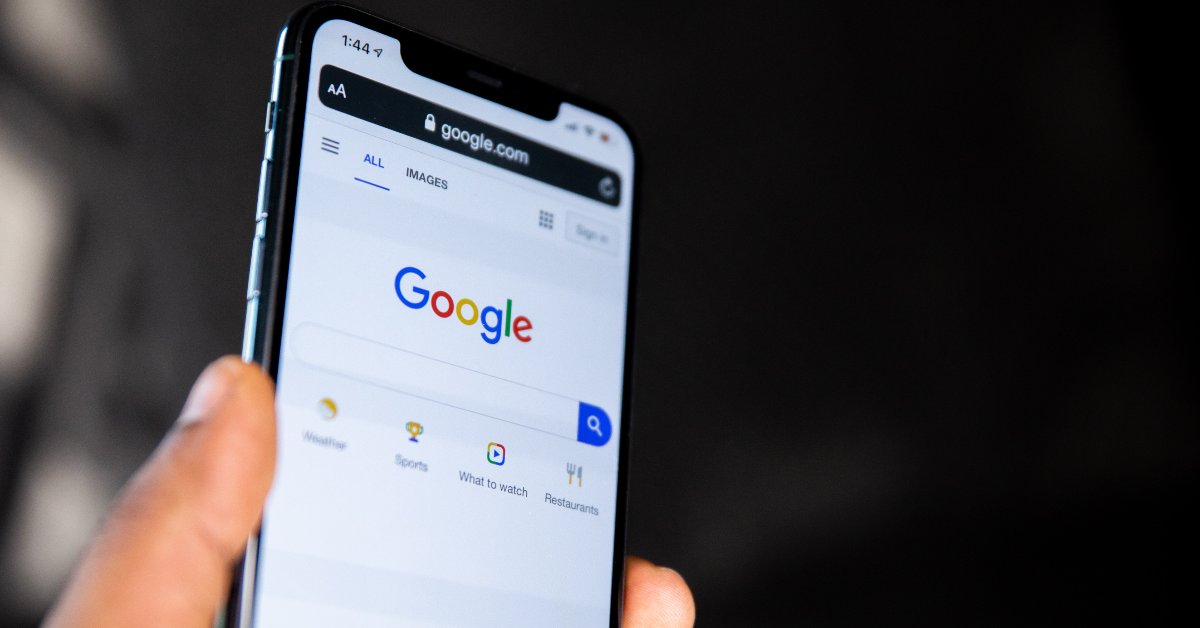Apple’s Safari browser is the default app to access the web across all its devices. Until iOS 14, you could not change the default browser on your iPhone. Thankfully, that is no longer the case. If you’re a Chrome loyalist or want to preserve your privacy with DuckDuckGo, you can now set either of them as the default choice. Want to know how? Let us walk you through the top 2 ways to change the default web browser on your iPhone or iPad.
Read Also: Top 4 Ways to Send Pictures from Android to iPhone
In This Article
Why you should change the default web browser on your iPhone
Safari is a perfectly good web browser that offers super quick access to the Internet and well-rounded privacy features. Being Apple’s proprietary web browser, Safari pays special attention to your privacy and security while you’re browsing the web. However, if you use a Windows PC or laptop, Google Chrome may be the better choice for you.
This is because of Chrome’s remarkable syncing features. Once you log into Chrome on your iPhone, you will be able to access your bookmarks, history, saved passwords, autofill data, and more. If you’re reading an article on your laptop and need to leave your desk, you can simply send the webpage to the Chrome app on your iPhone and continue reading it on the go. Apart from that, you can save a lot of time with immediate access to autofill data and all your saved passwords on Chrome.
Change the default web browser app on your iPhone or iPad
Step 1: Go to Settings.
Step 2: Scroll down and select the web browser that you want to set as the default browser on your iPhone.
Step 3: Tap on Default Browser App.
Step 4: Select your preferred browser from the list.
Set Google Chrome as the default web browser on your iPhone or iPad
Step 1: Launch the Google Chrome app on your iPhone or iPad.
Step 2: Hit the ellipses and select Settings.
Step 3: Tap on Open Chrome Settings.
Step 4: Hit Default Browser App.
Step 5: Select Google Chrome.
Frequently Asked Questions (FAQs)
What is the default browser on an iPhone?
Safari is the default web browser on an iPhone and all other Apple products. This is because Apple owns Safari and therefore it is the default browser across all its devices.
Can I change Safari as the default browser on my iPhone and iPad?
Yes, you can change Safari as the default browser on your iPhone/iPad by going to Settings>Safari>Default Browser App and selecting the browser app you want as the default choice.
Which web browser should I use for maximum privacy?
DuckDuckGo is a great web browser to maintain your privacy and limit third-party access to your data.
Read Also: Top 9 funky gadgets you can buy right now (2023)
Conclusion
This is how you can change the default web browser on your iPhone and iPad. Apple’s MacOS also allows you to change the default web browser on your device. Simply hit the Apple logo at the top left corner of the screen, select System Preferences and go to General>Default web browser to make your selection. Which web browser do you prefer using on your iPhone? Let us know in the comments!