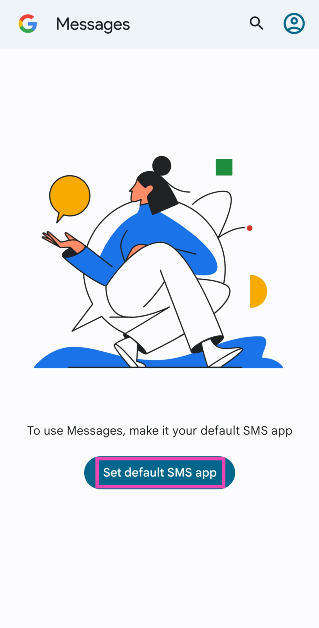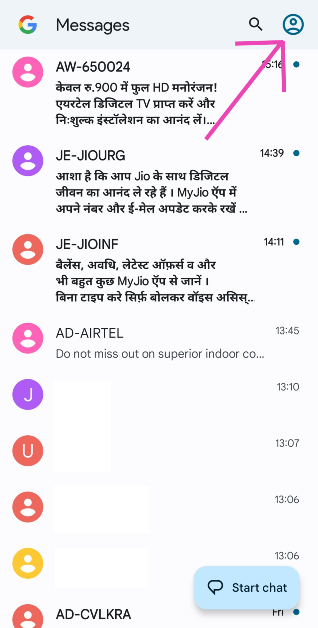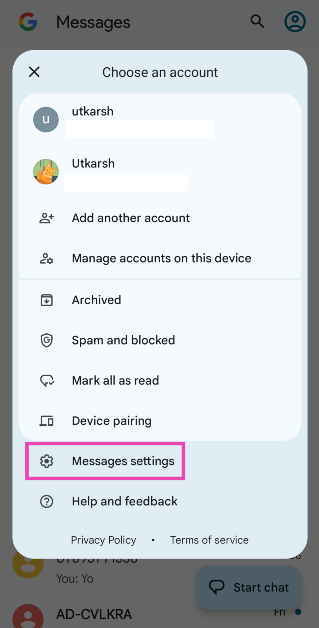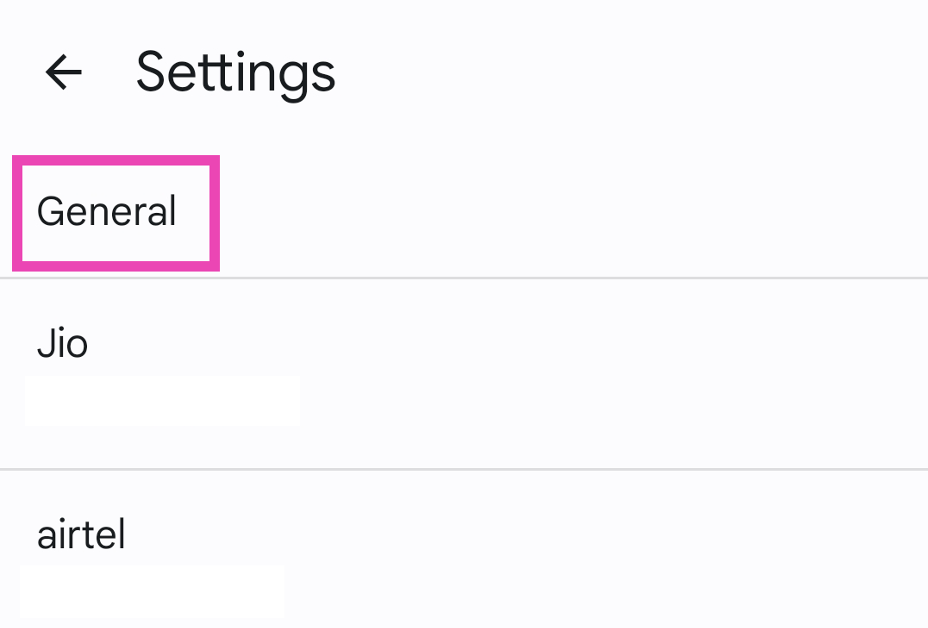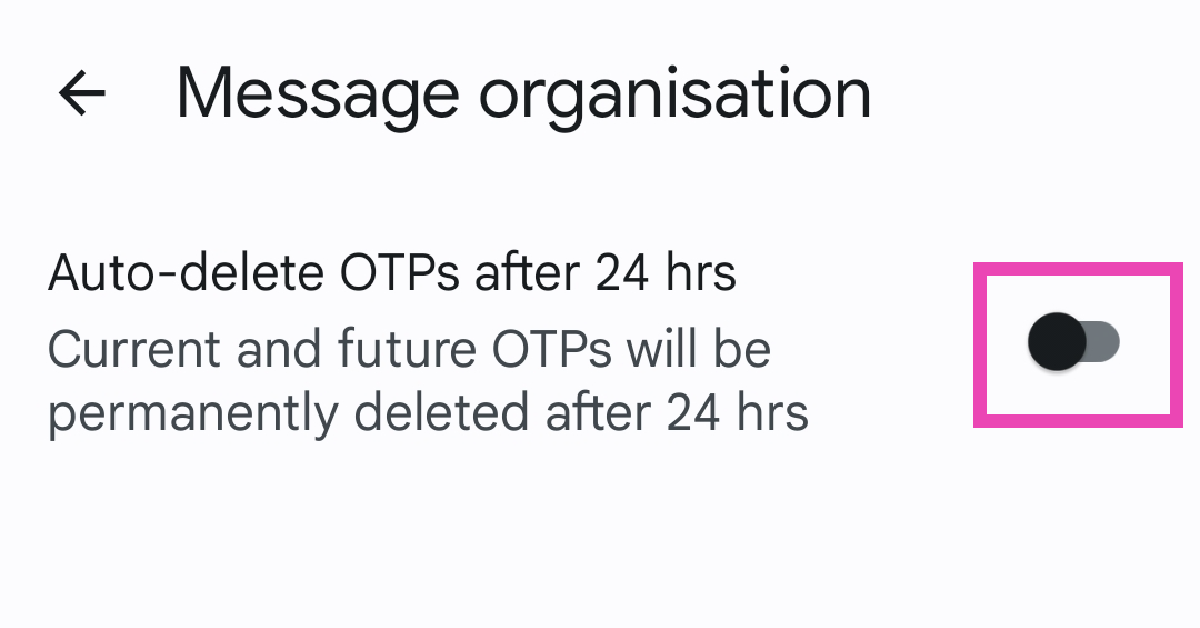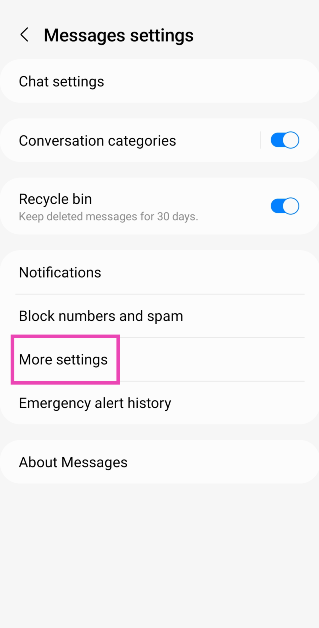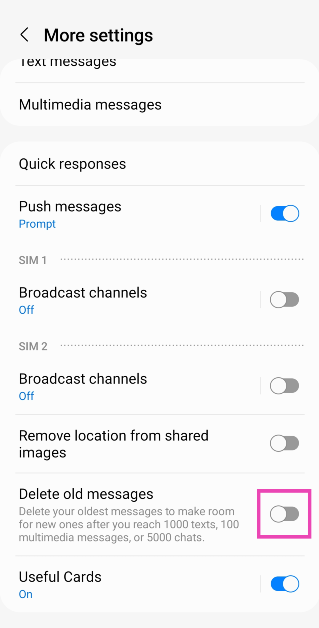Most Android users prefer instant messaging apps like WhatsApp and Telegram for texting their friends, which is why they don’t pay much attention to the spam that gradually builds on in the native messaging app. While the popularity of SMS has certainly declined, it is still the only way to receive OTPs on your phone. If your text inbox is flooded with OTPs, here are 2 quick ways to delete them automatically on your Android phone.
Read Also: Smart TV not downloading apps? Here are 10 quick fixes
In This Article
Is auto-deleting OTPs enough to remove spam on your device?
Deleting the messages containing OTPs is one way to tackle the ever-present spam in your default messaging app, but it isn’t the answer to all your problems. Spam comes in money forms and clearing OTPs will only help so much. But there are a couple of other things you can do to manage your inbox.
If you’re a Samsung user, you can turn on Caller ID and spam protection for calls and messages. You can find this feature on the settings page of the native messaging app. Furthermore, you can also divide your messages into different categories so you can completely bypass the primary inbox and go straight to the category where you have received a new message. Lastly, manually blocking every number that sends you spam also helps a lot in the long run.
Use Google Messages to automatically delete OTPs on Android
Step 1: Install the Google Messages app and set it as the default texting app on your phone.
Step 2: Tap your profile icon at the top right corner of the screen.
Step 3: Select Messages settings.
Step 4: Tap on General.
Step 5: Scroll down and select Message organisation.
Step 6: Turn on the toggle switch for Auto-Delete OTPs after 24 hours.
Your current and future OTPs will be deleted after 24 hours.
Use the native messaging app
Step 1: Launch the native Messages app on your Android phone.
Step 2: Hit the ellipses at the top right corner of the screen and select Settings.
Step 3: Tap on More settings.
Step 4: Turn on the toggle switch for Delete old messages.
This will delete the old messages on your phone, including OTPs, when you reach 1000 texts.
Frequently Asked Questions (FAQs)
How do I automatically delete old OTPs from my Android phone?
Go to Google Messages>Messages settings>General>Message organisation and turn off the toggle switch for ‘Auto-Delete OTPs after 24 hours’.
How do I delete the old messages from my phone?
Go to Messages>Settings>More Settings and turn on the toggle switch for ‘Delete old messages’.
How do I reduce spam texts on my Android phone?
Go to Messages>Settings>Block numbers and spam>Caller ID and spam protection and turn on its toggle switch.
Read Also: Redmi Note 13 5G Series availability details for India announced
Conclusion
These are the top 2 ways to automatically delete OTPs on your Android phone. To organise your message inbox better, go to Settings and turn on ‘Conversation categories’. You can add as many categories as you want. Once you create a category, you get to decide which conversation threads go inside it. You can create categories for friends, family, colleagues, classmates, etc.