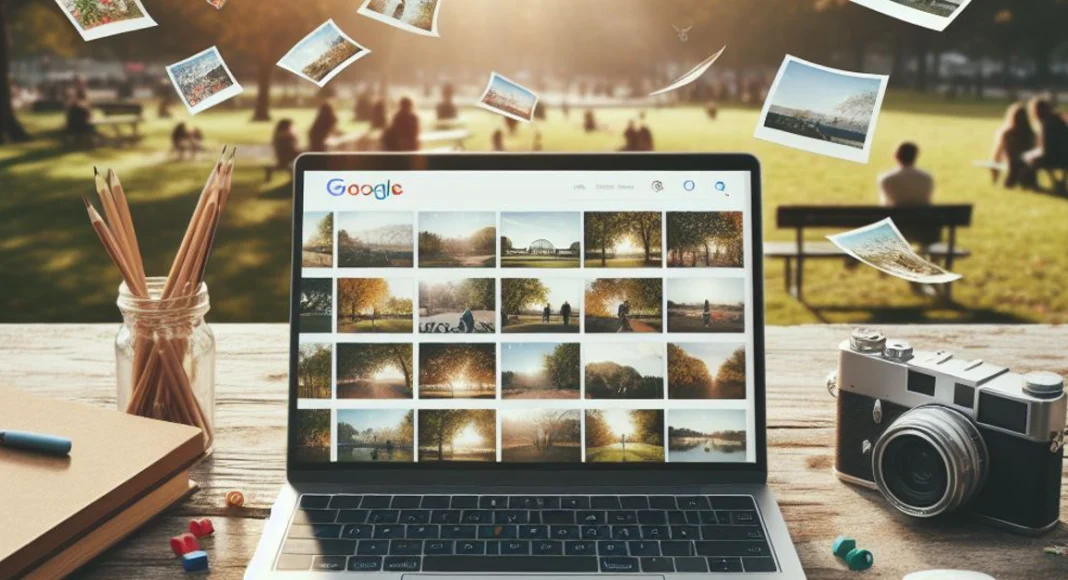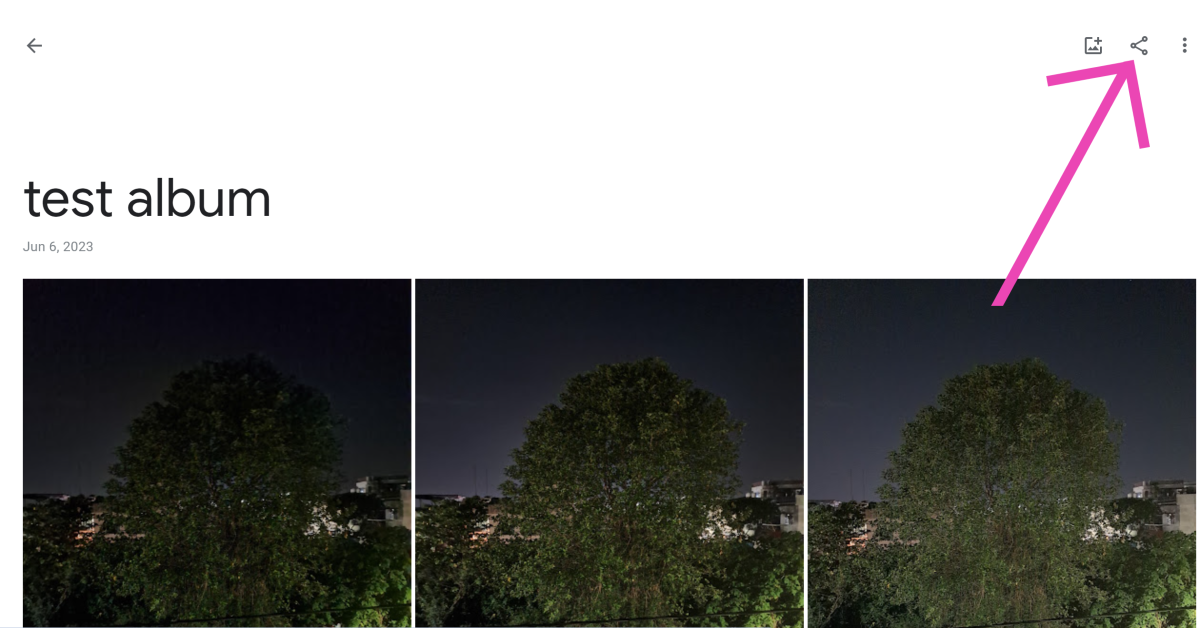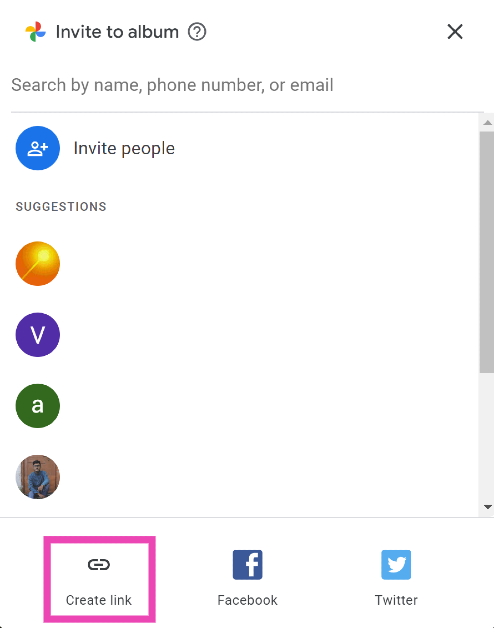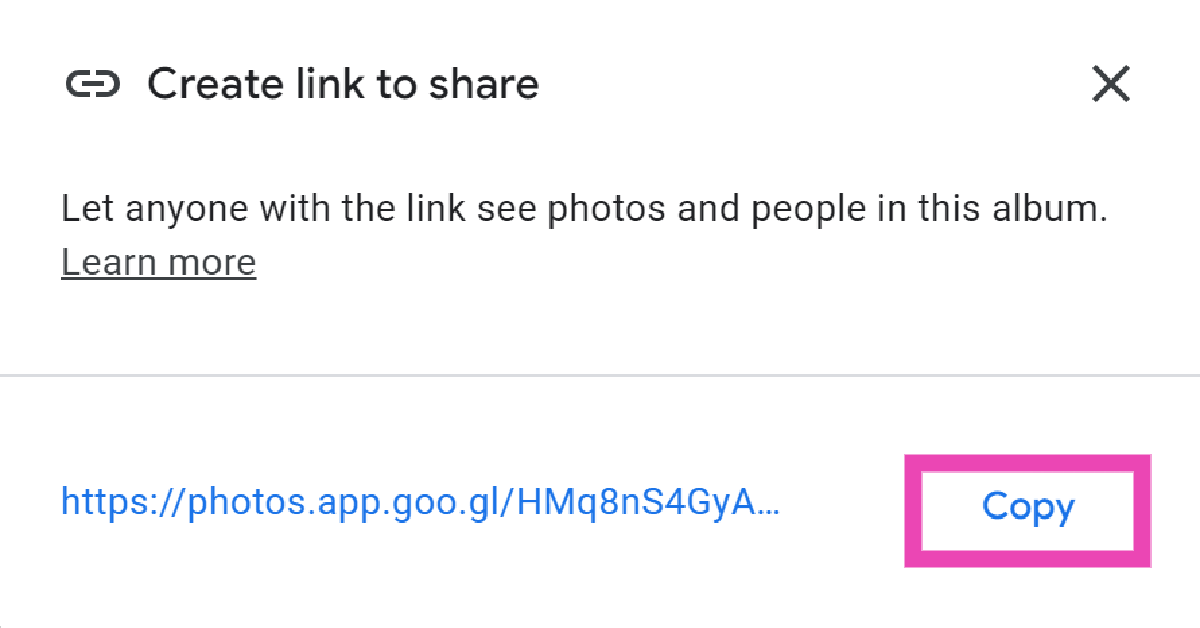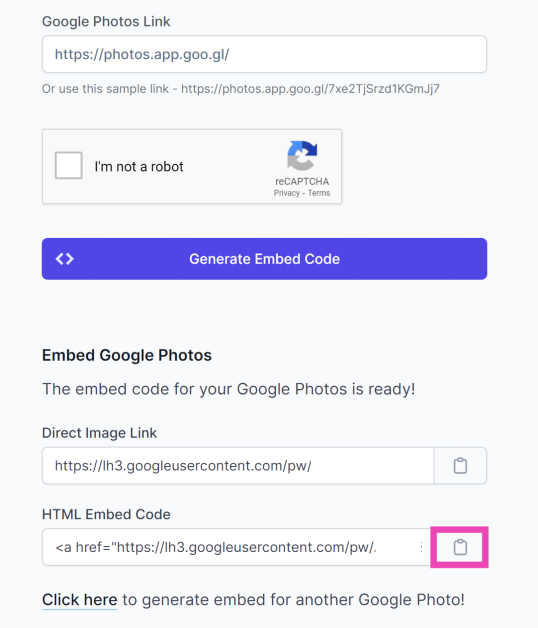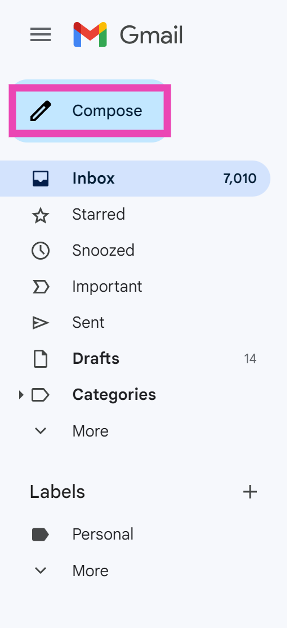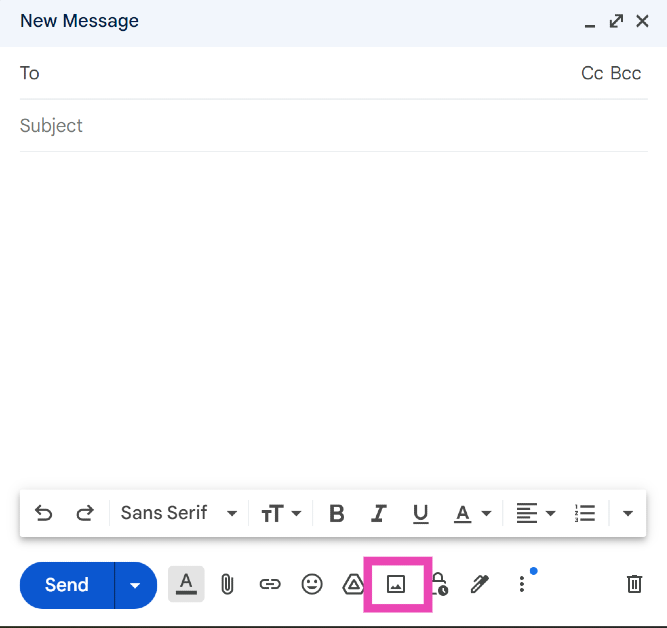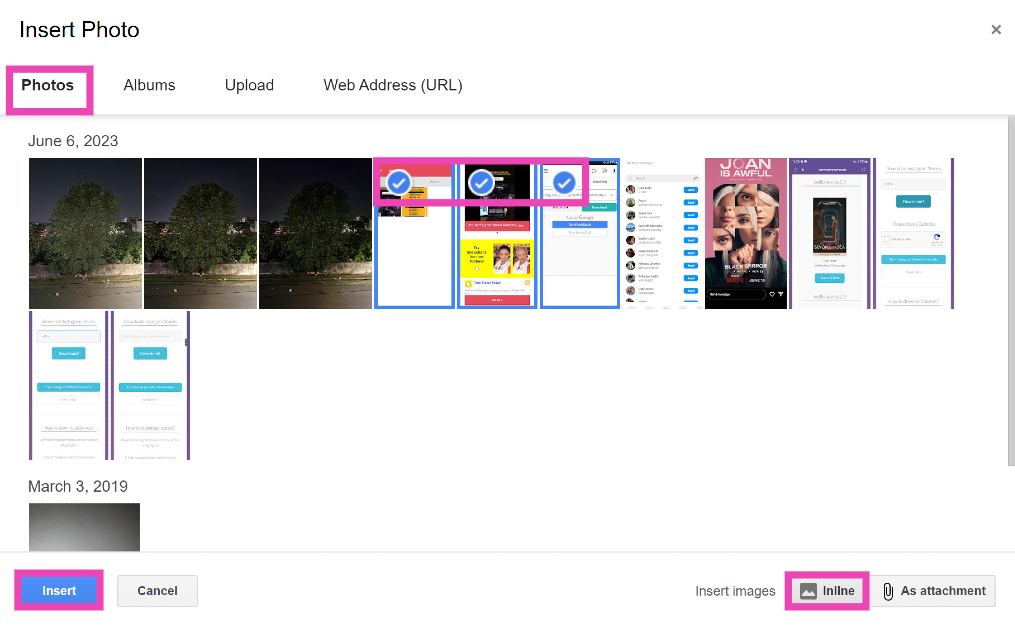Google Photos is a great tool to store and back up your images across all your devices. If you use one account for Google Photos, you can access all your pictures anywhere. You can share an album with other people, lock sensitive images, and archive old media. If someone wants to see photos from a particular event, you can easily share a link to the album with them. Strangely enough, Google Photos does not offer the option to embed images and albums into your website and emails. But we know a couple of tricks you can use to get around this issue. Read along to find out.
Read Also: Poco C65 Review: Does it check all the boxes?
In This Article
Why you should consider embedding pictures instead of attaching them
If you want your email or website to keep the attention of the reader, eye-catching images are what you need. Of course, you can always attach an image with your email, but the reader likely won’t go back and forth between the images and the body of the email while reading it. A much better idea is to embed the images in the relevant parts of the email. For example, if your email is regarding an event, you can post its flyer in the middle of the text, so the reader gets a visual grasp on the topic at hand.
To increase the readability of your email, make sure the dimensions of the image are appropriate and do not require scrolling the page. If your image exceeds the file limit imposed by Gmail, you can always compress it to a smaller size. Adding a caption and alt text to the image goes a long way too. In case the reader isn’t able to load the image, the alt text will do a good job of relaying the nature of the picture.
Embed a Google Photos album on your website
Step 1: Go to Google Photos on your PC and select the album that you want to embed.
Step 2: Hit the share icon at the top of the screen.
Step 3: Click on Create Link.
Step 4: Copy the generated link.
Step 5: Generate an embed code for the album using an online tool.
Step 6: If you want, you can make changes to the dimensions of the images and the way the images are displayed on the album.
Step 7: Copy the embed code.
Step 8: Now, go to your website/blog’s dashboard and click on Add media.
Step 9: Click on Insert Embed Code.
Step 10: Click on Insert Into Post.
Embed Google Photos in your email
Step 1: Log into your Gmail account and click on Compose.
Step 2: Click on the Photos icon in the compose window.
Step 3: Select the photos that you want to embed.
Step 4: Select Inline.
Step 5: Click on Insert.
Frequently Asked Questions (FAQs)
How do I embed Google Photos into my website?
Copy the link to the photo/album, generate its embed code, and paste the HTML link into your website to embed the media.
Is it possible to embed a picture into my email?
Gmail users can embed pictures from their Google Photos account into their email. Simply click on the photos icon in the email composition window and select the picture from Google Photos’ library. Instead of ‘Add as an attachment’ click on ‘Inline’ to embed them.
I can’t embed pictures into my email due to the file size limit. What should I do?
Compress your images to an acceptable size using an online tool and try embedding them again.
Read Also: 5 Ways to Scan QR Codes with Google (2024)
Conclusion
These are the top 2 ways to embed Google Photos into your website and emails. Embedding images into your emails is great if the picture is relevant to the text next to it. It works best for referential purposes. However, if you simply want to send someone a picture, you should send it as an attachment. If you know any other way to embed images into your website and emails, let us know in the comments!