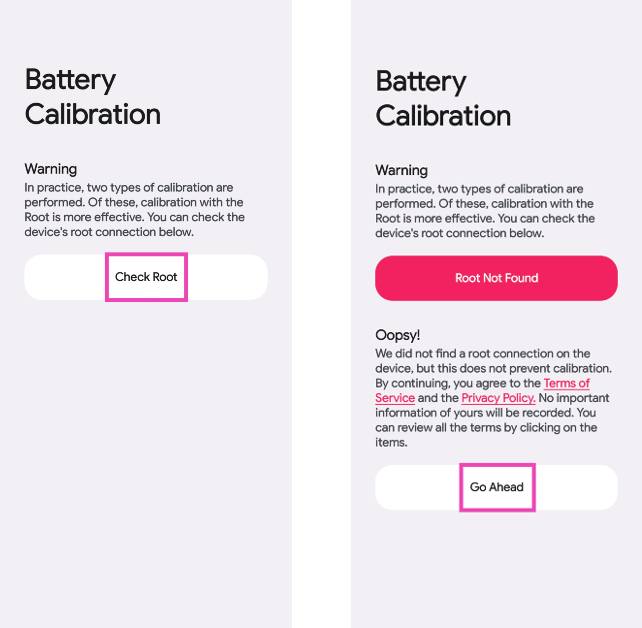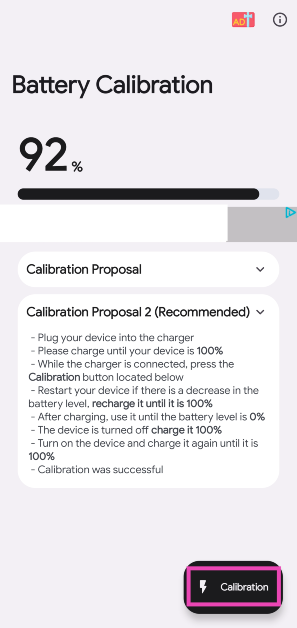One of the biggest hurdles in making long-lasting devices is the battery unit. Simply put, batteries aren’t designed to last. Even a good battery unit will wear off and depreciate in quality. This is because a battery generates power through the movements of the ions within it, causing the electrodes to wear out over time. Sometimes, your phone may randomly turn off due to lack of power even though the battery indicator shows some charge left on the device. This is not your battery’s fault. Your smartphone tracks the charge on your battery and displays it on the screen. If this process isn’t carried out correctly, your phone may display the incorrect amount of charge on the screen. Luckily, it can be fixed. In this article, we show you how to calibrate the battery on your Android phone or tablet.
Read Also: Samsung to bring more health monitoring features based on Skin Temperature Sensor
In This Article
Here’s how you can calibrate the battery on Android
Step 1: Discharge the battery from your Android device. Let it turn off.
Step 2: Turn your device back on. If the battery on your device isn’t calibrated, the battery indicator on the display will show some charge left. Your device will turn off pretty quickly.
Step 3: Without turning on your device, put it on charge. You will see the battery indicator on the screen. Let it charge to 100%.
Step 4: Once the indicator displays that your phone is fully charged, unplug it from the charger and turn it on.
Step 5: Check if the battery indicator on the display shows 100% charge. If it doesn’t put your phone on charge. Keep it connected to the charger until the indicator shows 100% charge or comes very close to 100%.
Step 6: Once your Android phone or tablet hits 100% charge, let it drain out again. Leave the display unlocked to help the battery drain out faster.
Step 7: Charge your phone to 100% without turning it on. When it is fully charged, remove the charging cable and turn it on. Your battery should be calibrated.
Calibrate the battery on a Samsung device
If you own a Samsung smartphone, there’s another way you can calibrate its battery. Here’s how.
Step 1: Let your device’s battery drop down to 5%.
Step 2: Launch the dialer app and type *#0228#.
Step 3: Tap on Quick Start. Let your phone restart.
Step 4: Once your phone restarts, check if its battery percentage has dropped.
Step 5: Plug the charger in and let your device charge to 100%.
Step 6: Restart your phone and unplug the charger.
Step 7: Carry out this process 2-3 times.
Step 8: Finally, let your phone charge to 100%. Launch the dialer app and type *#9900#.
Step 9: Tap on Batterystats Reset.
Step 10: Restart your device.
Your device’s battery will be calibrated following this procedure.
Read Also: The Tech Behind Crypto Casinos
Calibrate the battery on a rooted Android phone or tablet
If your Android phone has root access, you can use a bunch of battery calibration apps to do the job for you. Here’s how.
Step 1: Drain your phone’s battery and let it turn off.
Step 2: Without plugging in the charger, turn on your device and let it turn off by itself again.
Step 3: Plug in the charger and let your phone charge to 100% without turning it on.
Step 4: Unplug your charger and turn on the phone.
Step 5: Notice the percentage displayed by the battery indicator. It is likely that it doesn’t display a 100% charge. Plug in the charger again and juice up your device until it says 100%.
Step 6: Unplug the charger once the battery hits 100%. Restart your device. If the battery indicator doesn’t say 100%, plug the charger back in until it does.
Step 7: Keep repeating this process until the device says 100% upon restart. Let it get as close to 100% as possible.
Step 8: Install the battery calibration app once your phone hits 100%. Restart your phone.
Step 9: Launch the app and calibrate the battery.
Step 10: Once the battery has been calibrated, drain your phone until it turns off.
Step 11: Charge your phone to 100% without turning it on. Your phone’s battery will be calibrated.
Use a third-party app without root (Battery Calibration Pro)
Step 1: Install the Battery Calibration Pro app on your Android device.
Step 2: Launch the app and select Check Root. If your device is not rooted, select Go Ahead.
Step 3: Plug your phone into the charger and charge it to 100%.
Step 4: Without taking out the charger, hit Calibrate.
Step 5: Restart your device. If there is a decrease in battery percentage, charge it to 100%.
Step 6: Once the phone is fully charged, unplug the charger. Use the phone until its battery is completely drained.
Step 7: Once the device dies, plug in the charger and charge it to 100% without turning it on.
Step 8: Turn on the device and charge it to 100% again.
Frequently Asked Questions
Is Android battery calibration necessary?
Battery calibration on Android is necessary when the battery’s performance is inconsistent with the amount of charge displayed on the screen. If your phone suddenly dies even when the battery indicator displays an optimum amount of charge left on the device, you need to calibrate the battery.
Does battery calibration help the performance?
No, battery calibration does not help in improving the battery performance in any way. It simply helps your phone track the battery status more accurately.
What is the benefit of battery calibration?
Battery calibration gives you a better idea of how much charge is left on your phone. If your phone randomly turns off even when the battery indicator shows some charge left, you need to calibrate the battery of your device.
Read Also: My Dream11 Withdrawal Failed, What Should I Do Next?
Conclusion
This is how you can calibrate the battery on your Android phone or tablet. You can also calibrate the battery by deleting the ‘BatteryStats.Bin’ file on your device, but it will require jailbreaking your device first. Since it achieves the same results, manually calibrating your battery without jailbreaking the device is a much better option.