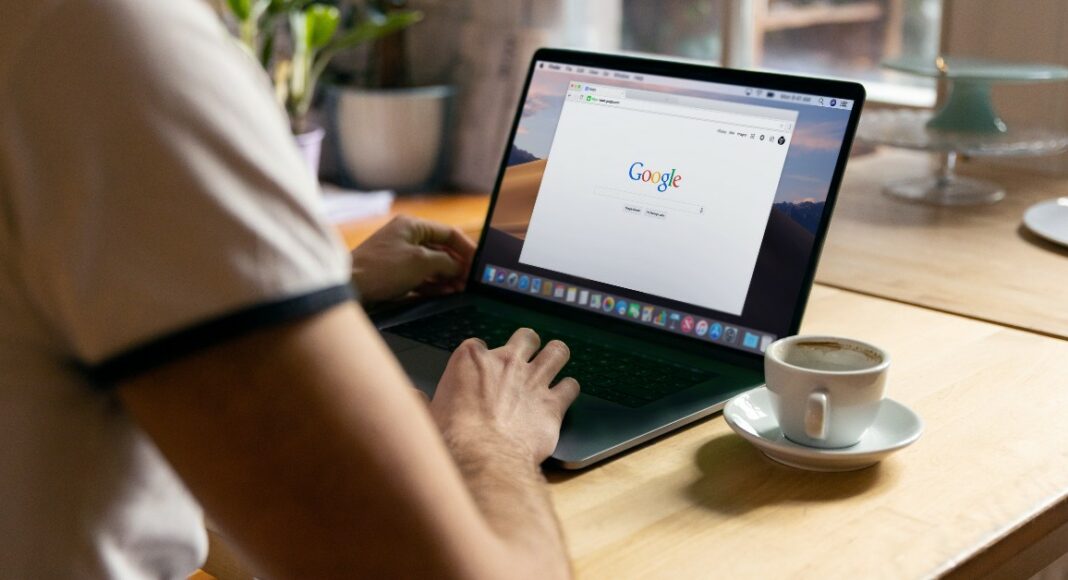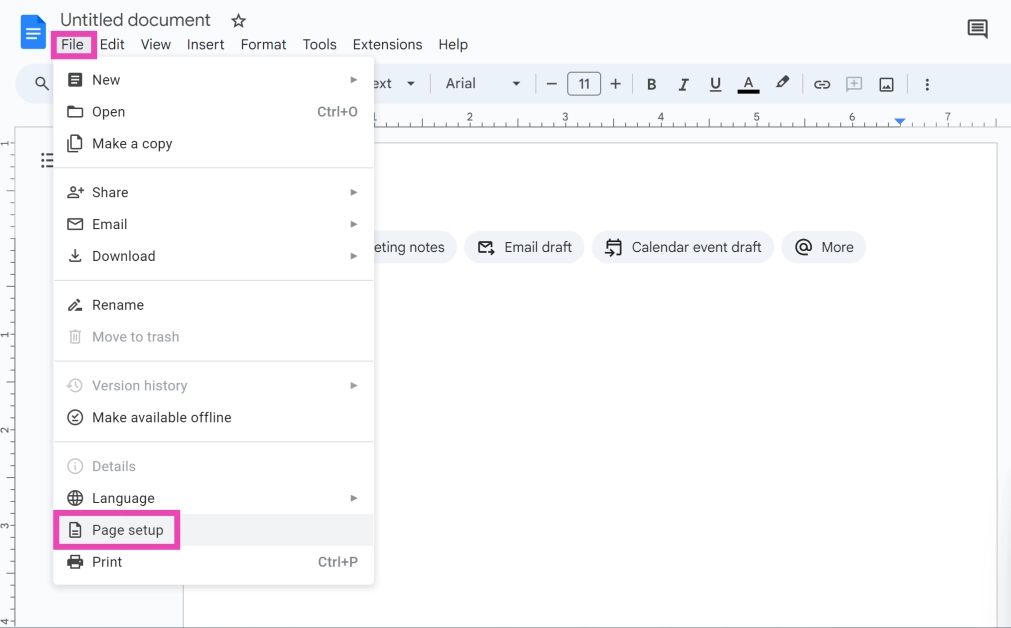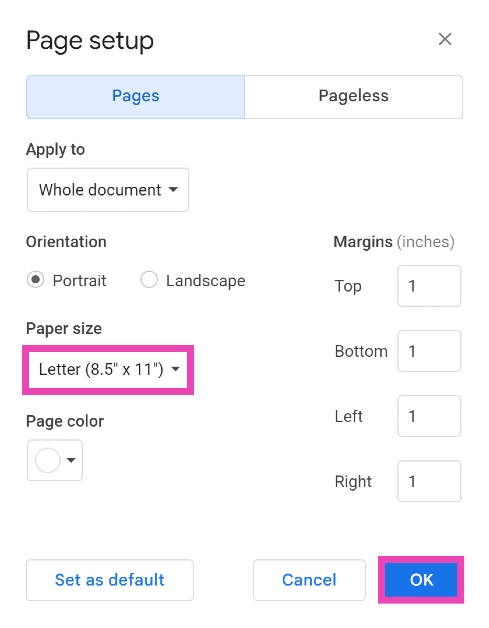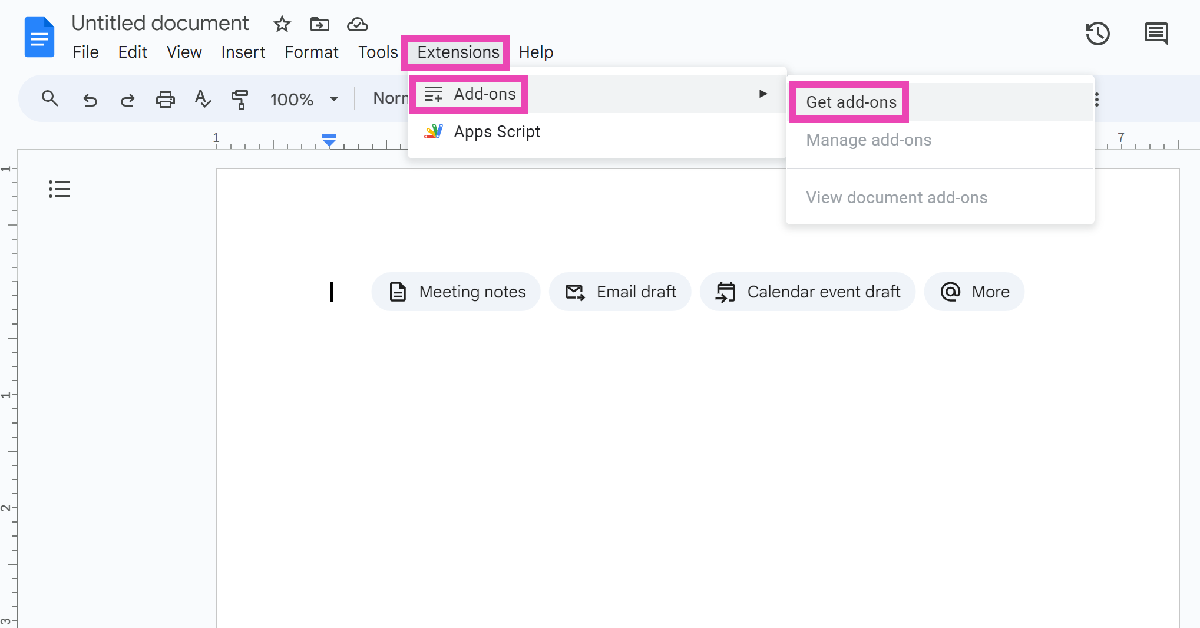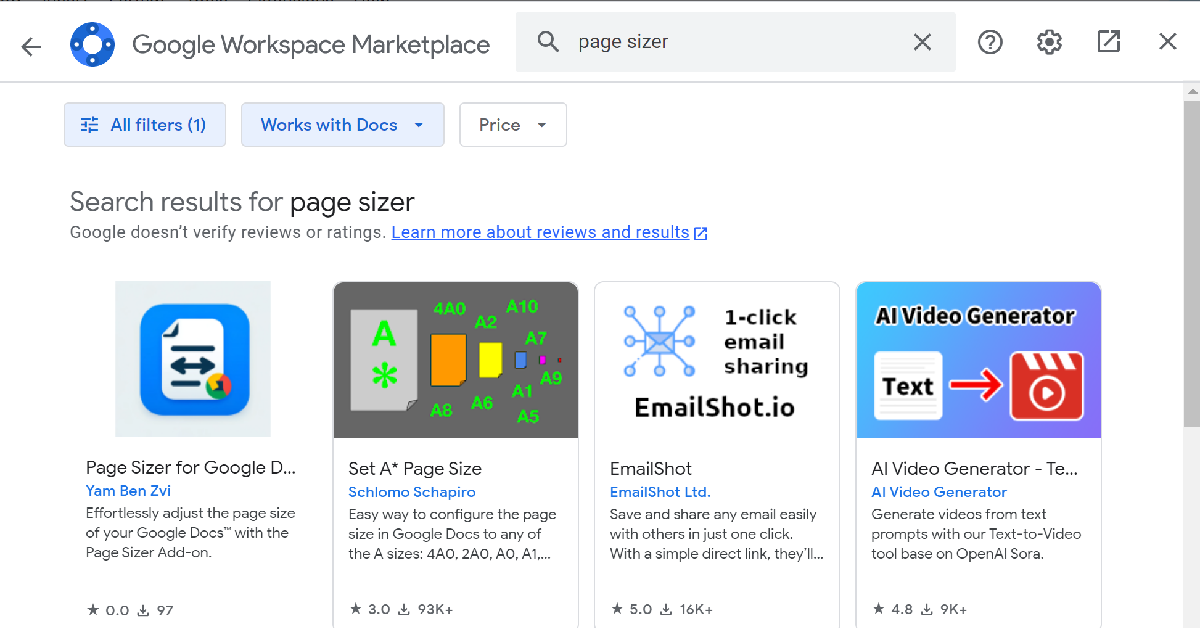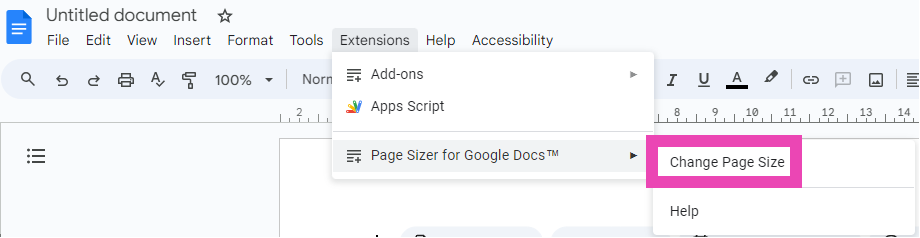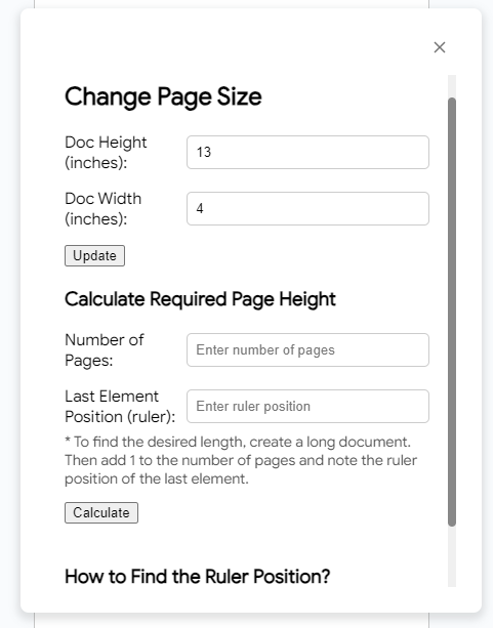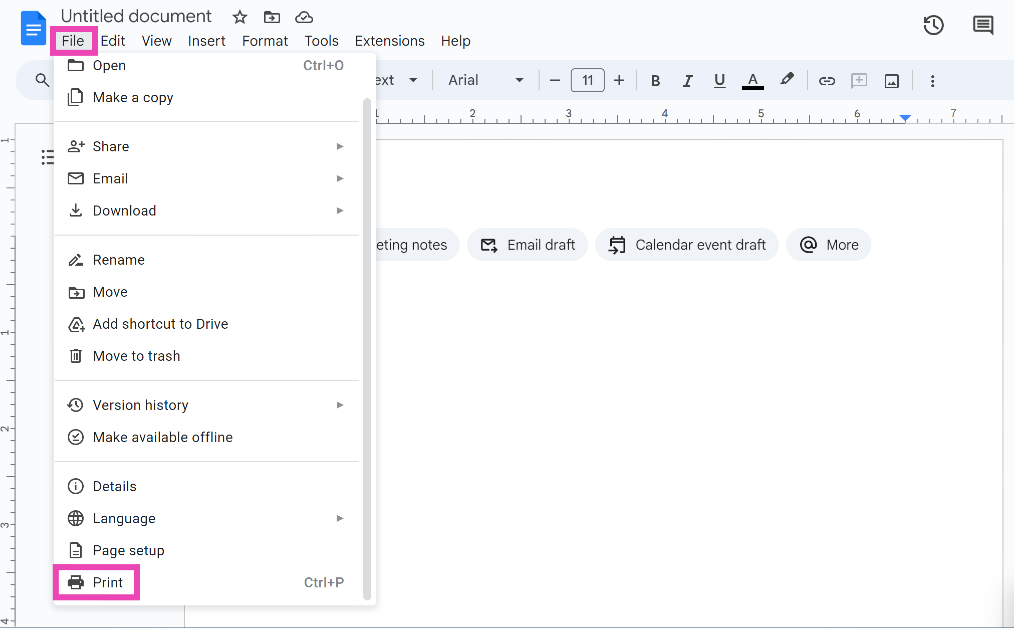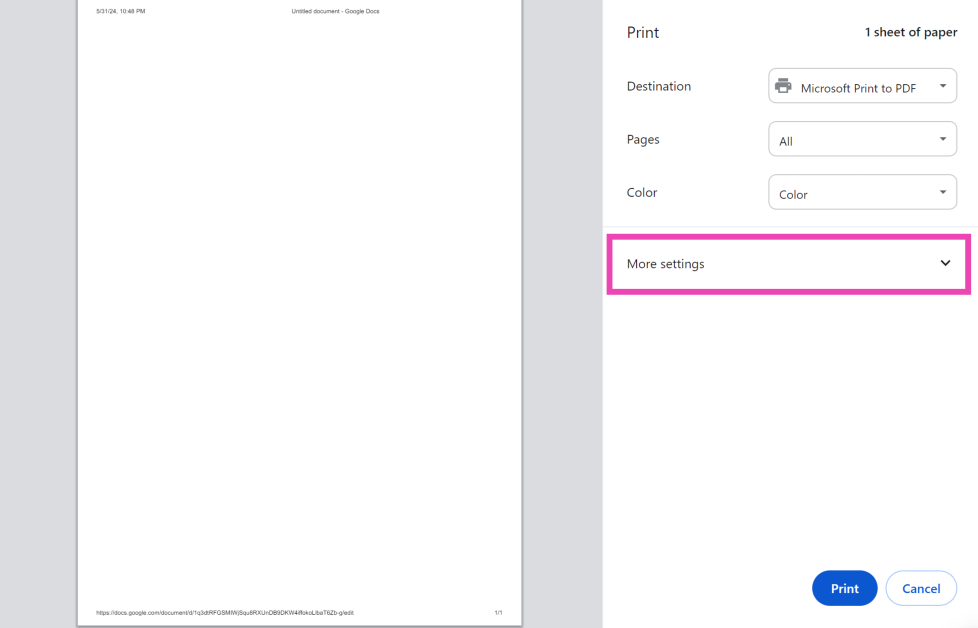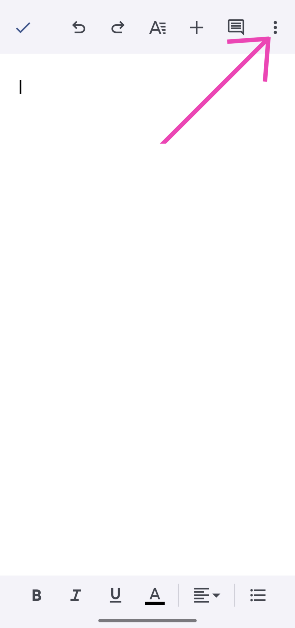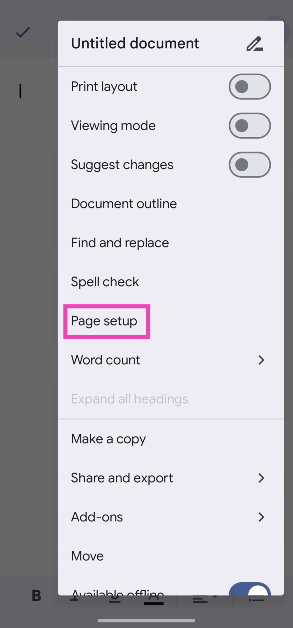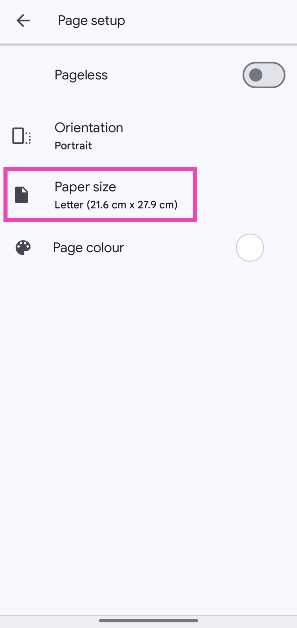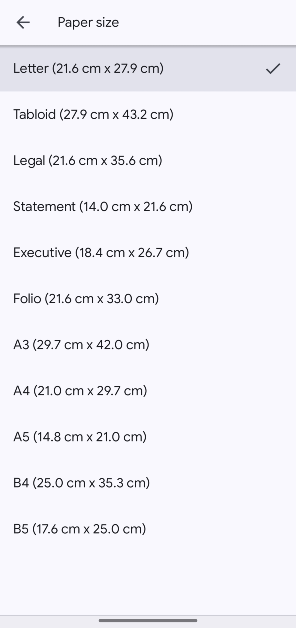Google Docs is one of the best online word processors around. It has a versatile set of customisation options and makes sharing documents easy. Its multi-device support and ease of accessibility give it an edge over its peers. The page size on Google Docs is set to A4 by default, but the word processor allows users to change it to their liking. Let’s take a look at the top 4 ways you can go about this task.
Read Also: Top 3 ways to stop an Android app from running in the background (2024)
In This Article
Before you begin
There are three major ways to change the page size on Google Docs. The quickest way to go about this is by selecting the ‘Page Setup’ option in file settings. Using this option lets you change the layout and the size of the page before typing anything. You can also use the Page Sizer add-on for Docs and access it from the Extensions settings.
If you’re out of A4-size paper and want to urgently print a document, there’s no need to worry. The print preview window in Google Docs has a very handy option to change the paper size. Your options include Letter, Tabloid, Legal, Statement, Executive, A3, A4, A5, B4 (JIS), and B5 (JIS). Before you print the document, make sure the text is aligned with the layout.
Change the page size on Google Docs
Step 1: Go to Google Docs and open a document.
Step 2: Click on File and select Page setup.
Step 3: Click on the dropdown menu below Paper size and choose a size.
Step 4: Change the margins by assigning them a value. Hit OK to save your changes.
Use an Add-on to change the page size on Google Docs
Step 1: Go to Google Docs and open a document.
Step 2: Click on Extensions and select Add-ons>Get add-ons.
Step 3: Search for Page Sizer and install the add-on.
Step 4: Sign in using your Google Account. Hit Done when the installation is complete.
Step 5: Now, go to Extensions>Page Sizer>Select page size.
Step 6: Enter the dimensions of your choice and hit Apply.
Change the page size on Google Docs before printing
Step 1: Go to Google Docs and open a document.
Step 2: Click on File and select Print.
Step 3: Click on More settings.
Step 4: Hit the dropdown menu next to Paper size and make a selection.
Change the page size on the Google Docs app
Step 1: Launch the Google Docs app on your phone and open a document.
Step 2: Hit the ellipses in the top right corner of the screen.
Step 3: Go to Page setup.
Step 4: Tap on Paper size.
Step 5: Select your preferred size from the list.
Frequently Asked Questions (FAQs)
How do I change the paper size on Google Docs?
Open a document, then go to File>Page setup>Paper size to change its size. You can also use the Page Sizer add-on for this task.
How do I change the paper size on the Google Docs app?
Open a document in the Google Docs app, hit the ellipses, go to Page setup>Paper size, and choose a size from the list.
How do I change the paper size of a document before printing it?
In the print preview window, click on More Settings, then hit ‘Paper size’ and choose your preferred size.
How do I add a watermark to a Google Doc?
Go to Insert>Watermark and select whether you want to add an image or text watermark to the text. You can change the text, font, and transparency of the text before adding it as a watermark.
How do I enable Dark Mode in Google Docs?
Launch the Google Docs app, tap the hamburger menu, go to Settings>Choose theme, and select ‘Dark’ from the list. On your PC, use the Google Docs Dark Mode extension.
Read Also: Acer Aspire C24 and Acer Aspire C27 all-in-one AI PC announced
Conclusion
These are the top 4 ways to change the paper size on Google Docs. You can change the page size on the mobile app for Google Docs as well. Hit the pencil icon to edit a document, then tap the ellipses and select ‘Page setup’ to change the size. If you have any questions related to this task, let us know in the comments!