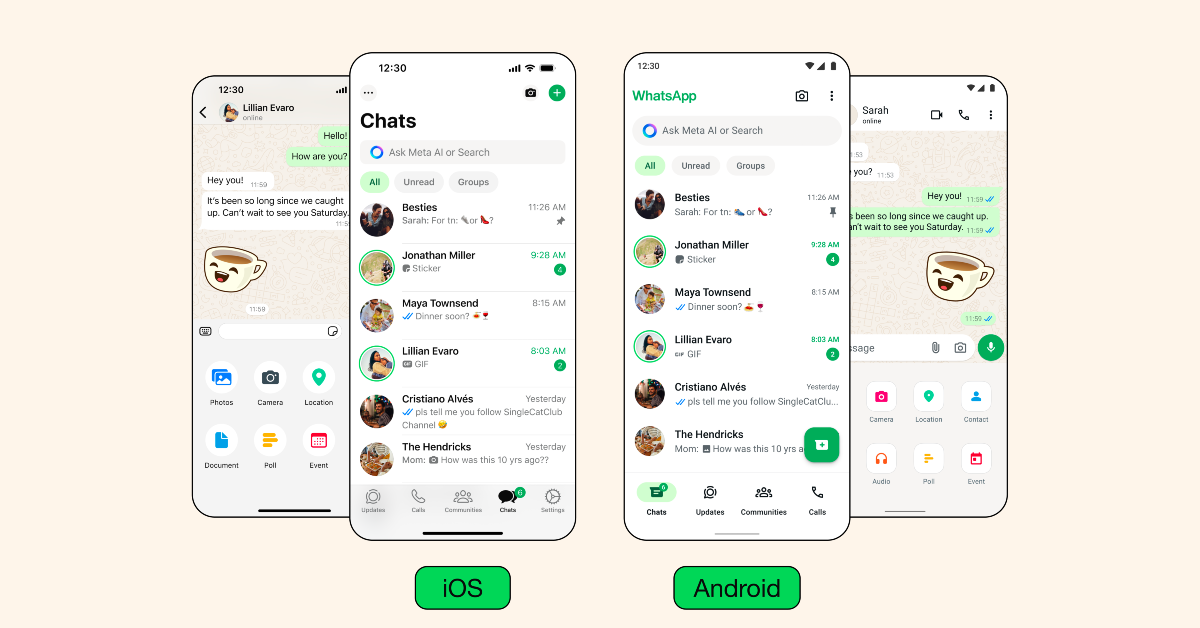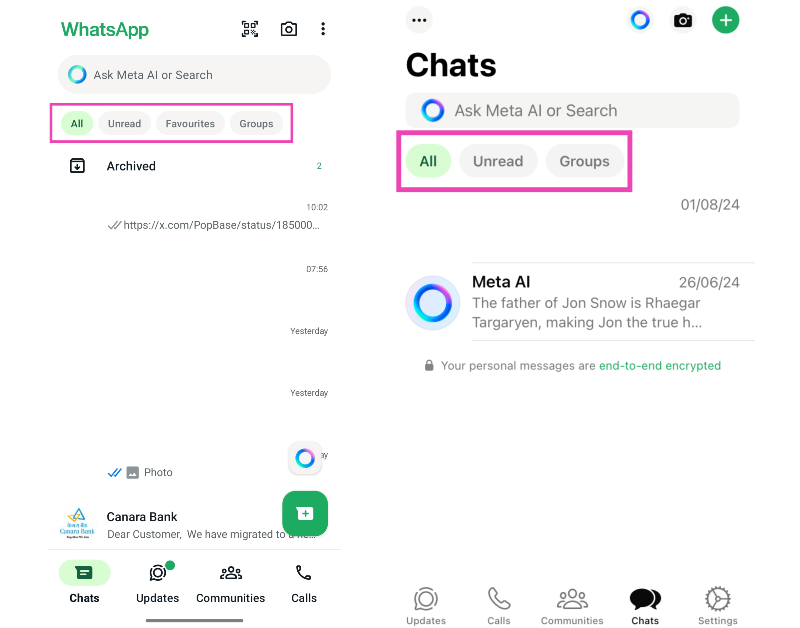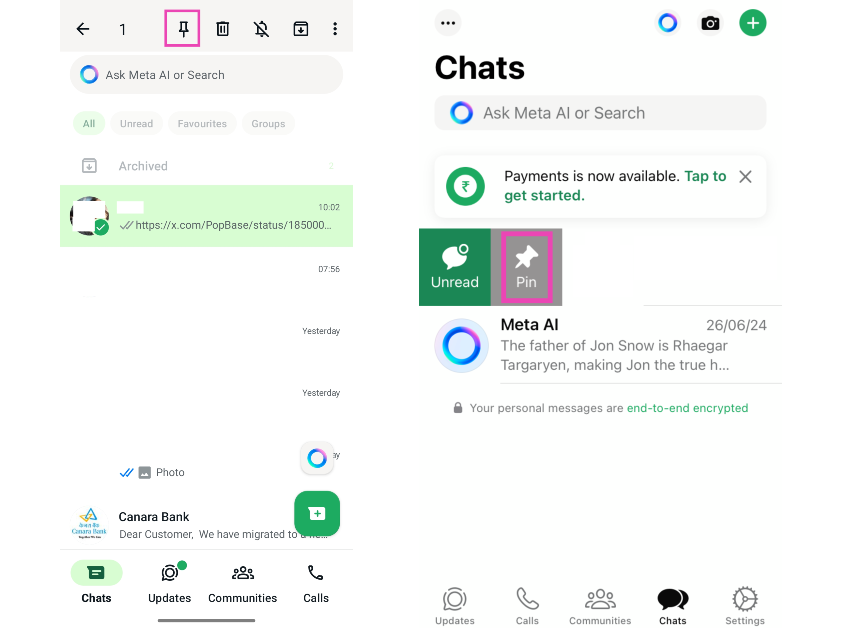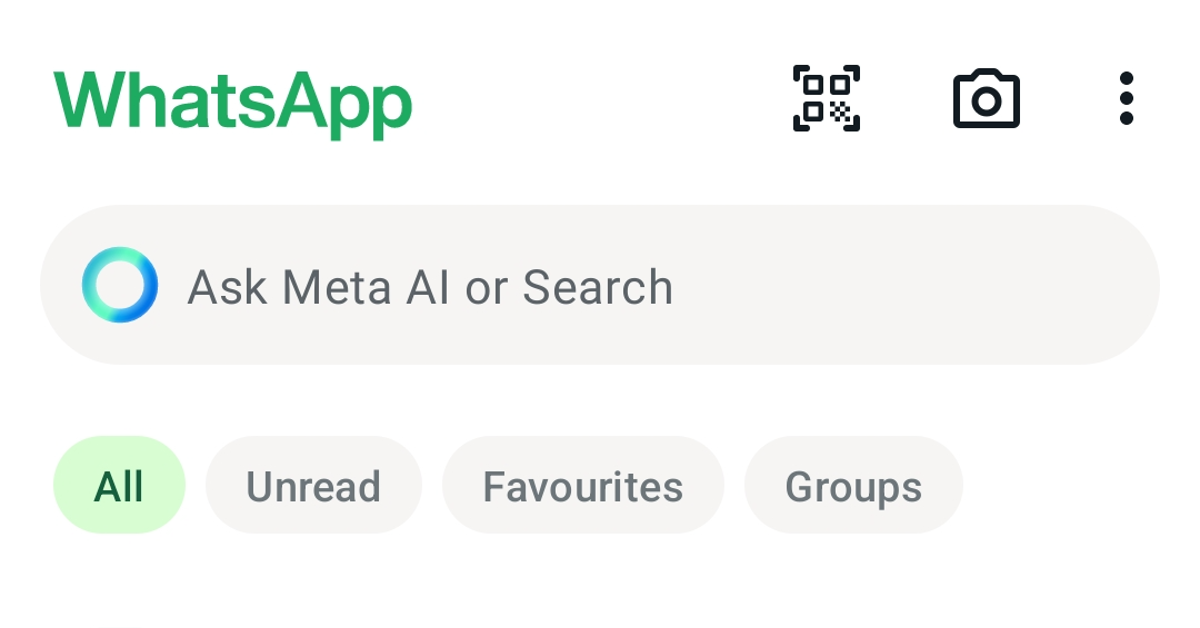A cluttered inbox is never a pleasant sight. Apart from the messy look, it is harder to find the conversation thread you’re looking for when there are a bunch of unread messages to sort through. One of the reasons behind WhatsApp’s massive popularity is that it does everything it can to ensure an unobstructed texting experience. There are a bunch of tools on the app that let users access their desired chats within seconds, no matter how cluttered their inbox may be. Let’s take a look at how you can find chats and messages on WhatsApp like a pro.
Read Also: How to watch music videos on Spotify (2024)
In This Article
Can’t find what you’re looking for?
If you’re looking for a specific message or conversation thread on WhatsApp but can’t find it, go through these pointers and figure out what you’re doing wrong.
- Make sure you’re entering the correct keyword in the search bar. There should be no spelling errors while searching for messages.
- Double-check your WhatsApp account. If you use multiple WhatsApp accounts on your device, switch to the correct account by going to your profile and tapping the downward arrow.
- If the chat was deleted it won’t show up in search results. You can try restoring an older backup to gain access to the chat.
- Clear WhatsApp’s cache if weird glitches are keeping the search from being successful.
Use search filters
If you have dozens of unread messages on WhatsApp, finding the chat thread you are looking for can be quite a challenging task. WhatsApp’s handy search filters at the top of the chat page make it easy to sort through the messages. Currently, there are four search filters you can use to find chats:
All – This is the default filter. It lists all your conversations in one place.
Unread – When you tap this filter, it will display all the conversations that you haven’t responded to yet.
Favourites – All your favourited chats will appear when you tap this filter. You can favourite a chat by tapping the name of the person at the top of the screen, scrolling to the bottom of the page, and tapping ‘Add to Favourites’.
Groups – All your group chats will appear on the screen when you tap this filter.
Pin chats to the top of the page
If there are certain chats that you find yourself accessing the most, it is much easier to pin them to the top of the screen rather than scrolling through the conversation tab every time you want to send a message. WhatsApp allows you to pin a maximum of three chats to the top of the ‘Chats’ tab. To pin a chat, long-press it and hit the pin icon in the toolbar at the top of the screen. iPhone users can simply swipe right on a chat and hit ‘Pin’.
Use the search bar
If you’re looking for a specific chat in particular, use the search bar to find it. Tap the text box at the top of the screen and type the name of the contact or the group. Your chat thread with them will pop up on the screen. You can even look up individual messages using the search bar.
Frequently Asked Questions (FAQs)
How do I find old chats on WhatsApp?
If you’re trying to find old chats with a particular contact, open your conversation thread with them, tap the ellipses, and hit ‘Search’. Tap the calendar icon and enter a date to view the messages exchanged on that particular day.
Where is the chat list on WhatsApp?
The first tab on WhatsApp is dedicated to chats. The other three tabs are for Updates, Communities, and Calls.
How to search chats in WhatsApp?
The search box at the top of the Chats tab allows users to look for conversations by typing the name of the contact or the group. You can even search for individual messages by typing their contents in the search box.
How to get full WhatsApp chat history?
When you log into WhatsApp on a new device, you are given the option to restore your chat history from a previous backup. Your WhatsApp chats are backed up on Google Drive or iCloud depending on your mobile platform. If you want to export your chat history, go to Settings>Chats>Chat history and select ‘Export chat’.
Read Also: Vivo T3 Ultra Review: A reliable performer
Conclusion
This is how you can find chats and messages on WhatsApp with ease. Your archived and locked conversations do not show up when you sort through the chats using filters. Like WhatsApp, Instagram also allows you to pin chats to the top of the DMs tab. The two Meta platform offer a bunch of personalisation options for chats as well. If you have any questions, let us know in the comments!