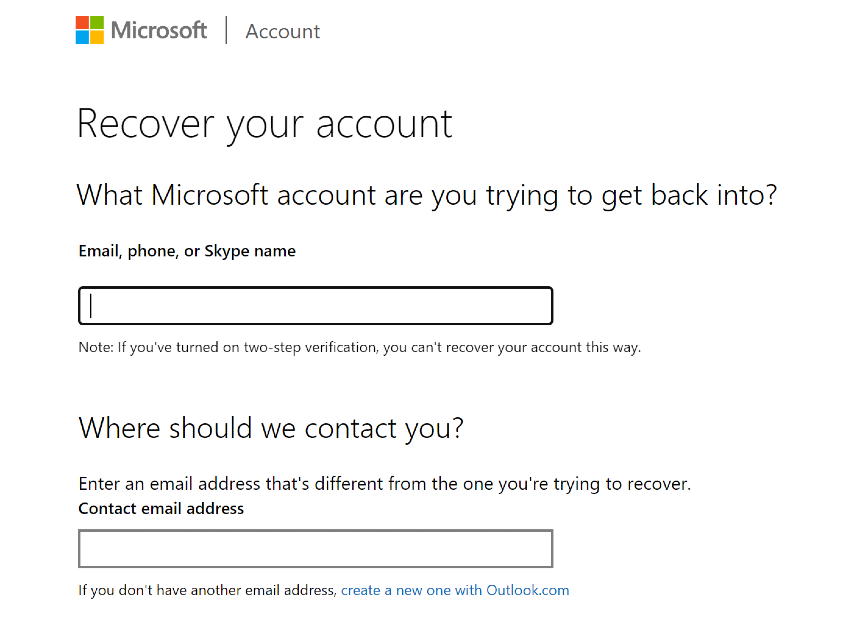If you’re an older millennial, you must remember signing up for AOL or Hotmail back in the early 2000s. If you want to go on a nostalgia trip, you should go through your old email inbox. Unfortunately, Hotmail isn’t around anymore, after being discontinued in 2013 and being rebranded to Outlook. But there still may be a way to access your old emails. Today, we bring you the top 3 ways to recover and access your old Hotmail account.
Read Also: Apple Arcade to add three new titles to its library
In This Article
What happened to Hotmail?
Acquired by Microsoft in 1997, Hotmail was one of the biggest email service providers of the early 2000s. In 2005, Microsoft integrated it with its Windows Live suite of products. Fast forward 7 years, in 2012 Microsoft decided that another rebrand was necessary. Most Windows Live products were assimilated with the Windows OS. These products became the ‘apps’ on Windows 8 and 10.
As a part of this rebranding, Hotmail was renamed to Outlook. But there was one catch. While existing Hotmail users were allowed to retain their email addresses, new users could not sign up for an email account using the hotmail.com domain name. Outlook added new features to the existing Hotmail architecture and continues as Microsoft’s primary email client to this day.
Use Microsoft’s Account Recovery Form
For this method to work, two-step authentication needs to be activated on your account.
Step 1: Launch the web browser on your PC and go to this page to access the Microsoft Account Recovery Form.
Step 2: Enter your Hotmail email address in the first field and your current email in the second field.
Step 3: Enter the CAPTCHA and hit Next.
Once you have submitted all the details, Microsoft will let you know the recovery process within the next 24 hours.
Use Outlook to access your Hotmail account
You can access your old Hotmail account by linking it to Outlook. Here’s how.
Step 1: Launch Microsoft Outlook on your PC.
Step 2: Click on File and select Add Account under Account Information.
Step 3: Enter your Hotmail email address and password.
Your Hotmail account will be linked to Outlook. You can access it from the sidebar.
Read Also: Top 5 Easy Ways to Access the Clipboard on Your iPhone
Use Gmail to access your Hotmail account
Step 1: On your PC, log into your Gmail account.
Step 2: Hit the gear icon at the top right corner of the screen and select See all settings.
Step 3: Switch to the Accounts and Import tab.
Step 4: Click on Import from another address.
Step 5: Sign into your Hotmail account and follow the onscreen instructions to import your emails.
It will take some time to load all of your Hotmail emails, but once the process is finished, you will be able to access them from the sidebar.
Frequently Asked Questions (FAQs)
Is Hotmail no longer active?
Hotmail was Microsoft’s email service from the early 2000s, which was discontinued in 2013. The process of phasing out the email client first began in 2011. Hotmail was later migrated into Outlook.
Is there a way to recover my Hotmail account?
You can use Microsoft’s Account Recovery Form to recover your Hotmail account. However, for this to work, two-step authentication must be enabled on your account.
Where can I access my old Hotmail emails?
You can import your old Hotmail emails to its new avatar Outlook or your Gmail account.
Read Also: 7 Best Free Apps to Video Chat Between iPhone and Android (2024)
Conclusion
These are the top 3 ways to recover and access your old Hotmail account. If your Hotmail account was inactive long before the service was discontinued, it may be harder to retrieve it. Once you import your Hotmail emails to Gmail, you can download them individually to your PC’s storage. If you know any other way to recover and access your old Hotmail account, let us know in the comments!