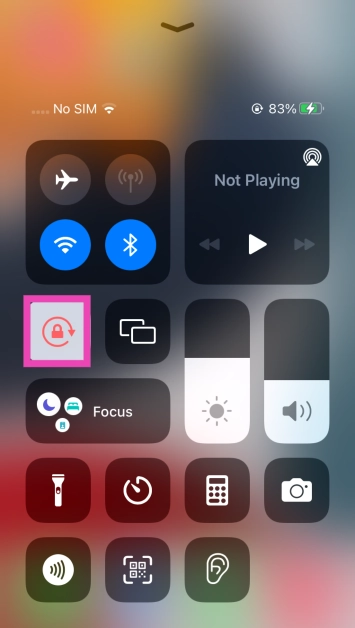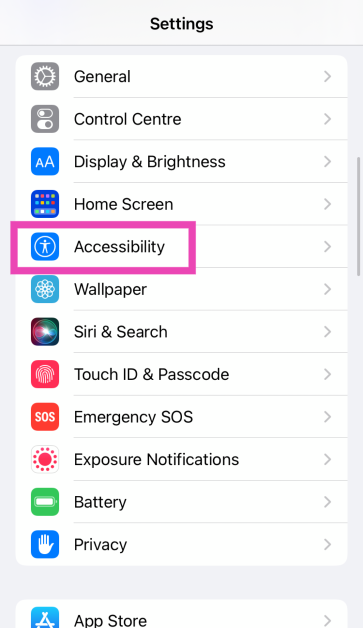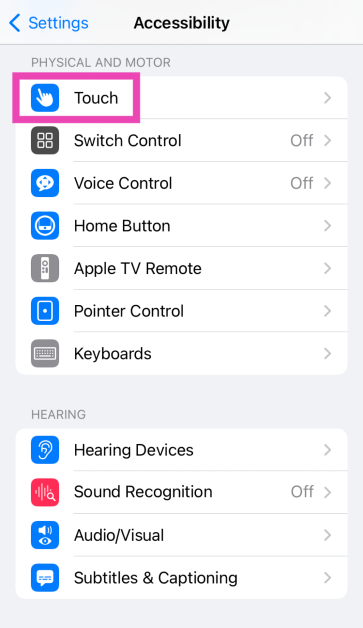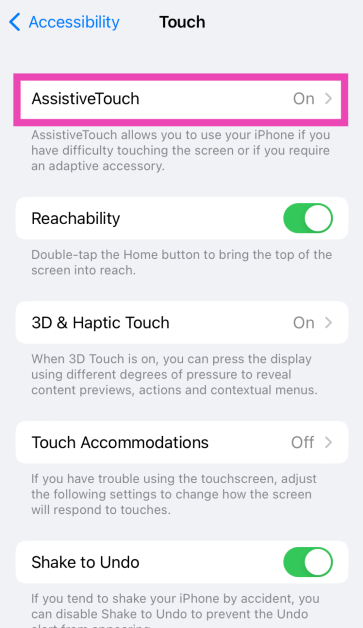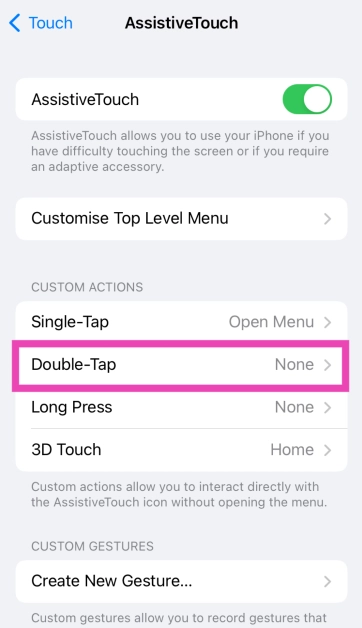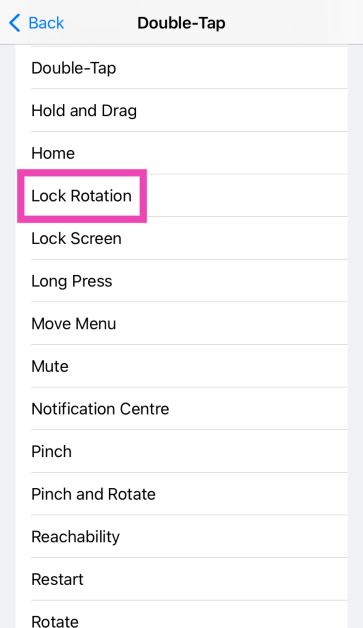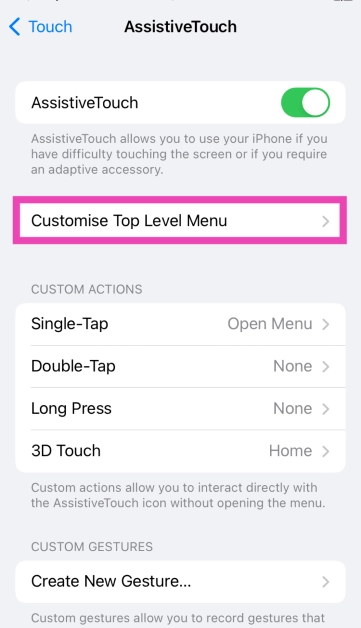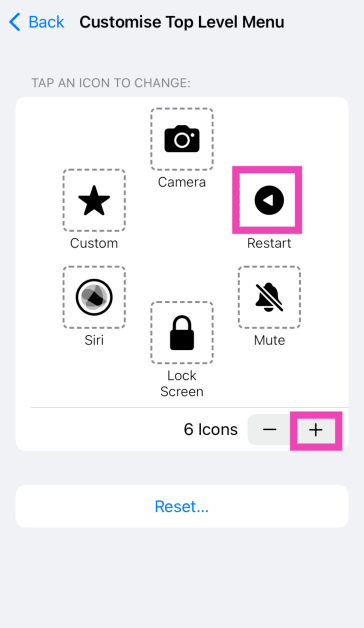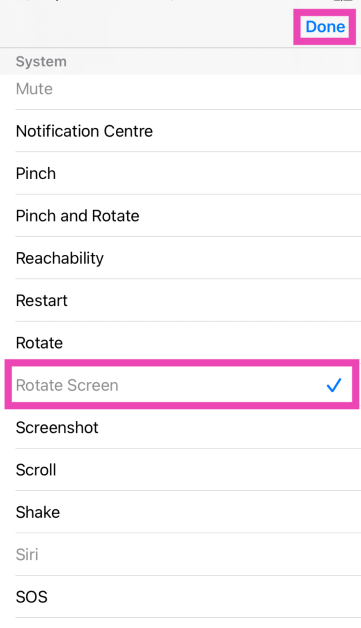Your iPhone is set to portrait orientation by default. Turning the phone sideways won’t do anything unless the portrait orientation lock is turned off. Even when the screen is set to auto-rotate, it can only be carried out in apps that support it. Some stubborn apps may only support the portrait orientation. Let’s take a quick look at the 3 ways to rotate the screen on an iPhone.
Read Also: Top 2 Ways to Find and Download Your Facebook Messenger History (2024)
In This Article
Here’s why auto-rotate may not be working on your iPhone
If moving your iPhone sideways doesn’t rotate its display, it could be due to one of the following reasons.
- Your iPhone is locked in portrait orientation.
- The app you’re using does not support screen rotation.
- Your iPhone’s display is zoomed in.
- Your iPhone’s accelerometer is broken.
Rotate your iPhone’s Screen using the Control Centre
Step 1: Swipe down from the right side of the status bar to reveal the Control Centre.
Step 2: Tap the tile with the lock and arrow icon. This will turn off the portrait orientation lock. If this tile is already unselected, do not tap it.
Step 3: Go to an app that supports screen rotation (like YouTube).
Step 4: Turn your iPhone sideways. The screen will rotate accordingly.
Use Assistive Touch to Turn Off Portrait Orientation Lock
If you do not wish to use the Control Centre, you can use Assistive Touch to turn off the portrait orientation lock.
Step 1: Go to Settings and select Accessibility.
Step 2: Tap on Touch.
Step 3: Select Assistive Touch and turn on its toggle switch.
Step 4: Select Double Tap in the Custom Actions category.
Step 5: Tap on Lock Rotation.
Now, you can double-tap the Assistive Touch ball to turn off the portrait orientation lock and move the iPhone sideways to rotate the screen.
Use Assistive Touch to Rotate your iPhone’s Screen
You can add a ‘Rotate screen’ option in the Assistive Touch menu. Here’s how.
Step 1: Go to Settings and select Accessibility.
Step 2: Tap on Touch.
Step 3: Select Assistive Touch and turn on its toggle switch.
Step 4: Select Customise Top Level Menu.
Step 5: Hit the plus icon or select an existing action.
Step 6: Select Rotate Screen and hit Done.
Step 7: Tap the ball and select Rotate to rotate the screen to the left or right.
Frequently Asked Questions (FAQs)
How do I turn off the portrait orientation lock on my iPhone without using the Control Centre?
Go to Settings>Accessibility>Touch>Assistive Touch>Double Tap and select Lock Rotation. Now you can double tap the assistive ball any time to toggle the portrait orientation lock.
How do I rotate my iPhone’s screen without turning the device?
Go to Settings>Accessibility>Touch>Assistive Touch>Customise Top Level Menu, tap on an action and select Rotate Screen. Go to an app that supports screen rotation, tap on the assistive ball, and select Rotate. In the popup menu, choose whether you want to rotate the screen to the left or the right.
Why doesn’t my iPhone’s screen rotate when I turn it sideways?
If moving your iPhone to the side doesn’t rotate its screen even in supported apps, it could be because of a faulty accelerometer. Book an appointment at the Genius Bar or an Apple-authorised service centre to get it fixed.
Read Also: HMD Global unveiled its new Pulse series with Android 14
Conclusion
These are the top 3 ways to rotate the screen on your iPhone. If your iPhone’s accelerometer is broken, use the third step mentioned in this list to manually rotate its screen and set it to landscape mode. If you know any other method to go about this task, let us know in the comments!