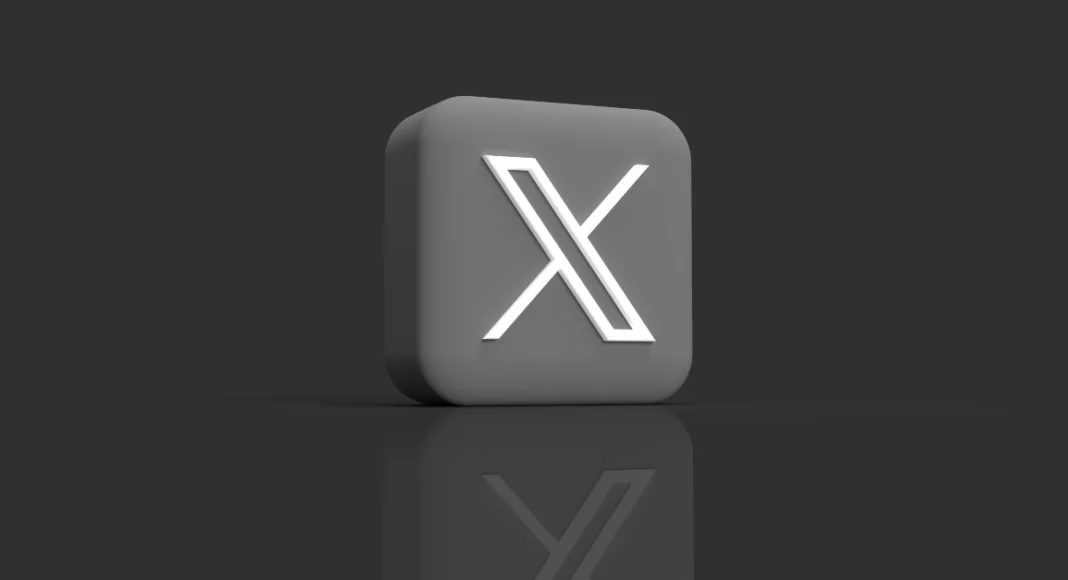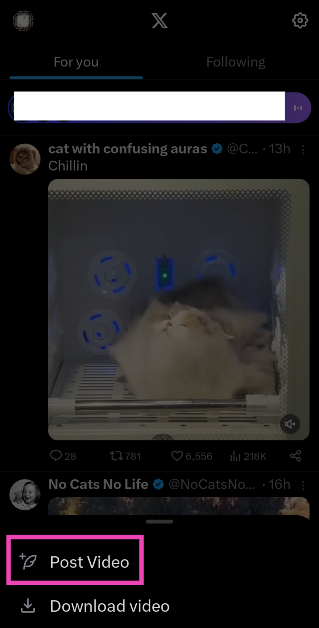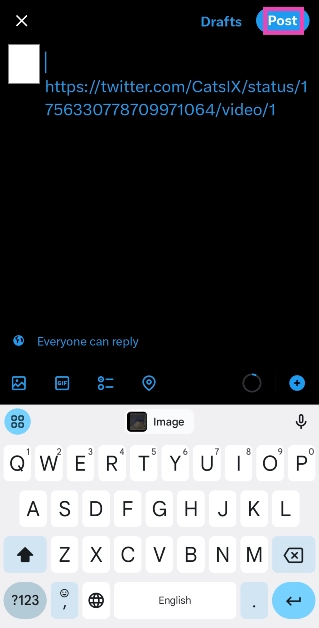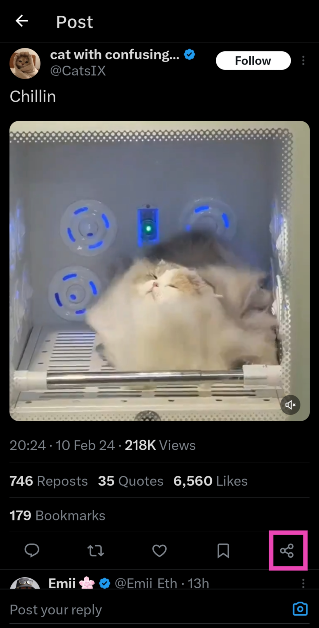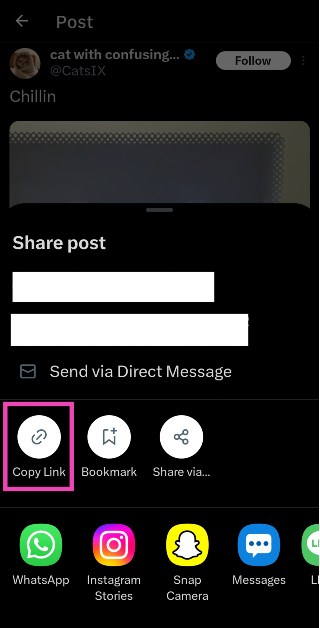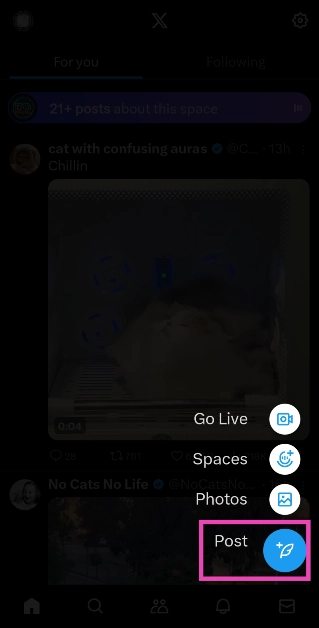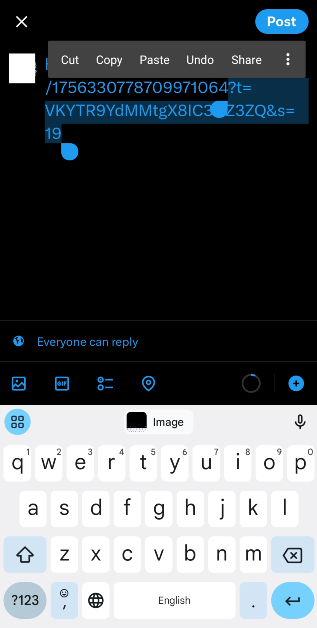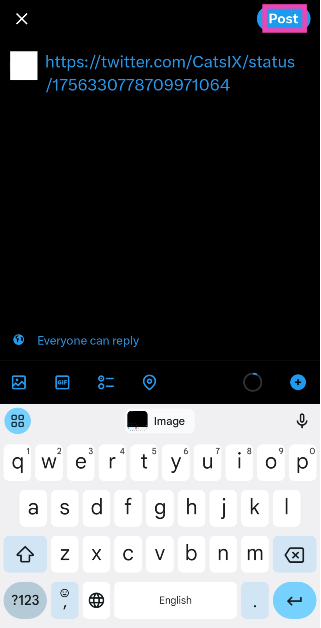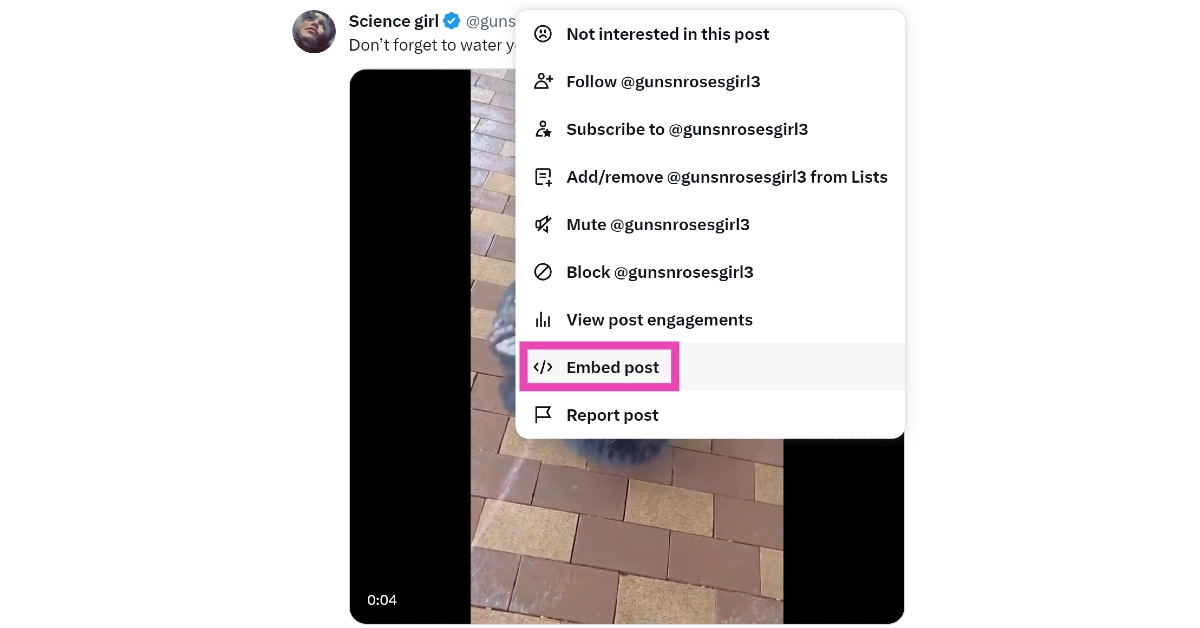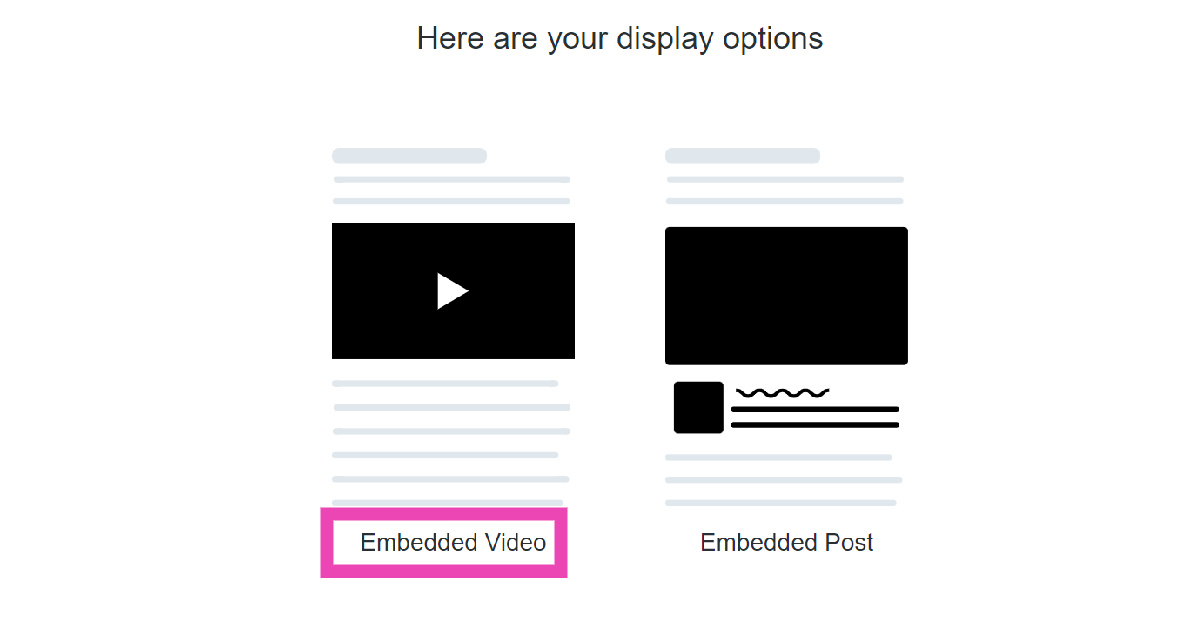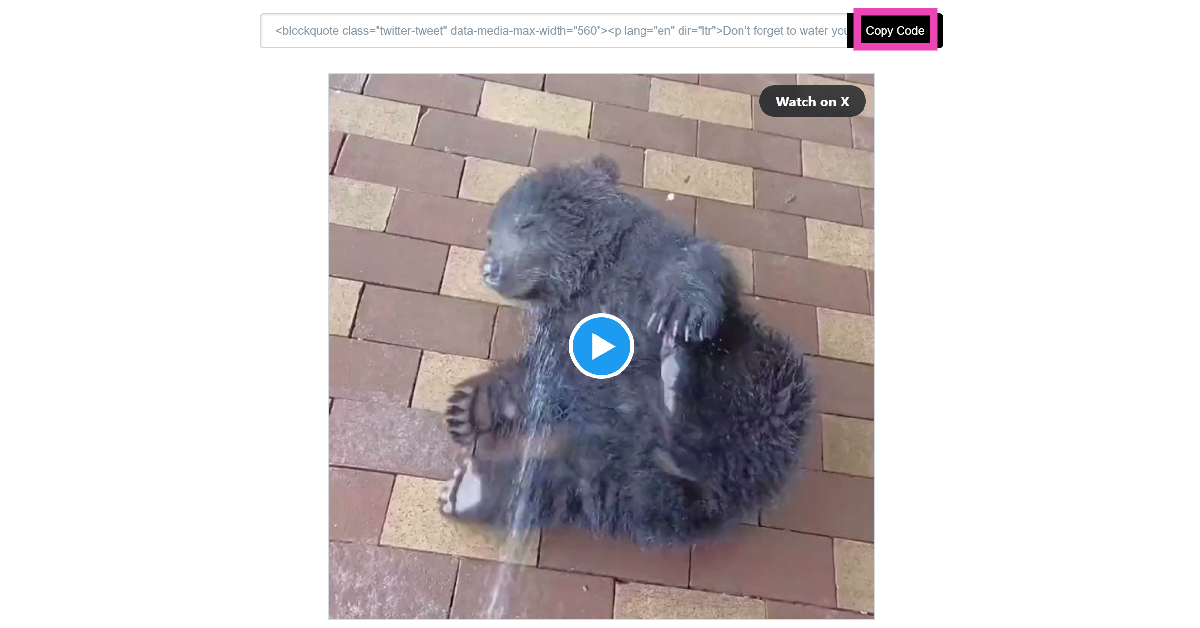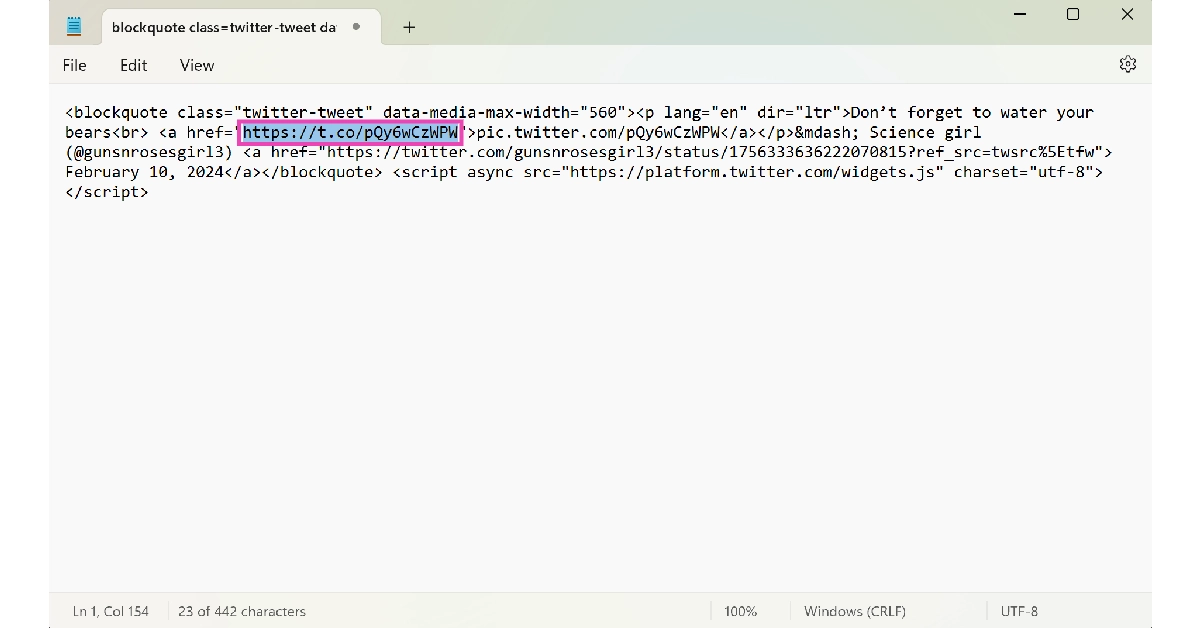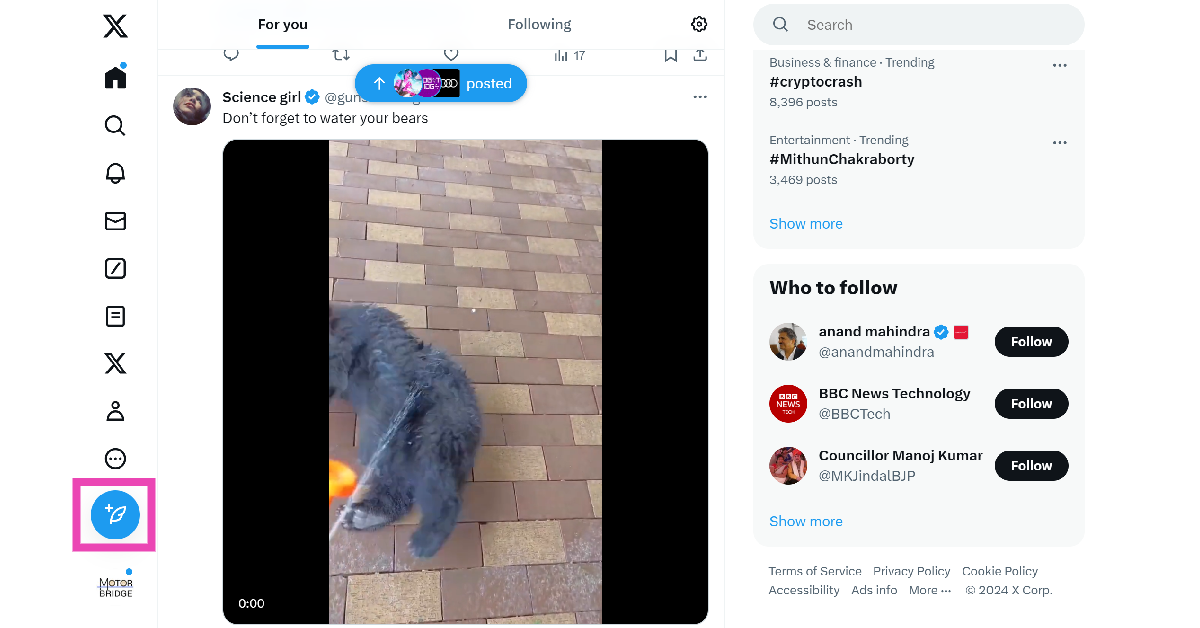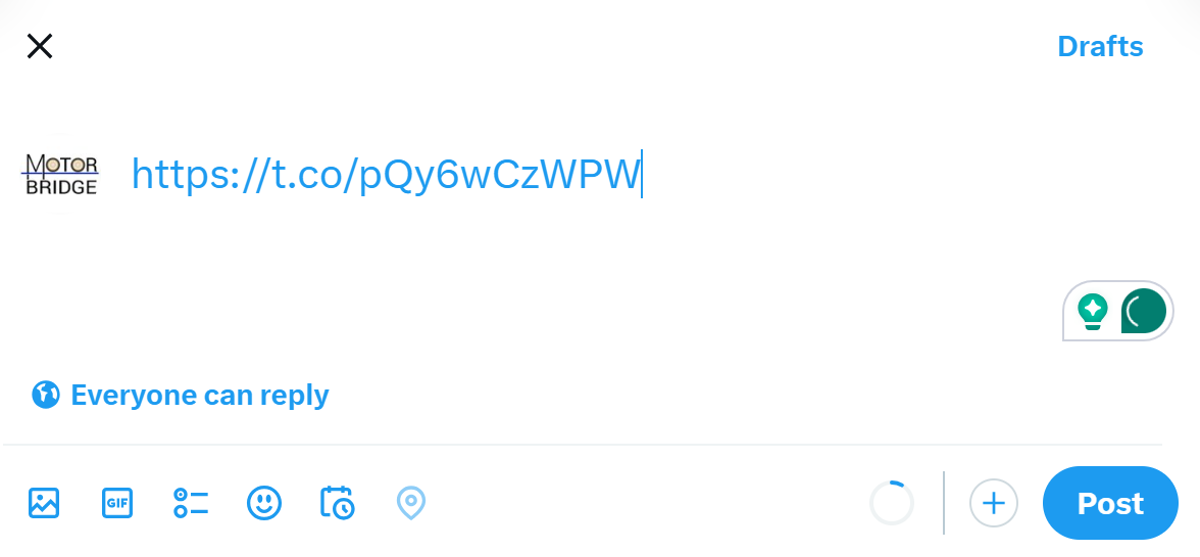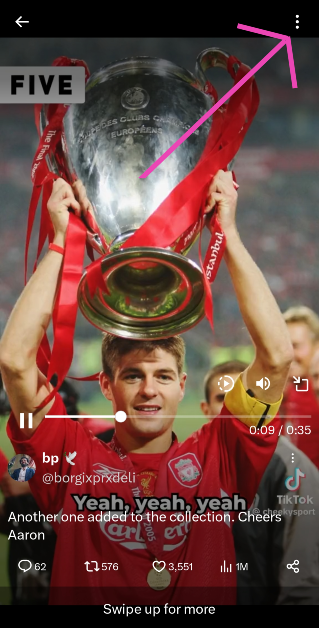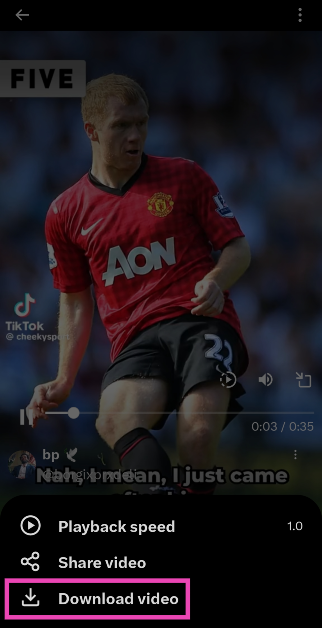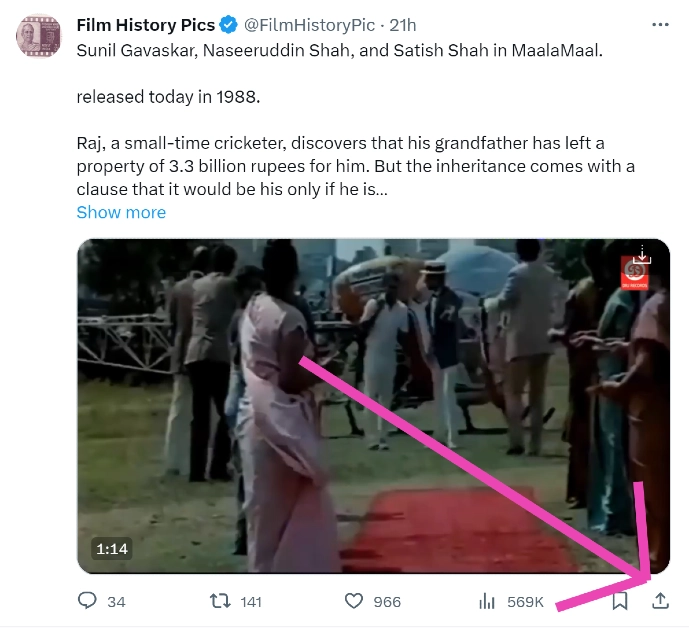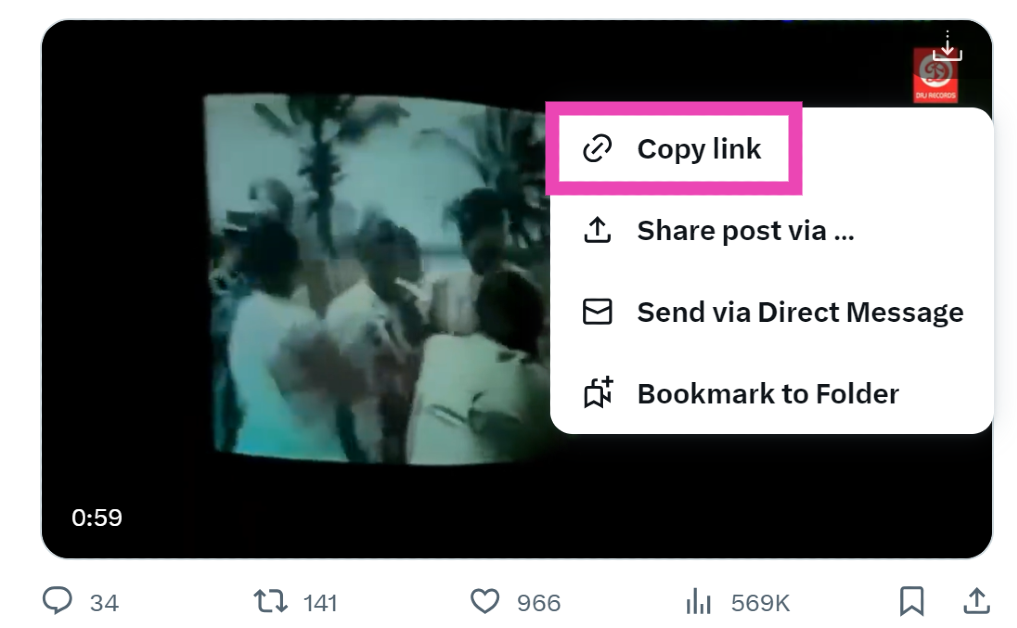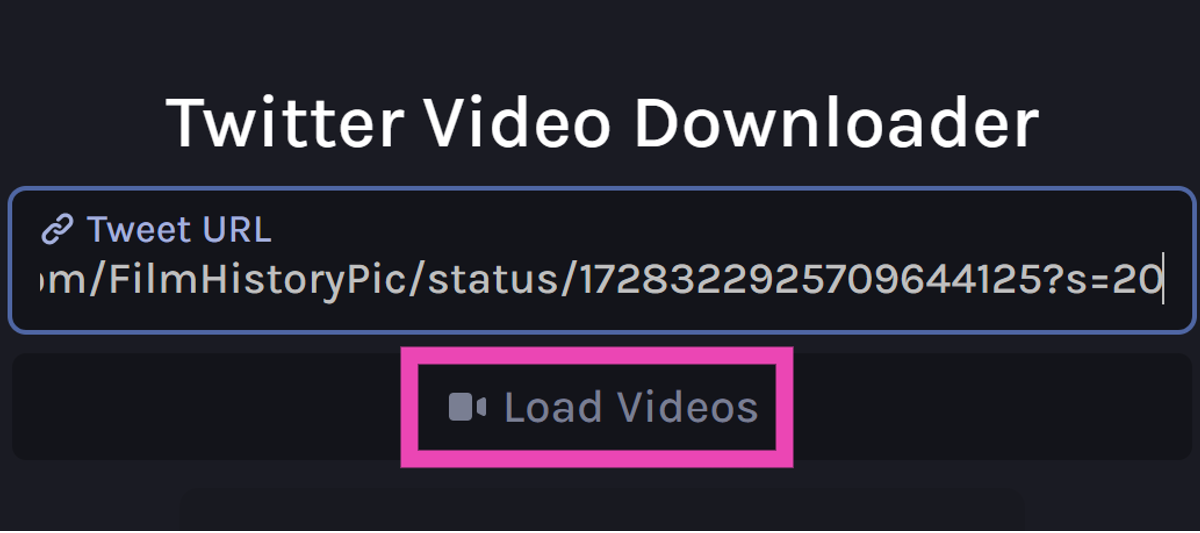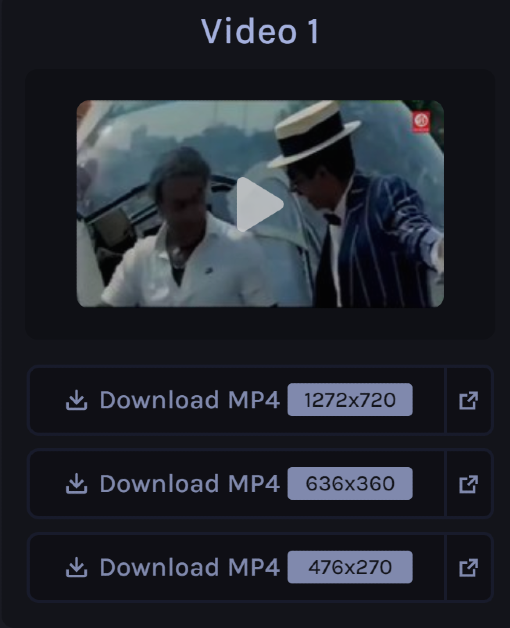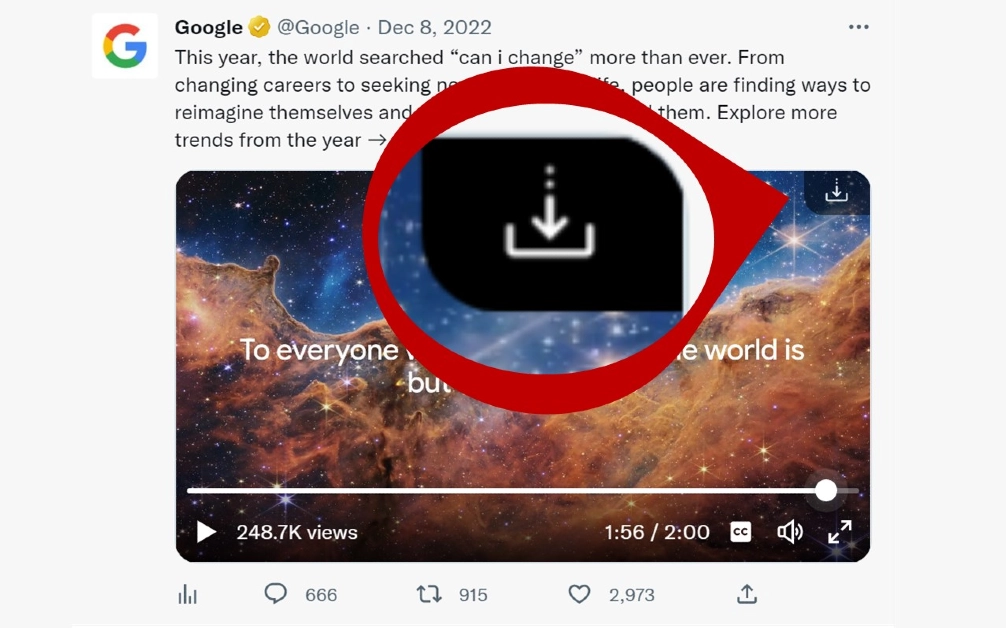Have you ever wanted to share a video on X (formerly Twitter) without the caption attached to it? Quote-tweeting the post does not have the same effect as it retains the original caption and doesn’t autoplay the video when it appears on other people’s feeds. Twitter users are also more likely to click on a video if it is embedded into your post instead of being quoted. Don’t know how to share a video on X (Twitter) without retweeting it? Check out these 6 methods.
Read Also: Top 2 Ways to Hide Tabs in Google Chrome
In This Article
When should you share a video on your X (formerly Twitter) feed without quote-tweeting it?
If you’re new to X (Twitter), you’re probably wondering why the platform allows different ways to share videos on your profile. That’s because each mode of sharing has its unique purpose. A retweet simply shares the original poster to your feed without any input from you. If you want to add your commentary to the post, you can choose to quote-tweet it. Finally, X also gives you the option to strip the caption from the video and share it with a new title.
You can use this option to share a video as a reaction to something. Meaning, you can respond to another post with that video. You can add your title to the video but the name of the original poster always appears underneath it. The new interactions are also added to the original post. Apart from responding to other posts, you can use this method to quote a tweet with a video as well.
Share someone’s video on X (Twitter) without retweeting
Step 1: Go to the post containing the video.
Step 2: Long-press the video and select Post Video.
Step 3: The shortened link will appear in the tweet drafter.
Step 4: Add a caption for the video. This step is voluntary.
Step 5: Hit Post at the top right corner of the screen.
Share a video without retweeting by copying its link
Step 1: Go to the post containing the video.
Step 2: Hit the Share icon.
Step 3: Tap on Copy Link.
Step 4: Go back to the home page and tap the blue plus icon. Hit Post.
Step 5: Paste the link in the box.
Step 6: Shorten the link manually. You can do this by deleting everything from the link after the status ID, starting from the ‘?’ sign.
Step 7: Enter a caption for the video and hit Post.
Share someone’s video on X (Twitter) without retweeting (PC)
Step 1: Go to the post containing the video.
Step 2: Hit the ellipses and select Embed post.
Step 3: Select Embedded Post.
Step 4: Click on Copy Code.
Step 5: Launch Notepad (or any text editor) on your PC and paste the code.
Step 6: Copy the first hyperlink from the code.
Step 7: Go back to your Twitter home page and click on the Create Tweet icon.
Step 8: Paste the link.
Step 9: Add text to the post (voluntary) and hit Post.
Download the video and post it from your account
The methods mentioned above give credit to the original poster of the video. If you don’t want the OP’s name under the video, download it as a file on your device and post it from your profile. Twitter Blue subscribers can natively download videos on the app. Here’s how.
Step 1: Launch the X app on your smartphone and select the video you want to download.
Step 2: Make sure the video is in full screen.
Step 3: Hit the ellipses at the top-right corner of the screen.
Step 4: Select Download video.
Step 5: Go back to the home page and hit the blue plus icon followed by Post.
Step 6: Select the video from your device’s gallery.
Step 7: Hit Post.
Download the video and post it from your account (PC)
Step 1: On your PC, go to https://twittervid.com/.
Step 2: Open Twitter in another tab and go to the video you want to download.
Step 3: Hit the Share icon at the bottom of the post.
Step 4: Click on Copy Link.
Step 5: Go back to the third-party tool and paste the link into the ‘Tweet URL’ box.
Step 6: Click on Load Videos.
Step 7: Select the resolution you want for the video.
Step 8: Once the video has been downloaded to your PC, post it on X from your account.
Use an extension to download the video (PC)
Step 1: On your PC, go to https://twittervid.com/.
Step 2: Click on Chrome Extension at the top of the screen. This will redirect you to the Chrome Webstore.
Step 3: Select Add to Chrome.
Step 4: Hit the Download icon at the top right corner of any video to save it on your device.
Step 5: Now, post the video from your X account.
Frequently Asked Questions (FAQs)
How do I download a video from X (Twitter)?
Copy the link to the video, go to https://twittervid.com/, and paste it into the box. Click on ‘Load Videos’ and select a video resolution. The video will be downloaded to your device.
How do I share a video on X (Twitter) without retweeting the source?
Long press the video and select ‘Post Video’ to share it without the original tweet. The name of the original poster of the video will appear under the video in your post.
What is the video time and file size limit for Twitter Blue subscribers?
Twitter Blue or X Premium subscribers can upload videos up to 3 hours long. The maximum file size allowed is 8GB.
Read Also: Top 4 Ways to Block Spam on WhatsApp? (2024)
Conclusion
These are the top 6 ways to share a video on X (Twitter) without retweeting it. The only way you can share a video without crediting the OP is by downloading it as a file on your device. If you know any other way to go about this task, let us know in the comments!