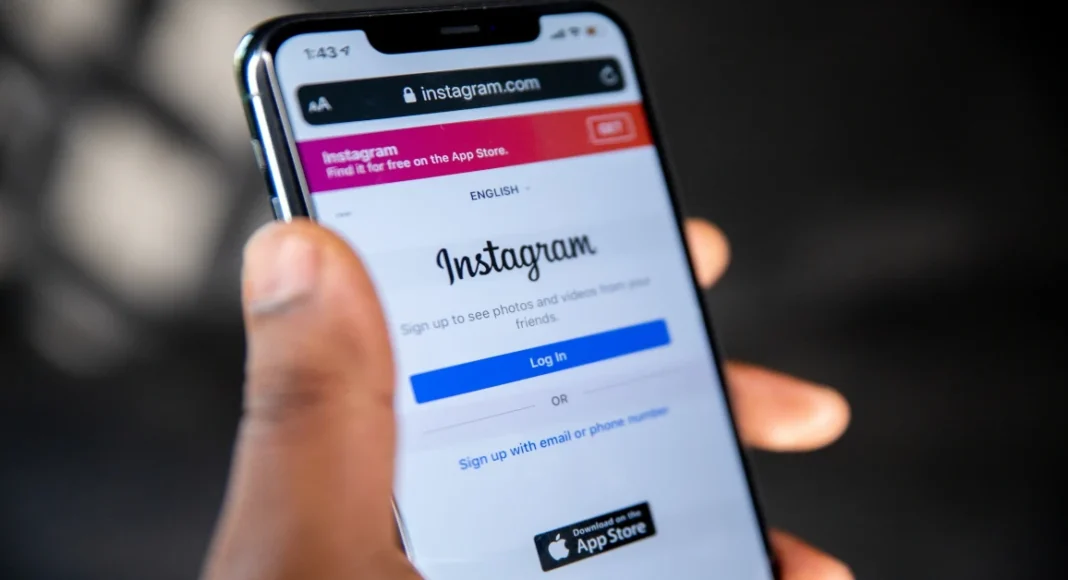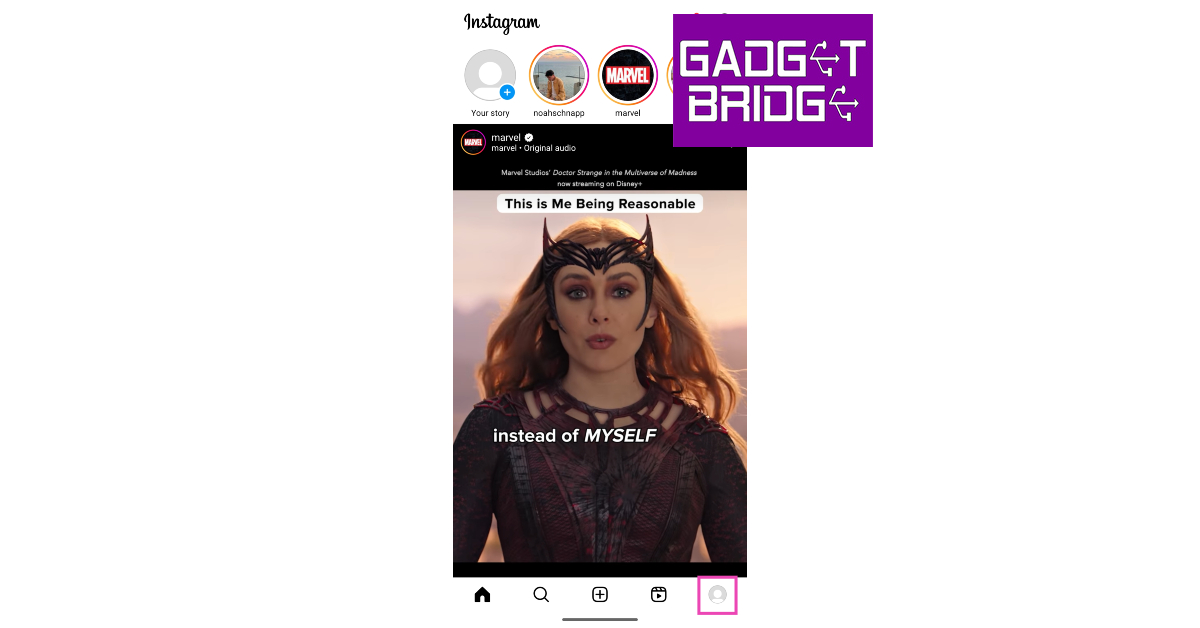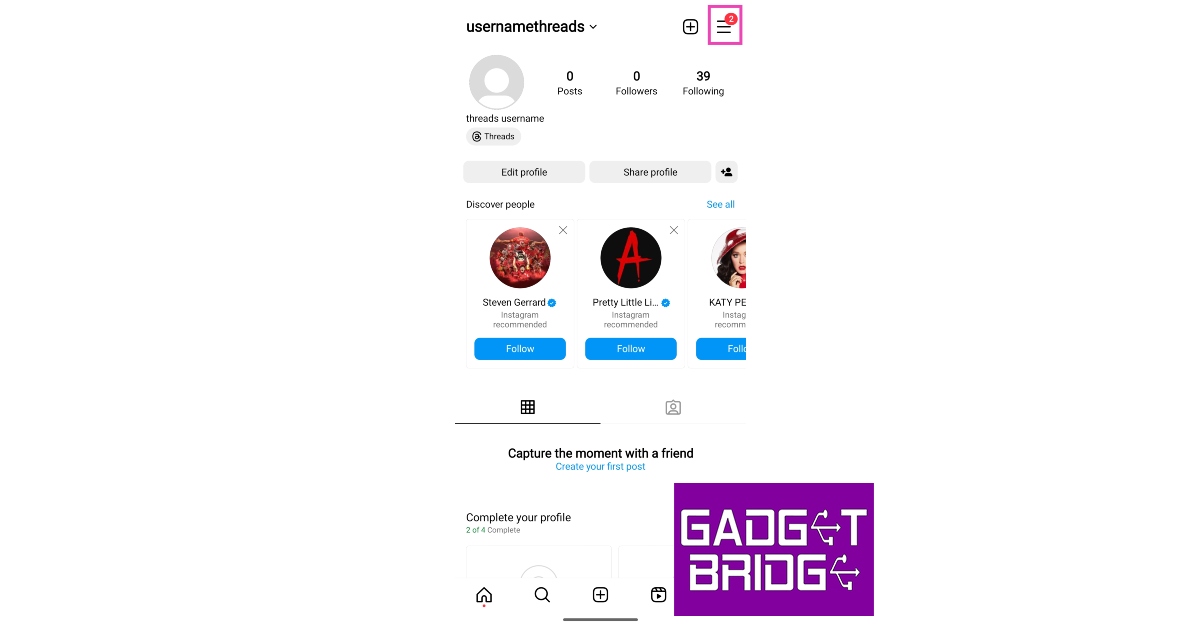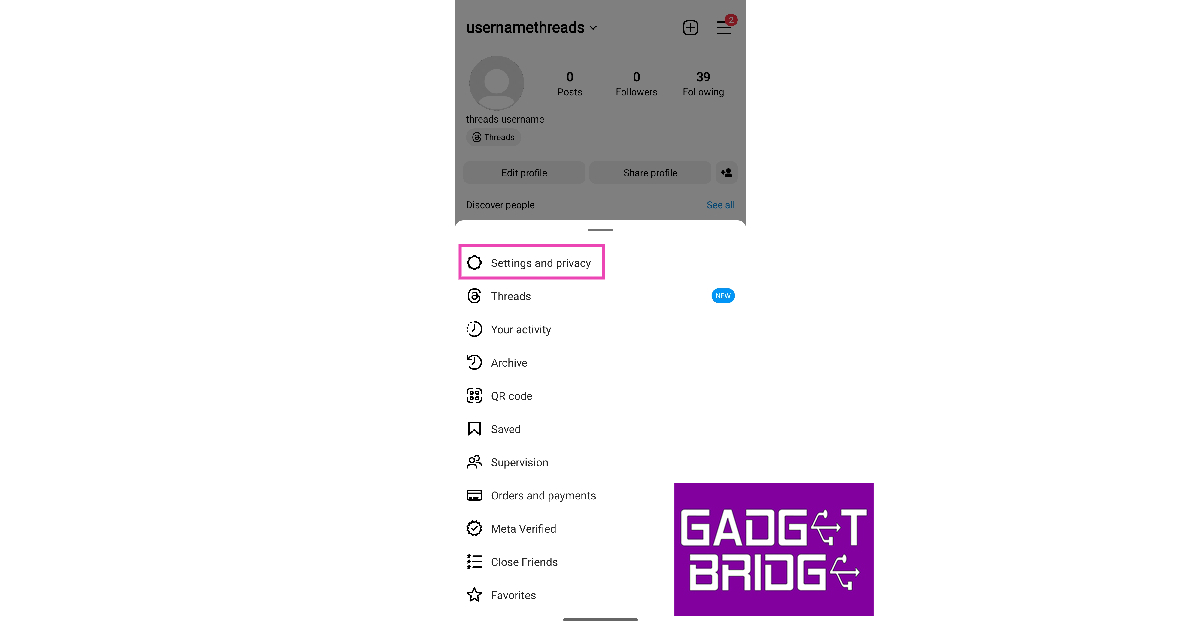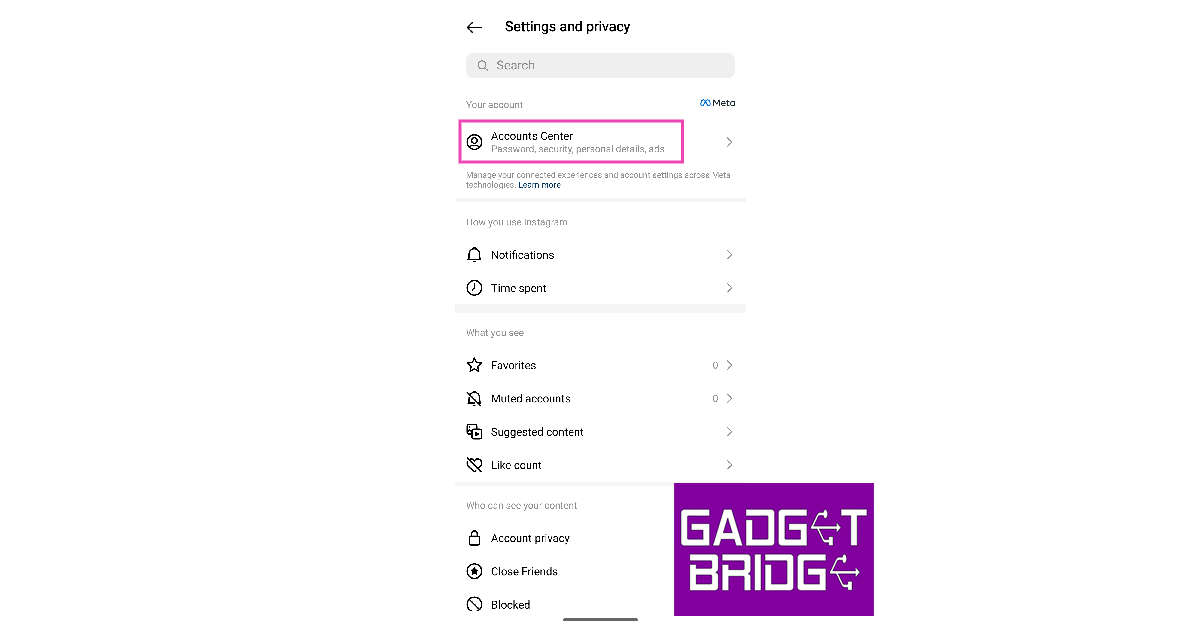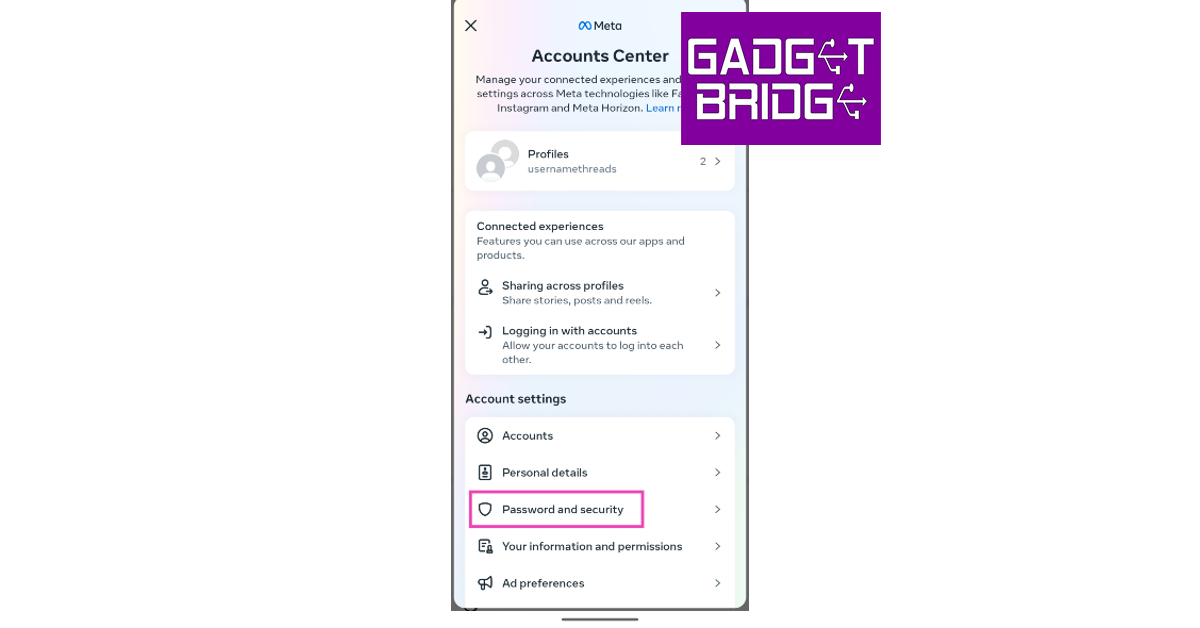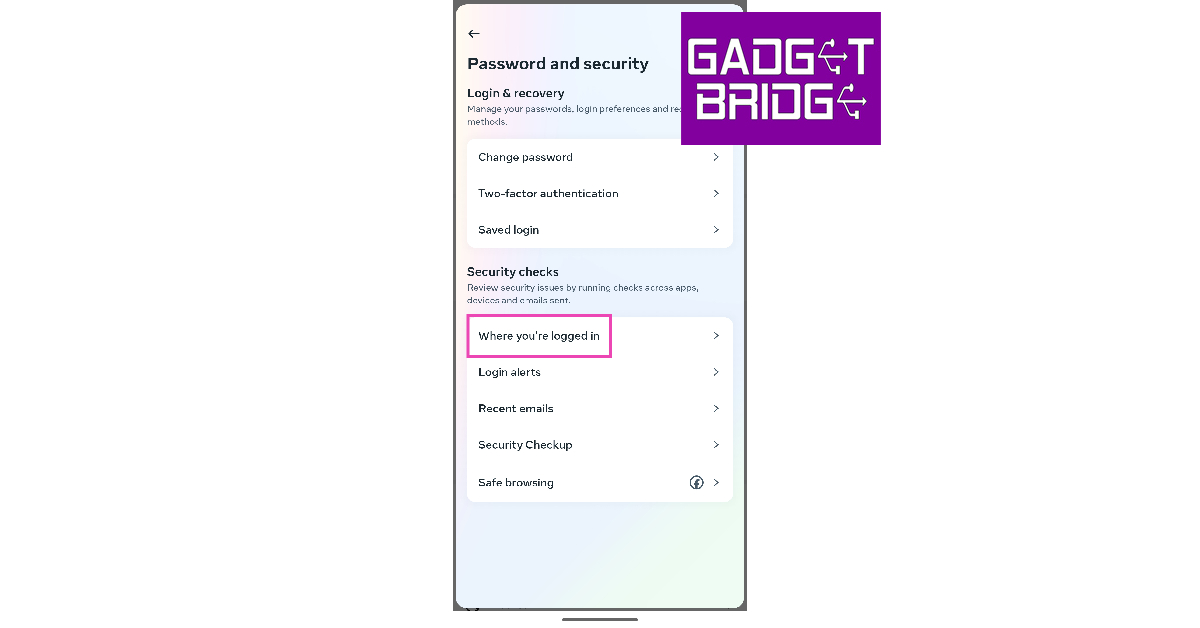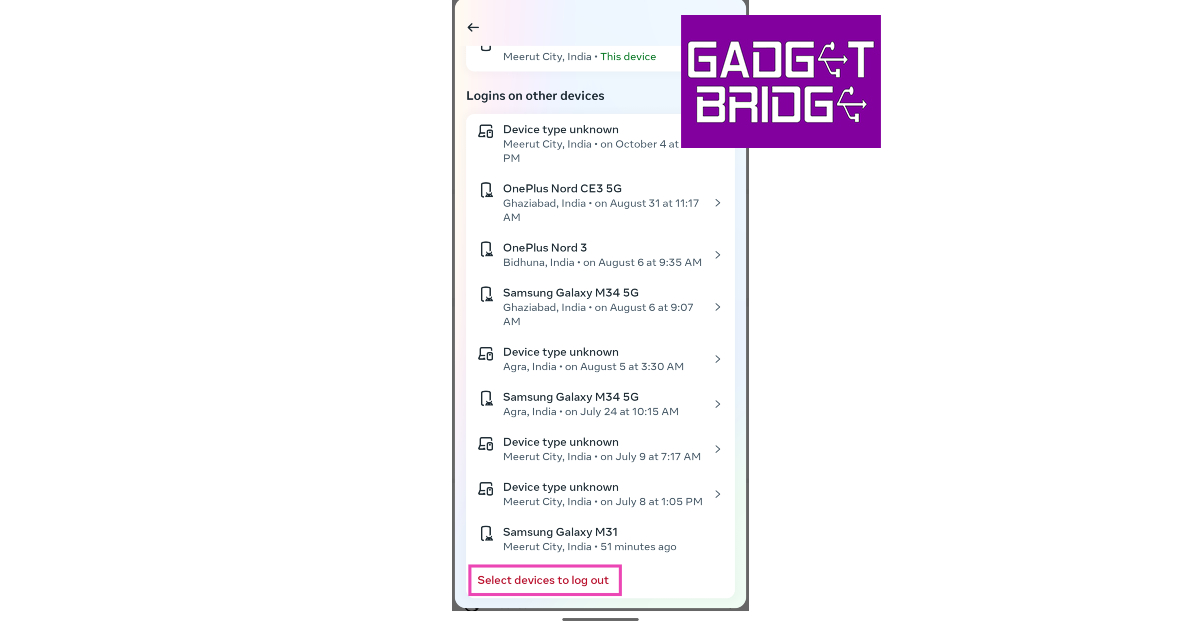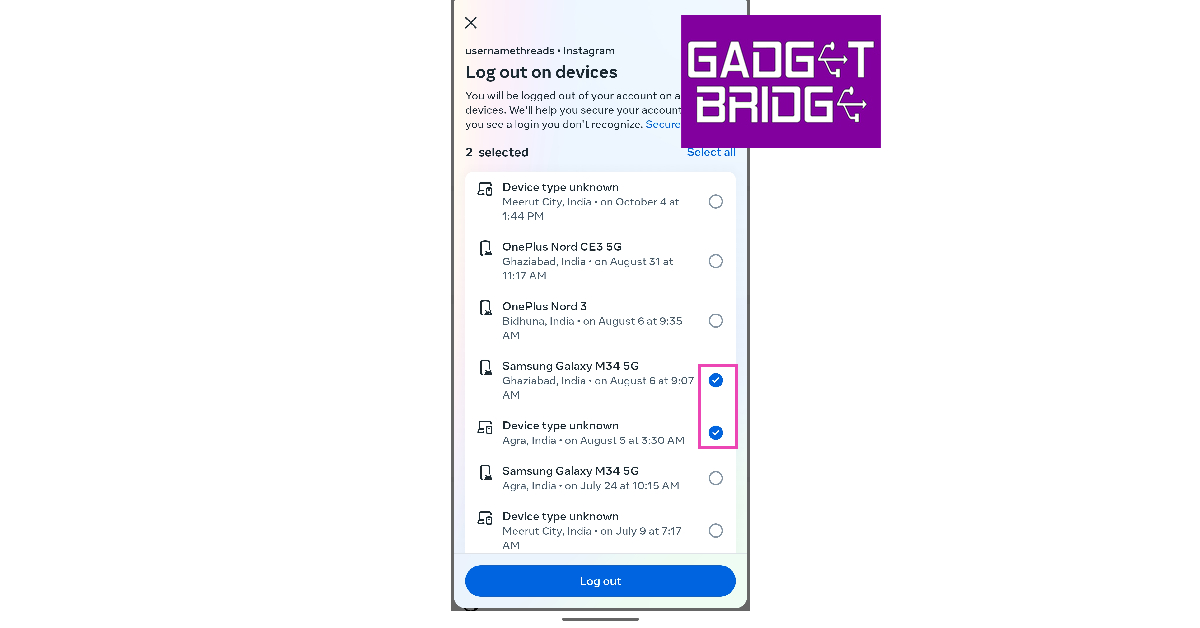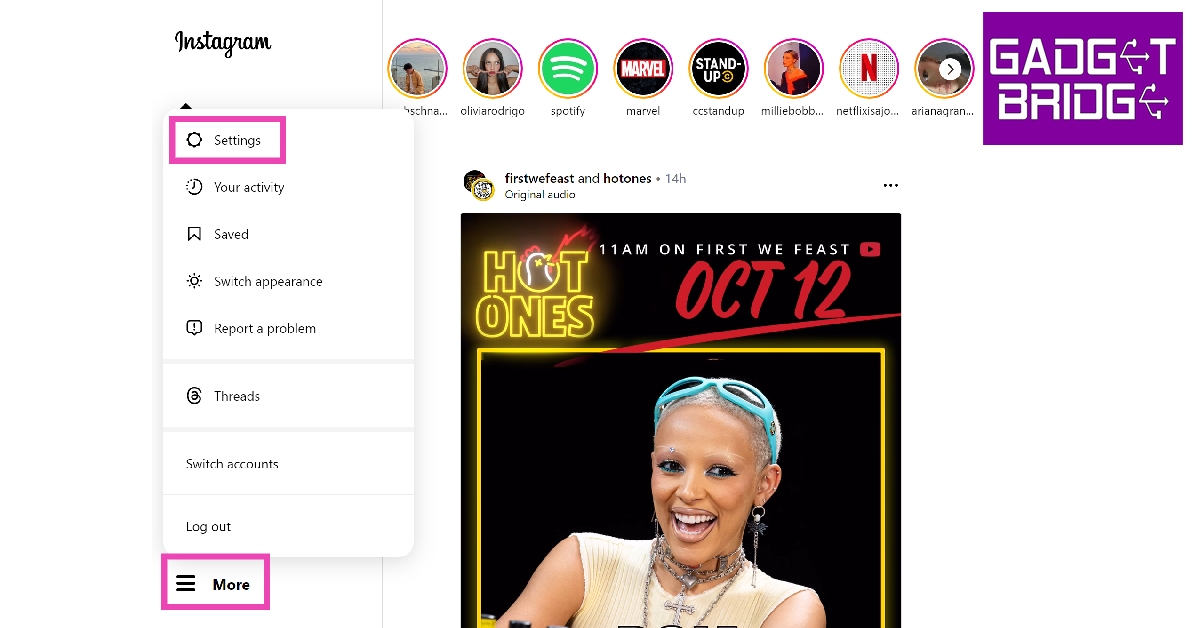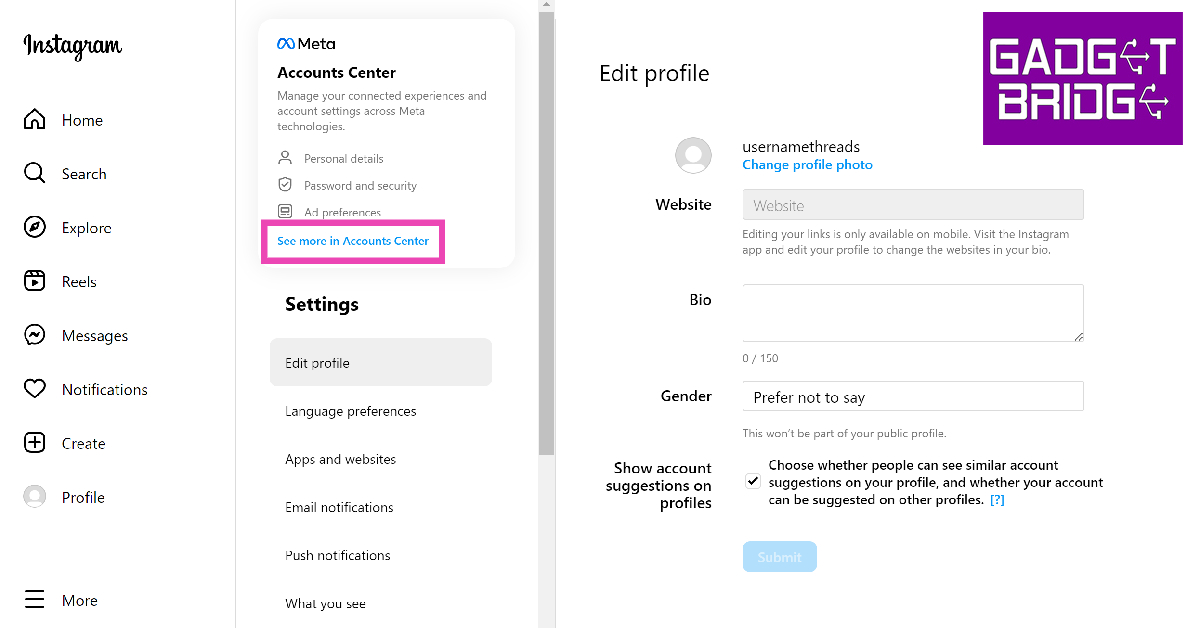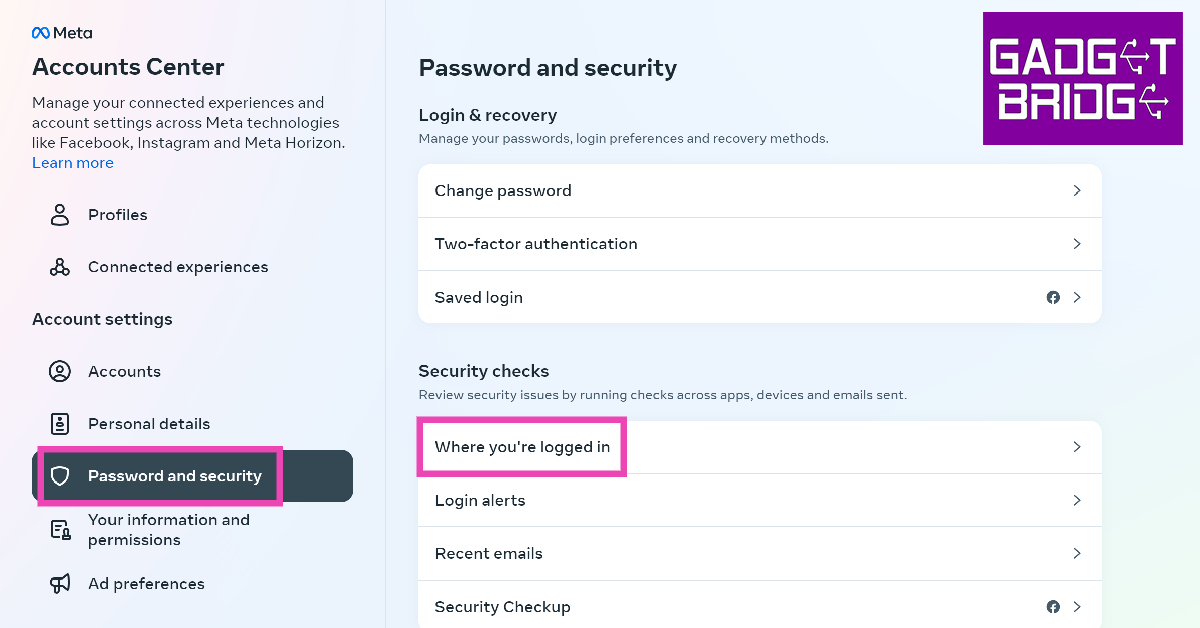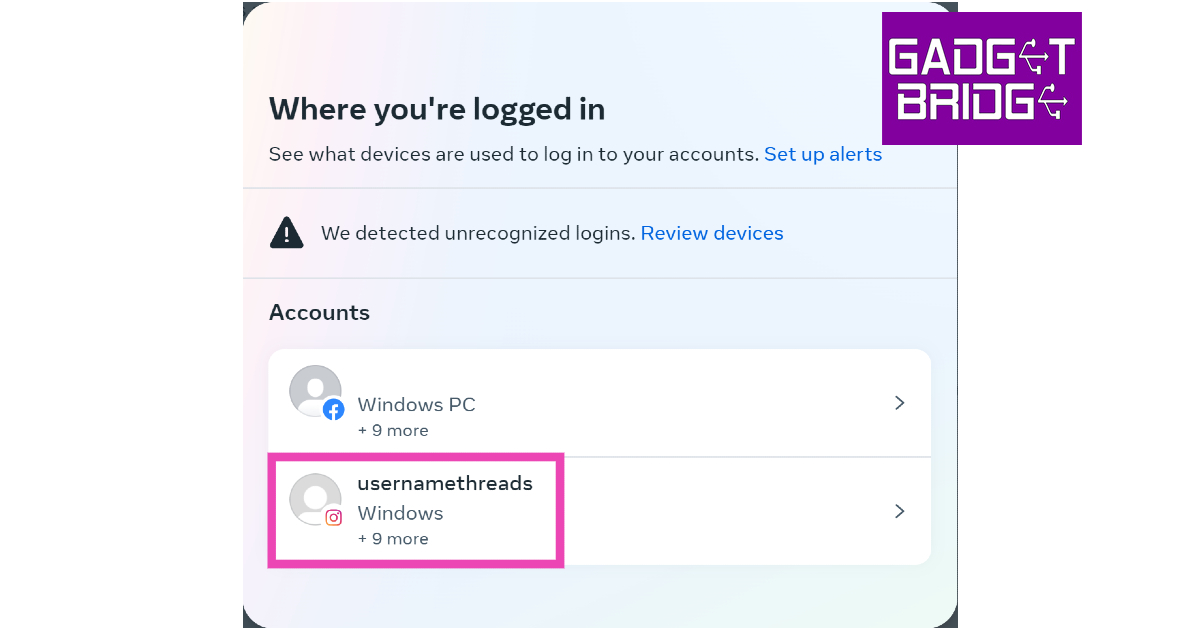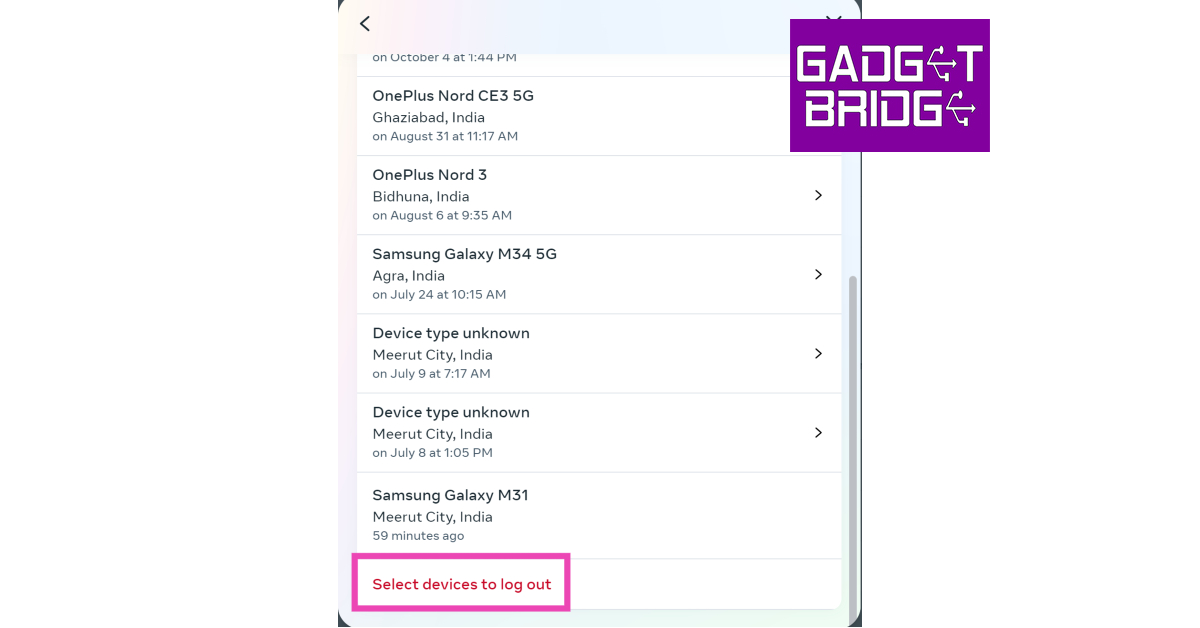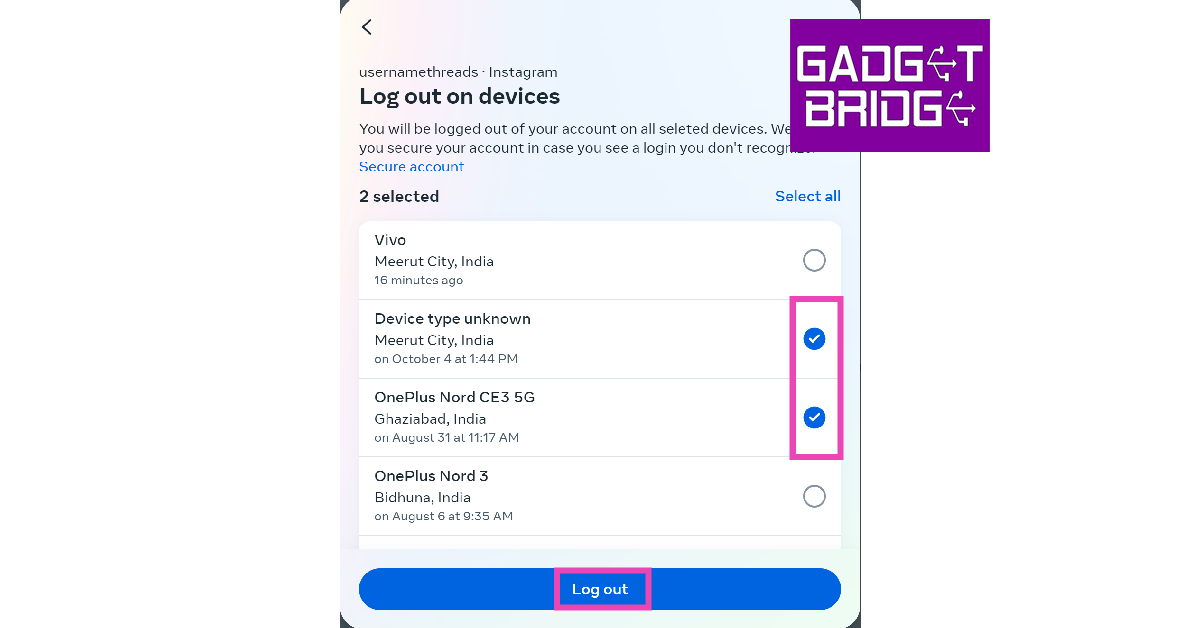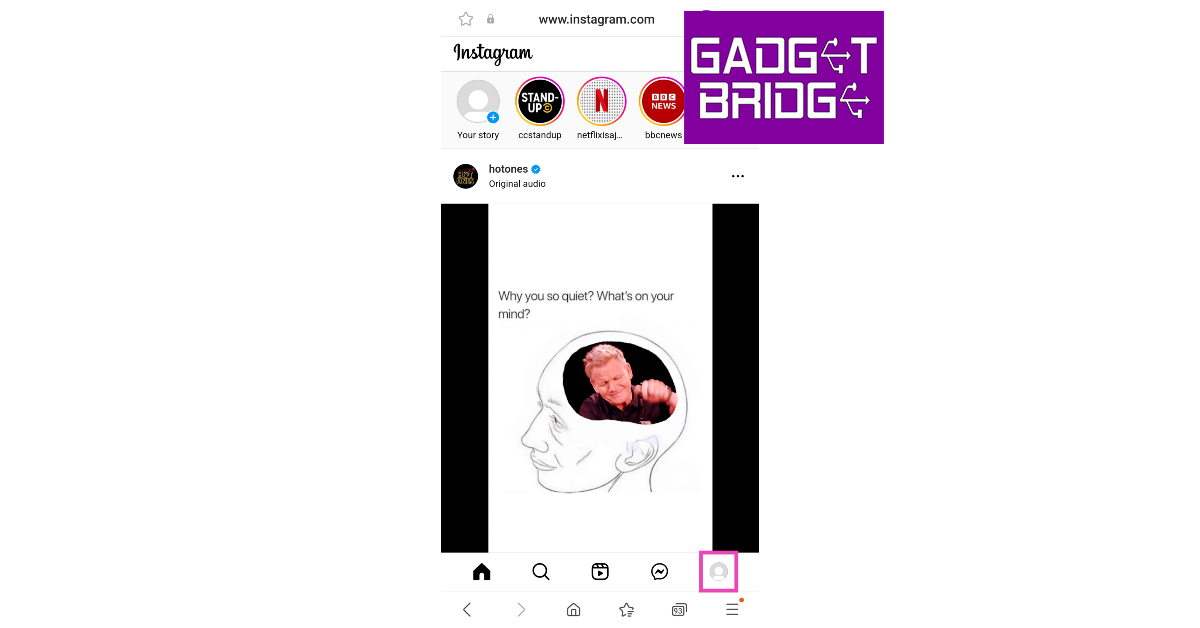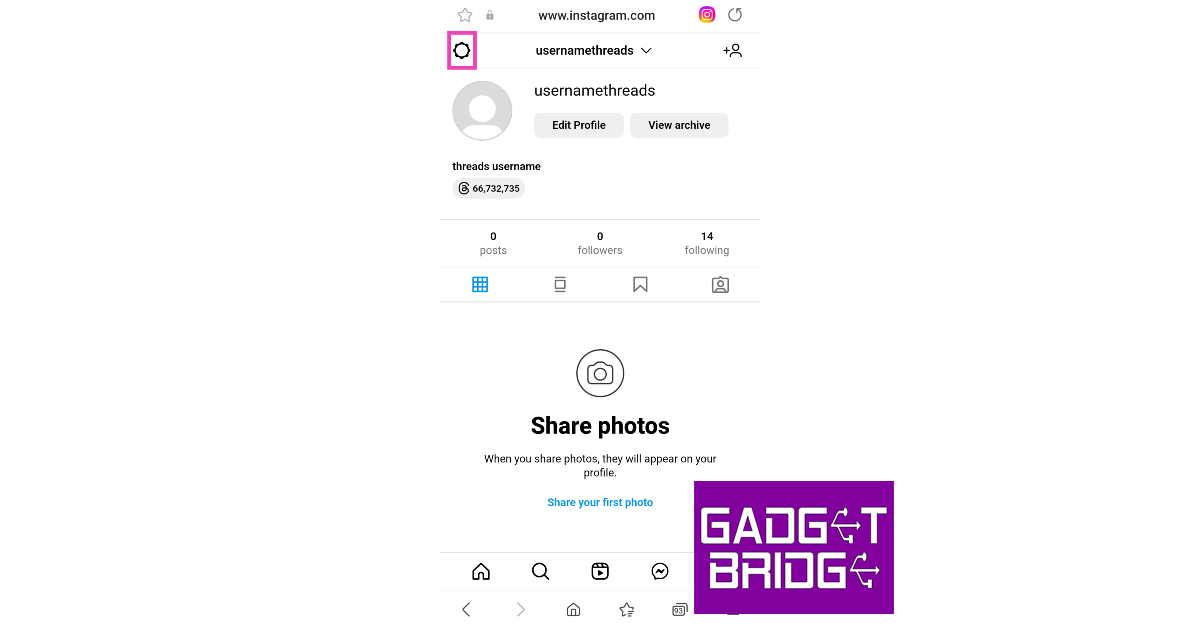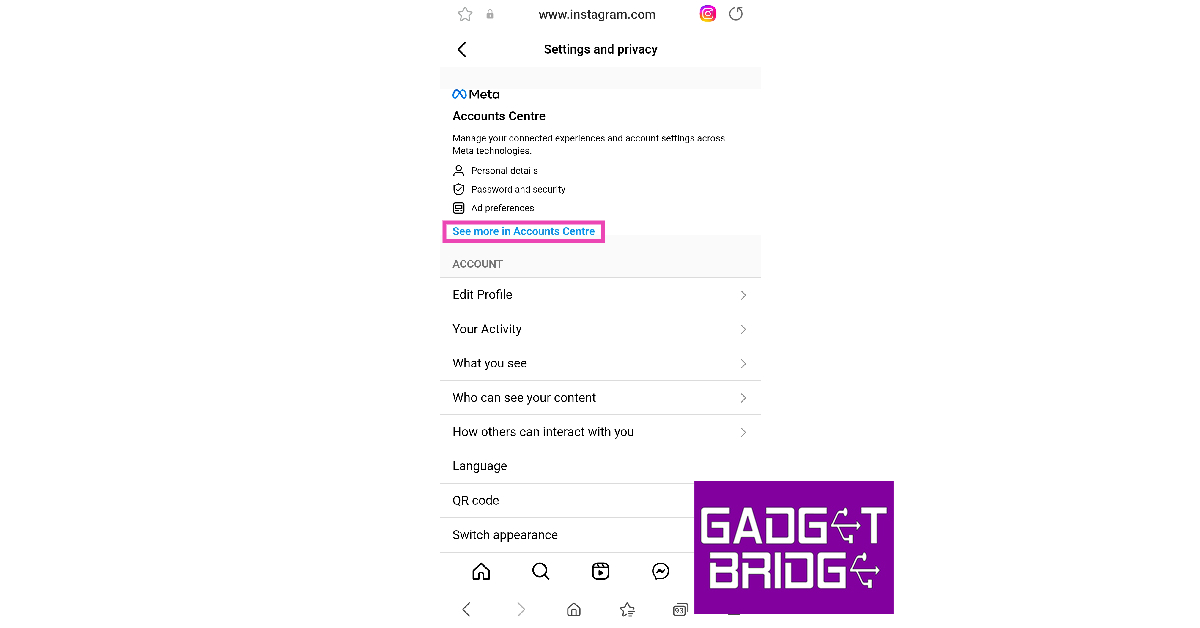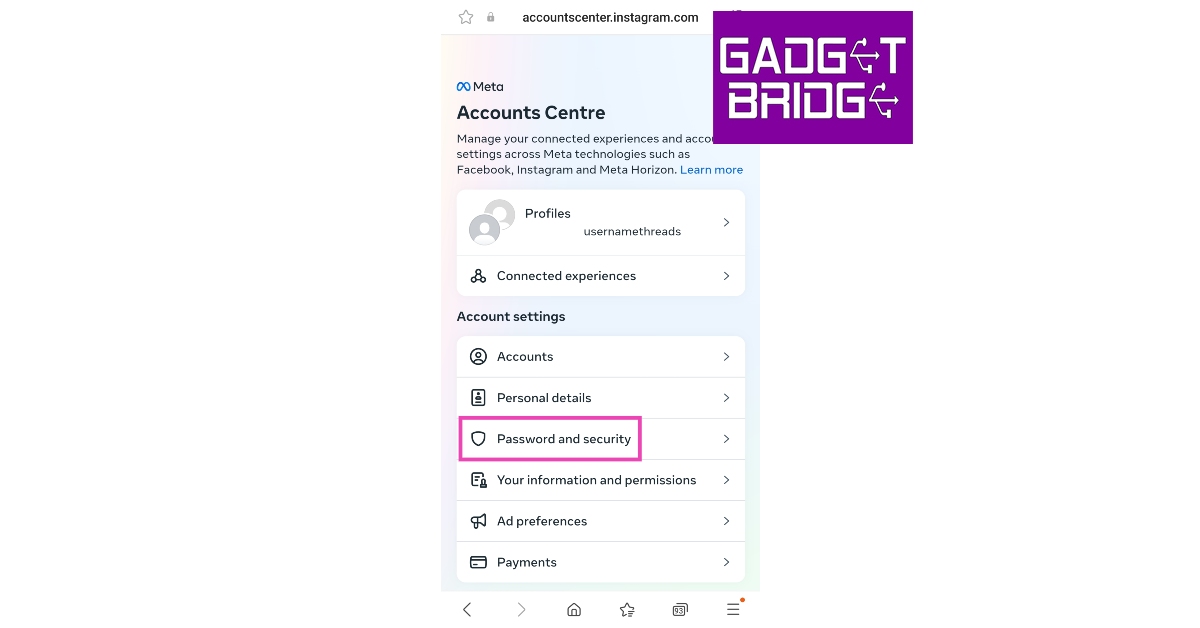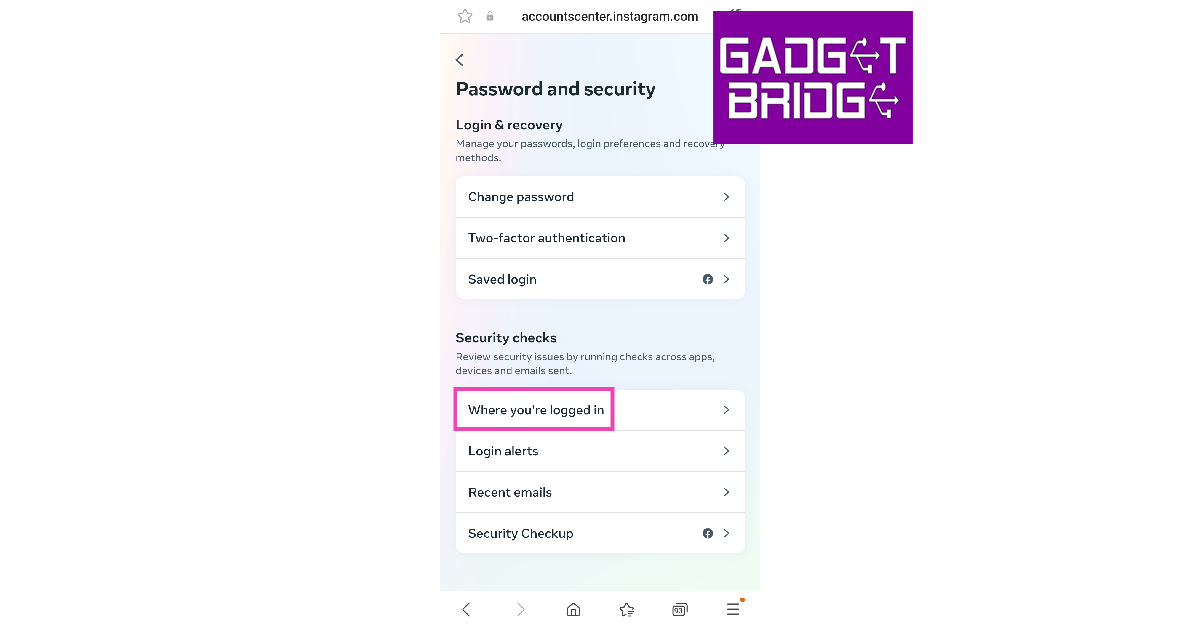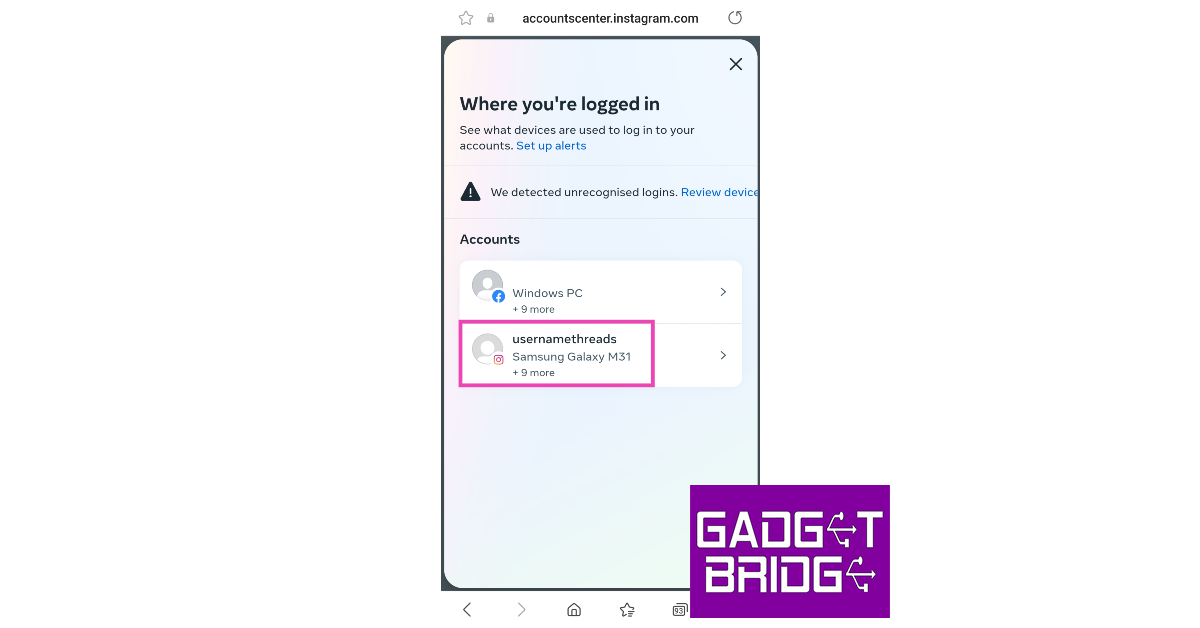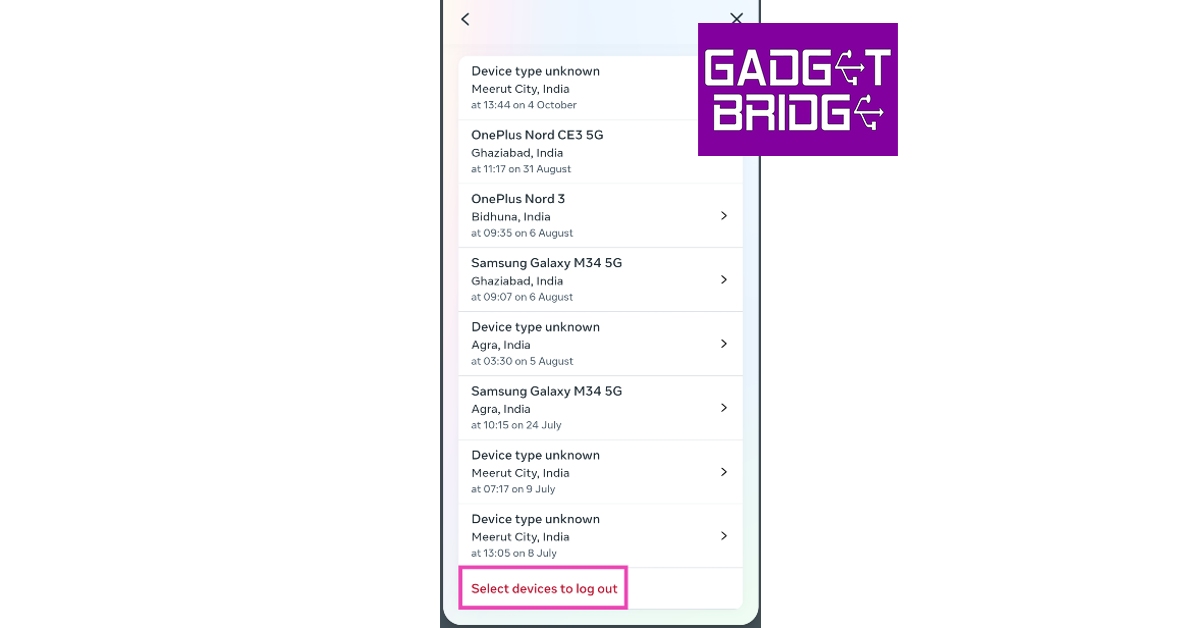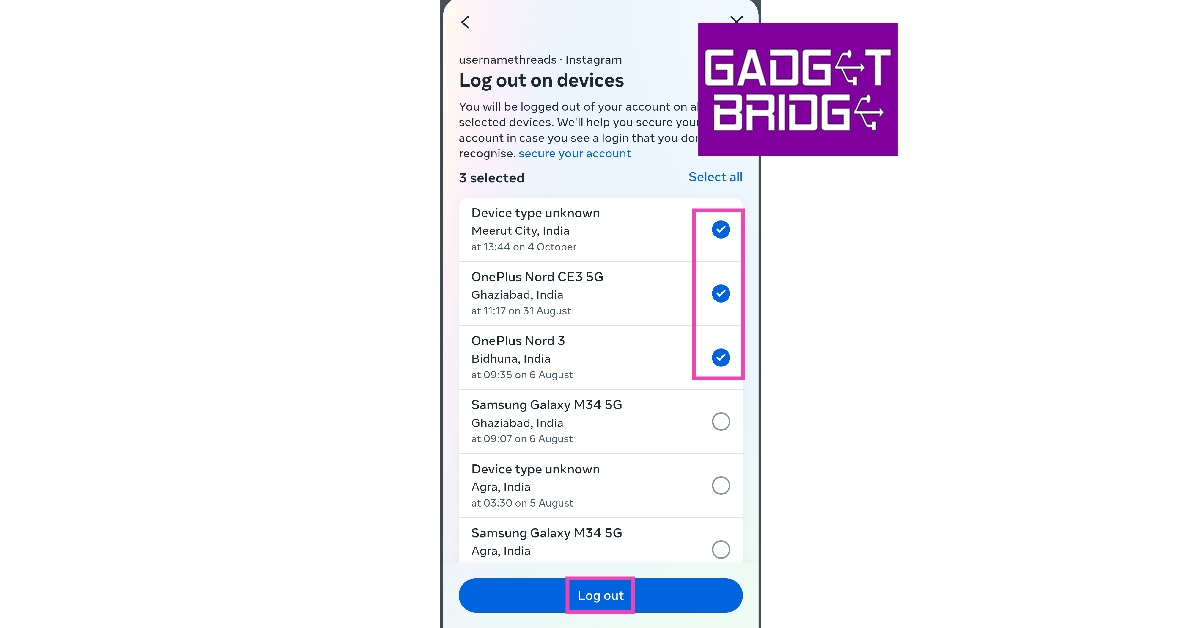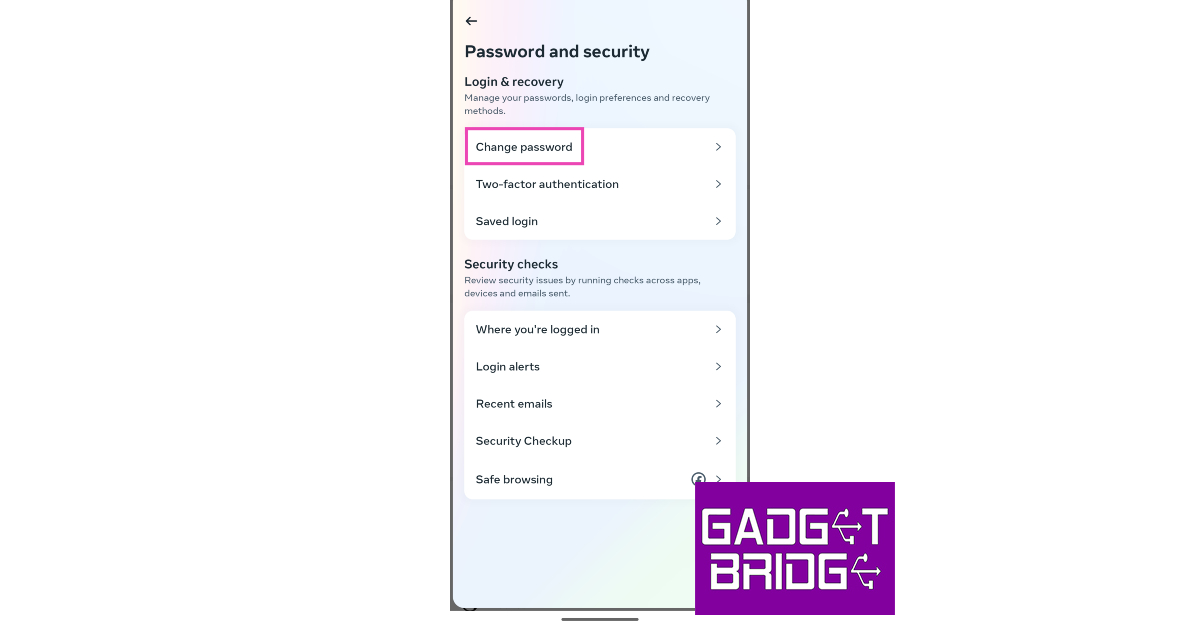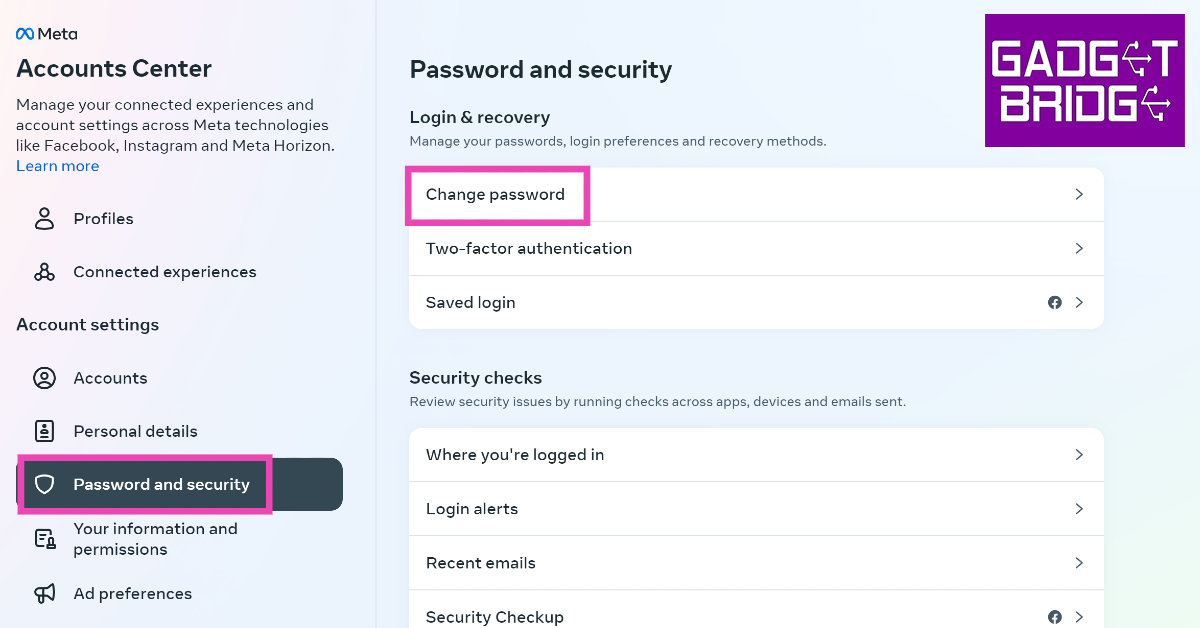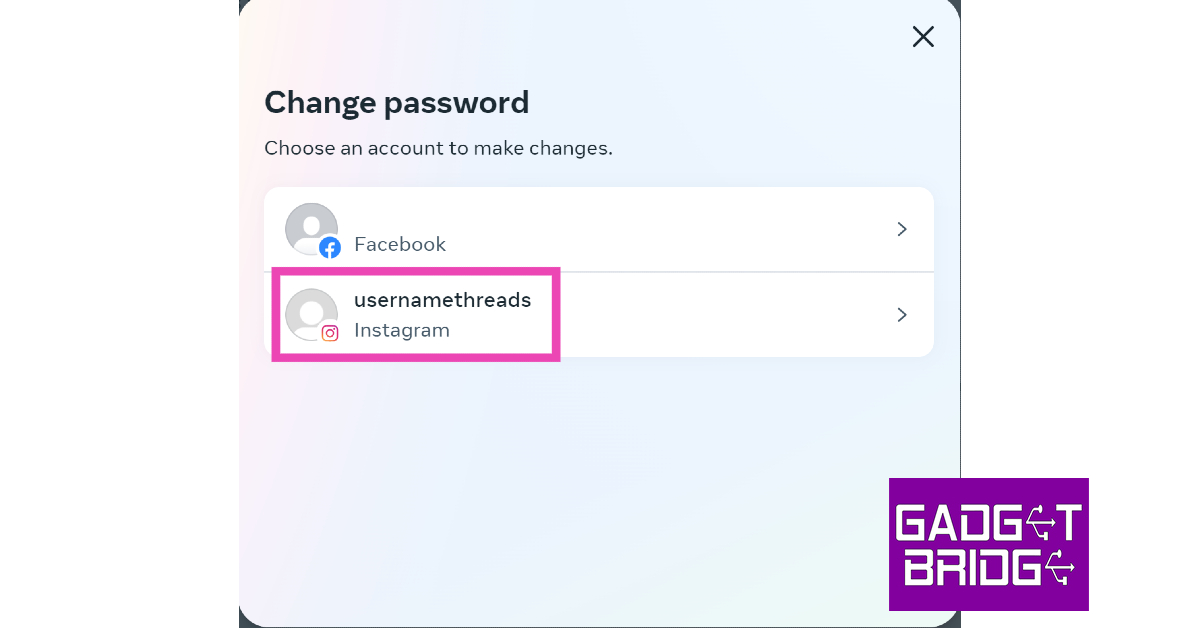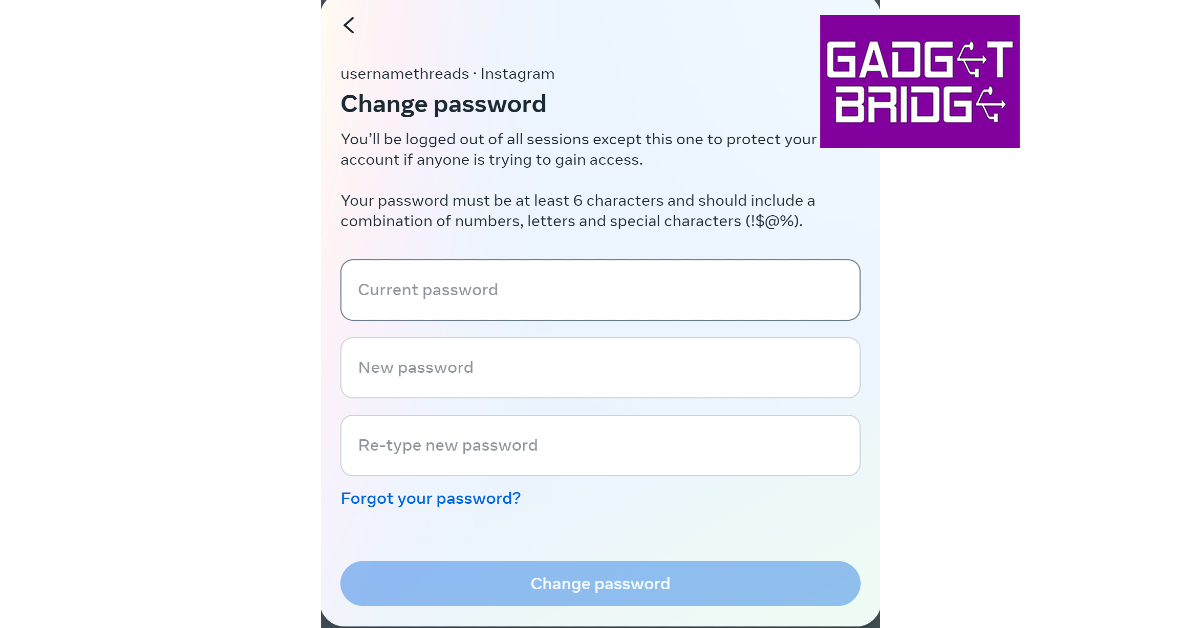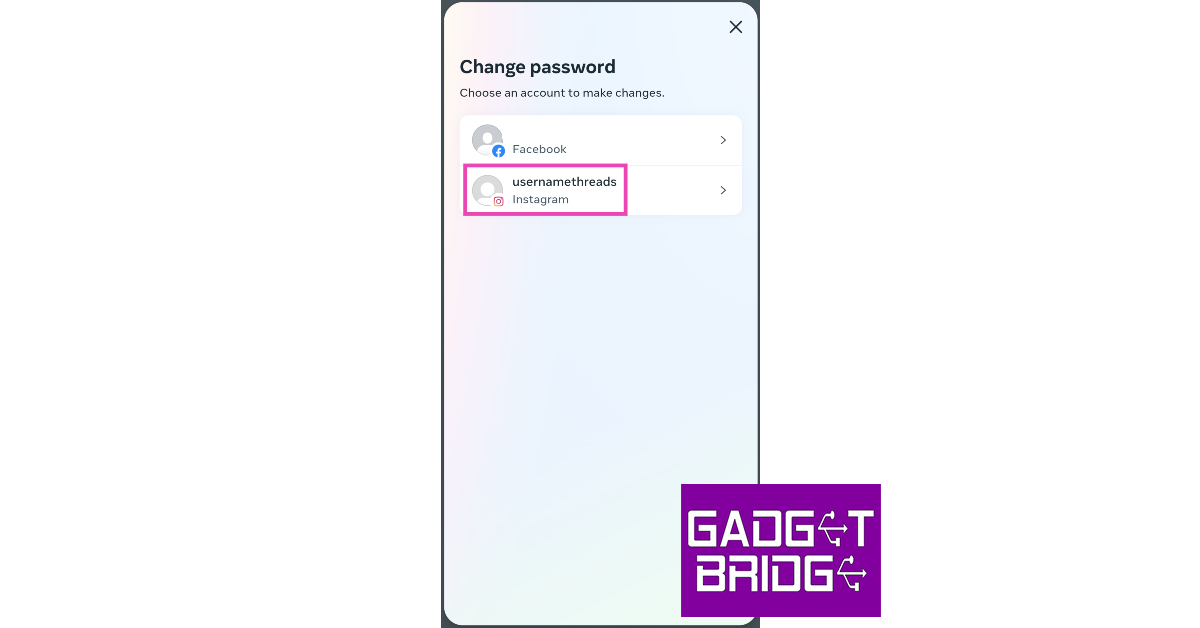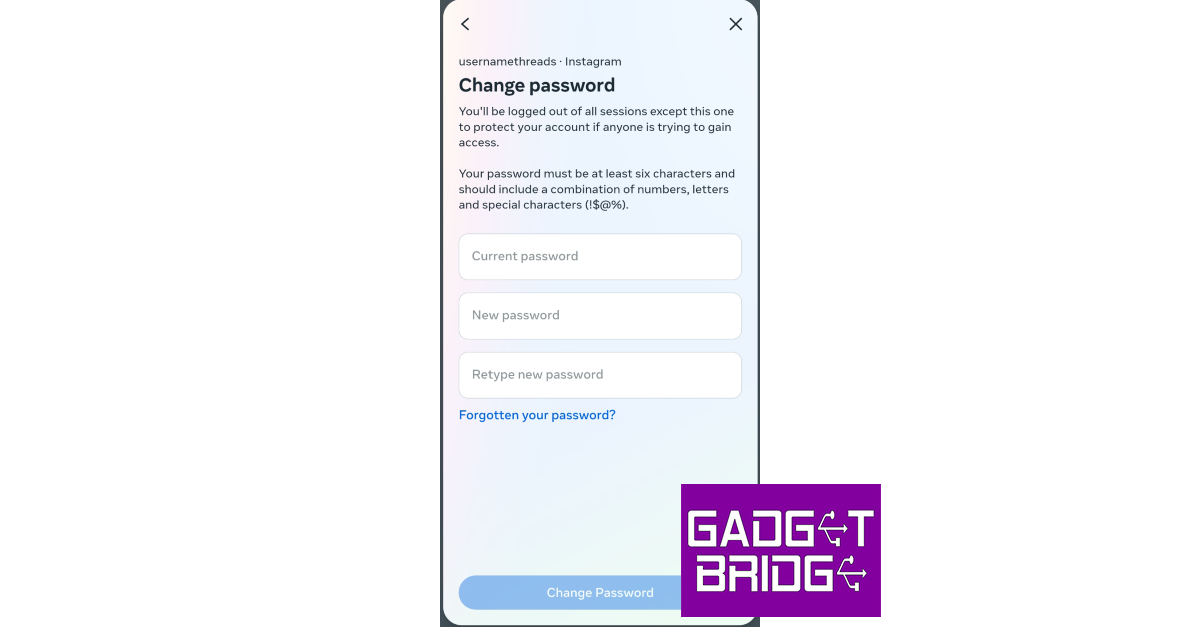Performing a factory reset on your mobile device is essential before selling it to a third party. A factory reset clears all your personal data and logs you out of all your accounts on the device. If you forgot to take this important measure, there is a way you can individually log out of all social media platforms on the device. Today, we bring you the top 6 ways to remove devices connected to your Instagram account on mobile and PC.
Read Also: Top 4 Ways to Watch Instagram Reels on Windows PC Without Logging in
In This Article
Remove Connected Devices on Instagram using the mobile app
Step 1: Launch the Instagram app on your smartphone and tap the profile icon at the bottom right corner of the screen.
Step 2: Hit the hamburger menu icon at the top right corner of the screen.
Step 3: Select Settings and privacy.
Step 4: Tap on Accounts Centre.
Step 5: Select Password and security.
Step 6: Tap on Where you’re logged in.
Step 7: Select your account.
Step 8: Scroll down and tap on Select devices to log out.
Step 9: Tap on the connected device(s) you want to remove from your Instagram account.
Step 10: Select Log out.
Remove Connected Devices on Instagram using its PC website
Step 1: Launch your PC’s web browser and log into Instagram’s website using your account credentials.
Step 2: Click on the More option on the left and select Settings.
Step 3: Select See more in Accounts Centre.
Step 4: Switch to the Passwords and security tab and click on Where you’re logged in.
Step 5: Select your account.
Step 6: Click on Select devices to log out.
Step 7: Click on the device(s) you want to remove from your Instagram account and hit Log out.
Remove Connected Devices on Instagram using the mobile website
Step 1: Launch your preferred web browser app on your smartphone and go to the Instagram website. Log into your Instagram account.
Step 2: Tap the profile icon at the bottom right corner of the screen.
Step 3: Hit the gear icon at the top left corner of the screen.
Step 4: Tap on See more in Accounts Centre.
Step 5: Select Password and security.
Step 6: Tap on Where you’re logged in.
Step 7: Select your account.
Step 8: Scroll down and tap on Select devices to log out.
Step 9: Tap on the connected device(s) you want to remove from your Instagram account.
Step 10: Select Log out.
Remove all Connected Devices to your Instagram account by changing its password
Step 1: Launch the Instagram app on your smartphone and tap the profile icon at the bottom right corner of the screen.
Step 2: Hit the hamburger menu icon at the top right corner of the screen.
Step 3: Select Settings and privacy.
Step 4: Tap on Accounts Centre.
Step 5: Select Password and security.
Step 6: Tap on Change password.
Step 7: Select your account.
Step 8: Type your current password, then enter a new password and retype it. Tap on Change Password when you’re done.
You will be logged out of Instagram across all devices.
Change your Instagram password on PC
Step 1: Launch your PC’s web browser and log into Instagram’s website using your account credentials.
Step 2: Click on the More option on the left and select Settings.
Step 3: Select See more in Accounts Centre.
Step 4: Switch to the Passwords and security tab and click on Change password.
Step 5: Select your account.
Step 6: Type your current password, then enter a new password and retype it. Tap on Change Password when you’re done.
Change your Instagram password on the mobile website
Step 1: Launch your preferred web browser app on your smartphone and go to the Instagram website. Log into your Instagram account.
Step 2: Tap the profile icon at the bottom right corner of the screen.
Step 3: Hit the gear icon at the top left corner of the screen.
Step 4: Tap on See more in Accounts Centre.
Step 5: Select Password and security.
Step 6: Tap on Change password.
Step 7: Select your account.
Step 8: Type your current password, then enter a new password and retype it. Tap on Change Password when you’re done.
Frequently Asked Questions (FAQs)
How do I find out if someone else is using my account?
If someone else has gained unauthorised access to your Instagram account, their device will show up in the list of connected devices to your account. Go to Instagram>Profile>Menu>Settings and privacy>Accouts Centre>Passwords and security>Where you’re logged in to find out which devices are connected to your Instagram account. If you do not recognise a particular device, it may belong to someone who has somehow gained access to your account. You can remove this device by tapping on Select devices to log out.
How do I log out of Instagram on all my devices at once?
To remove all devices connected to your Instagram account at once, simply go to Instagram>Profile>Menu>Settings and privacy>Accouts Centre>Passwords and security>Where you’re logged in, tap on Select devices to log out, hit Select all, and then tap on Log out. You can also log out of all connected devices at once by changing your Instagram password.
How do I set up a login alert on Instagram?
To make sure you’re notified every time you log into Instagram on another device, go to Instagram>Profile>Menu>Settings and privacy>Accouts Centre>Passwords and security>Login alerts and select in-app or email alerts.
Read Also: Samsung Galaxy S23 FE Review: The flagship killer of the year?
Conclusion
These are the top 6 ways to remove devices connected to your Instagram account on mobile and PC. One of the best ways of securing your Instagram account is by enabling two-factor authentication. 2FA adds an extra layer of security and requires the user to enter a pre-set or generated code to gain access to their account every time they log into Instagram on another device.
For the latest gadget and tech news, and gadget reviews, follow us on Twitter, Facebook and Instagram. For newest tech & gadget videos subscribe to our YouTube Channel. You can also stay up to date using the Gadget Bridge Android App. You can find the latest car and bike news here.