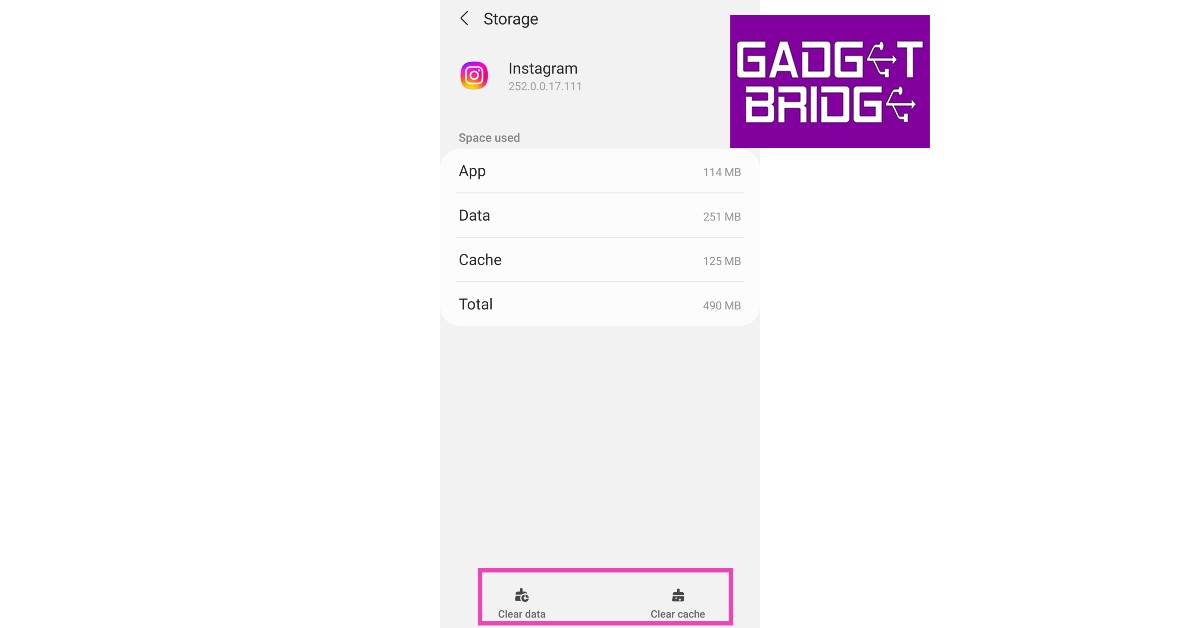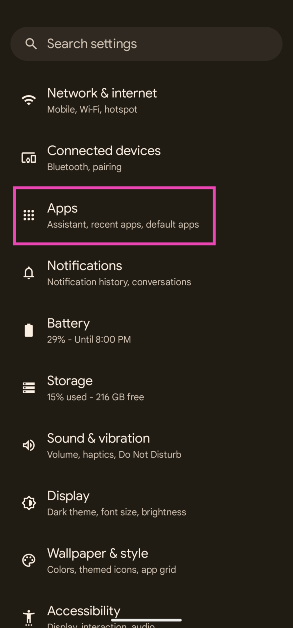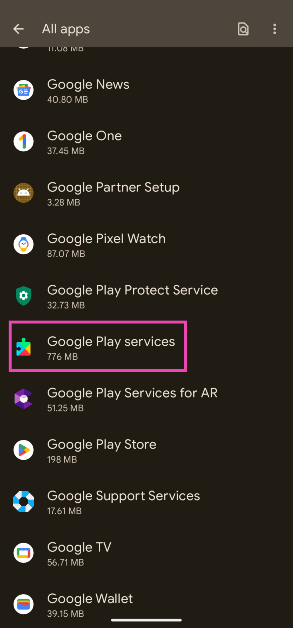App crashes and malfunctions are common on old Android phones. This is something that every smartphone faces after a few years of use. Luckily, you can minimise these crashes and run your device quite efficiently. This task may require some time and effort as you will need to figure out the reason behind the crashes. If you want to save yourself some time, here are 10 quick fixes for the ‘Android apps keep crashing and closing suddenly’ issue on your device.
Read Also: Viewsonic OMNI VX28 Series 180 Hz gaming monitors launched in India
In This Article
Restart your device
Sometimes a background glitch in the software can keep apps from loading properly. If you notice multiple apps shutting down immediately after being launched, you need to restart your smartphone. Press and hold the side key and select Restart from the power menu. If your phone triggers the voice assistant upon pressing the side key, press hold the volume up key + side key simultaneously and select Restart.
Force Stop the app that is crashing
Step 1: Go to Settings.
Step 2: Scroll down and select Apps.
Step 3: Scroll down and select the app that’s crashing.
Step 4: Select Force Stop from the bottom menu.
Clear app data and cache
Step 1: Go to Settings.
Step 2: Scroll down and select Apps.
Step 3: Scroll down and select the app that keeps crashing.
Step 4: Select Storage.
Step 5: Select Clear Data and Clear Cache.
Check the app’s permissions
Every app needs a certain set of permissions to function properly. If an keeps crashing upon startup, check if it has been granted the permissions that are essential to its functioning.
Step 1: Go to Settings and select Apps.
Step 2: Scroll down and select the app that is malfunctioning.
Step 3: Tap on Permissions.
Step 4: Allow the app access to the necessary permissions.
Check your phone’s storage
Android apps may fail to load if your phone is running low on storage space. To free up some space, delete duplicate files and images, unused apps, and other clutter from your phone. Go to Settings>Battery and Device Care>Storage to manage your phone’s storage. If your phone supports external storage, insert a memory card to expand the storage capacity.
Force Stop Google Play Services
Step 1: Go to Settings and select Apps.
Step 2: Tap on Google Play Services.
Step 3: Tap on Force Stop.
Update your phone’s OS
Step 1: Go to Settings and select Software Updates.
Step 2: Tap on Download and Install. Your smartphone will check for any new updates.
Step 3: If an update is available, tap on Install Now. You can also schedule the update for later.
Keep the apps updated
Older versions of apps are more prone to crashes and malfunctions. In order to minimise the chances of coming across a bug, make sure all the apps on your phone are updated at all times. You can turn on Auto Updates from Play Store settings. Make sure you select the ‘Over WiFi Only’ option to keep your mobile data from depleting.
Check the Internet connection
It is possible that app crashes may not have anything to do with your device. Sometimes a faulty internet connection can keep an app from launching properly. Connect to a different network to verify if this is the case. You can also check the strength of the connection using an online tool.
Perform a Factory Reset
Before you perform a factory reset on your smartphone, make sure you back up all your data either on an external storage device or on an online data backup service.
Step 1: Go to Settings, scroll down and select General Management.
Step 2: Tap on Reset.
Step 3: Select Factory data reset.
Step 4: Scroll down and tap on Reset.
Frequently Asked Questions (FAQs)
Why do apps keep crashing on my Android phone?
If your phone is running out of storage space, it can cause the apps to unexpectedly crash. A faulty internet connection can also be responsible for this.
How do I fix the apps that keep crashing on my Android phone?
Delete the cache and app data of the apps that keep crashing on your phone. Make sure you restart your device as well.
What should I do if my phone doesn’t have enough storage?
If your phone is running low on storage, you can create a backup of the bulky files and delete them from your device. If your phone supports expandable storage, insert a memory card to boost the storage capacity.
Read Also: Top 3 Ways to Get a Refund for App Store and iTunes Purchases
Conclusion
This is how you can fix the ‘Android apps keep crashing and closing suddenly’ issue on your device. If you decide on performing a factory reset of the device, make sure you back up all the data on a cloud service or an external hard drive first. A factory reset will clear your phone’s data. This includes all the apps, media, documents, contacts, and more.