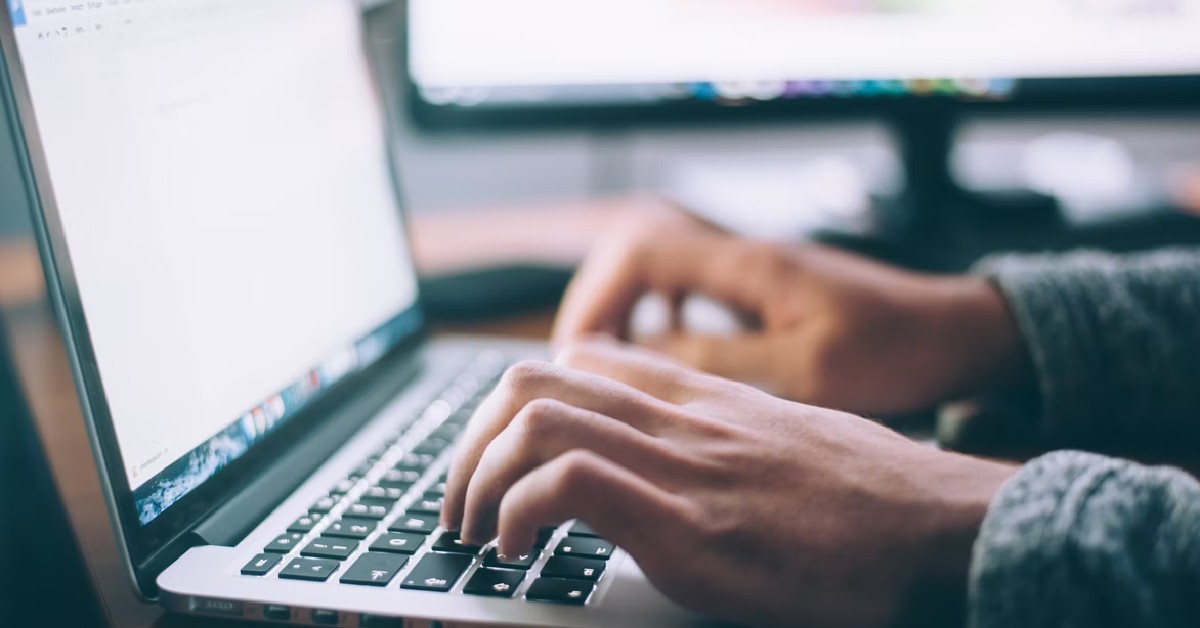If your routine tasks on your PC involve photo editing, working on spreadsheets, or writing articles and drafts, then you must know the Undo and Redo commands. While the former is very popular among Windows users, the latter is not used as often. What a lot of people don’t know is that most Windows applications allow you to carry out these commands multiple times. So, let’s take a look at the universal keyboard shortcuts for Undo and Redo.
Read Also: Samsung Galaxy A55 5G Review: A reliable midrange smartphone
In This Article
The universality of Undo and Redo
The Undo command is pretty much a staple fixture in all Windows applications that let the user create a project. Whether you’re making a beat in Fruity Loops or typing the first draft of a screenplay in Microsoft Word, you can quickly erase any errors using the Undo command. Its keyboard shortcut is universal and it is very rare that an application assigns a different shortcut to it.
Meanwhile, the Redo command is a lot less common than Undo. You can find it in Google Docs and Microsoft Excel but some niche applications may not support it. Its keyboard shortcut is also not as common as Undo’s. However, if the application you are using supports this command, it can be a lifesaver. The keyboard shortcuts for both commands are very easy to incorporate into daily usage.
Keyboard Shortcuts for Undo and Redo
- Undo: Ctrl + Z
This keyboard shortcut will reverse the action you have just made. If you press Ctrl + Z multiple times, it will keep undoing the series of actions you have taken. Ctrl + Z is a universal command, meaning it will work on every application on your PC or laptop. However, the app may choose to restrict how far back you can undo your actions.
- Redo: Ctrl + Y
The universal keyboard shortcut for redo is Ctrl + Y. Once you press this key combination, the action you just undo’d will be restored. You can redo only as many times as you have undo’d. For example, if you hit undo after cropping a picture, using the key combination for redo will crop it again.
Frequently Asked Questions (FAQs)
What is the keyboard shortcut for Undo?
Pressing Ctrl + Z on your keyboard can undo your last action.
What is the keyboard shortcut for Redo?
Pressing Crtl + Y on your keyboard and bring back the action that you reversed.
How many times can you use the undo option on MS Excel?
Microsoft Excel allows you to undo your last 100 actions on the app.
Read Also: Top 3 Ways to Unblock a Phone Number on an Android Phone (2024)
Conclusion
These are the universal keyboard shortcuts for Undo and Redo. If these key combinations do not work on a particular app, let us know in the comments and we will suggest an easy workaround. Instead of using the keyboard shortcut, you can also access these options in the ‘Edit’ menu.