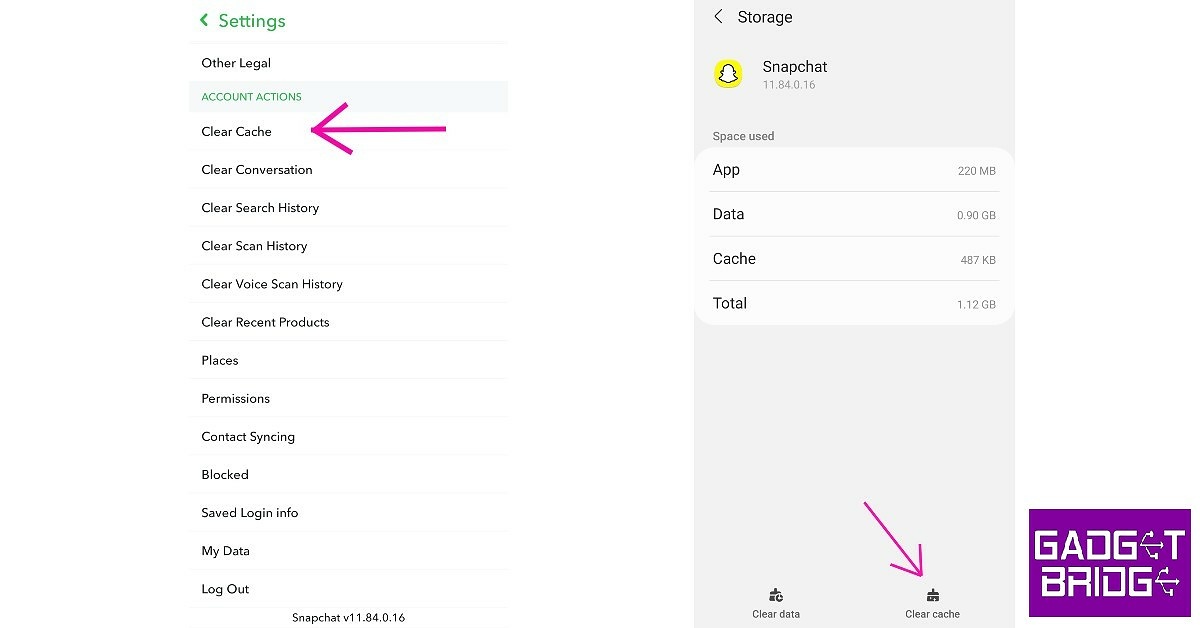Your smartphone apps store a considerable amount of data on your device over a certain period of time. Most of this data is just ‘cache’ memory, containing pieces of information that allow the apps to run faster on your device. Snapchat takes up a lot of space on your phone memory, even if you don’t use it that often. Every time you save a Memory on Snapchat or use a lens, the app downloads some data on your phone so it can fetch those items easily the next time you use it, making the app run faster. Clearing the cache on your smartphone can help clear up a lot of memory. But what happens when you clear your cache on Snapchat? In this article, we explain what items are deleted from your Snapchat data once you clear the cache, and how its functionality is affected.
Read Also: Snapchat rolls out its paid subscription called Snapchat+
Here’s what happens when you clear cache on Snapchat
You can clear your Snapchat cache from the app settings, or you can go to your phone settings and clear the app cache for Snapchat. Once you do that, some space on your phone memory will get freed up.
Clearing Snapchat’s cache will delete all the temporary data that the app saved on your phone. This means you will lose your saved lens and filters, but your snaps, texts, contacts, and saved media will remain unaffected. You will not lose your streaks upon clearing the cache. Once you start using the app again and use more filters, Snapchat will autosave them to your device again, building more cache.
Read Also: Top 10 Snapchat Games To Play Right Now (2022)
Clearing the app cache is advised when you experience a lag while using the app or your device in general. If you experience certain glitches or receive ghost notifications on Snapchat, clearing the cache from app settings might help resolve the issue at hand. A total reboot of your phone may also help.
For the latest gadget and tech news, and gadget reviews, follow us on Twitter, Facebook and Instagram. For newest tech & gadget videos subscribe to our YouTube Channel. You can also stay up to date using the Gadget Bridge Android App. You can find the latest car and bike news here.