The YouTube app has been very convenient and easy to use on an iPhone. You can access it with a click of a button and browse your favourite YouTube channels. The YouTube app also allows you to get notification alerts from the channels you subscribe to. But the notification can sometimes not work. Follow the 6 methods mentioned below to fix the ‘YouTube notifications not working’ issue on your iPhone.
Read Also: Top 3 Ways to Right-Click on an iPad (2024)
In This Article
Update your iOS to the latest version
 The first option to fix the ‘YouTube notifications not working’ issue on your iPhone is by updating the iOS software. It is to review that the older version of iOS might not be very stable with the new update on the YouTube app. So to enhance the performance and compatibility of the updated YouTube it is highly advised to update the iOS to the latest version available. You can update your iOS by going to Settings>General>Software update>Download and install.
The first option to fix the ‘YouTube notifications not working’ issue on your iPhone is by updating the iOS software. It is to review that the older version of iOS might not be very stable with the new update on the YouTube app. So to enhance the performance and compatibility of the updated YouTube it is highly advised to update the iOS to the latest version available. You can update your iOS by going to Settings>General>Software update>Download and install.
Read Also: How can you enable Google Chrome extensions in incognito window?
Change iPhone notifications settings
The next best way is to check if the notifications settings in your iPhone are correctly set to the right settings. This will definitely fix the YouTube notification not being able to get alerts. Configuring the YouTube app notifications on your iPhone is simple and easy. Follow the steps below.
- Open your iPhone and visit the Settings app.
- Scroll down and select YouTube.
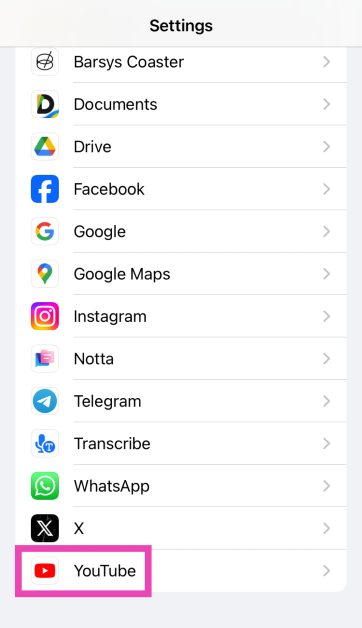
- Click on Notifications and turn on the toggle switch for Allow notifications.
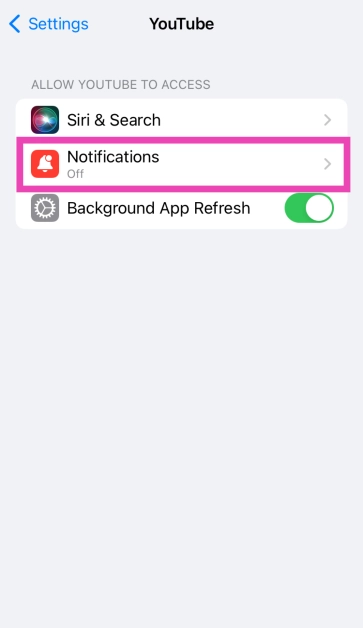
- Scroll down on the same page and find the Alerts category.
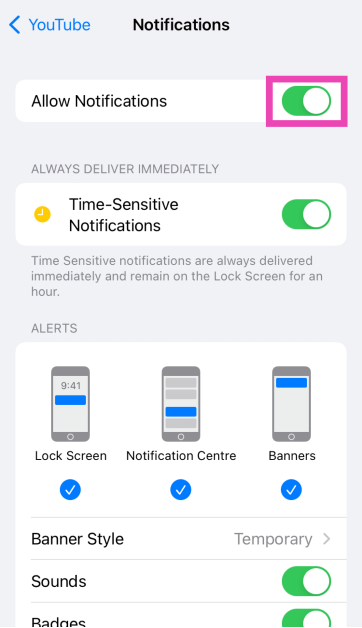
- Tick all three options: Lock Screen, Notifications Centre, and Banner.
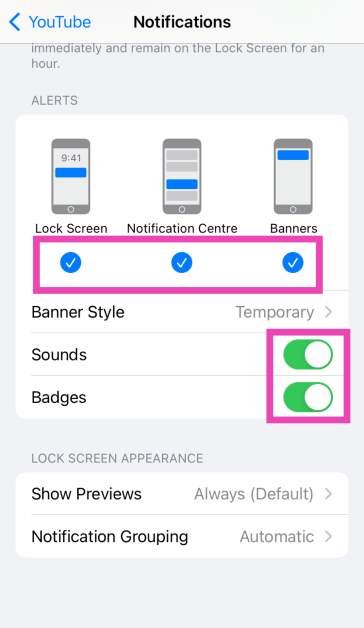
- Now from the Banner style options, turn on the toggle switch for Sound and Badges.
Read also: How can you block websites from asking to send notifications on Chrome, Firefox, and Edge?
Change the YouTube In-App notifications settings
 The YouTube app also has some advanced settings you can configure. It is very important that these settings are right. The app allows you to customise push notifications for activities, video recommendations, subscription highlights, and etc. If there is a problem with your notifications it is better you review your notifications preferences on the app. Follow the guide below.
The YouTube app also has some advanced settings you can configure. It is very important that these settings are right. The app allows you to customise push notifications for activities, video recommendations, subscription highlights, and etc. If there is a problem with your notifications it is better you review your notifications preferences on the app. Follow the guide below.
- Open the YouTube app on your iPhone.
- Go to the bottom right corner with your profile icon and tap on it.
- Hit the cog wheel icon at the top right corner of the screen to open Settings.
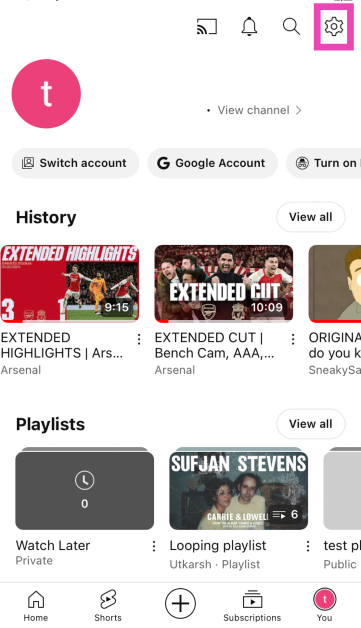
- Tap on Notifications.
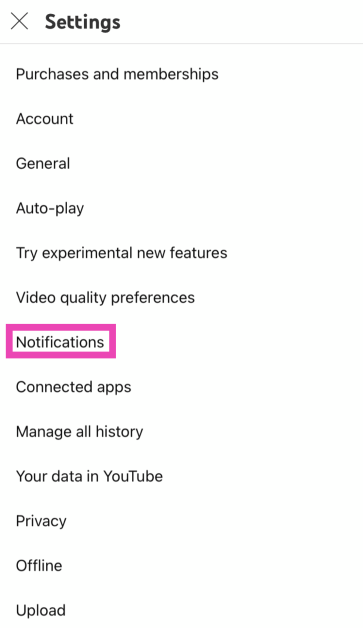
- Select Turn on.
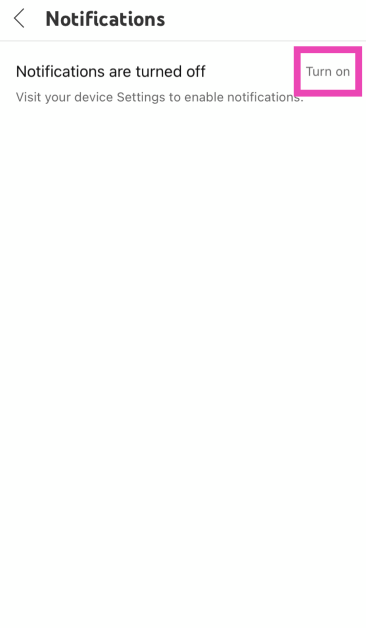
- Follow the steps mentioned in the previous method.
Switch off your Incognito mode
There is a change also that enabling the incognito mode might have stopped the YouTube app notifications. Incognito mode is an option that lets you watch your video privately on your iPhone. This basically means YouTube does not have it on watch history or searches. Here are the steps to turn off the incognito mode.
- On the YouTube app check if there is a mask icon next to your profile icon.
- If you see the icon click on it.
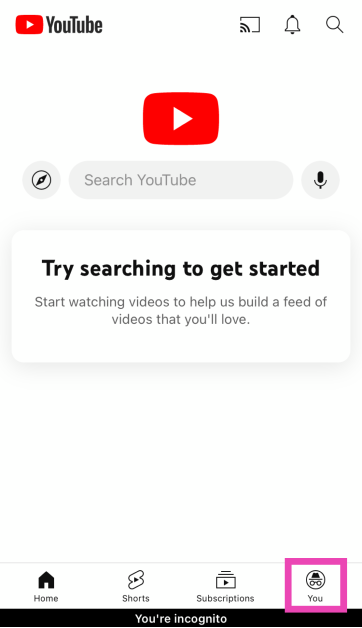
- Tap on Turn off incognito.
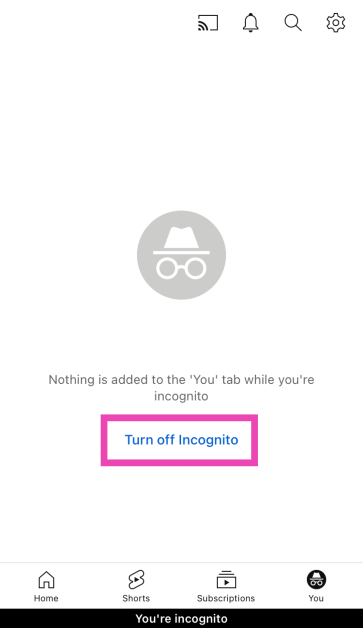
Enable notifications from channels in your subscription list
- Launch the YouTube app on your iPhone.
- Hit the notification bell icon at the top of the screen.
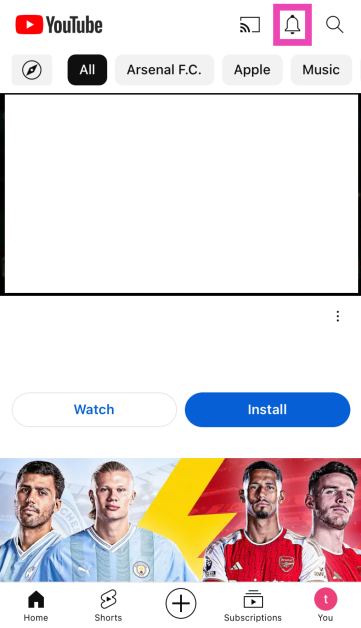
- Tap on Turn on Notifications.
- Follow the steps mentioned in the first method.
Turn on Background App Refresh
- Go to Settings.
- Scroll down and select YouTube.
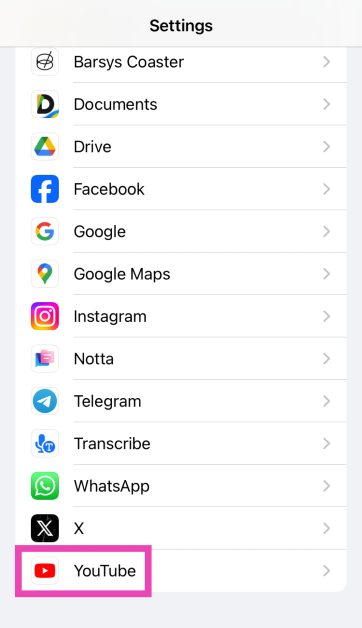
- Turn on the toggle switch for Background App Refresh.
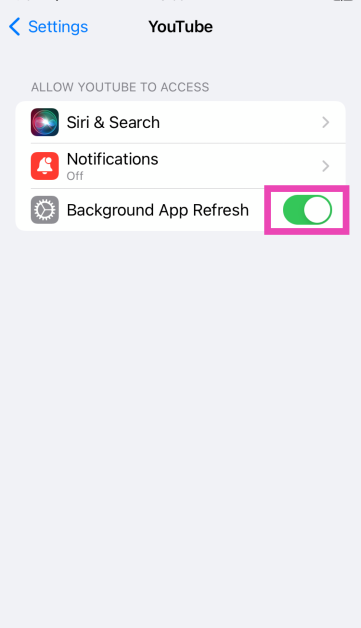
Frequently Asked Questions (FAQs)
Why is YouTube not showing notifications on iPhone?
This may be because you have disabled notifications for the YouTube app. If that is not the case, keep your iPhone off DND and make sure that background app refresh is turned on for YouTube.
How do I turn on reminders for my subscribed channels on YouTube?
Go to the channel page and tap the bell icon to receive every update from the YouTube channel.
How do I turn on Background App Refresh for YouTube?
Go to Settings>General>Background App Refresh and turn on the toggle switch next to YouTube.
Read Also: Google’s AI-Powered Trip Planning: A Game-Changer for Travelers
Conclusion
These are the top 6 ways to fix the ‘YouTube app notifications not working’ on your iPhone. On Android, make sure the notifications for YouTube are turned on by going to its page in the app settings. If you know any other ways to go about this task, let us know in the comments!



