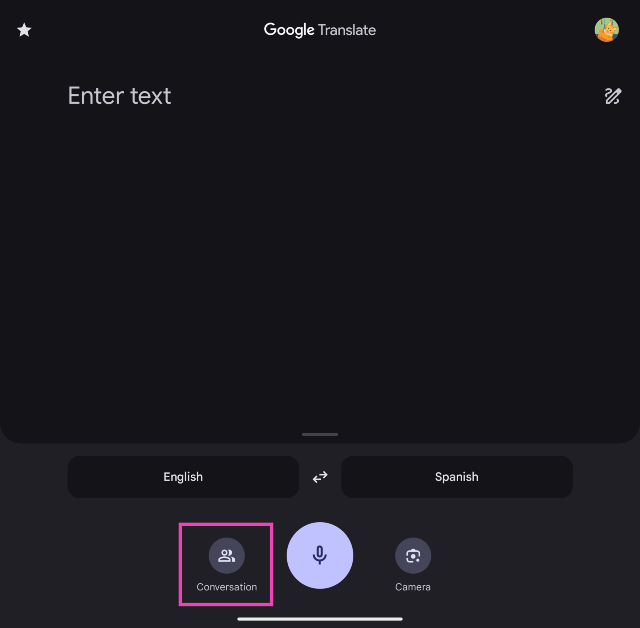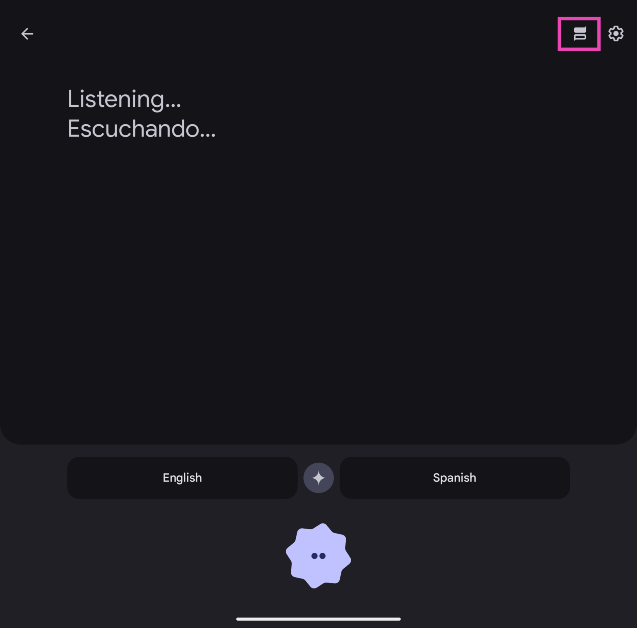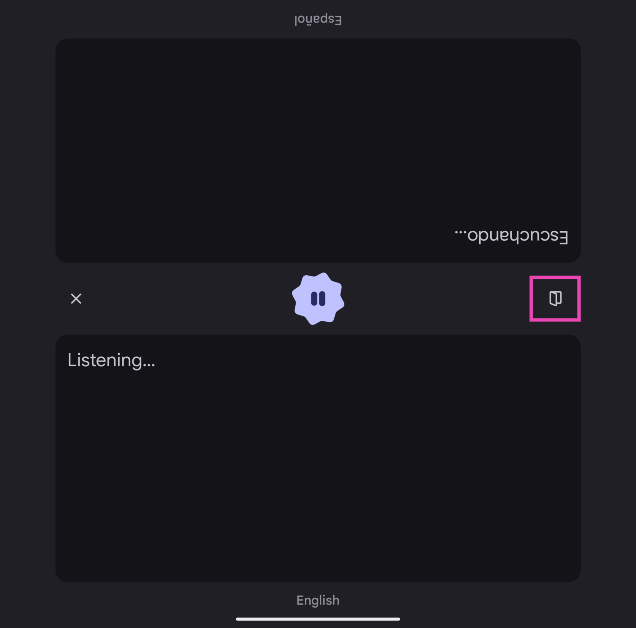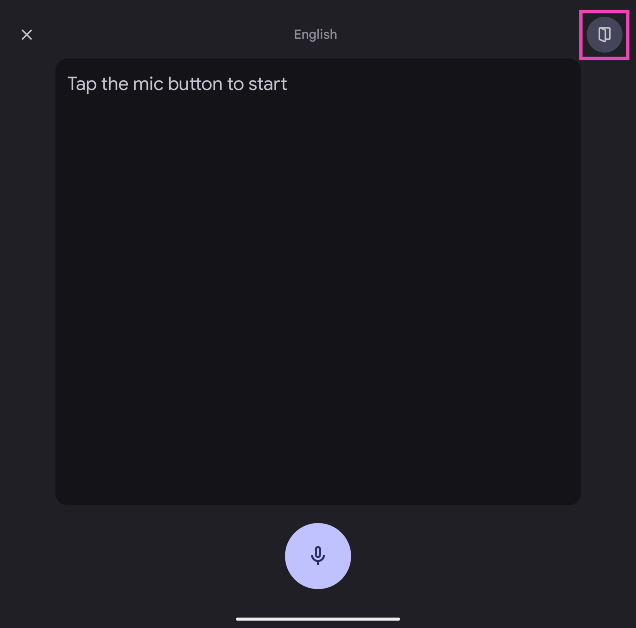The software experience offered by Google Pixel smartphones is second to none – their foldable phones being no exception. Google’s clever use of software for the cover screen on the Pixel 9 Pro Fold unlocks are whole new level of functionality. The conversation mode in the Google Translate app tops our list when it comes to using the cover display effectively. Here’s how you can use Google Translate’s Dual Screen feature on your Google Pixel 9 Pro Fold and other foldable phones.
Read Also: Flipkart Big Billion Days Sale 2024: Check out these exciting laptop deals!
In This Article
What does the Conversation Mode in Google Translate do?
The Conversation Mode in the Google Translate app is a well-thought-out function which allows two people who speak different languages to converse and interact seamlessly. On a regular smartphone, entering Conversation Mode splits the screen into two halves, with the top half inverted to meet the gaze of the second speaker. When you say something, the app translates it into the target language and displays it on the top half of the screen. Similarly, when the second speaker responds in their language, it gets translated back to yours.
The upside of having a foldable smartphone is that you don’t need to share one screen with another user. You can simply hold your phone up and use the cover screen to show them the translated text. The process becomes much more seamless and intuitive. Apart from translation, the Google Pixel 9 Pro Fold uses the cover display for transcription purposes as well.
Use Google Translate’s Dual Screen feature on Pixel 9 Pro Fold
Step 1: Unfold your Google Pixel 9 Pro Fold and launch the Google Translate app.
Step 2: Set the input and target languages.
Step 3: Tap on Conversation.
Step 4: Hit the Face to Face icon in the top right section of the screen.
Step 5: Tap the Dual Screen icon.
Step 6: The translation will appear on your Google Pixel 9 Pro Fold’s cover display. To turn off Dual Screen tap its icon in the top right corner of the screen.
Frequently Asked Questions (FAQs)
How do I use dual-screen translate on Google Pixel Fold?
Unfold your phone and launch the Google Translate app. Tap on Conversation and hit the Face to Face icon at the top of the screen. Now, hit the Dual Screen icon. When you start speaking, the translation will appear on the cover display.
Can Google Translate work simultaneously for multiple languages?
At the moment, Google Translate can only translate one language into another. You can use its formula in Google Sheets to translate a piece of text into multiple languages simultaneously.
How do I automatically translate my WhatsApp messages?
Go to Settings>System>Live Translate and turn on the toggle switch next to Use Live Translate. Select your target language. Now, open a message thread on WhatsApp that’s not in the target language and tap the popup button to translate it.
Read Also: Ranveer Allahbadia got his YouTube Channels back, videos restored
Conclusion
This is how you can use Google Translate’s Dual Screen feature on Google Pixel 9 Pro Fold or any other foldable smartphone. Apart from translation and transcription, the dual-screen functionality comes in handy while taking a group picture. It lets the people in the frame preview the image on the cover screen while their picture is being clicked.