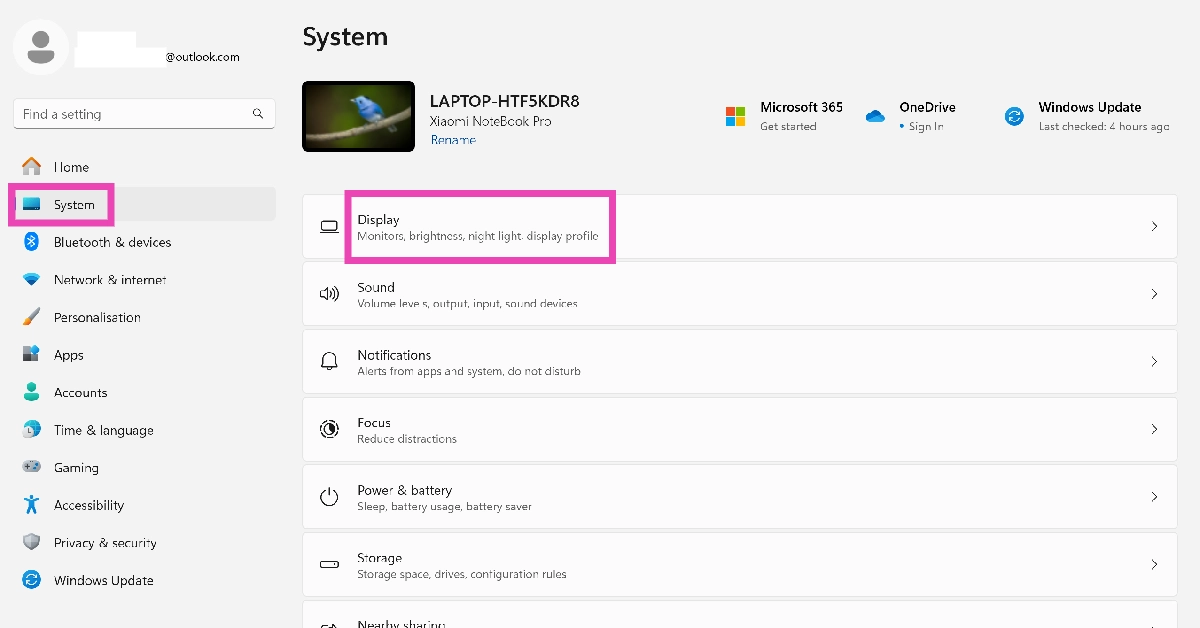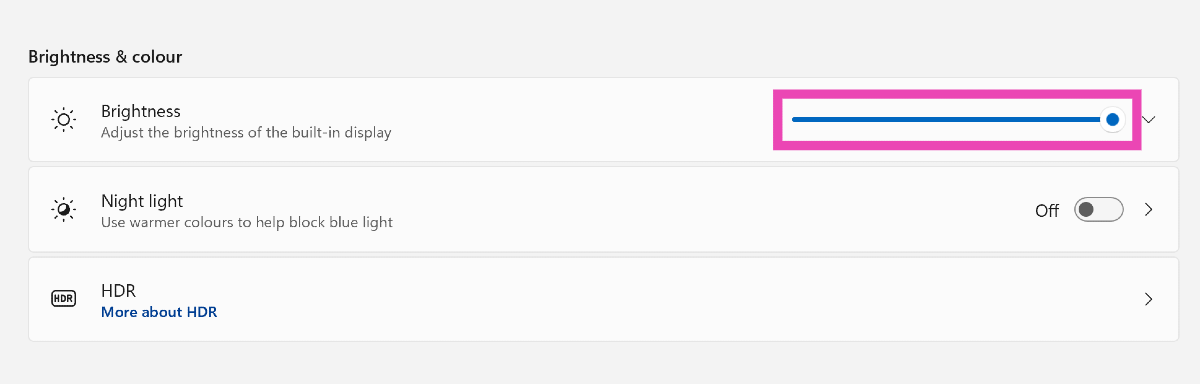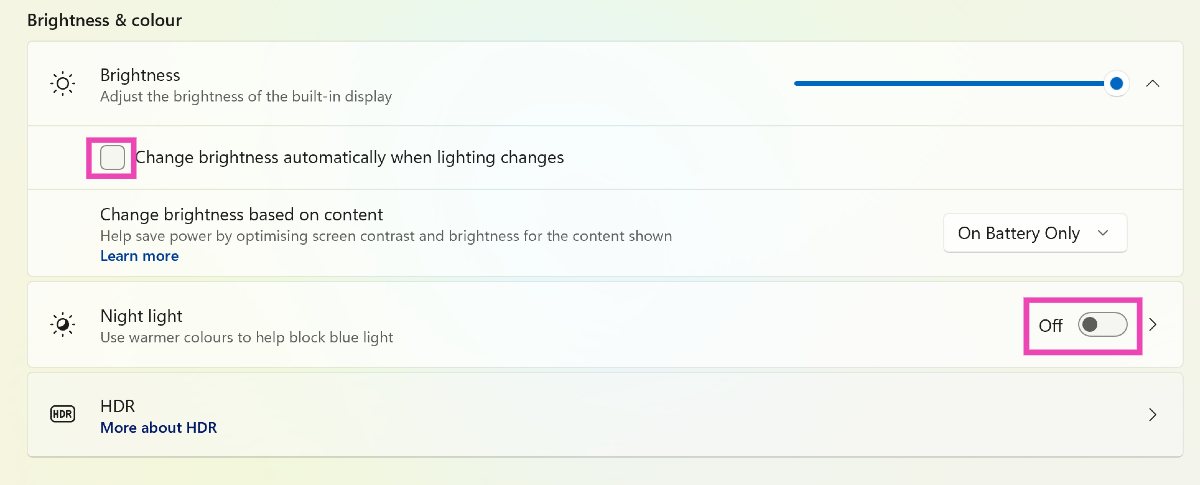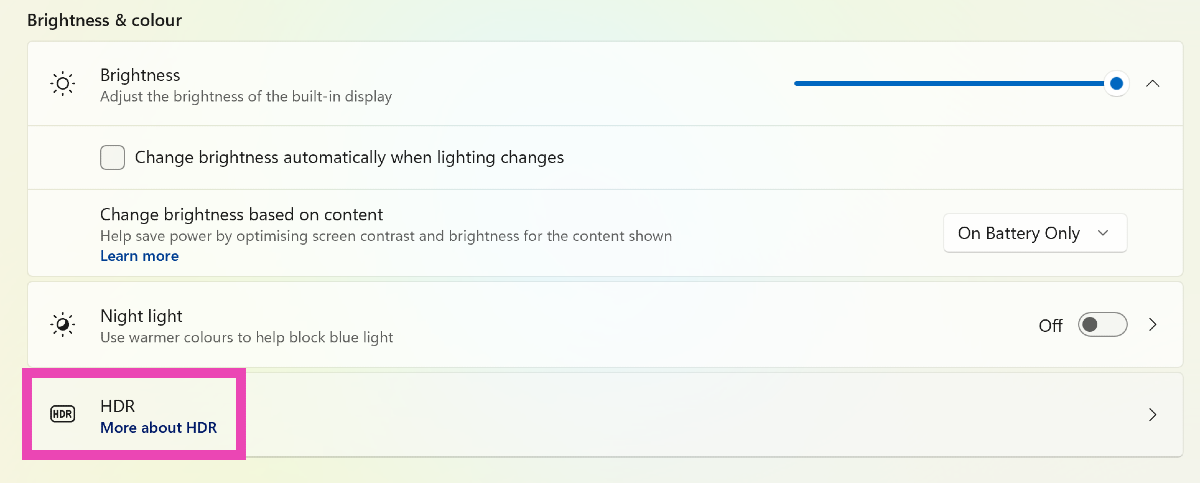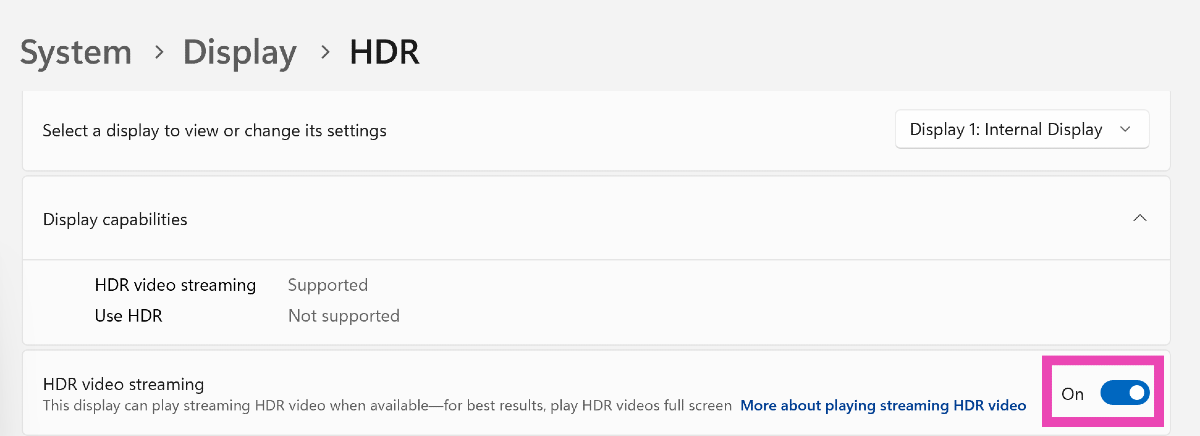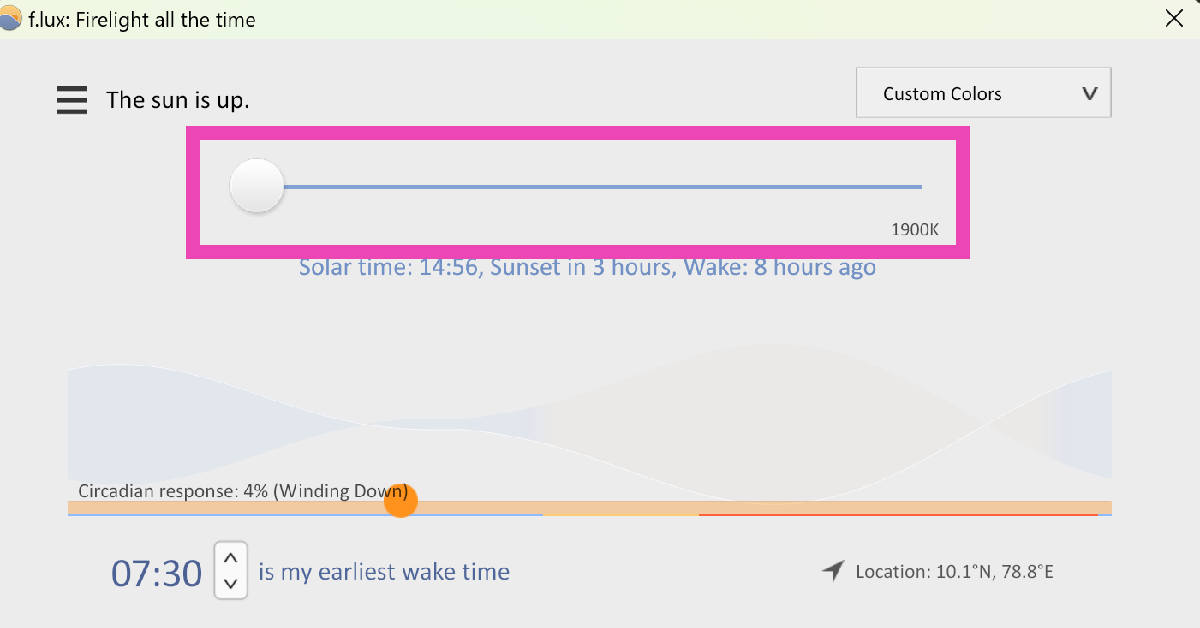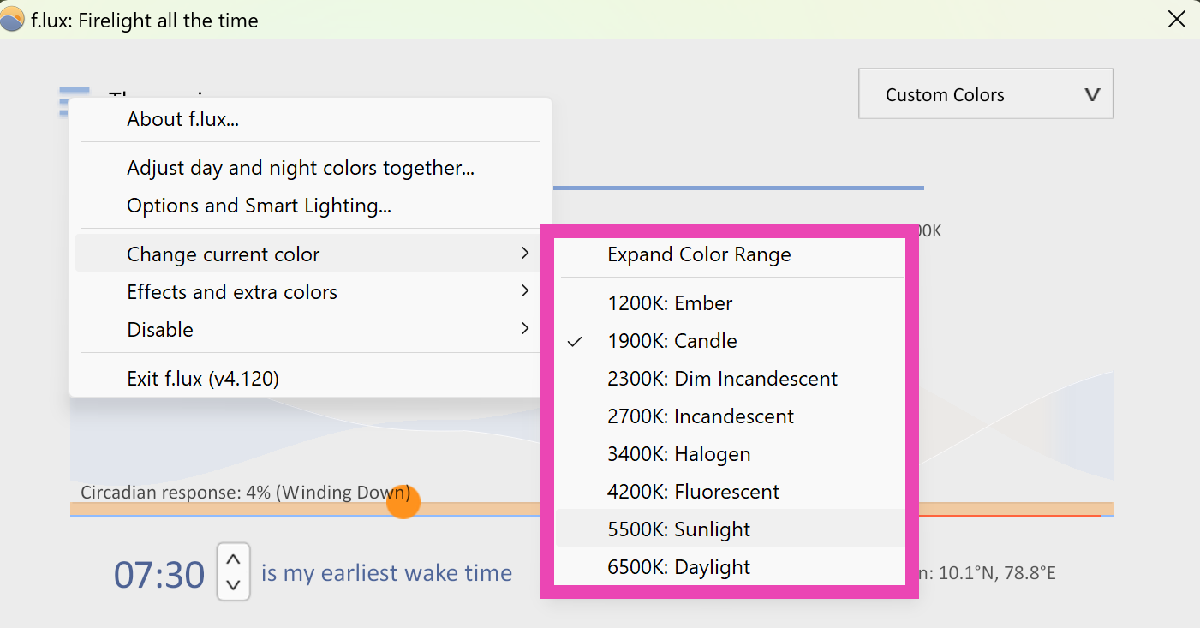Dim displays are a hassle to use. If your PC is positioned near a window, the natural light falling on the monitor makes it less legible. Enabling auto-brightness gives the display that extra push, but sometimes it may fall short. This is why while buying a monitor, you must consider its brightness capacity. If you’re struggling with a dim monitor, here are the top 6 ways you can increase its brightness beyond the maximum limit.
Read Also: Top 7 Methods to Remove the Android Setup Notification (2024)
In This Article
Is it possible to increase the monitor’s brightness beyond its maximum limit?
Screen brightness is dependent on the hardware you’re using. Some bright screen displays are designed to be kept in well-lit areas, which means they are bright enough to overcome the luminosity of their surroundings. Others may struggle to be legible. At the end of the day, brightness is a hardware attribute and you cannot use a software trick to push it more than the preset limit.
However, there are certain things you can do to make your display appear brighter than usual. Limiting the natural light in your room is one such trick. You can also enable the HDR on your display. Vivid images are brighter than normal ones. Even when the screen brightness level remains the same, HDR images will appear brighter. You can also turn off auto-brightness on your PC or laptop, so the monitor doesn’t go dim when the surrounding light is reduced.
Keeping your monitor at the highest brightness setting has its disadvantages. On OLED panels, it can cause ‘image retention’, which means the images on the screen tend to ‘burn in’ and stay there for a while. Higher brightness settings are also taxing on the battery and cause the monitor to warm up easily.
Increase Monitor’s Brightness from Settings
You must be familiar with the dedicated keys for adjusting the brightness of your PC monitor. Windows PCs also have a dedicated brightness bar that can be accessed from the taskbar. However, if you go to the device settings, you will be able to control a couple of other aspects as well. If your monitor keeps dimming down, you can turn off auto-brightness from settings. You can also keep your PC from changing the screen brightness based on the content. This will ensure that the monitor stays at the highest brightness level at all times.
Step 1: Press Windows Key + I to open settings.
Step 2: Switch to the System tab and click on Display.
Step 3: Drag the brightness bar to its maximum limit.
Step 4: Hit the downward arrow icon next to the bar and uncheck the box for Change brightness automatically when lighting changes.
Step 5: Turn off the toggle switch for Night Light.
Turn on HDR
Enabling on your monitor will make the images on the screen appear brighter and more vibrant. This method will only work on displays with HDR 10 support.
Step 1: Press Windows Key + I to open settings.
Step 2: Switch to the System tab and click on Display.
Step 3: Click on HDR.
Step 4: Turn on the toggle switch for HDR video streaming and Use HDR.
Adjust the brightness of an additional display
If you have two or more monitors connected to your PC, you can use their physical buttons to increase the brightness. Look for these buttons on the frame of the monitor. If you can’t find the dedicated buttons, press the menu button and go to brightness. This is where you’ll be able to push the display to its maximum brightness.
Calibrate your display’s colours
Calibrating the colours of your monitor can improve the vividness of the images, making them look brighter. Here’s how you can do it.
Step 1: Click on the search bar in the taskbar and search for Calibrate display color.
Step 2: Select the topmost search result.
Step 3: Hit Next.
Step 4: Follow the onscreen instructions to calibrate the display colours.
Disable Battery Saver
Once your PC or laptop’s battery goes below a certain level, it automatically turns on the Battery Saver to conserve the battery. This reduces the brightness of the display as well as cuts down other power-intensive functions. To bump up the brightness, turn off the Battery Saver. You can do this by clicking on the battery icon in the taskbar and deselecting the Battery Saver tile.
Use a third-party app: F.lux
F.lux is a great app that adjusts your display’s colour gradient to exert the least strain on your eyes. You can use this app to push your display to its maximum brightness limit and even use a colour profile that makes the display appear brighter.
Step 1: Install the F.lux app on your PC or laptop from the Microsoft Store.
Step 2: Use the brightness slider to push the display brightness to its maximum setting.
Step 3: You can also click the hamburger menu to change the colour setting.
Frequently Asked Questions (FAQs)
How do I set my monitor’s display to the maximum setting?
Go to Settings>Display and drag the brightness bar to its maximum limit. Turn off auto-brightness to make sure it stays at the highest level.
How do I turn on HDR on my monitor?
Go to Settings>Display>HDR and turn on the toggle switch for ‘Use HDR’.
How do I optimise my monitor’s colours?
Go to the Control Panel, select ‘Calibrate display colour’ and follow the onscreen instructions for colour calibration.
Read Also: BOULT Astra Neo Review: Best budget gaming TWS with 40ms low-latency under 1.5K
Conclusion
These are the top 6 ways to increase your monitor’s brightness beyond the maximum limit. For best results, limit the amount of natural light in the room for a brighter, more legible display. If you know any other ways to push your monitor’s brightness, let us know in the comments!