If you’re scratching your head thinking about how to check your screen time on your iPhone, let us assure you that we are right here for your assistance. Just like the Digital Wellbeing feature available on Android smartphones, iPhones also provide you with the option to keep a record of how much time you and your family members spend on your devices, the apps you use most frequently, how often you pick up your device and much more.
The Screen Time feature of iPhones helps you monitor your iPhone usage and take appropriate action to improve your digital well being, like scheduling some time away from your screen, limiting your app usage, etc. Below is a step-by-step guide for you on how to check your screen time on your iPhone.
Read also: How To Check Screen Time On Android?
In This Article
Turn On Screen Time
Unlike in Android, you have to first turn on Screen Time before you can view your device and app usage.
Step 1: Go to Settings > Screen Time
Step 2: Tap Turn on Screen Time and then tap on Continue.
Step 3: Tap on This is My iPhone if you’re setting up Screen Time for yourself. If you’re setting up the same for monitoring your child’s or any other family member’s usage, tap on This is My Child’s iPhone. That’s it!
In case you want to use Screen Time on all your Apple devices, you can turn on the Share Across Devices option by scrolling down from Step 3.
Read also: How To Start Or Stop Screen Recording On A Mac?
View Your Screen Time Report
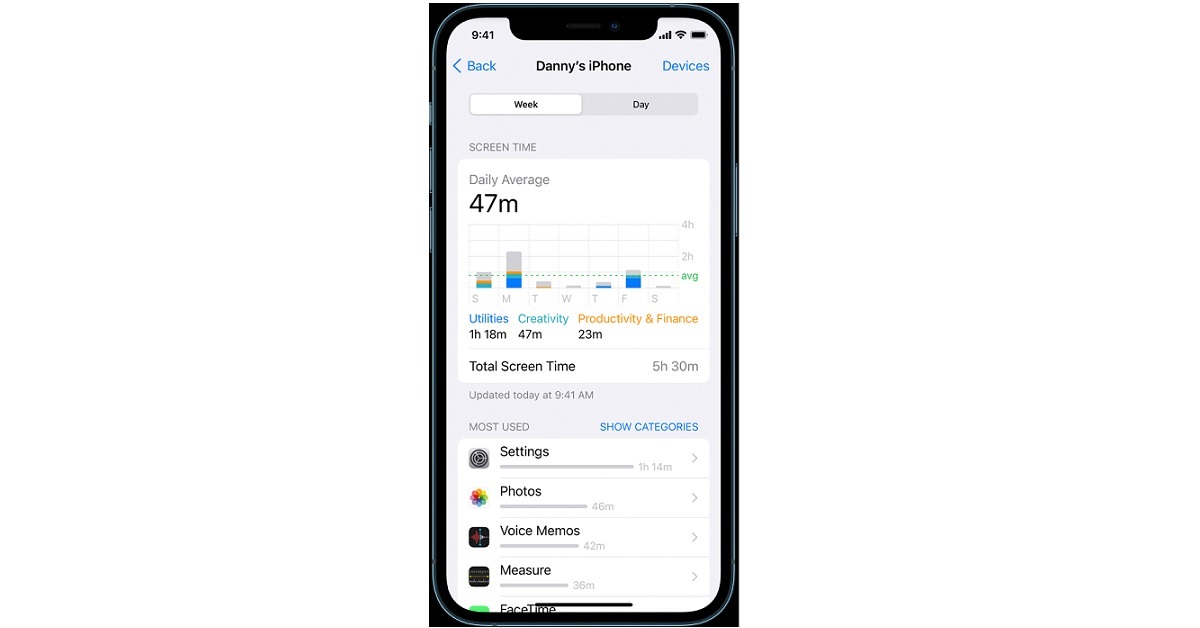
After turning on Screen Time on your Apple device, you can then view detailed usage metrics, both on a daily and weekly basis, including the apps you spend most of your time on and by how much, the apps that send you the maximum number of notifications and much more. You can also add a widget to your home screen in order to keep a track of your smartphone usage right from your home screen.
For the latest gadget and tech news, and gadget reviews, follow us on Twitter, Facebook and Instagram. For newest tech & gadget videos subscribe to our YouTube Channel. You can also stay up to date using the Gadget Bridge Android App. You can find the latest car and bike news here.



