Google Meet offers a wide range of video effects apart from the option to change your video background. A lot of users may not know this, but you can use face filters on Google Meet. Applying a face filter is a fairly simple process, and you can take all time you need to decide which one you want to use as the option is made available in the preview window before you join a meeting. In this article, we show you how to use face filters on a Google Meet video call.
Read Also: How to share your saved WiFi network and password from any Android device?
In This Article
Here’s how you can use face filters on a Google Meet video call
Step 1: Open the Google Meet app and join the meeting using the link or meeting code.
Step 2: In the preview window, select the ‘Effects’ option.
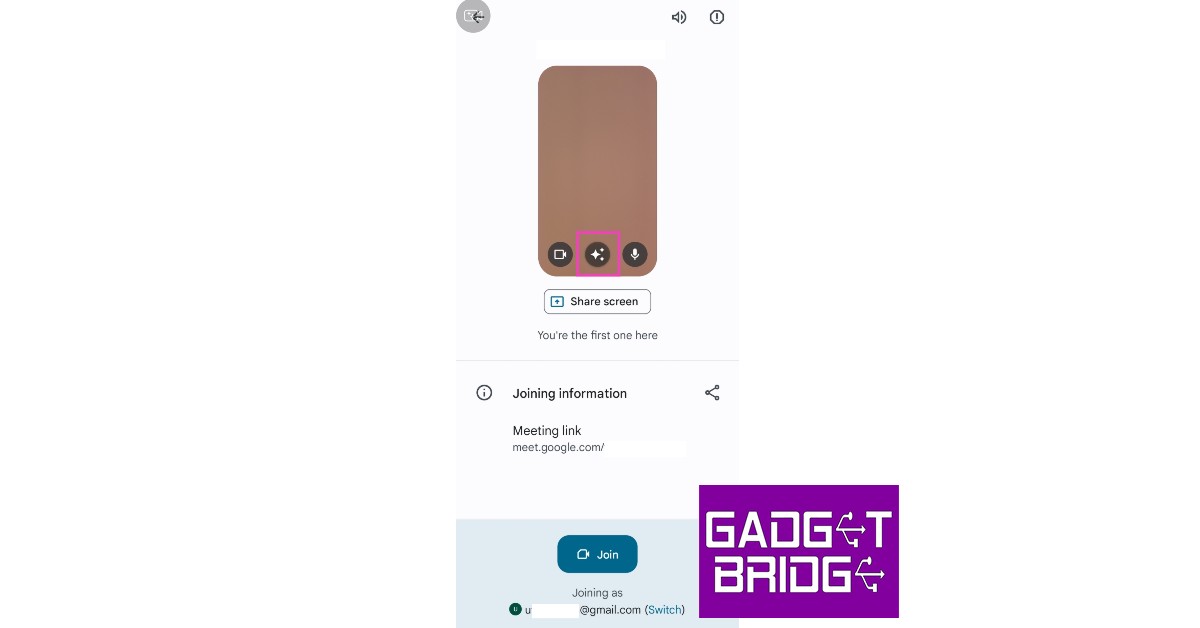
Step 3: Scroll right to the very end and select the ‘Filters’ option.

Step 4: Select a filter from the list. You can try out different filters before joining the meeting.
Step 5: Once you’ve selected a filter, tap on ‘Done’.

Step 6: Tap on ‘Join’ to enter the meeting.

Bonus Tip
How to blur your background in Google Meet?
Step 1: Open the Google Meet app on your phone and enter the meeting code.
Step 2: Click on the ‘Effects’ icon on the preview screen.

Step 3: Select ‘slight blur’ or ‘total blur’ from the options that follow.

Your background will be blurred.
Read Also: Vivo T1 5G is now available in a new Silky white colour variant
Conclusion
This is how you can use face filters on a Google Meet video call. Apart from applying a face filter, you can also use the ‘Effects’ option to change or blur your background, or use a different colour theme for your video during the meeting. The effects can also be changed once you’re on a call. All you need to do is tap on the ‘Effects’ icon on your user window while you’re in a meeting and follow the steps mentioned above.
For the latest gadget and tech news, and gadget reviews, follow us on Twitter, Facebook and Instagram. For newest tech & gadget videos subscribe to our YouTube Channel. You can also stay up to date using the Gadget Bridge Android App. You can find the latest car and bike news here.



