In This Article
CMF Phone 2 Pro Review: Design and Display
Here’s what you get inside CMF Phone 2’s retail box:- Smartphone
- 33W power adapter
- USB Type-C to Type-C cable
- Clear plastic cover
- SIM ejector
- Safety information card
 While last year’s CMF Phone 1 did not ship with essential accessories, the Phone 2 Pro adds a power adapter and a soft plastic cover to its retail box. There are 4 additional accessories that can be attached to the smartphone: Universal cover, Wallet and stand, Lanyard, and fish eye & macro lenses. Since the Phone 2 Pro has a new back design and larger dimensions, it is not compatible with Phone 1’s accessories, except the lanyard.
While last year’s CMF Phone 1 did not ship with essential accessories, the Phone 2 Pro adds a power adapter and a soft plastic cover to its retail box. There are 4 additional accessories that can be attached to the smartphone: Universal cover, Wallet and stand, Lanyard, and fish eye & macro lenses. Since the Phone 2 Pro has a new back design and larger dimensions, it is not compatible with Phone 1’s accessories, except the lanyard.
 The CMF Phone 2 Pro’s back panel design gets some interesting tweaks. The camera island has been ditched for individual camera rings. The screws are still visible and bring a raw look to the device. You can add a MagSafe-compatible protective cover on the back panel, which we like. However, modularity has taken a step back on the Phone 2 Pro since the back panel itself is no longer removable – completely killing our hopes of seeing a CMF phone with a swappable battery one day.
The CMF Phone 2 Pro’s back panel design gets some interesting tweaks. The camera island has been ditched for individual camera rings. The screws are still visible and bring a raw look to the device. You can add a MagSafe-compatible protective cover on the back panel, which we like. However, modularity has taken a step back on the Phone 2 Pro since the back panel itself is no longer removable – completely killing our hopes of seeing a CMF phone with a swappable battery one day.
 The plastic frame of the smartphone houses the side button and the Essential Key on its right edge. We would have preferred these keys to be placed on opposite sides of the frame, since it is way too easy to accidentally hit the Essential Key while locking and unlocking the device. The volume rocker lies on the other side of the frame, while the secondary microphone finds its way up top. The hybrid SIM tray, primary microphone, USB Type-C port, and speaker grille are placed on the bottom edge. There is still no dual-speaker arrangement on CMF’s budget offering.
The plastic frame of the smartphone houses the side button and the Essential Key on its right edge. We would have preferred these keys to be placed on opposite sides of the frame, since it is way too easy to accidentally hit the Essential Key while locking and unlocking the device. The volume rocker lies on the other side of the frame, while the secondary microphone finds its way up top. The hybrid SIM tray, primary microphone, USB Type-C port, and speaker grille are placed on the bottom edge. There is still no dual-speaker arrangement on CMF’s budget offering.
 The Phone 2 Pro flaunts a bigger and brighter display compared to its predecessor. The 6.77-inch AMOLED panel has a 120Hz refresh rate and can hit a peak brightness of 3,000 nits. In High Brightness Mode, this display can reach 1,300 nits and can sufficiently provide legibility under harsh outdoor daylight. Surrounding the display are slim and uniform bezels. The touch response is fluid, and the 120Hz refresh rate ensures a smooth scrolling experience.
The Phone 2 Pro flaunts a bigger and brighter display compared to its predecessor. The 6.77-inch AMOLED panel has a 120Hz refresh rate and can hit a peak brightness of 3,000 nits. In High Brightness Mode, this display can reach 1,300 nits and can sufficiently provide legibility under harsh outdoor daylight. Surrounding the display are slim and uniform bezels. The touch response is fluid, and the 120Hz refresh rate ensures a smooth scrolling experience.
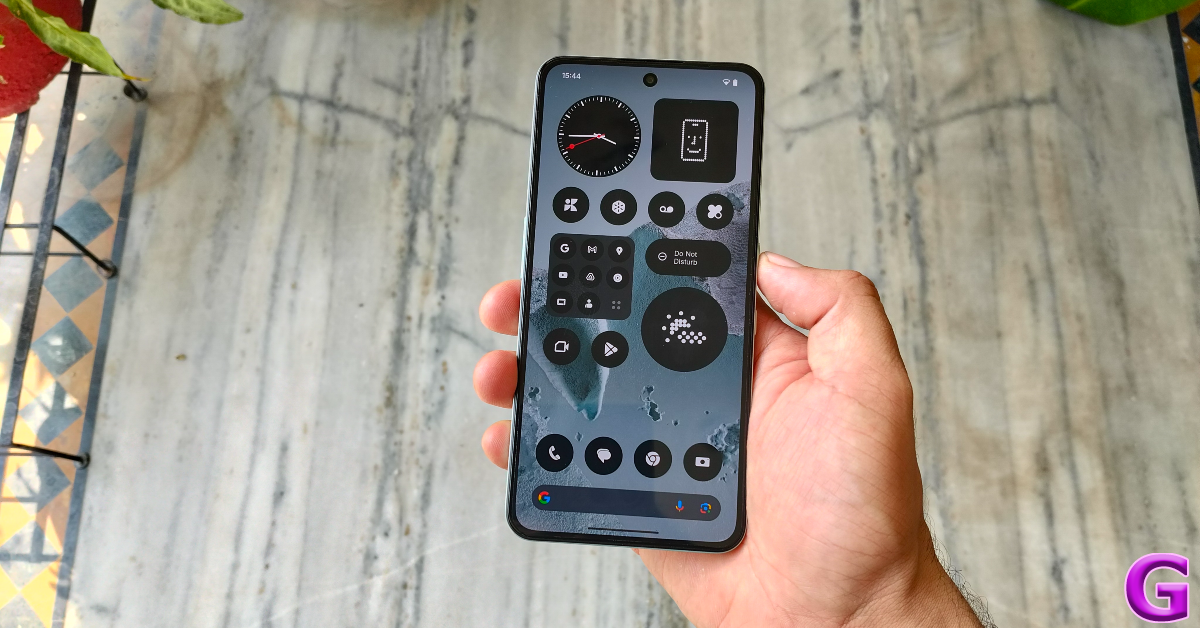 During the review period, we used the CMF Phone 2 Pro as our primary media streaming device. Its AMOLED display showcased crisp and detailed visuals with vibrant colours. However, the lone bottom-firing speaker puts a damper on the media streaming experience. The audio output lacks a strong low end and has a limited intensity.
During the review period, we used the CMF Phone 2 Pro as our primary media streaming device. Its AMOLED display showcased crisp and detailed visuals with vibrant colours. However, the lone bottom-firing speaker puts a damper on the media streaming experience. The audio output lacks a strong low end and has a limited intensity.
CMF Phone 2 Pro Review: Performance and Cameras
The Phone 2 Pro gets a small spec bump under its hood as it packs the Pro version of the MediaTek Dimensity 7300 processor that powered its predecessor. The smartphone scored 1,020 points in the single-core test and 2,958 points in the multi-core test on the Geekbench 6 app. In comparison, the CMF Phone 1 scored 1,023 (single-core) and 2,894 (multi-core) points last year.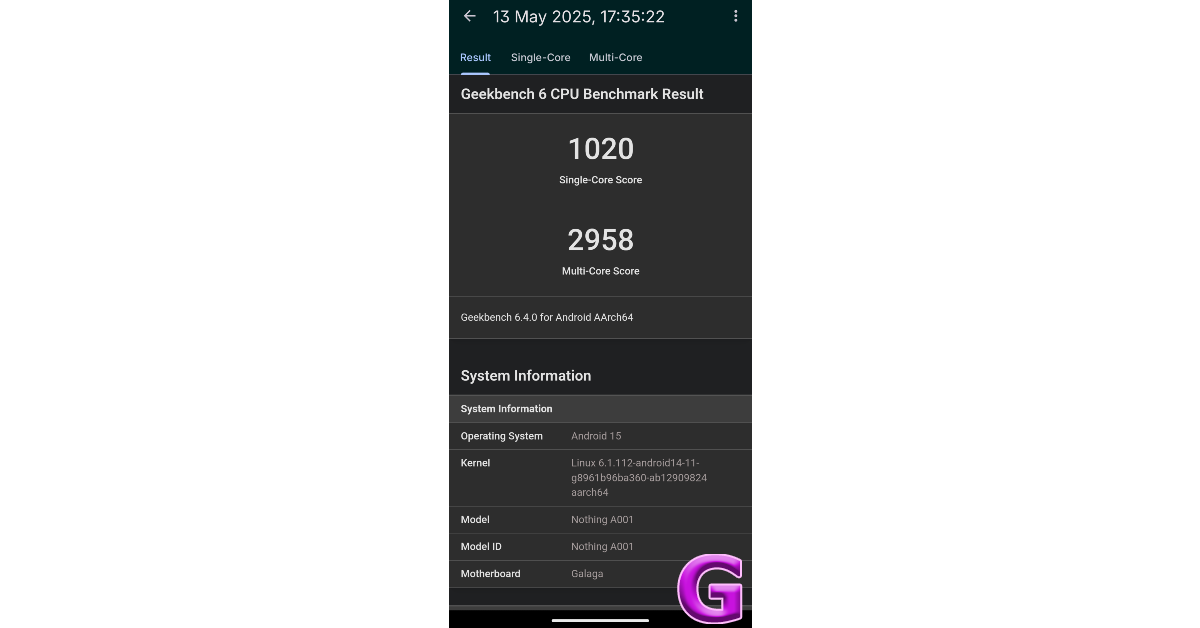 The Phone 2 Pro has a fixed 8GB RAM and comes in 2 storage variants:
128GB: Rs 18,999
256GB: Rs 20,999
The microSD slot allows expandable storage up to 2TB.
The smartphone goes through everyday tasks like a hot knife through butter. The rock-solid everyday performance is the cornerstone of this device. Apps take minimal time to load, and tasks like video calling, web browsing, instant messaging, and media streaming are handled expertly. The well-tuned haptic feedback is the icing on the cake.
The Phone 2 Pro has a fixed 8GB RAM and comes in 2 storage variants:
128GB: Rs 18,999
256GB: Rs 20,999
The microSD slot allows expandable storage up to 2TB.
The smartphone goes through everyday tasks like a hot knife through butter. The rock-solid everyday performance is the cornerstone of this device. Apps take minimal time to load, and tasks like video calling, web browsing, instant messaging, and media streaming are handled expertly. The well-tuned haptic feedback is the icing on the cake.
 We played Call of Duty Mobile and Asphalt Legends Unite on the CMF Phone 2 to test how the smartphone handled high-end gaming. The Dimensity 7300 Pro put up a good display in medium graphics settings and a 60fps frame rate. There were no lags or frame drops to be seen. The back panel started warming up after 30 minutes of continuous gaming.
What we really like about CMF as a brand is that it does not compromise on the software experience despite putting out budget-friendly smartphones. The Phone 2 Pro runs the Android 15-based Nothing OS 3.2 out of the box. There is no bloatware to be seen, which is incredible for a smartphone in this price segment. On top of that, CMF has promised 3 major OS upgrades and 6 years of security patches for this device.
We played Call of Duty Mobile and Asphalt Legends Unite on the CMF Phone 2 to test how the smartphone handled high-end gaming. The Dimensity 7300 Pro put up a good display in medium graphics settings and a 60fps frame rate. There were no lags or frame drops to be seen. The back panel started warming up after 30 minutes of continuous gaming.
What we really like about CMF as a brand is that it does not compromise on the software experience despite putting out budget-friendly smartphones. The Phone 2 Pro runs the Android 15-based Nothing OS 3.2 out of the box. There is no bloatware to be seen, which is incredible for a smartphone in this price segment. On top of that, CMF has promised 3 major OS upgrades and 6 years of security patches for this device.
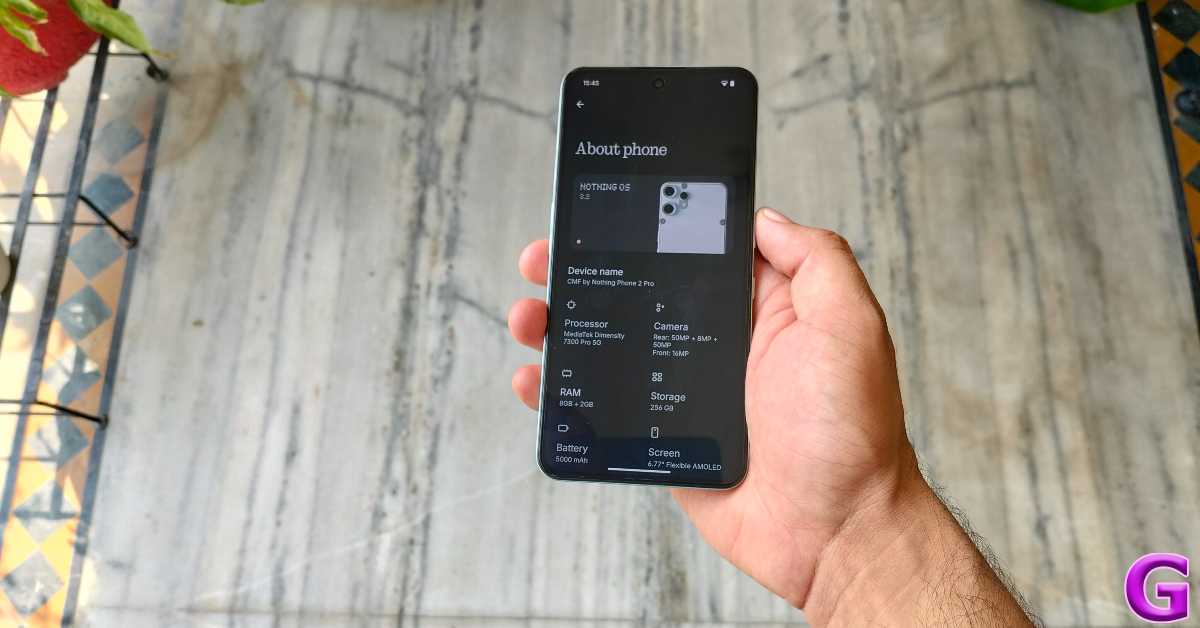 Nothing OS 3 brings a unique flair to the stock Android experience. You can experiment with widgets and folder covers on the home screen and curate a look that suits your taste. Additionally, you get a good set of clock faces and widget options for the lock screen. The new ‘Smart’ app drawer organises your apps into distinct categories, similar to the iPhone. Swiping right on the app drawer reveals the Private Safe, which keeps your personal files and apps away from prying eyes.
Things remain unchanged when it comes to the battery performance. The Phone 2 Pro packs the same 5,000mAh battery as its predecessor. This battery pack can last an entire day on a full charge. During the review period, we clocked around 5-6 hours of Screen Time on the CMF Phone 2 Pro. At the end of each day, we were left with 15-20% battery in the bank. With 33W fast charging support onboard, the smartphone takes just over an hour to reach a 100% charge.
The biggest upgrade on the CMF Phone 2 Pro is its refreshed camera array. CMF has ditched the depth sensor in favour of a 50MP telephoto lens with 2x optical zoom and an 8MP ultrawide lens. This instantly makes this the most loaded camera array in its price bracket. In our opinion, this camera array alone justifies the price bump.
Nothing OS 3 brings a unique flair to the stock Android experience. You can experiment with widgets and folder covers on the home screen and curate a look that suits your taste. Additionally, you get a good set of clock faces and widget options for the lock screen. The new ‘Smart’ app drawer organises your apps into distinct categories, similar to the iPhone. Swiping right on the app drawer reveals the Private Safe, which keeps your personal files and apps away from prying eyes.
Things remain unchanged when it comes to the battery performance. The Phone 2 Pro packs the same 5,000mAh battery as its predecessor. This battery pack can last an entire day on a full charge. During the review period, we clocked around 5-6 hours of Screen Time on the CMF Phone 2 Pro. At the end of each day, we were left with 15-20% battery in the bank. With 33W fast charging support onboard, the smartphone takes just over an hour to reach a 100% charge.
The biggest upgrade on the CMF Phone 2 Pro is its refreshed camera array. CMF has ditched the depth sensor in favour of a 50MP telephoto lens with 2x optical zoom and an 8MP ultrawide lens. This instantly makes this the most loaded camera array in its price bracket. In our opinion, this camera array alone justifies the price bump.
 The 50MP primary shooter takes balanced and natural-looking images in outdoor daylight conditions. These images showcase vivid colours and sharp details. In limited lighting, the 1/1.57” primary sensor lets in a good amount of light and produces clear images. The Night Mode does a decent job of eliminating the noise from the images.
The 50MP primary shooter takes balanced and natural-looking images in outdoor daylight conditions. These images showcase vivid colours and sharp details. In limited lighting, the 1/1.57” primary sensor lets in a good amount of light and produces clear images. The Night Mode does a decent job of eliminating the noise from the images.


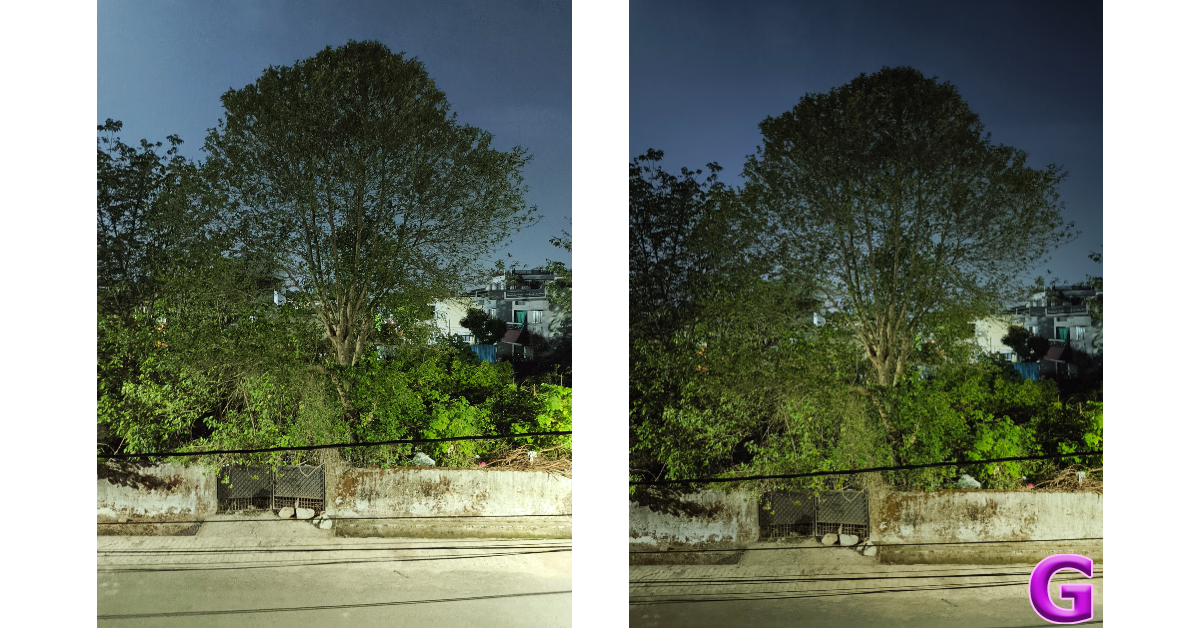


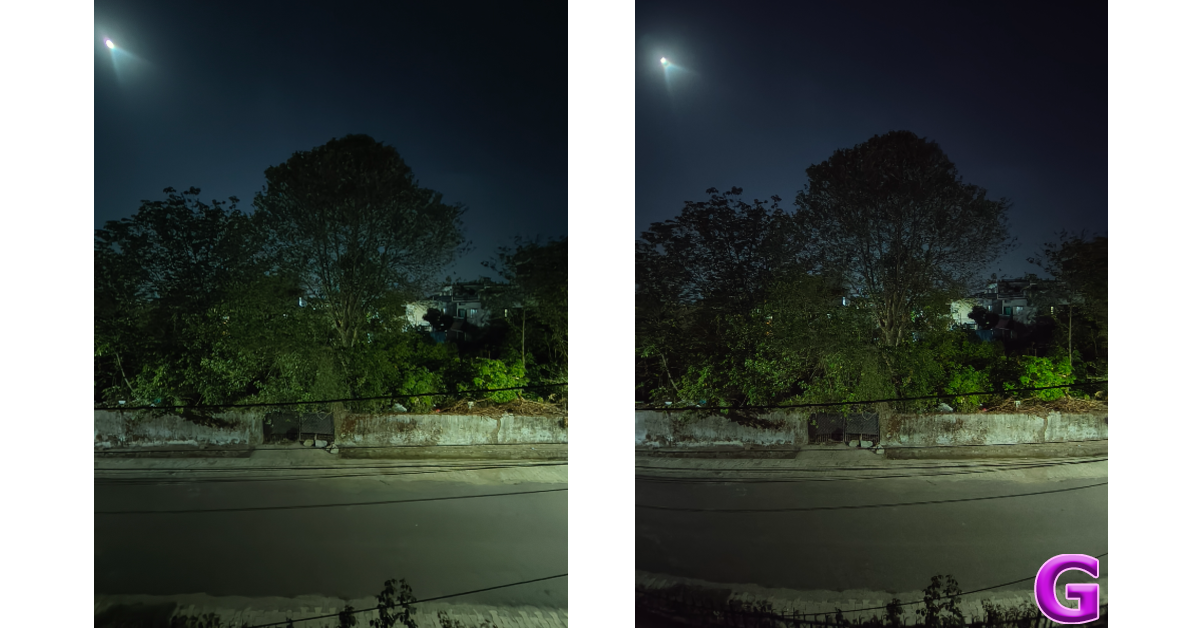
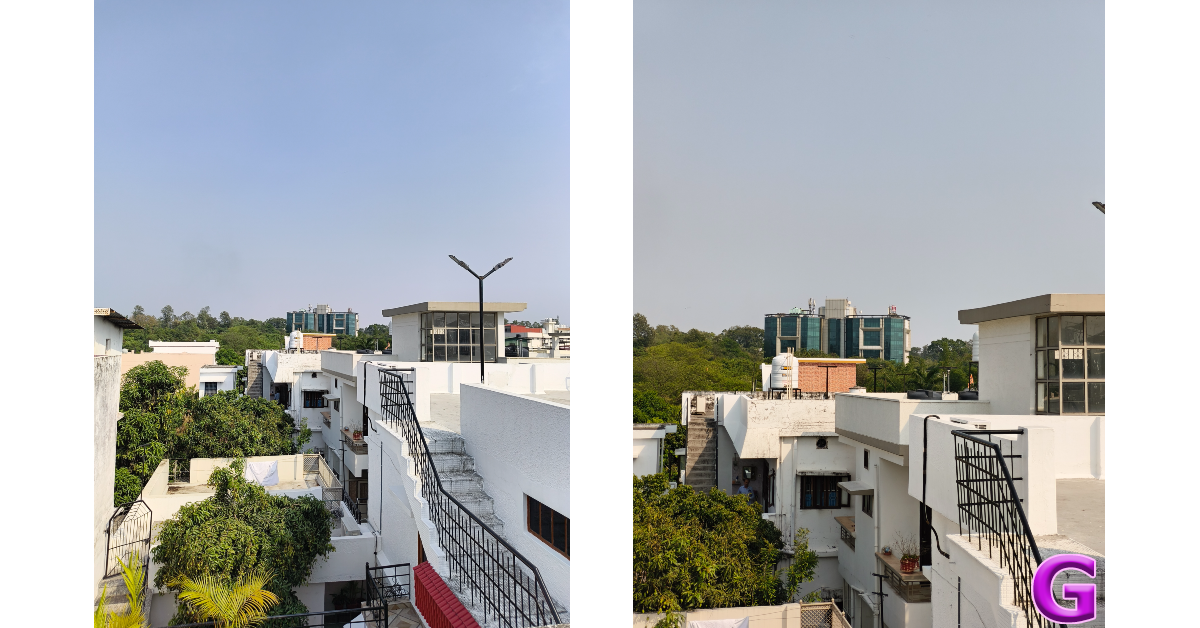

Verdict
With the CMF Phone 2 Pro, you truly get a bang for your buck. And the bang is quite resounding. The smartphone towers over its peers on several fronts. The loaded camera array would have been impressive with the addition of an ultrawide lens alone, but the telephoto sensor puts the icing on the cake. The bright AMOLED panel is further accentuated by slim and uniform bezels around it. These small touches go a long way in improving the user experience. We can’t think of any real flaws in this smartphone other than the lack of a dual-speaker setup. But the Rs 18,999 price tag makes it easy to look past that shortcoming.CMF Phone 2 Pro: Pros
- Even bezels around the display
- Impressive camera array
- Good low-light photography
- Versatile processor
CMF Phone 2 Pro: Cons
- Lacks a secondary speaker
- The back panel is no longer swappable




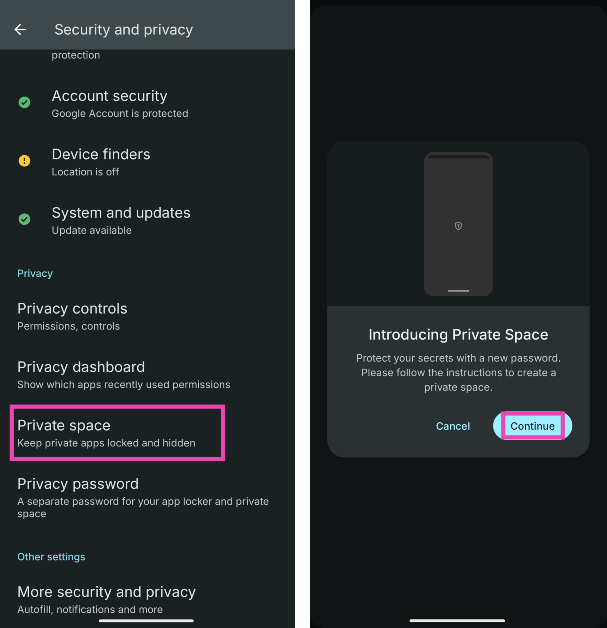 Step 2:
Step 2: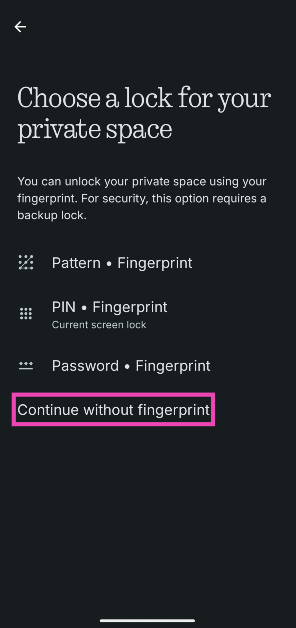

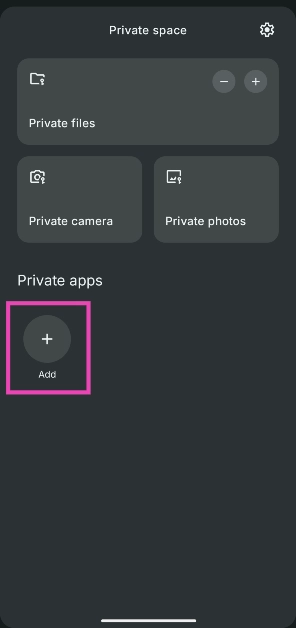
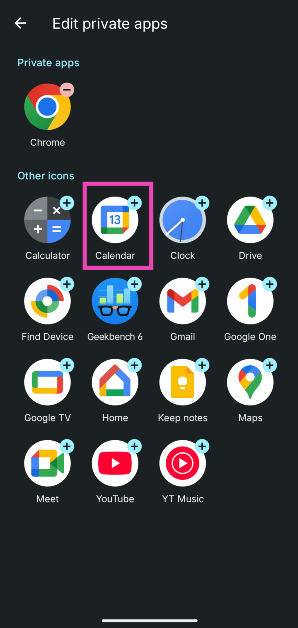
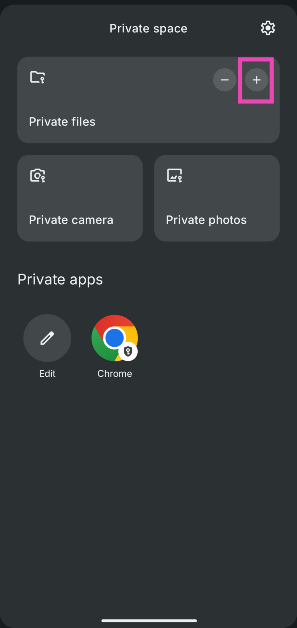
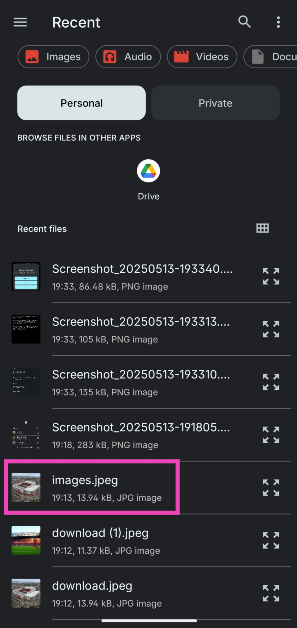
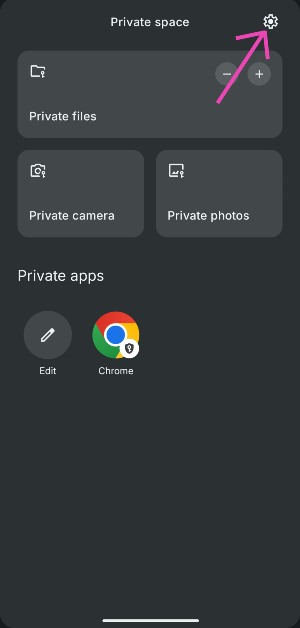
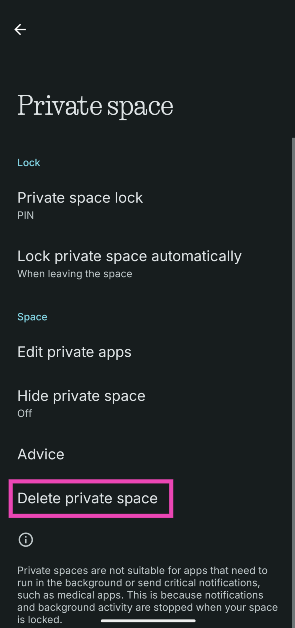
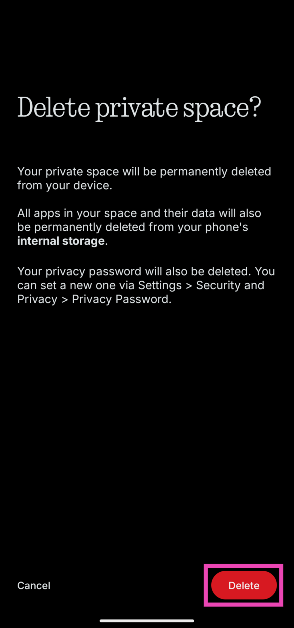
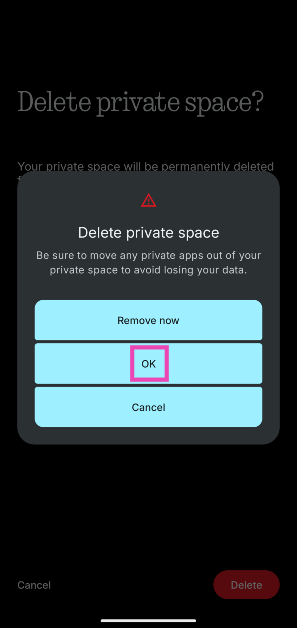


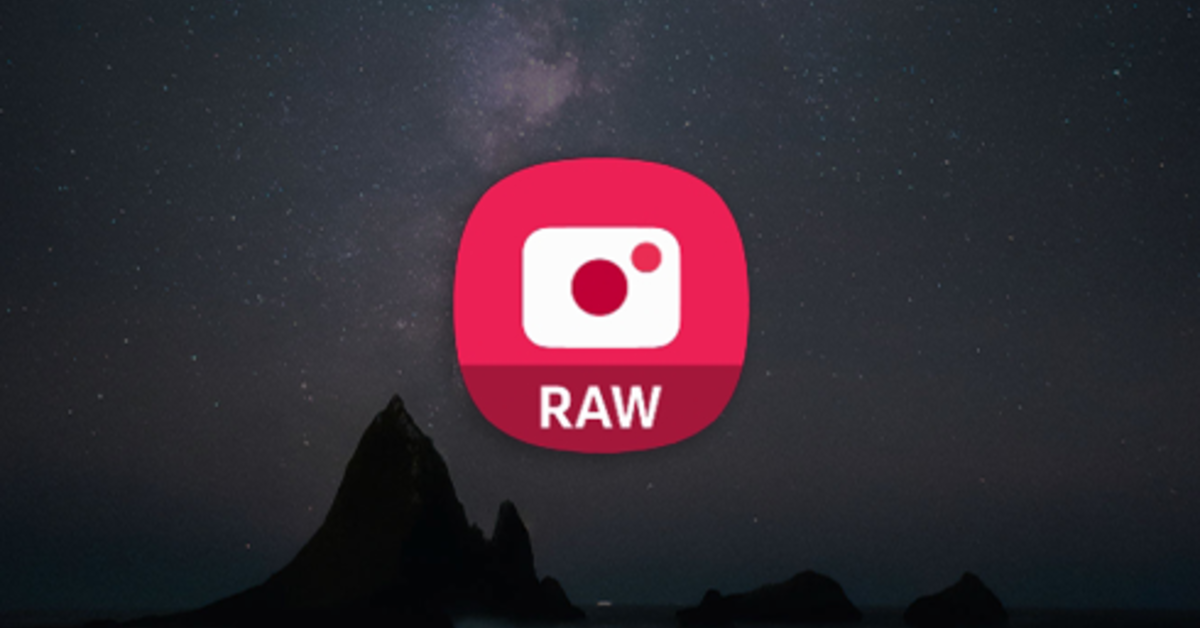

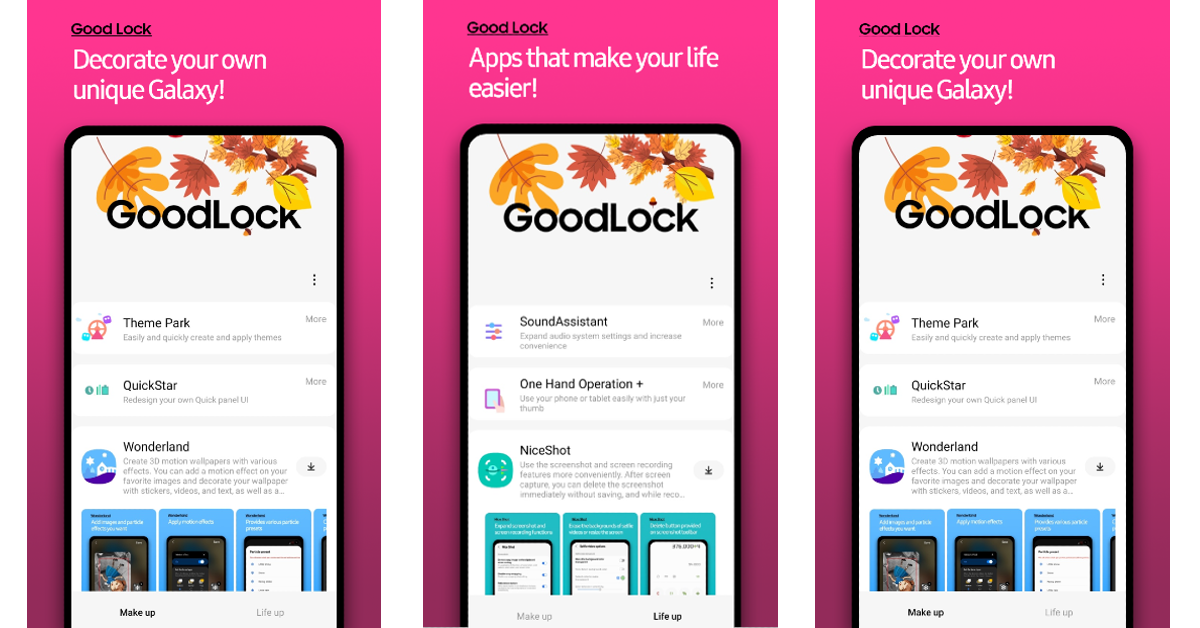
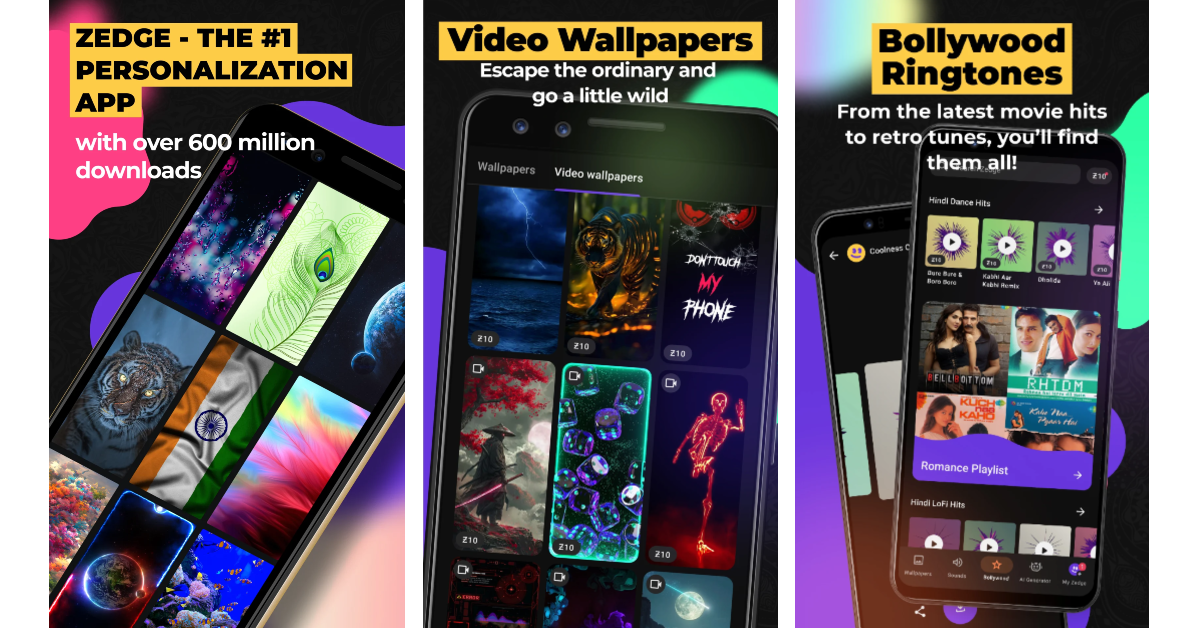

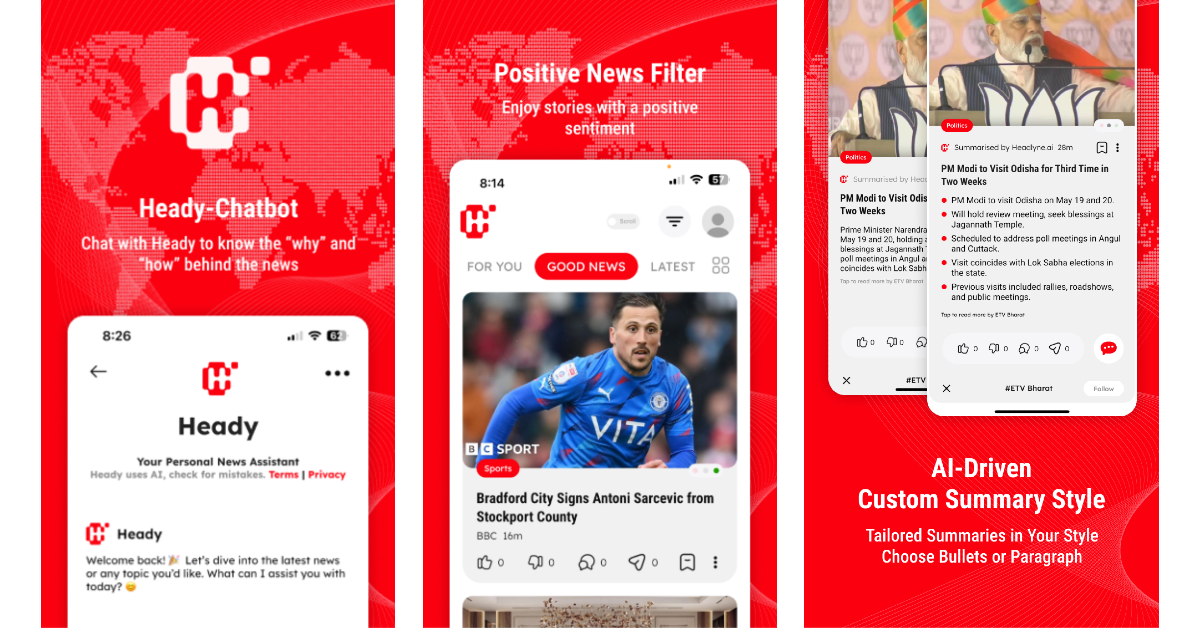
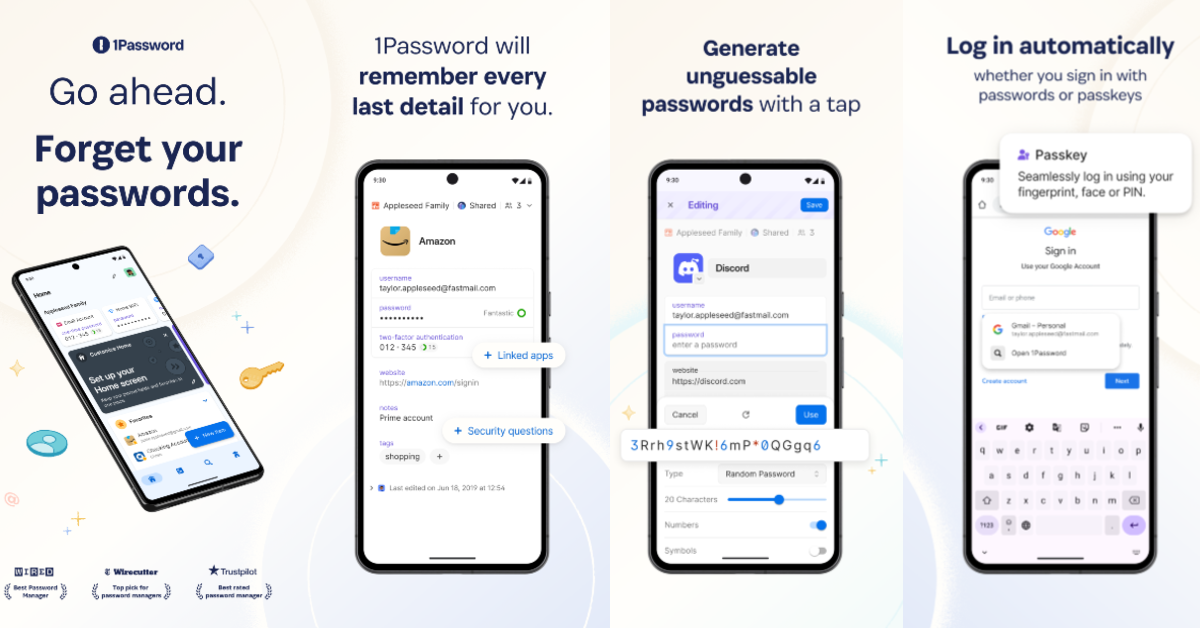
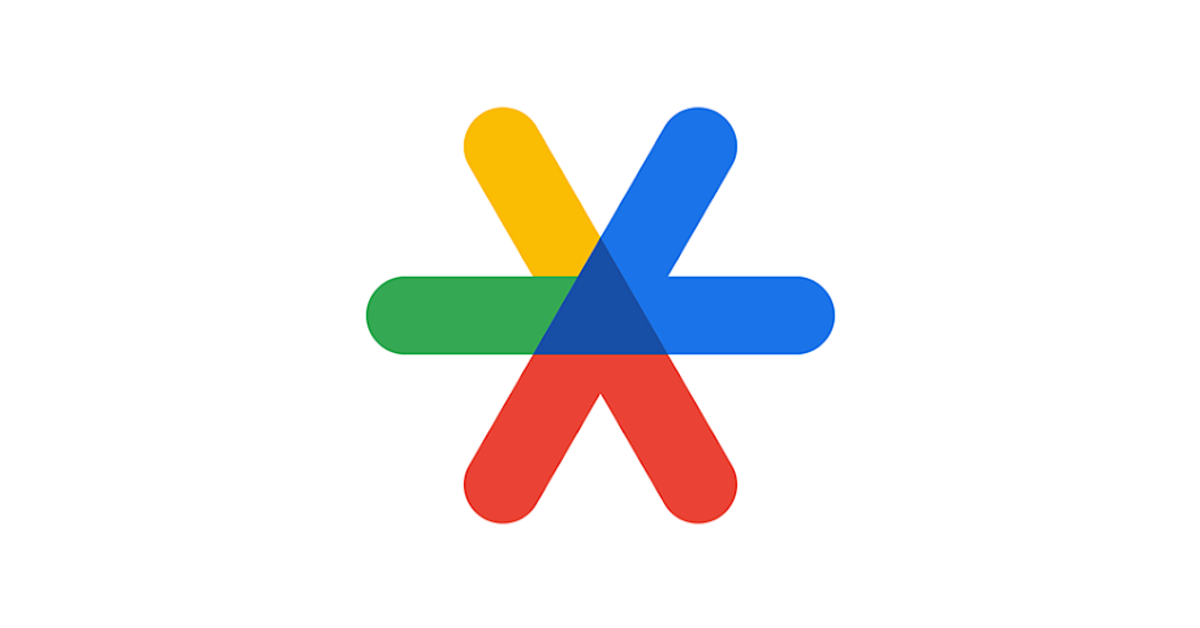
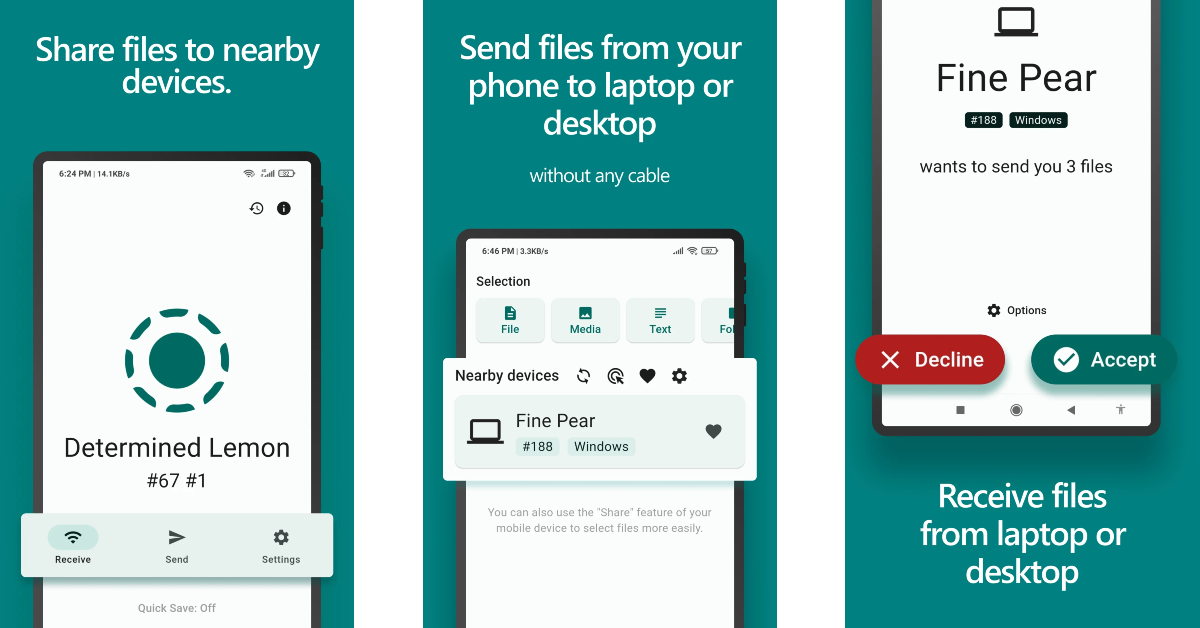
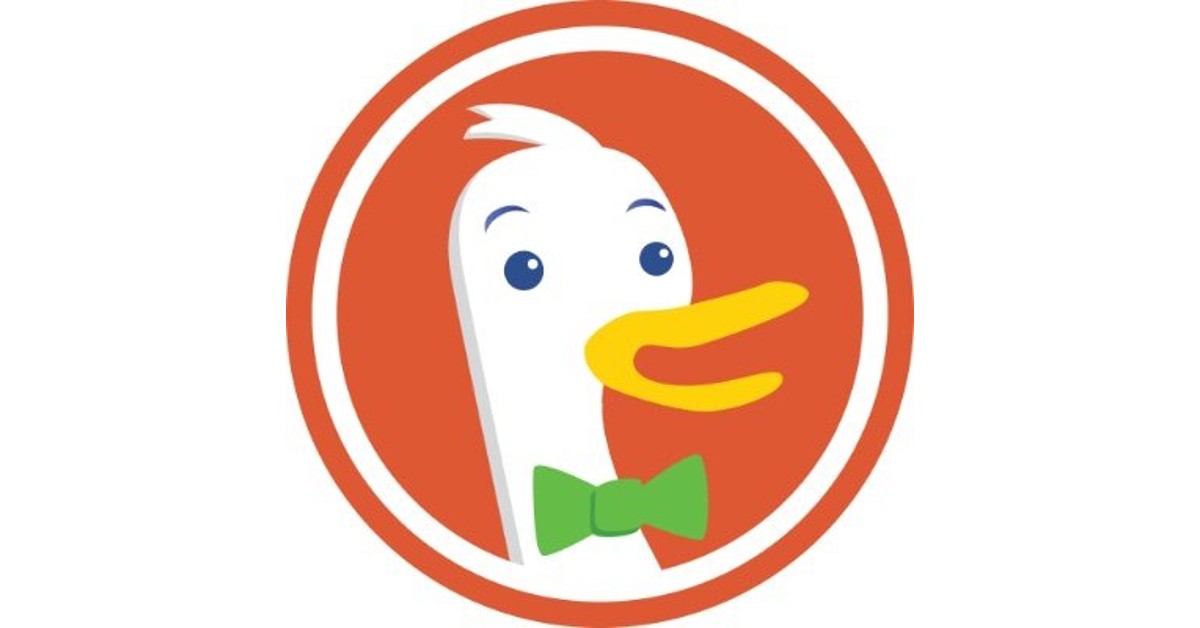
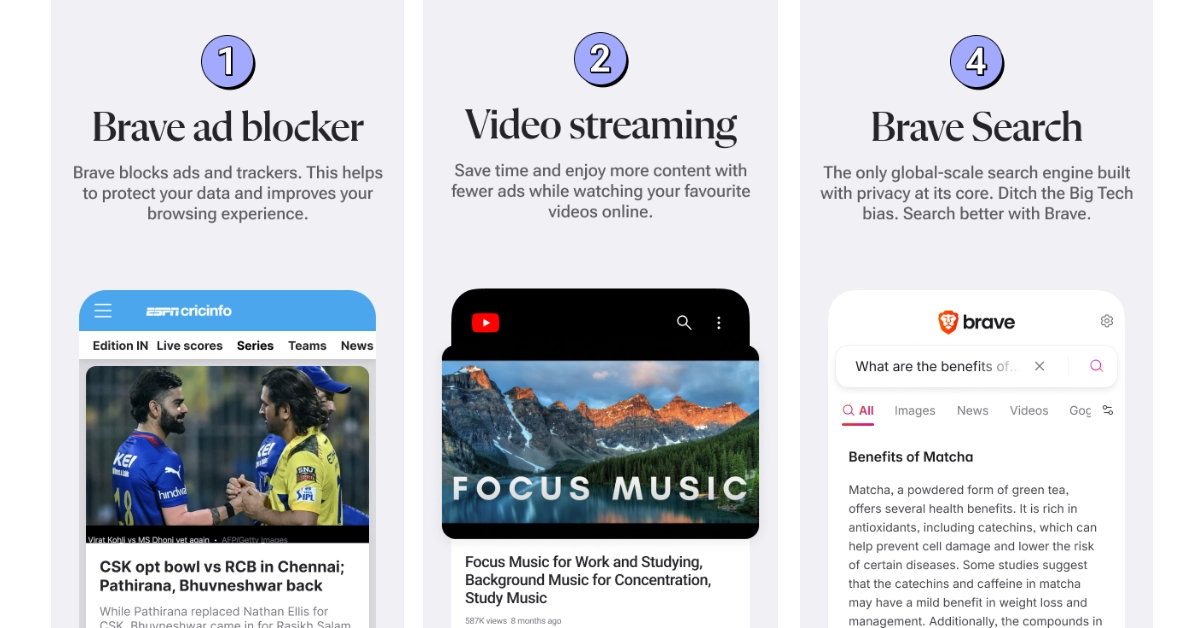

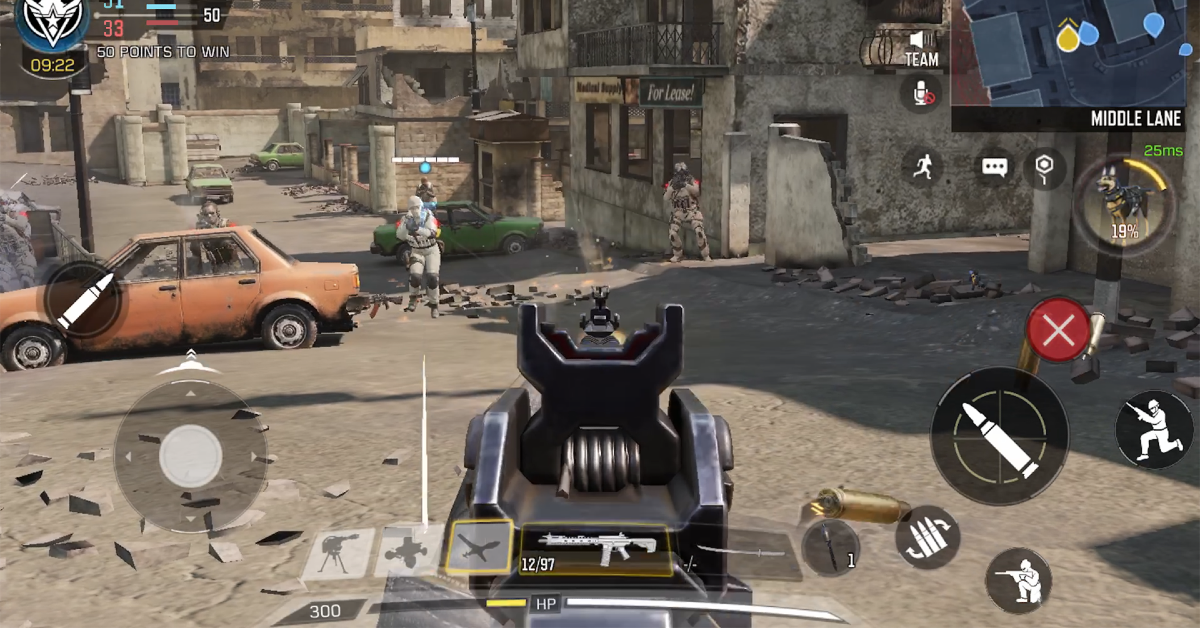




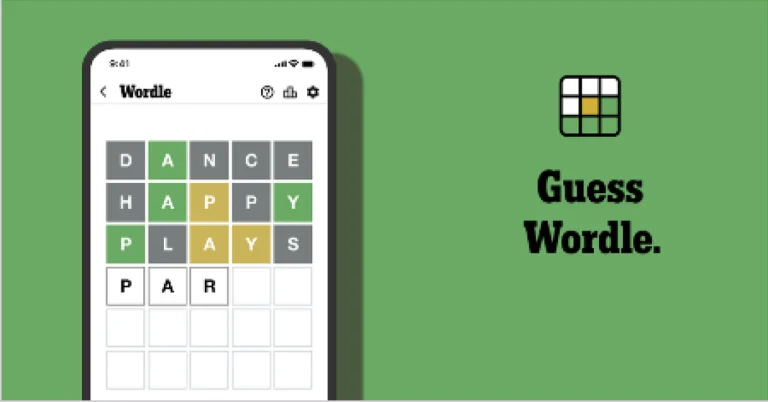
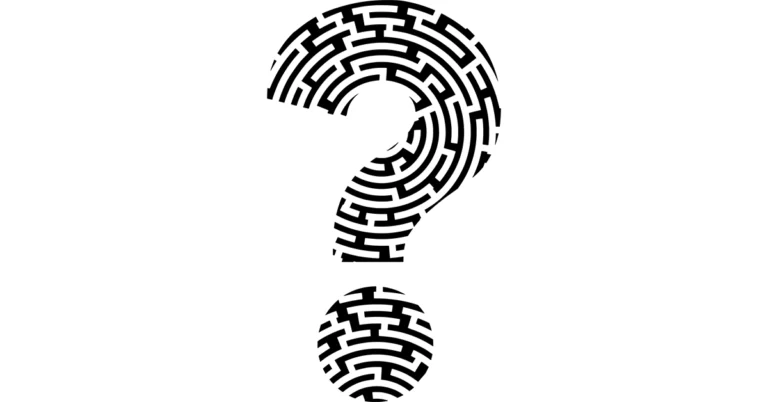



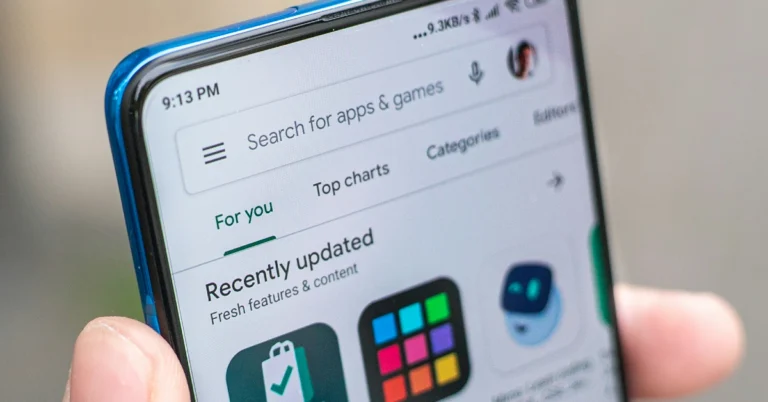
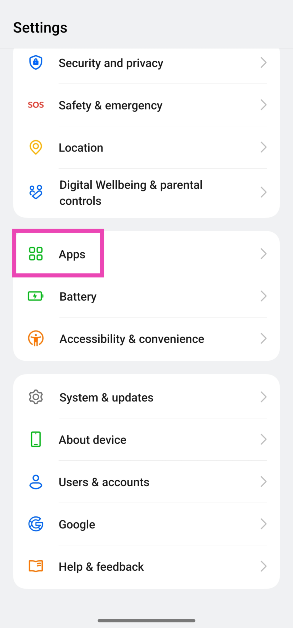 Step 2: Tap on App management.
Step 2: Tap on App management.
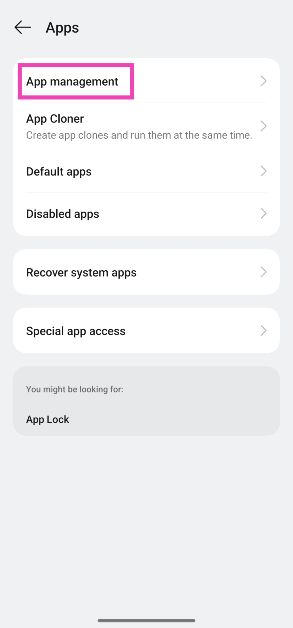 Step 3:
Step 3: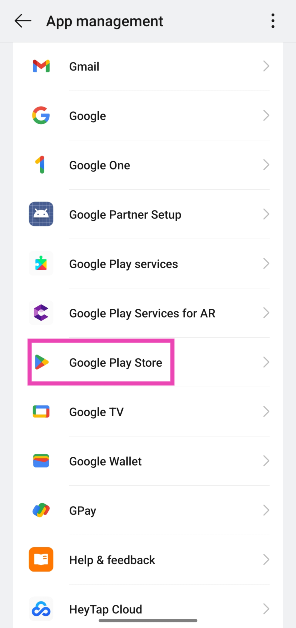 Step 4:
Step 4: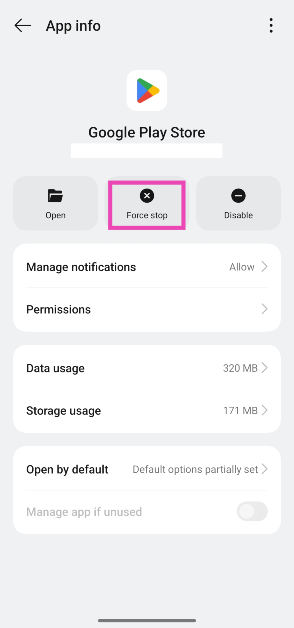 Step 5:
Step 5: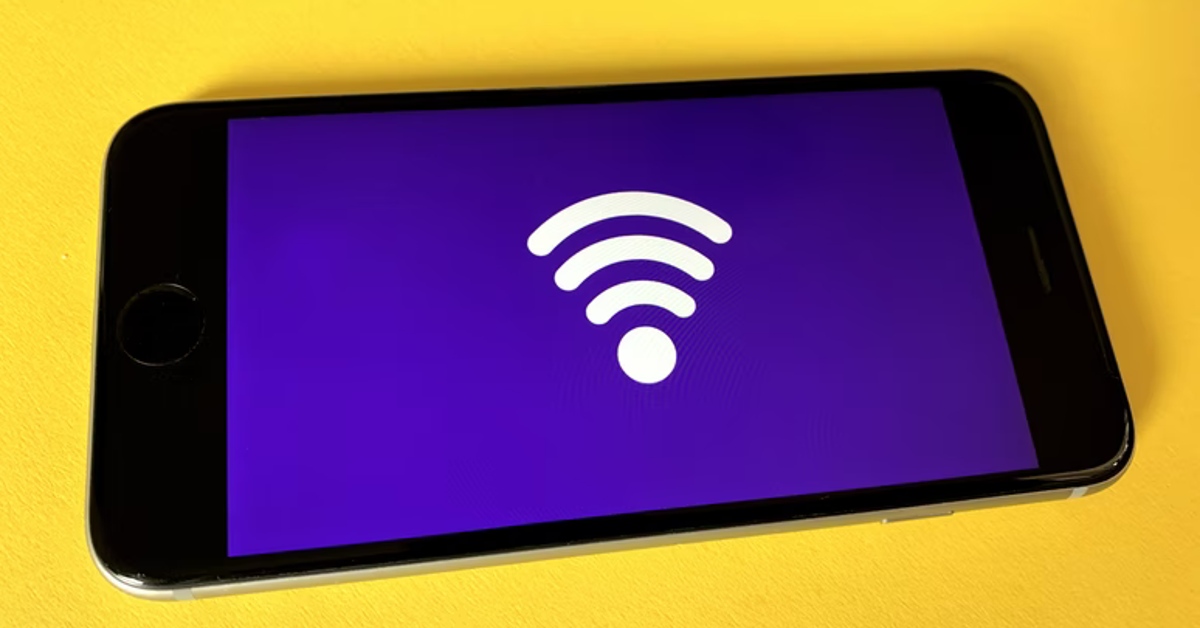

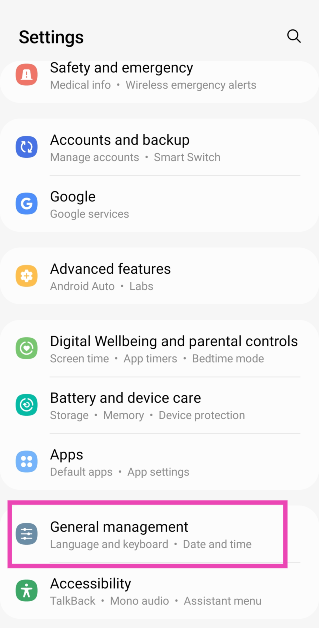 Step 2:
Step 2: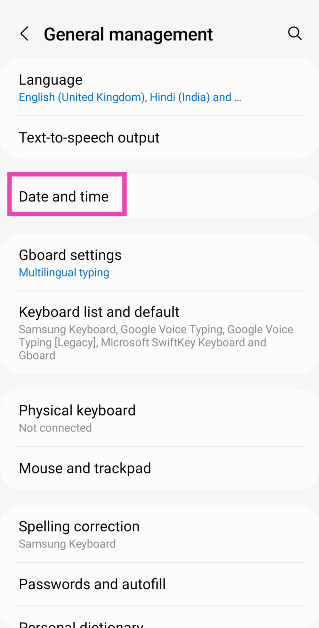 Step 3:
Step 3:
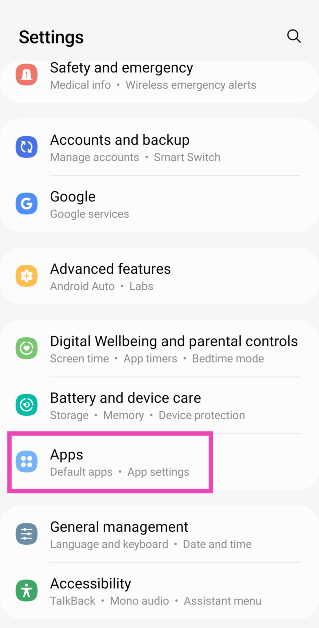 Step 2:
Step 2: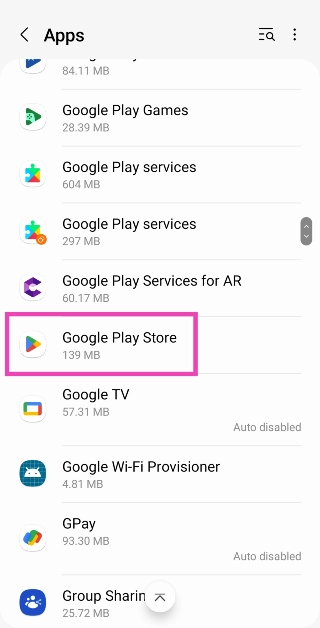 Step 3:
Step 3: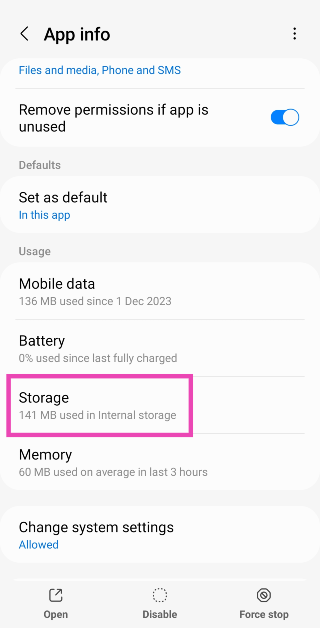 Step 4:
Step 4: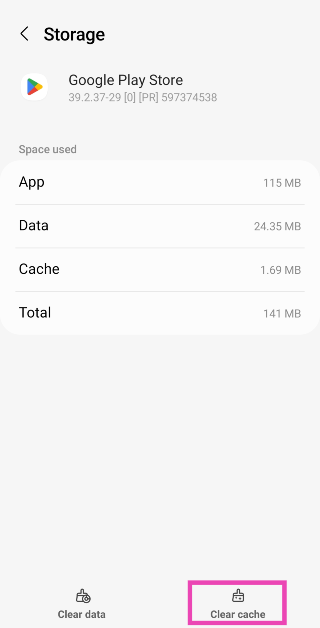
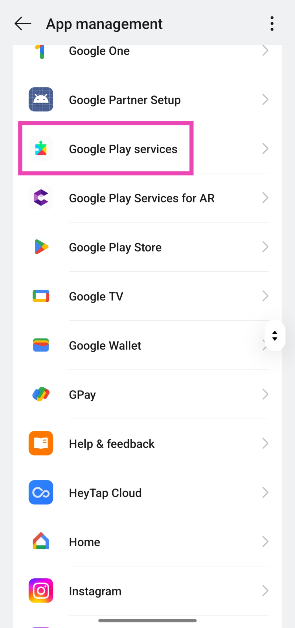 Step 3:
Step 3: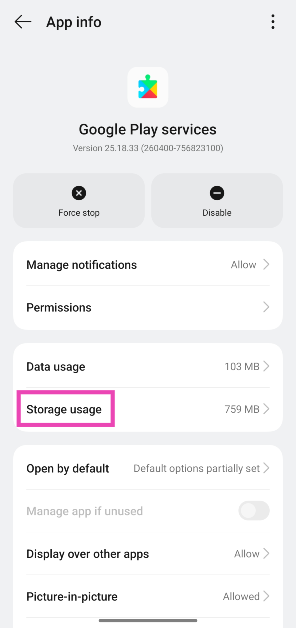 Step 4:
Step 4: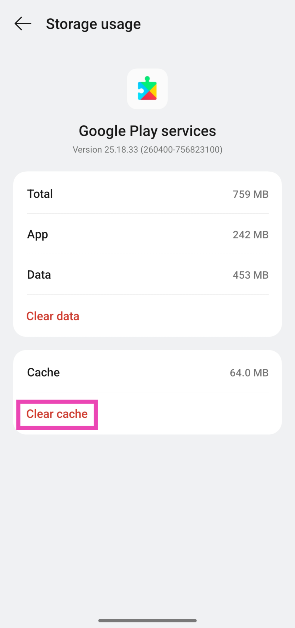
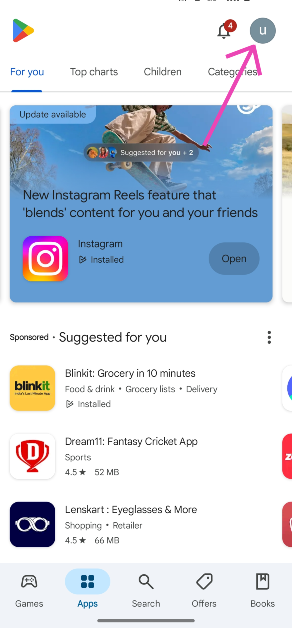 Step 3:
Step 3: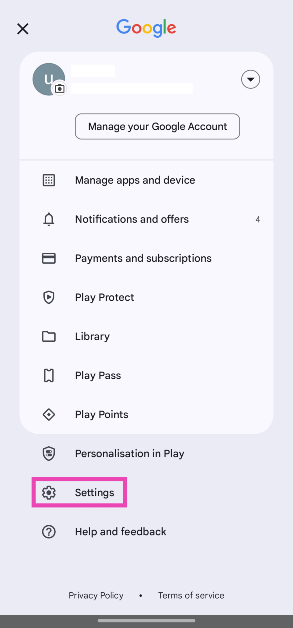 Step 4:
Step 4: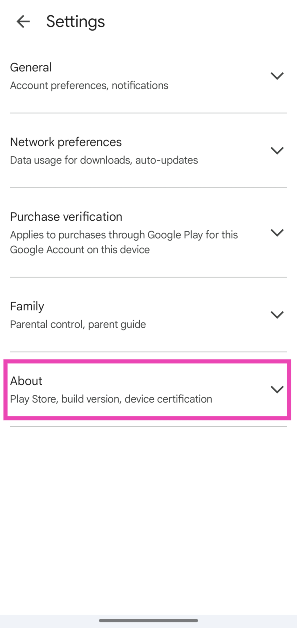 Step 5:
Step 5: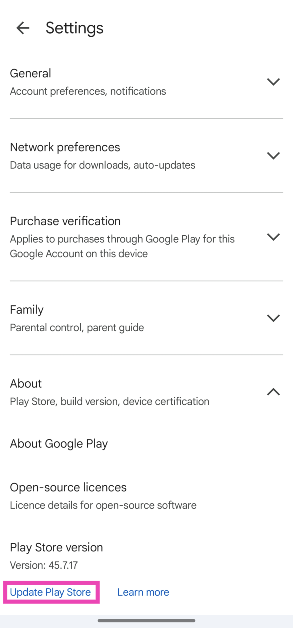
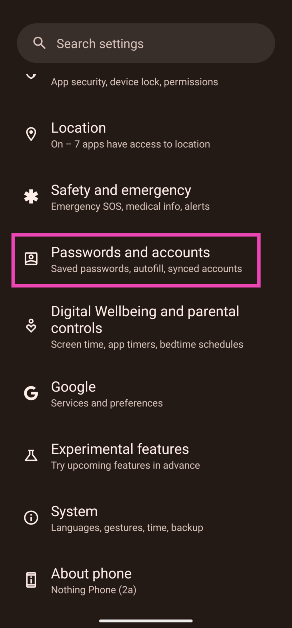 Step 2:
Step 2: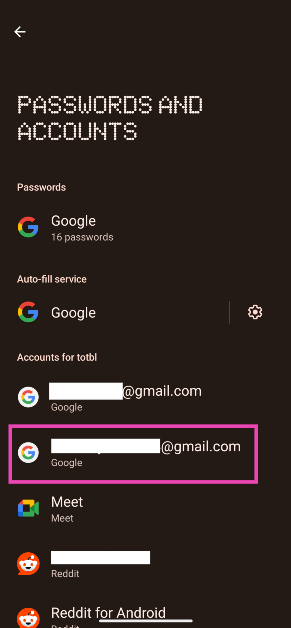 Step 3:
Step 3: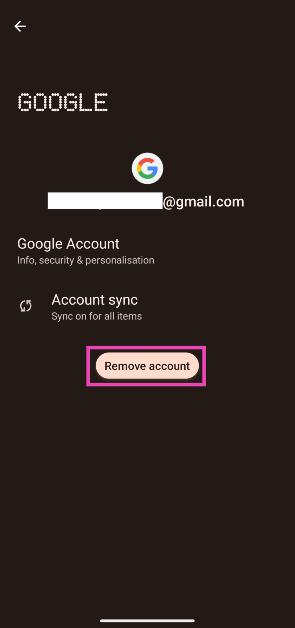 Step 4:
Step 4: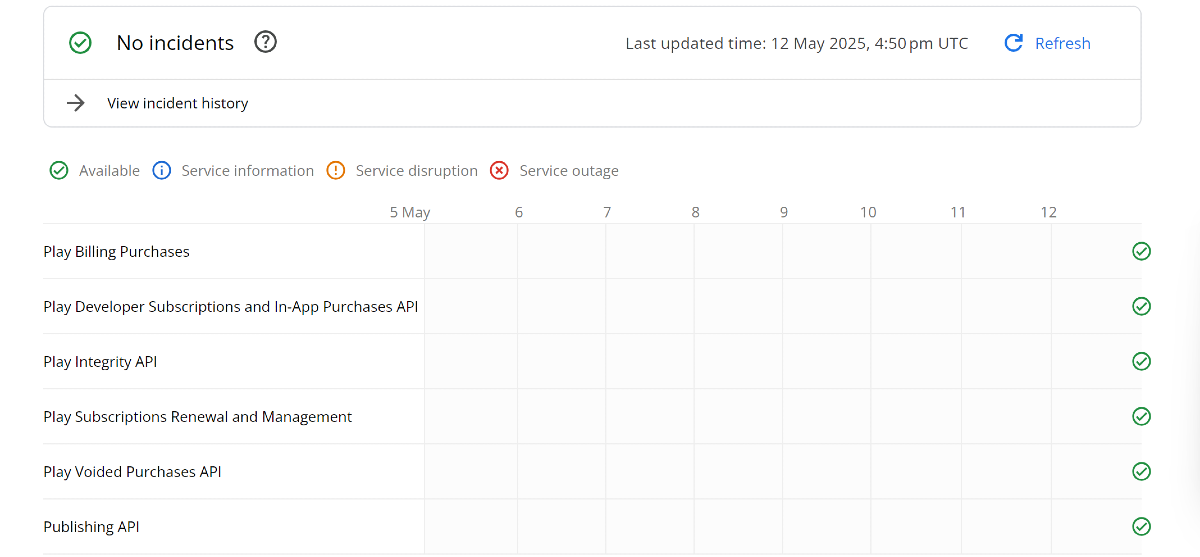
 Step 2:
Step 2: Step 3:
Step 3: