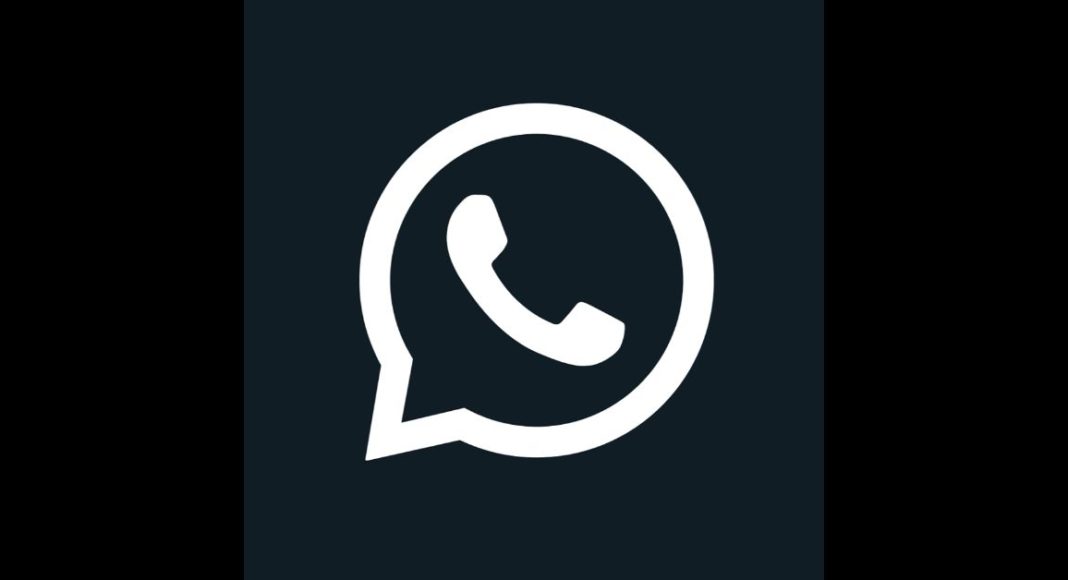WhatsApp has officially announced the rollout of one of its much-awaited Disappearing Messages feature on its platform. This feature will allow the users to automatically delete a sent message after seven days, including any media sent. With the introduction of this feature your previously sent or received messages or any of the content will not be affected in the chat. This feature can be easily turned on or off for a particular chat or a group. If you are unaware of the WhatsApp disappearing messages feature then here our step-by-step guide to enable or disable this feature on your smartphone.
How to enable or disable disappearing messages on your device?
- Open the WhatsApp chat.
- Tap the contact’s name.
- Tap Disappearing messages. Tap CONTINUE.
- Select ON.
- And to turn the feature off go on the contacts’ name
- Tap disappearing messages
- Continue and select off
In a similar way, this feature can be disabled or enabled in a group chat as well but only group admins can turn disappearing messages on or off. As we said earlier this setting won’t affect messages you previously sent or received in the chat.
On turning this feature, the sent media, content, or message will disappear in the seven-day period. It should be noted the message will still disappear if the user doesn’t open WhatsApp in this set period however the preview of the message might still be displayed in notifications until WhatsApp is opened. In addition to this If a disappearing message is forwarded to a chat with disappearing messages off, the message won’t disappear in the forwarded chat.
Also, if you create a backup before a message disappears, the disappearing message will be contained within the backup. The messages will be erased when a user reinstates from a backup. So one can possibly forward or take a screenshot of a disappearing message and save it before it disappears. Also, you can save and copy the media content or take a photo of the disappearing message and save it before it disappears from your device.
For the latest gadget and tech news, and gadget reviews, follow us on Twitter, Facebook and Instagram. For newest tech & gadget videos subscribe to our YouTube Channel. You can also stay up to date using the Gadget Bridge Android App.