There are times when you run into difficulties in opening your contacts on your Android smartphone. The issue might not just be a problem with your contact app. There might be other problems on your Android smartphone that led to the contacts not appearing on your Android mobile. This can be quite confusing to someone who isn’t thoroughly aware of the ins and outs of the Android operating system. So, here are the best ways to fix the ‘Contacts not appearing in Android smartphone’ problem.
Read Also: OnePlus Nord CE 4 India pricing leaked ahead of April 1 launch
In This Article
By updating and rebooting the contacts app

- Go to Settings and select Apps.
- Select your Contacts app.
- Go to the top-right corner and click on the three-dot icon menu.
- Select Uninstall.
- You can now reboot your Android smartphone and update the contacts app when prompted.
Read Also: Google photos can now sync liked images with Apple Photos
Clear Contacts App cache
The next method that might help the ‘contacts not appearing on your Android smartphone’ issue is clearing the contacts app cache. Containing excess cache might fill up the contact app space. Clearing the cache will free up some space. Note, just clear the data and cache do not delete your contacts. Follow the steps to clear the cache.
- Go to Settings and select Apps.
- Scroll down and select the Contacts app.
- Tap on Storage.
- Select Clear Cache.
Clear Messaging and Phone app’s cache
- Go to Settings and select Apps.
- Scroll down and select the Messaging app.
- Tap on Storage.
- Select Clear Cache.
- Repeat the process for the default Phone app.
Read Also: Telegram’s latest update now lets you migrate chats from WhatsApp: Here is how
Sync all your contacts with your Google account

- Go to Settings and select User and Accounts.
- Tap on Accounts and select Google.
- Tap on Accounts sync.
- Toggle Contacts.
- Let Google sync all your contacts.
Imports Contacts
If you have saved all your contacts on your Google account the best way is to import all your contacts. Import the contacts that you have on SIM or phone memory. Here are the steps.
- Open the Contacts from your Android smartphone.
- Click on the hamburger menu.
- Find the import option and choose the source of the contacts you are importing.
- Wait for the syncing to end.
Contacts not displaying on a particular app? Give it the necessary permissions
- Go to Settings and select Apps.
- Tap on the app which is not displaying the contacts.
- Tap on Permissions.
- Select Contacts and tap on Allow.
Frequently Asked Questions (FAQs)
Why is my Android smartphone not displaying my contacts?
Your Android smartphone may fail to display your saved contacts due to a corrupt cache in the Phone, Messaging, or Contacts app.
Why can I not see my phone contacts in a specific third-party app?
For a third-party app to display your contacts, it needs to have access to your saved contacts. Go to Settings>App>Third-party app>Permissions and allow it access to your contacts.
How do I clear the cache of my phone’s native contacts app?
Go to Settings>App>Contacts>Storage and tap on ‘Clear Cache’.
Read Also: Top 6 Ways to Fix ‘Cellular Data Not Working’ on iPhone or iPad (2024)
Conclusion
These are the top 6 ways to fix the ‘Contacts not appearing’ issue on your Android smartphone. If you use a third-party launcher, contacts, phone, or messaging app, it would be a good idea to remove them and stick to the native options to fix this problem. If you know of any other fixes, share them in the comments!



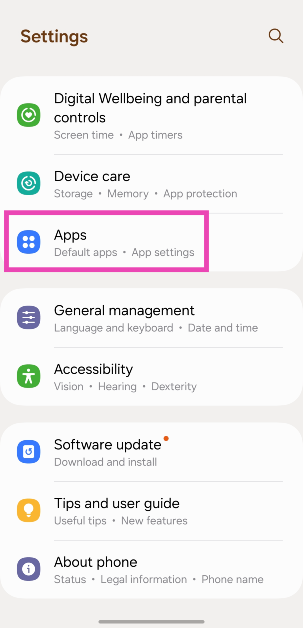
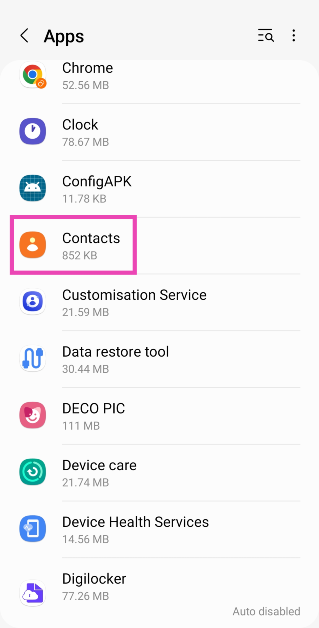
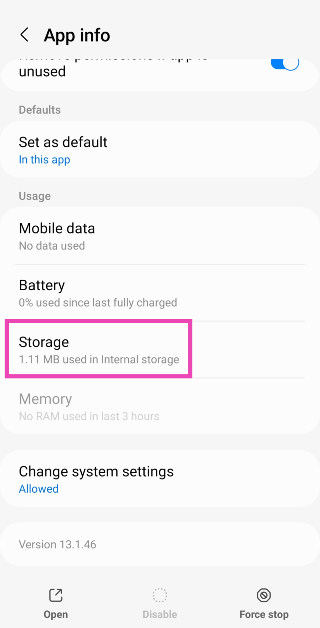
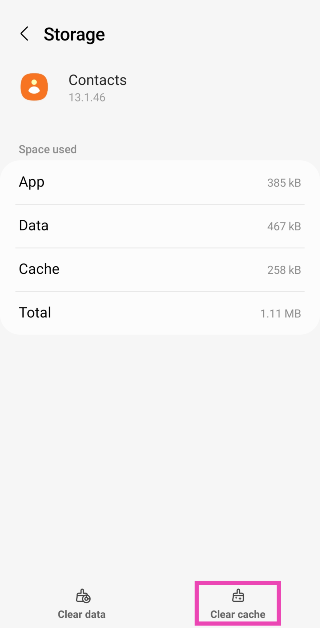
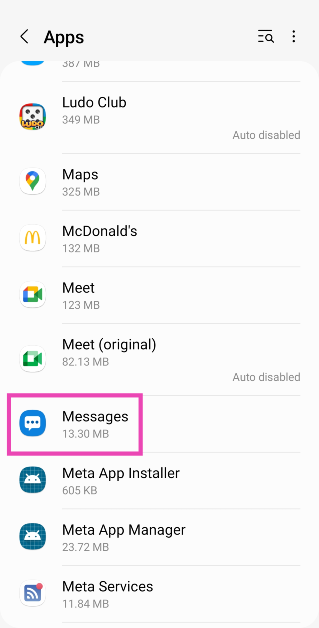
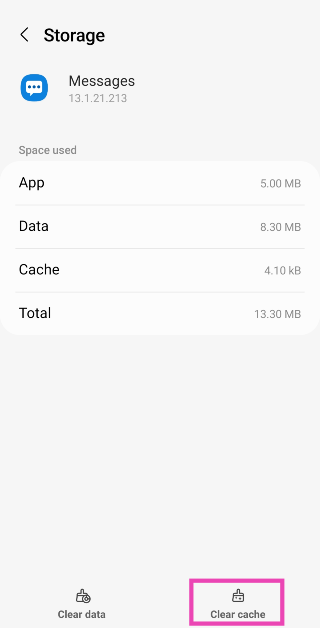
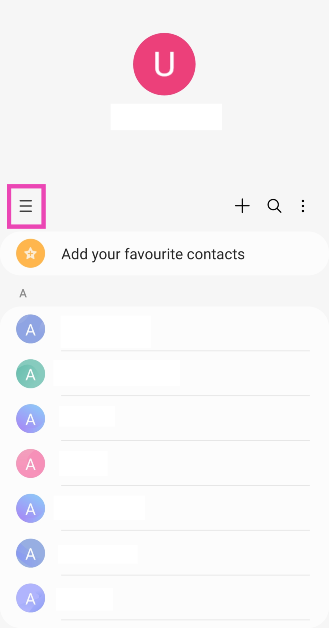
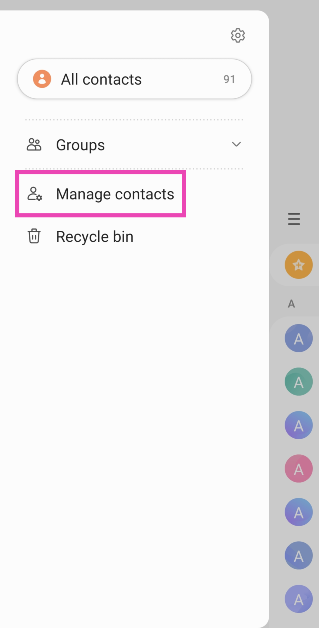
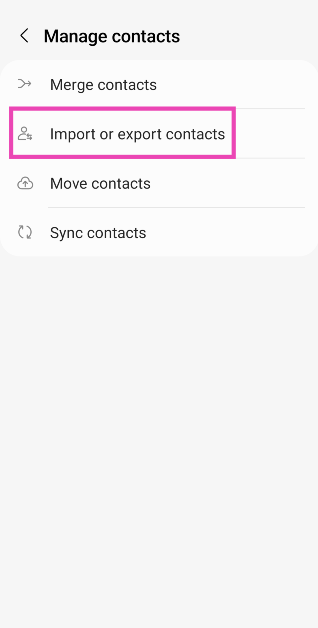
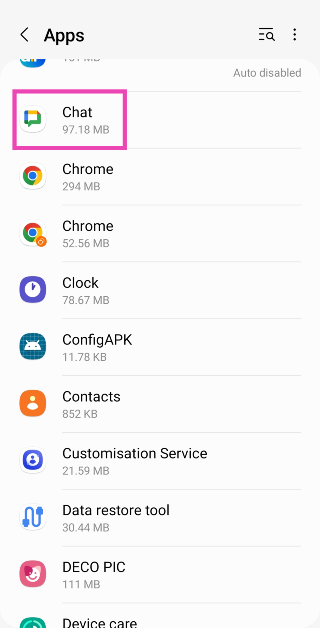
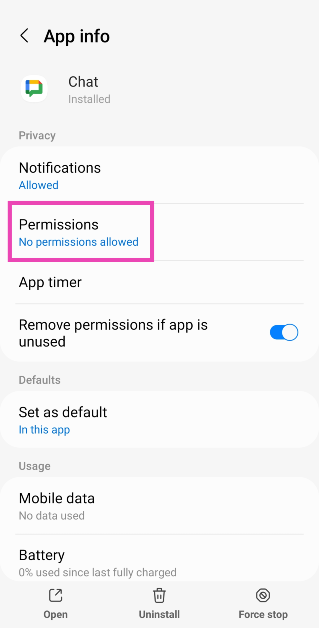
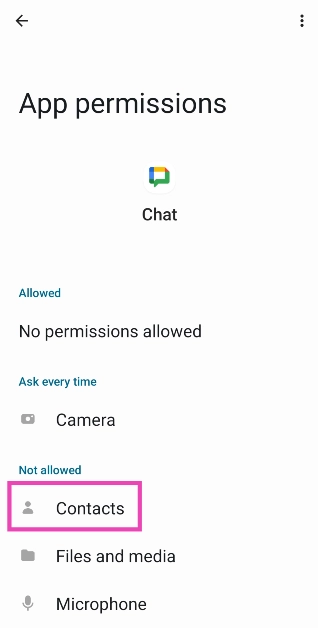

why my contact is not going on