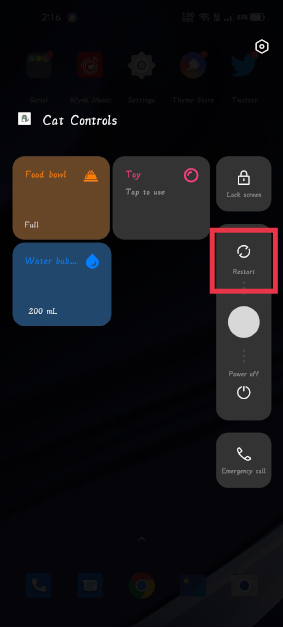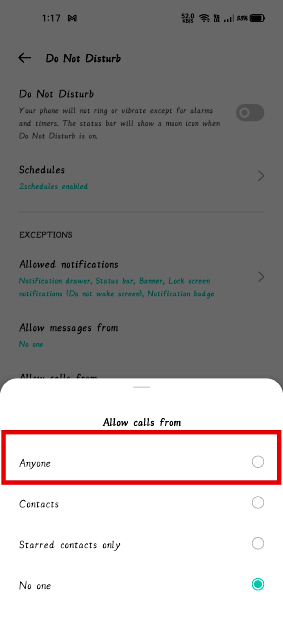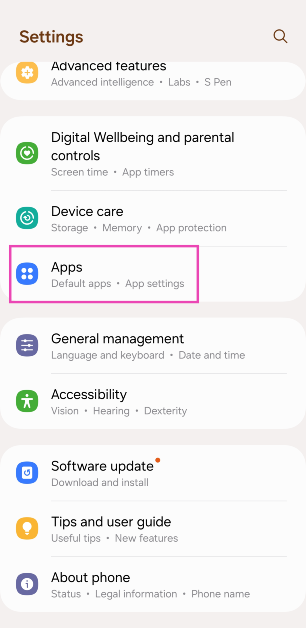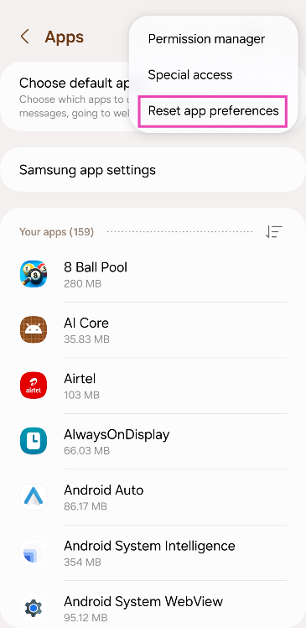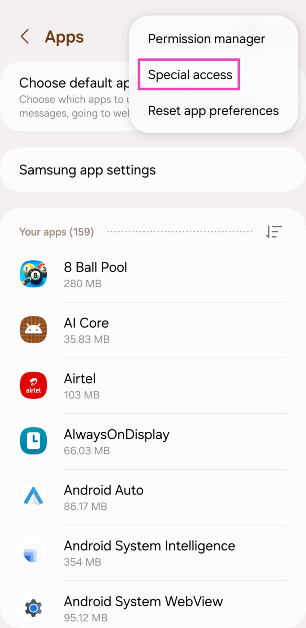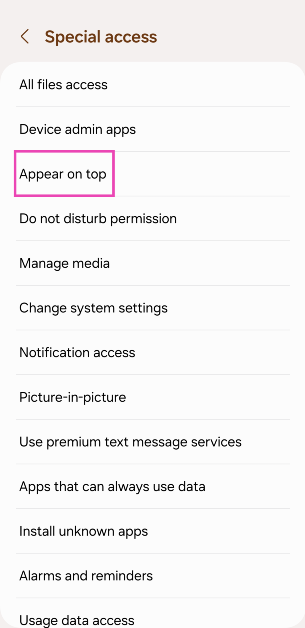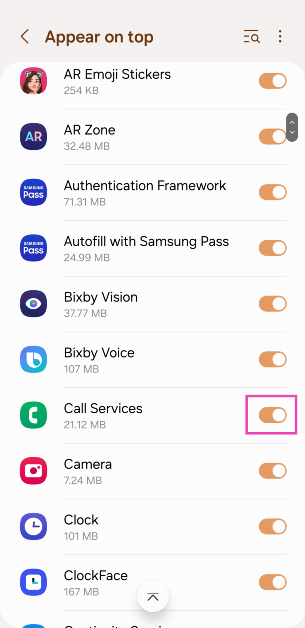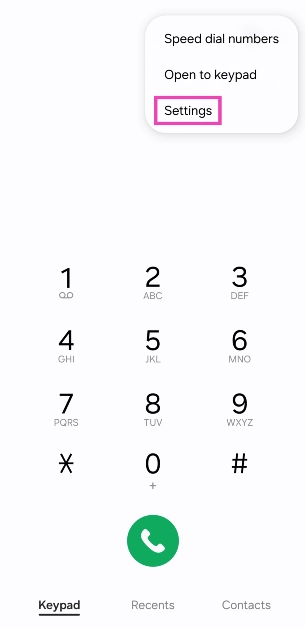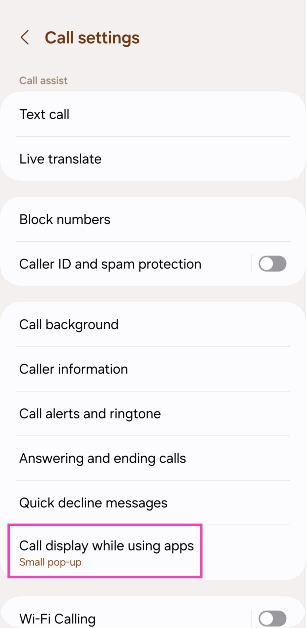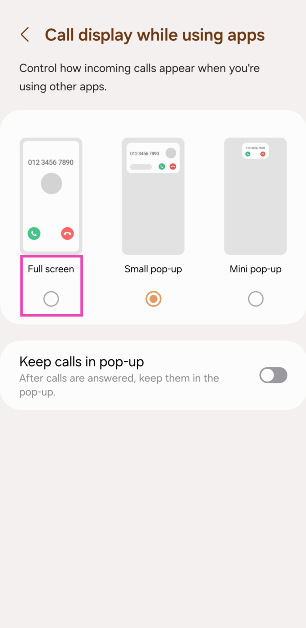Occasionally your smartphone’s display doesn’t switch on while it receives an incoming call. The smartphone keeps ringing only but you can’t see who’s calling as the display doesn’t wake up. There are some methods to fix incoming calls not showing issues.
This is a very common problem on Android and in order to check who’s calling, users need to open the phone app. If the display doesn’t even wake up for some seconds also, you can try the following ways/methods to fix incoming calls not showing issues.
In This Article
Reboot your smartphone
This is the first trick for any Android smartphone problem. As we’ve mentioned in most of the Android tips and tricks, Sometimes, a simple reboot of the device will do the trick. So restart your smartphone if your calls aren’t displaying on your screen, the problem will possibly go away after this.
Read also: How to live with a smartphone with low internal storage
Check DND Mode
If the restart doesn’t fix the problem and you still can’t fix incoming calls not showing on Android smartphones, it can be the DND mode that is causing this problem. DND mode blocks all the notifications until you have allowed some apps to modify this. To check this:
Step a: Open ‘Settings’ and select ‘Sound and Vibration’.
Step b: Now tap on “Do not Disturb”, and if it is on, turn it off.
Step c: However, if you want DND mode turned on for some reason, tap on “Calls” and allow calls from anyone in DND mode.
Enable Call Notification
Notifications are by default enabled for all incoming calls on all the smartphones and no one usually changes this setting. However, sometimes an update might change it. To enable the notification again, follow these steps:
Step a: Open Settings and go to Apps management.
Step b: Find the Phone app, tap on it.
Step c: After that tap on ‘Manage Notifications’ and see if the toggle is on.
Read also: Download these top Android apps to manage your finances
Clear Cache and Data
Clearing the cache on any app can be a solution to many issues. So, try this way to fix incoming calls not showing, on your smartphone. It is to be noted that it doesn’t delete your data. However, if this also doesn’t help, you can try clearing your data, to fix incoming calls on your Android smartphones.
Step a: Open Settings and open Apps management.
Step b: Look for ‘App list’ and find the Phone App.
Step c: Tap on it and then tap on Storage.
Step d: On the next page, tap on the clear cache and clear data button. If the issue still persists, follow the same steps as above and this time tap Clear data.
Note: Clearing data will also delete your call logs, use them accordingly and with caution.
Reset App Preferences
Step 1: Go to Settings and select Apps.
Step 2: Hit the ellipses at the top right corner of the screen.
Step 3: Select Reset app preferences and confirm your selection in the pop-up box.
Allow the Phone app special access
Step 1: Go to Settings and select Apps.
Step 2: Hit the ellipses at the top right corner of the screen.
Step 3: Tap on Special Access.
Step 4: Select Appear on Top.
Step 5: Scroll down and turn on the toggle switch for Call services.
Bonus Tip: Make incoming calls display in full screen when the phone is unlocked
Don’t want the pop-up notification for incoming calls while you’re using the phone? Here’s how you can make it full-screen.
Step 1: Launch the Phone app.
Step 2: Hit the ellipses and select Settings.
Step 3: Tap on Call display while using apps.
Step 4: Select Full screen.
Frequently Asked Questions (FAQs)
Why isn’t my Android phone displaying incoming calls on the screen?
If your phone is in DND mode, it will not display any incoming calls. This is also the case when the default Phone app’s notifications are muted.
Is there a way to answer my incoming calls automatically?
Go to the Phone app, select Settings, tap on ‘Answering and ending calls’, and turn on the toggle switch for ‘Answer automatically’.
How do I make sure that all incoming calls display in full screen all the time?
Launch the Phone app, go to Settings>Call display while using apps and select ‘Full screen’.
Read also: Contacts not appearing in Android smartphones? Best ways to fix the problem.
Conclusion
These are some of the methods to fix incoming calls not showing issues in the Android smartphone. Do tell us which above-mentioned method helped you, in the comments section below.