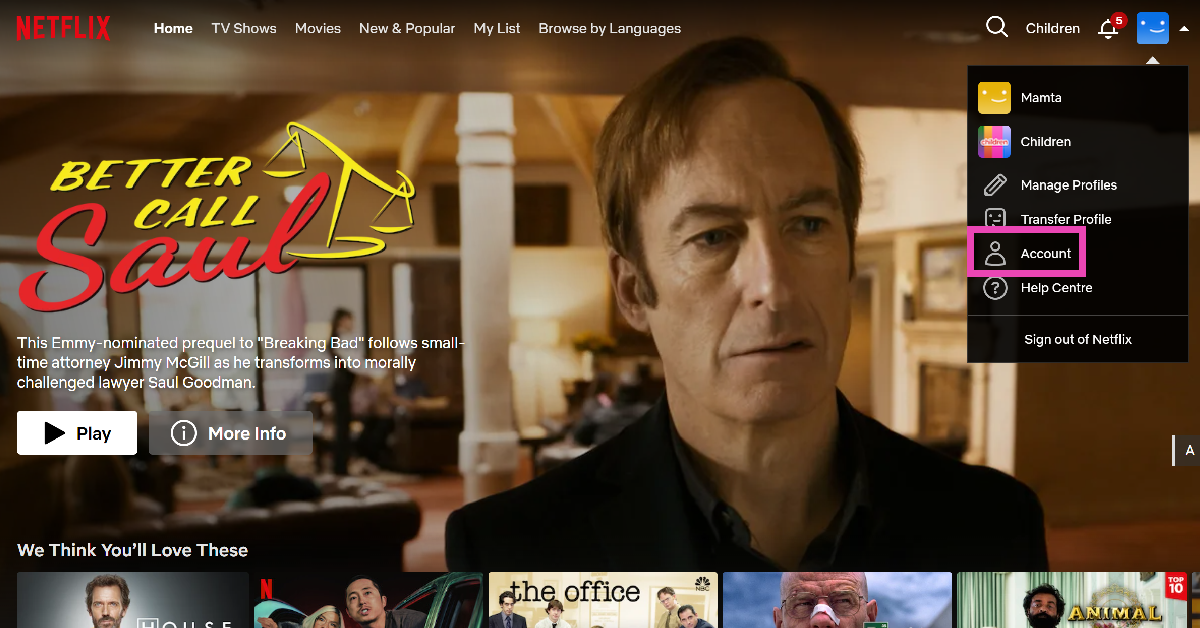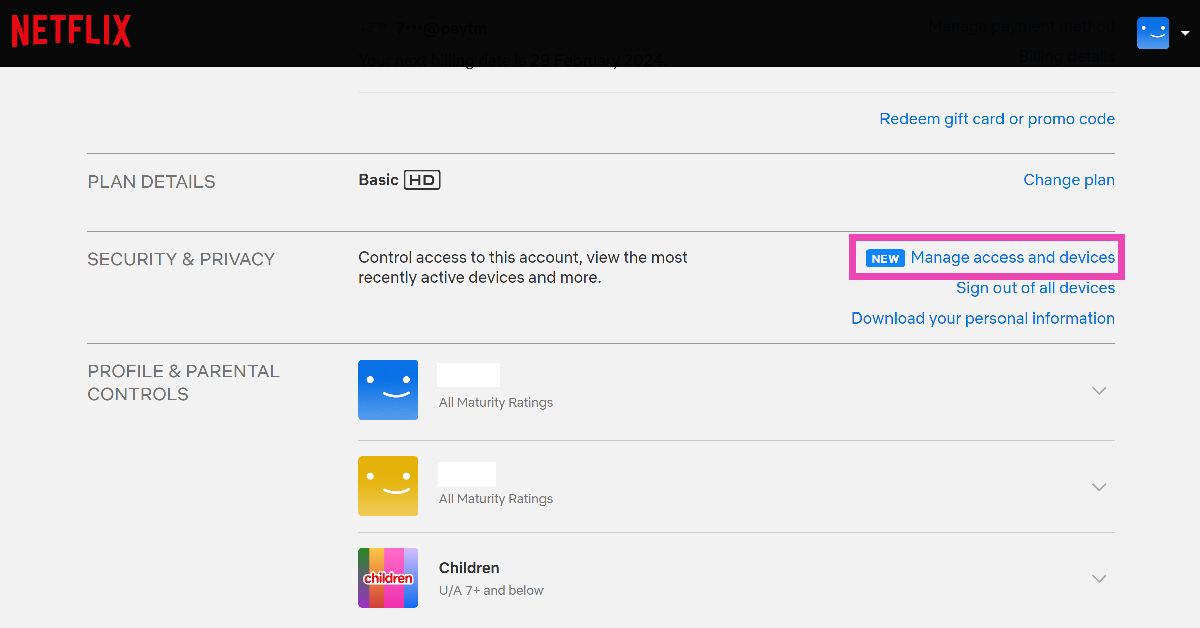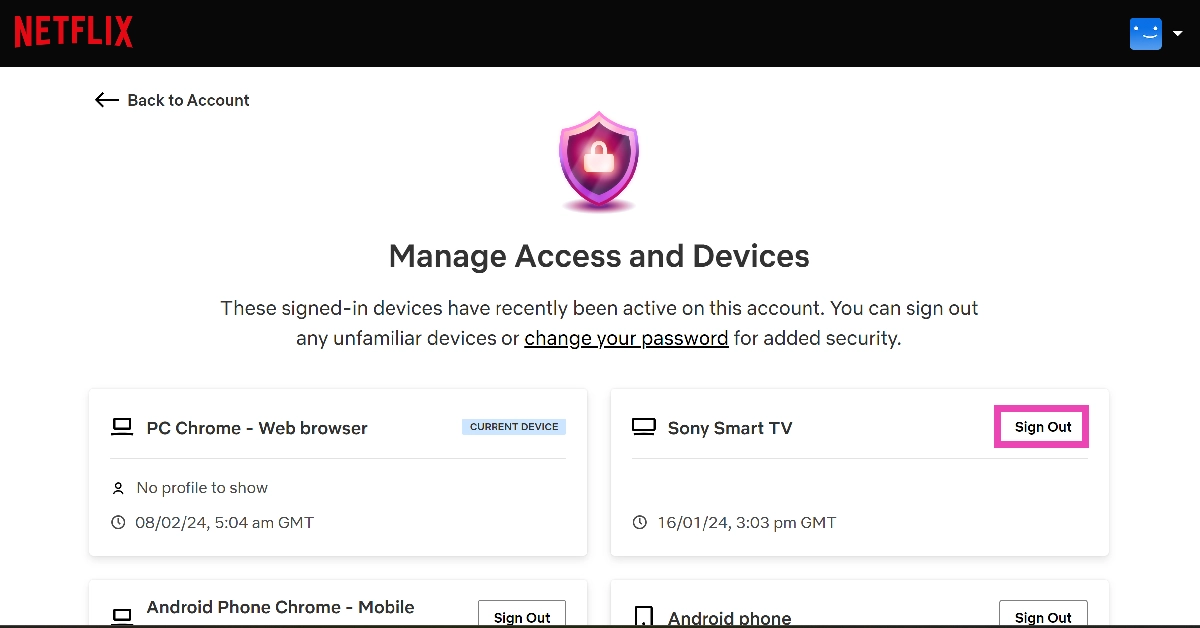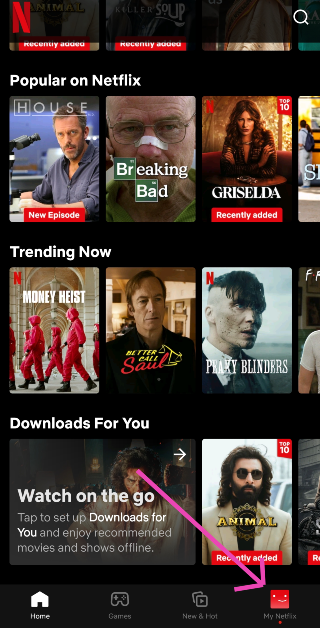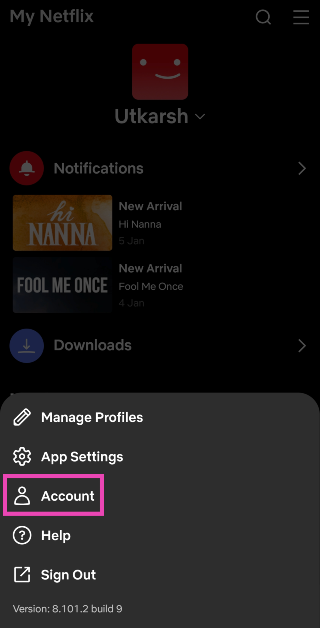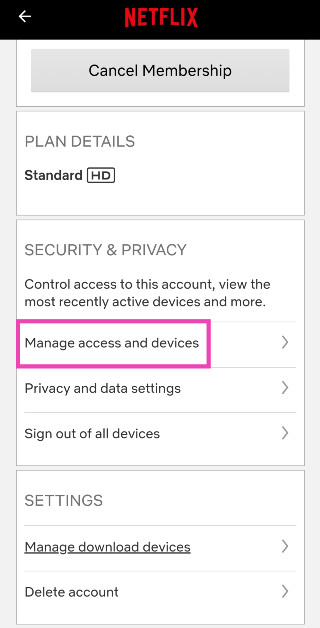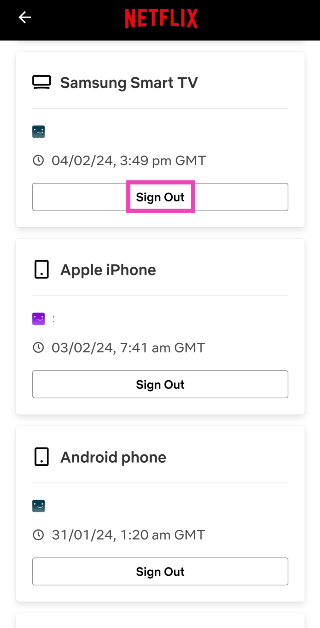To all the TUDUMS out there constantly hopping from one series to another. When it is time to take a break you need to make sure you sign out of your Netflix account in your ’50-44-32′ inch TV screens so that nobody interrupts the momentum of your paused life. In case you are upgrading to a new smart TV you need to remove all your accounts from the current one, including Netflix. Follow the basic steps below in order to sign out of Netflix like a pro. This is how you logout of Netflix on Smart TV.
In This Article
How to sign out of Netflix in your smart TV
Step 1. Login to the Homescreen of Netflix.
Step 2. When on the Home Screen, click on the ‘Menu’ option.
Step 3. In the Netflix menu at the bottom select ‘Help
Step 4. Here, you will see the ‘Sign Out’ option at the bottom of the screen. Press that and you will be logged out of Netflix on your Smart TV.
Read Also: Google now allows its users to log in to various Google services using their fingerprint
Sign out of Netflix on your TV remotely (PC)
Step 1: Launch the web browser on your PC and log into Netflix.
Step 2: Move the cursor to your profile picture and click on Account.
Step 3: Select Manage access and devices.
Step 4: Click on Sign Out next to your Smart TV.
Logout of Netflix on your TV remotely (Mobile)
Step 1: Launch the Netflix app on your smartphone and tap on My Netflix at the bottom right corner of the screen.
Step 2: Hit the hamburger menu at the top right corner of the screen and select Account.
Step 3: Tap on Manage access and devices.
Step 4: Tap on Sign Out under your Smart TV.
A Secret Hack!
To avoid looking at the screen, Netflix has come up with a special trick to sign out of your account without even sharing a glance. Yes, you guessed it right, it is your remote. You just have to use the ‘arrow buttons’ or ‘directions buttons’ in a sequence. Just follow this- ‘ Up-Up-Down-Down-Left-Right-Left-Right-Up-Up-Up-Up’ and it will take you to the sign-out option of Netflix.
Read Also: Top 4 ways to turn off voicemail on an iPhone (2024)
Frequently Asked Questions (FAQs)
How do I logout of Netflix on my Smart TV?
Launch Netflix on your Smart TV and go to Menu>Get Help and select Sign out.
How do I logout of Netflix on my Smart TV remotely?
Go to the Netflix website on your PC, log into your account, go to Account>Manage access and devices and hit Sign Out next to your Smart TV.
How do I hide my watch history on Netflix?
Go to Account and hit the downward arrow next to your profile. Click on ‘View all’ next to Viewing Activity and hit the crossed-out circle icon next to the title you want to hide.
Read Also: Netflix lets you stream videos even before they are done downloading
Conclusion
These are the simple steps and cheeky hacks to make sure you sign out clean from the Netflix virtual world. We hope you liked how to log out of Netflix on TV, if you know of any more hacks do let us know in the comments section.