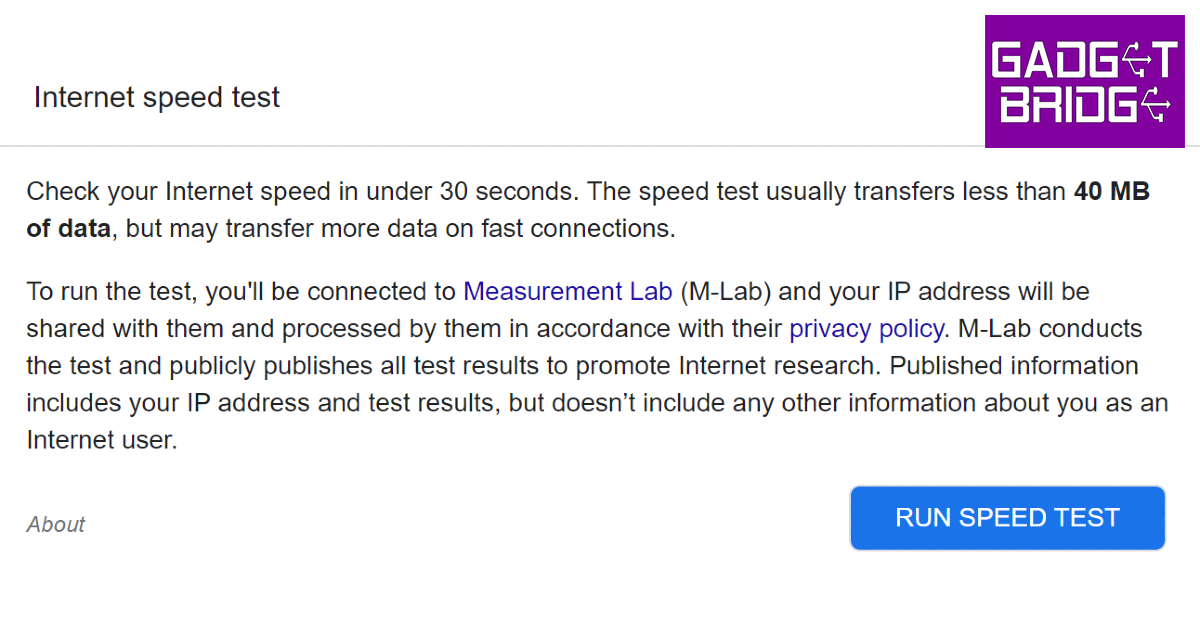Internet service providers are known to throttle internet speeds from time to time. With a patchy browsing and streaming experience, users can easily tell when the Internet speed has plummeted. Testing your Internet speed at regular intervals is a great way of ensuring you’re getting the speed that you paid for. In this article, we bring you 6 fast and simple methods to check Internet speed on your Android smartphone (2023).
Read Also: Samsung Axis Bank Credit Card launched in India
In This Article
Display internet speed on the status bar
Most Android smartphones have a native feature which allows users to view the real-time upload and download speed on their smartphone. You can access it in settings, and it eliminates the need for any third-party app or website to perform an Internet speed check. Here’s how you can display Internet speed on your phone’s status bar.
Step 1: Go to Settings and select ‘Notification and control centre’.
Step 2: Scroll down and select ‘Status bar’.
Step 3: Turn the toggle bar on for ‘Show connection speed’.
You will now be able to view the real-time internet speed on your smartphone’s status bar.
Use testmy.net on your mobile web browser
Testmy.net is one of the best speed test websites around. Click on ‘Test my download speed’ to perform a speed test. This speed test uses your internet connection to download randomly generated data to your web browser, in order to check the download speed. You can also check your upload speed using Testmy.net. One of the more helpful features of TMN is the option to schedule automatic speed tests, which check your internet speed at random periods of time to make sure you’re getting the speed you’re paying for.
Use the Ookla speed test app
With over 100 million downloads, Speedtest by Ookla is one of the most popular internet speed testing apps. The app provides extremely accurate speed readings and has a bunch of different tests you can perform on your network. Apart from testing the download and upload speed, you can also test your network’s video streaming capability. One of the more unique features offered by the Ookla Speedtest app is the ability to compare different network providers in different regions and check their speeds using real-world data. Ookla also has a VPN service on its app and offers the first 2GB of data over VPN for free.
Run the default Speed Test by Google
The internet speed test by Google can be accessed directly from the search engine. All you need to do is search for ‘internet speed test’ and hit ‘Run Speed Test’. Google partners with Measurement Lab (M-Lab) to perform the speed test. The advantage of using Google’s speed test is that it doesn’t use more than 40MB of your data and does not pester you with annoying ads. The interface is clean and easy to use.
Use Fast.com
Powered by Netflix, Fast.com is a super accessible, ad-free website that makes it very easy to check your internet speed. You don’t even need to click any button to check the internet speed. As soon as you visit the website, it will start performing the speed test for your connection. Once it shows you the results, you can run the test again by clicking the refresh icon. You can also check the latency and upload speed by clicking on ‘Show more info’.
Speed Test by Cloudflare
Cloudflare offers a very comprehensive speed test that offers great insight into the status of your internet connection. Apart from calculating the upload and download speed, Cloudflare also gives you the exact numbers for latency, jitter, and packet loss. It also assigns a Network Quality Score, letting you know whether your connection is ideal for video streaming, online gaming, and video chatting.
Read Also: How to use the same WhatsApp account on multiple devices, including Android tablets?
Conclusion
These are the six best ways to check Internet speed on your Android smartphone (2023). Browsing the Google Play Store, you’ll find several different speed test apps. While Ookla Speedtest is certainly the best one out of the bunch, it is always a good idea to use a couple more services to get a better idea of your network speed.
For the latest gadget and tech news, and gadget reviews, follow us on Twitter, Facebook and Instagram. For newest tech & gadget videos subscribe to our YouTube Channel. You can also stay up to date using the Gadget Bridge Android App. You can find the latest car and bike news here.