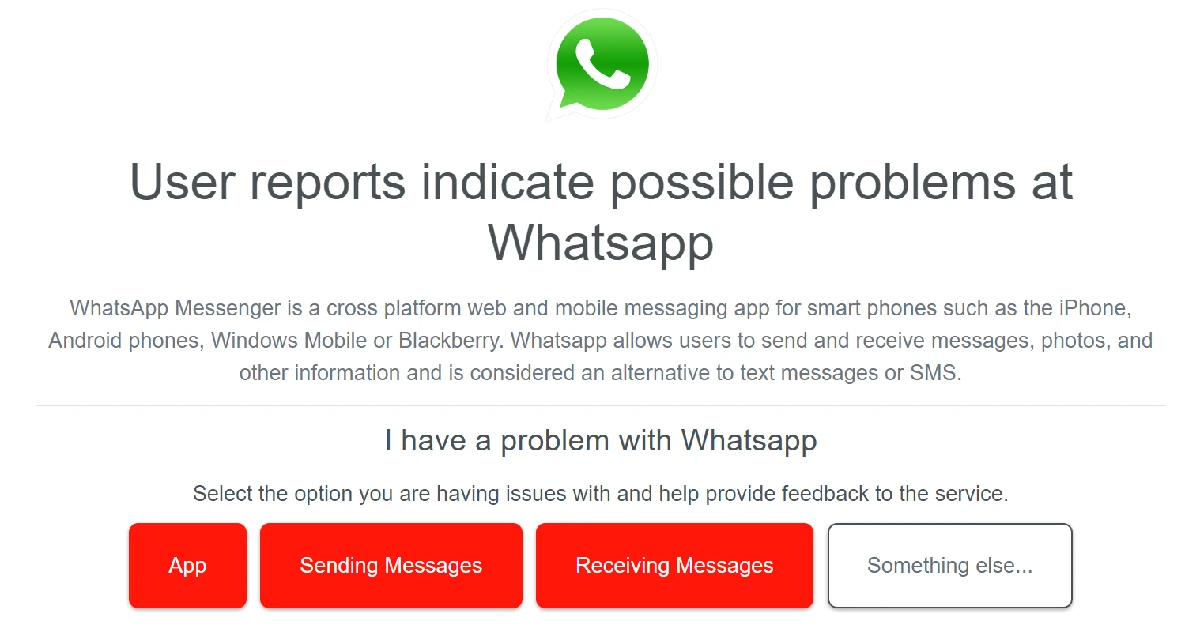There is nothing more annoying than your WhatsApp messages not sending when you are in the middle of a conversation. There may be multiple reasons why your messages stopped sending. You may have run out of mobile data, or maybe WhatsApp is experiencing a server outage. In this article, we bring you 12 simple methods to fix the ‘WhatsApp not sending messages’ issue on iOS and Android.
Read Also: Apple releases new Black Unity collection and content to celebrate Black History Month
In This Article
Why is WhatsApp not sending messages?
A wide range of underlying issues can cause WhatsApp to stop sending messages. Here are the most common culprits.
- Poor network coverage
- Choppy internet connection
- Do Not Disturb is enabled on your phone
- WhatsApp doesn’t have access to mobile data
- Data saver is limiting WhatsApp to use mobile data
- WhatsApp’s app cache is corrupted
- WhatsApp is experiencing a server outage
- Background software issues
- Check if your Internet is working
The most likely reason your messages aren’t sending on WhatsApp is a faulty internet connection. Make sure you are connected to the WiFi or have your mobile data turned on. Try opening a webpage on your web browser to check if the internet is functioning. If you are experiencing network issues, try resetting the network settings by going to Settings>System>Advanced>Reset Options>Reset Network Settings.
Make sure WhatsApp is using mobile data
You may have turned off WhatsApp’s access to background data and forgotten about it. Ensure that WhatsApp is allowed to use mobile data for background tasks. Here’s how you can do that.
Step 1: Go to Settings.
Step 2: Select Apps.
Step 3: Select WhatsApp.
Step 4: Tap on Mobile Data under Usage.
Step 5: Turn the toggle bar on for Allow background data usage and Allow data usage while Data saver is on.
Disable Data Saver on your device
Step 1: Go to Settings and select Connections.
Step 2: Tap on Data Usage and select Data saver.
Step 3: Turn off the toggle switch for Turn on now.
Turn off battery saver mode
When your smartphone’s battery goes below a certain level, it automatically restricts some background activities to conserve power. This can conflict with WhatsApp and may keep your messages from being sent. You can disable the battery saver mode by simply opening the drop-down menu and deselecting ‘Power Saver’. You can also disable it by going to Settings>Battery and device care>Battery>Power saver.
Update WhatsApp
You may be using an older version of WhatsApp that is now dysfunctional. Or your messages may not be sent because of a software bug that got patched in a later update. To fix this, you need to update the WhatsApp app. In order to update WhatsApp, go to the Google Play Store, search for WhatsApp, and select ‘Update’.
Clear app cache
Sometimes the temporary files in the app cache may get corrupted and keep it from functioning properly. This is why you should periodically clear the cache memory of your phone. Here’s how you can clear WhatsApp’s cache memory.
Step 1: Go to Settings.
Step 2: Select Apps.
Step 3: Select WhatsApp.
Step 4: Tap on Storage.
Step 5: Select Clear Cache.
Restart your phone
Sometimes, a temporary glitch in your phone can keep certain apps from functioning properly. There is nothing to be worried about, as a simple restart can fix this problem. Simply press the power key of your smartphone and tap ‘Restart’. Once your phone has rebooted, check if your messages are sending on WhatsApp.
Toggle Airplane Mode
Turning Airplane Mode on and off performs a quick network refresh on your device. If you’re facing network-related issues, your phone will not be able to send messages over WhatsApp. To enable Airplane Mode, swipe down from the status bar and tap on the Airplane Mode tile in the Quick Settings Menu. Wait for a few seconds, then tap the tile again to turn off Airplane Mode.
Check if WhatsApp is down
It is not uncommon for WhatsApp’s servers to go down every now and then. Once the servers go down, all functionality on the app ceases. You won’t be able to send any texts or make any calls. Any texts you send will get stuck in pending. To check if others are experiencing this issue as well, go to DownDetector.in and search for WhatsApp. This is where you can see whether other users are reporting any active server outages as well.
Leave the WhatsApp Beta Program
WhatsApp’s Beta Program allows selected users to become beta testers and try out the new updates before they are rolled out for a larger audience. These updates can often be bug-ridden, which is why developers prefer beta testing them first. If you suspect you’re unable to send messages on WhatsApp due to the new update, you may want to leave the Beta Program and go back to using the regular app. Go to WhatsApp’s page on the Google Play Store, scroll down, and opt out of the Beta Program.
Uninstall and reinstall the app
As a last-ditch measure, you can uninstall and reinstall WhatsApp on your phone to fix the issue at hand. However, before you delete WhatsApp, make sure you back up all your chats and media, as you will lose them when the app is removed. Once the app has been uninstalled, go to the Google Play Store and reinstall it. Log in to your account using your phone number and check if you’re able to send messages again.
Update your phone’s OS
Step 1: Go to Settings and select Software update.
Step 2: Tap on Download and install.
Step 3: Select Install now.
Read Also: Best entry-level wired earphones under Rs 1,000
Frequently Asked Questions (FAQs)
How do I confirm that my message has been delivered on WhatsApp?
The double tick symbol next to a WhatsApp message denotes that it has been delivered to the recipient’s device. When the double tick turns blue, it means the recipient has read the message.
Why are my messages not getting sent on WhatsApp?
Unstable connection, server outage, outdated app, and account suspension are some of the reasons why your messages may not be getting sent on WhatsApp.
What do I do to fix ‘WhatsApp not sending messages’ issue?
If you aren’t able to send messages on WhatsApp, switch to a stronger network connection, disable the data saver on your device, and clear WhatsApp’s cache to fix the issue.
Why is my WhatsApp status stuck on pending?
If your phone is not receiving proper internet coverage, the WhatsApp status will get stuck on pending. This may also be the case when the file you’re trying to upload as your status is too large for WhatsApp or not compatible with it.
Why is the WhatsApp app stuck on my phone?
Bugs and software issues can cause WhatsApp to freeze. Update the app and restart it to fix this issue.
Conclusion
These are 12 simple methods to fix the ‘WhatsApp not sending messages’ issue on iOS or Android. If the problem still persists after trying all these fixes, you can try performing a factory reset on your smartphone as a last-ditch effort. Make sure you’ve backed up all your data beforehand, as a factory reset will wipe your phone’s internal storage memory.