Microsoft Store is the official marketplace for apps in the Windows ecosystem. If you’re looking to download a new videogame or the latest version of any utility app, Microsoft Store is the first place you should be looking. Oftentimes, users report that Microsoft Store refuses to download any app to their desktops. This can get pretty annoying if it happens frequently but luckily there are a few fixes you can employ to get rid of the issue. In this article, we bring you the top 6 ways to fix the ‘apps now downloading from Microsoft Store’ issue in Windows 10 or 11.
Read Also: WhatsApp plans to enable sending of photos in their original quality: Report
In This Article
Clear Microsoft Store app cache
The temporary files in the app cache can get corrupted from time to time and keep the Microsoft Store from working properly. Clear the cache to fix any temporary issues. To clear Microsoft Store’s cache, all you need to do is press Windows Key+R and enter ‘wsreset.exe’ in the Run dialogue box. A command prompt window will appear and then close itself after the cache has been cleared. Once the cache has been cleared, Microsoft Store will open on your desktop.
Use Windows Troubleshooter
Windows‘ built-in troubleshooter is a handy tool to fix any minor issues with the apps on your desktop. You can run the troubleshooter for Microsoft Store to diagnose and fix any problem you may be encountering with it. Here’s how.
Step 1: Go to Settings and select Update & Security.
Step 2: Select Troubleshoot on the side menu.
Step 3: Click on Additional Troubleshooters and select Windows Store apps.
The Windows Troubleshooter will run and try to detect a problem with the Microsoft Store and the apps you downloaded from it. It is not a guarantee that the troubleshooter will fix the issue, but it is worth a shot.
Update the Microsoft Store
Step 1: Launch the Microsoft Store on your Windows PC or laptop.
Step 2: Switch to the Library tab.
Step 3: Click on Get Updates. This is where you’ll find pending updates for the apps as well as the Microsoft Store.
Check your computer’s date and time
Microsoft Store will refuse to download any app on your desktop if its date and time are not up to date. Luckily, it can be fixed pretty easily. Here’s how.
Step 1: Go to Settings and select Time & Language.
Step 2: Turn the toggle bar for ‘Set time automatically’ off.
Step 3: Click on ‘Change’ under ‘Set date and time manually’. Enter the correct date and time.
If you do not want to manually set the date and time, you can sync your time with the Windows time server, or set your time zone manually. Once you’ve ensured that the date and time on your desktop are correct, go back to Microsoft Store and see if it’s working correctly.
Reset Microsoft Store
If none of the fixes mentioned above work for you, you can try resetting Microsoft Store as a final effort to fix the download issue. Resetting the Microsoft Store will clear the app data and log you out of the Store. It will not delete any of your previous downloads or purchases. In order to reset the Windows Store go to Settings>Apps>Microsoft Store>Advanced Options and select Reset.
Reset Microsoft Store using Command Prompt
Step 1: Launch the Command Prompt on your Windows PC or laptop.
Step 2: Type wereset and hit Enter.
Frequently Asked Questions (FAQs)
Why are new apps not downloading from the Microsoft Store?
New apps may fail to download from the Microsoft Store if your PC is facing connection issues or there are apps queued up for updates.
How do I view app updates on the Microsoft Store?
Launch the Microsoft Store, go to the Library tab, and hit Get Updates to view pending updates for apps.
How do I reset the Microsoft Store app?
To reset the Windows Store go to Settings>Apps>Microsoft Store>Advanced Options and select Reset.
Read Also: BharOS indigenous mobile operating system developed by IIT Madras announced
Conclusion
These are the top 6 ways to fix the ‘apps not downloading from Microsoft Store’ issue in Windows 10 or 11. As an additional tip, you should also check if your Windows OS is up to date, as previous versions may contain some bugs. If you found this article helpful, let us know in the comments!





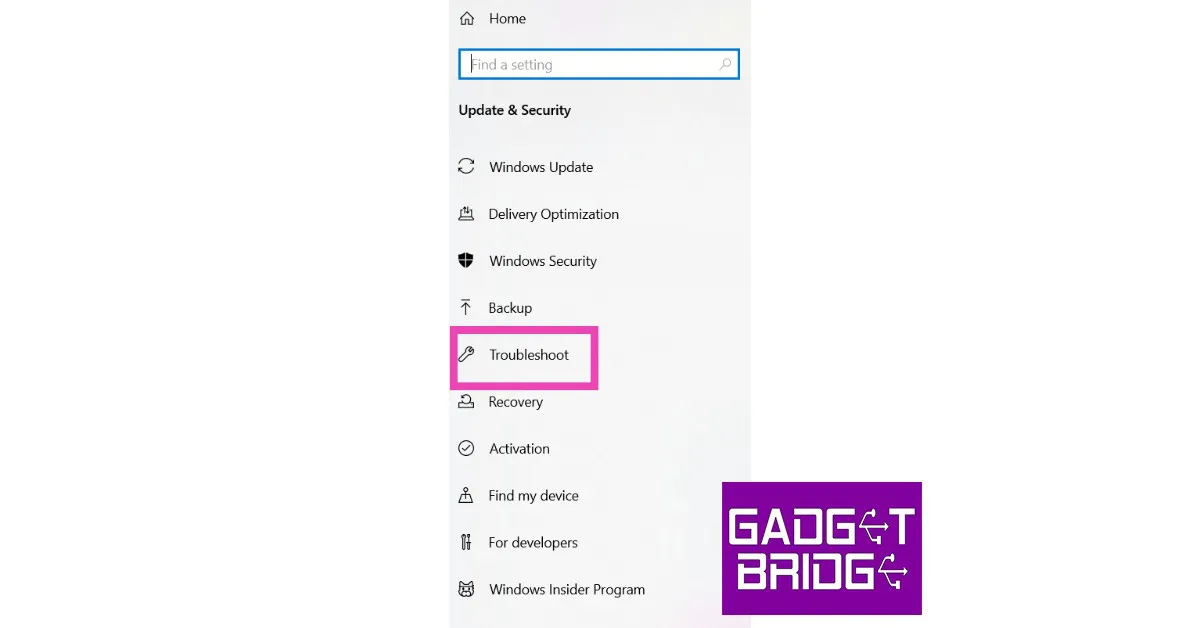

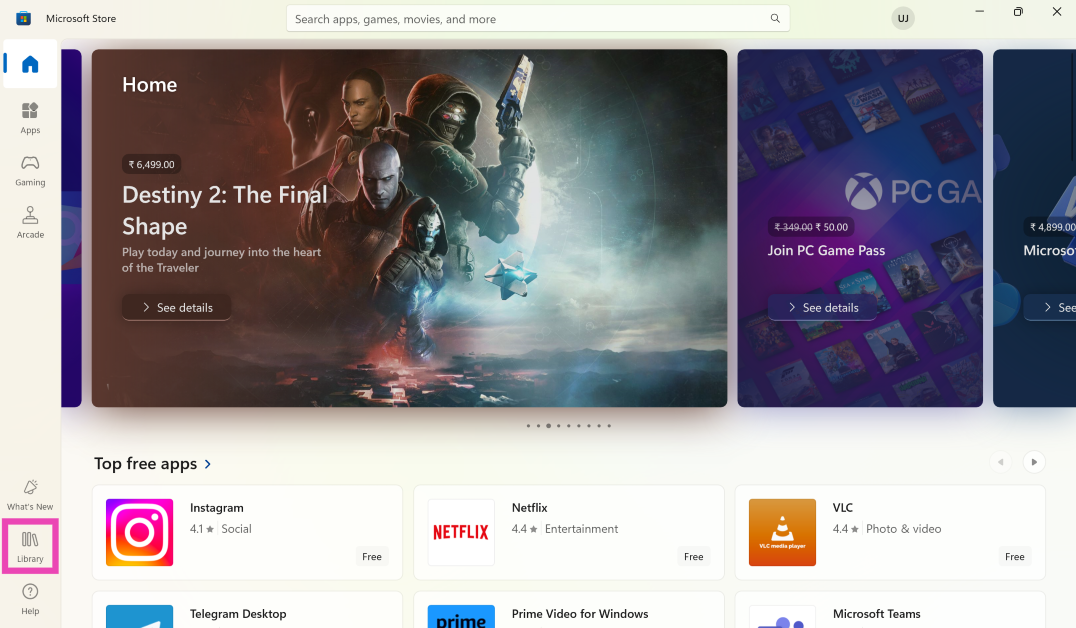
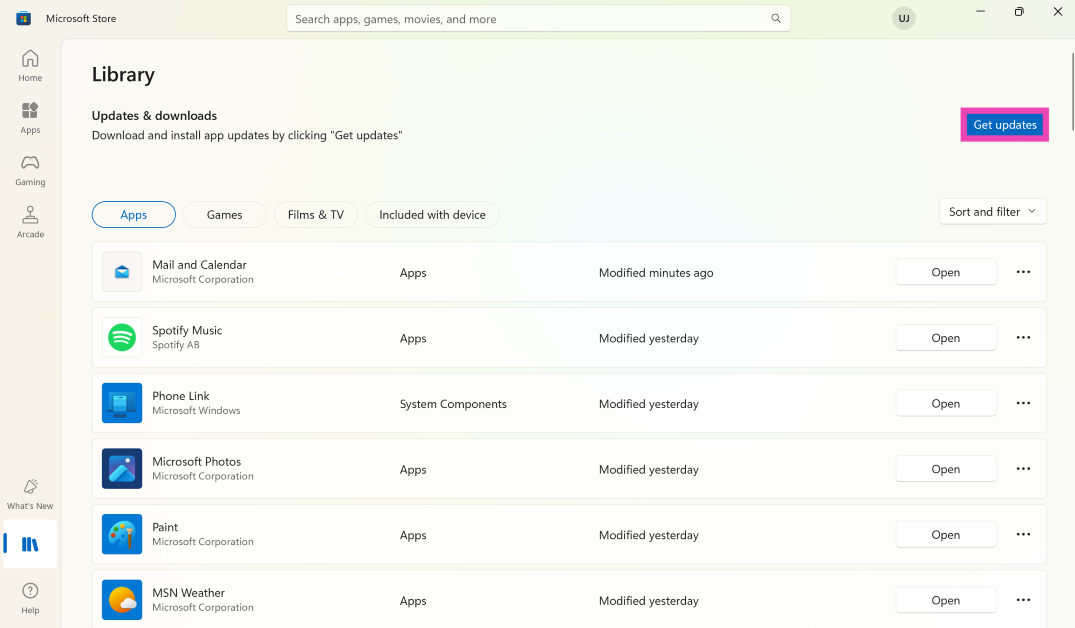




Create a new Gmailaccount