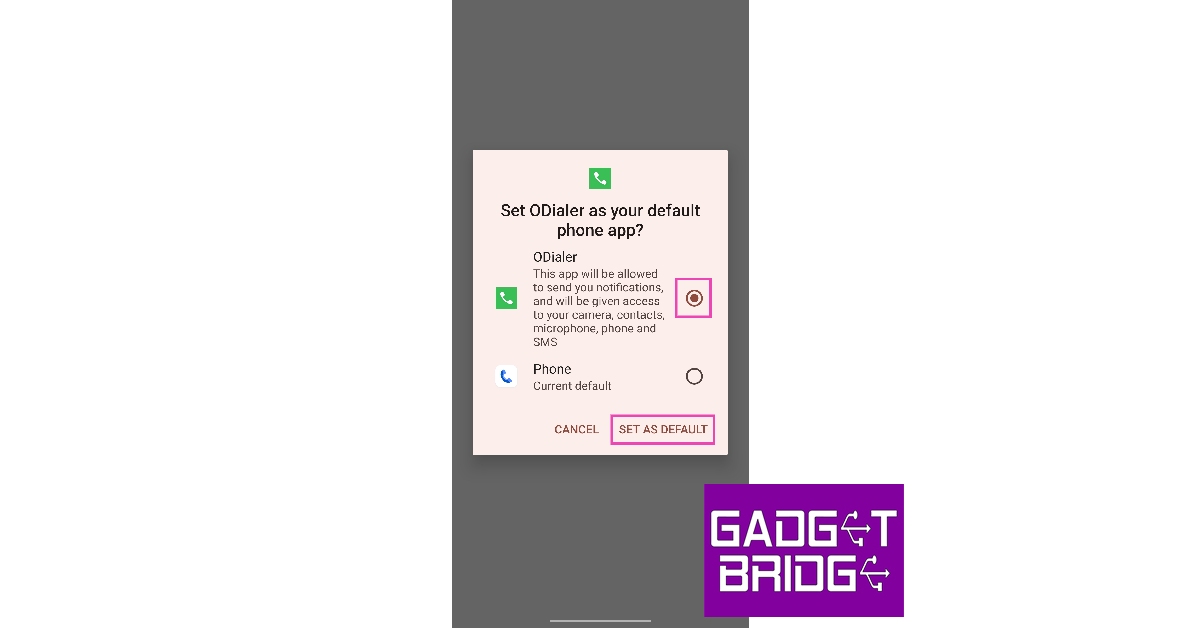In order to comply with regulations around recording phone calls without the other party’s consent, Android smartphones are required to use the Google Phone app as their default dialer. While you can still record a phone call using Google’s dialer app, it sends an alert to the other people on the call as soon as you hit the record button. While this is the ethical way to go about things, in some cases, it can defeat the purpose of recording a call. In this article, we show you how to remove the call recording warning on Android smartphones.
Read Also: Meta released more tools for creators on Facebook, bringing more improvement to the platform
In This Article
Remove Call Recording Warning on the Google Phone app
Step 1: Install the TTSLexx app from Google Play Store.
Step 2: Go to Settings and select General Management.
Step 3: Tap on Text-to-speech output.
Step 4: Tap on Preferred Engine and select TTSLexx. Save the changes.
Step 5: Go back to Settings and select Apps.
Step 6: Scroll down to Google Phone and select it.
Step 7: Go to Storage and select Clear Data and Clear Cache.
Step 8: Restart your phone.
This will remove the call recording warning in the Google Phone app.
Turn off Call Recording Warning on OnePlus/Oppo smartphones
OnePlus’ proprietary dialer app does not alert the receiver when you start recording the call. Here’s how you can use it.
Step 1: Go to the Google Play Store and install the ODialer app on your OnePlus smartphone.
Step 2: Launch the ODialer app on your phone.
Step 3: In order to use the app, you will need to set it as the default dialer. Hit Yes on the popup box upon launching the app.
Step 4: On the following page, select ODialer as the default dialer app.
Step 5: Give ODialer the necessary permissions and phone access.
Step 6: Hit ‘Record’ when you’re on a call. The receiver will not hear any call recording alert or warning.
Frequently Asked Questions (FAQs)
How do I disable the call recording alert on the Google Phone app?
Install TTSLexx on your device and set it as the preferred engine in text-to-speech output settings. Clear the cache and app data of the Google Phone app and restart your phone. The call recording warning will be disabled.
Do proprietary dialer apps have a call recording alert?
Proprietary dialer apps from Oppo and OnePlus do not notify the receiver when you start recording the call.
How do I record a call on my Android smartphone?
On proprietary dialer apps, simply hit the Record icon to start recording a call. On the Google Phone app, hit the ellipses in the call window and select ‘Record’.
Read Also: Mivi DuoPods A650 Review: Should you buy them?
Conclusion
This is how you can remove the call recording warning on your Android smartphone. If your Android smartphone comes pre-installed with the Google Phone app, your best option is to remove it from your device and install the manufacturer’s default phone dialer. If this hack doesn’t work on your device, use the TTSLexx method.
For the latest gadget and tech news, and gadget reviews, follow us on Twitter, Facebook and Instagram. For newest tech & gadget videos subscribe to our YouTube Channel. You can also stay up to date using the Gadget Bridge Android App. You can find the latest car and bike news here.