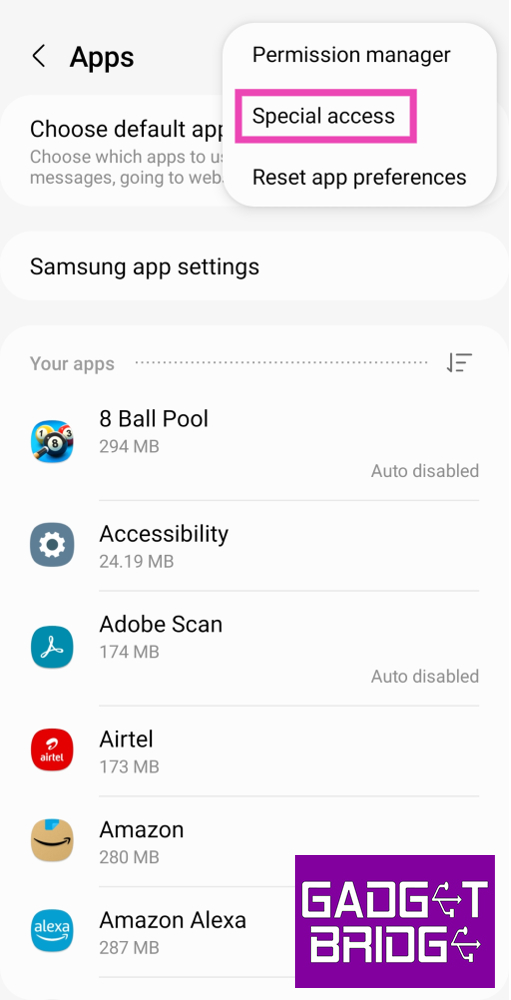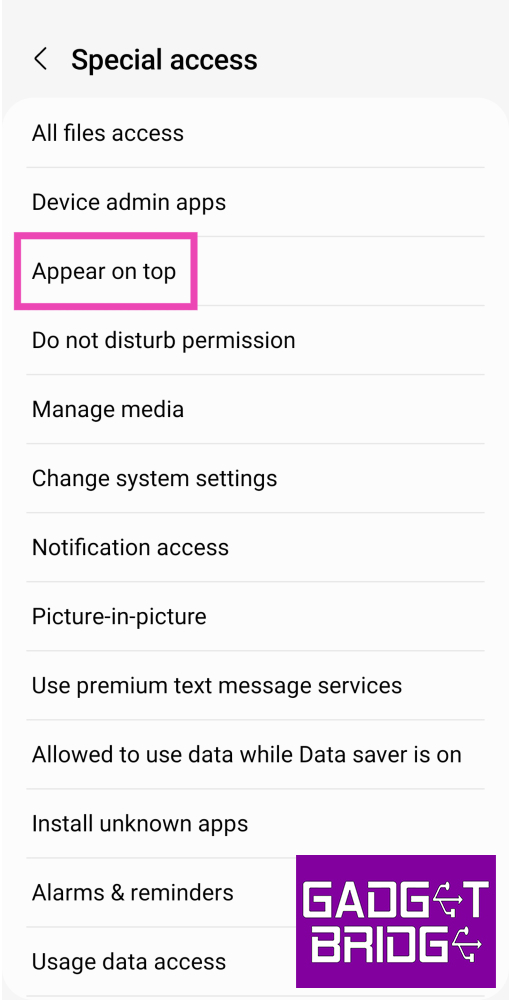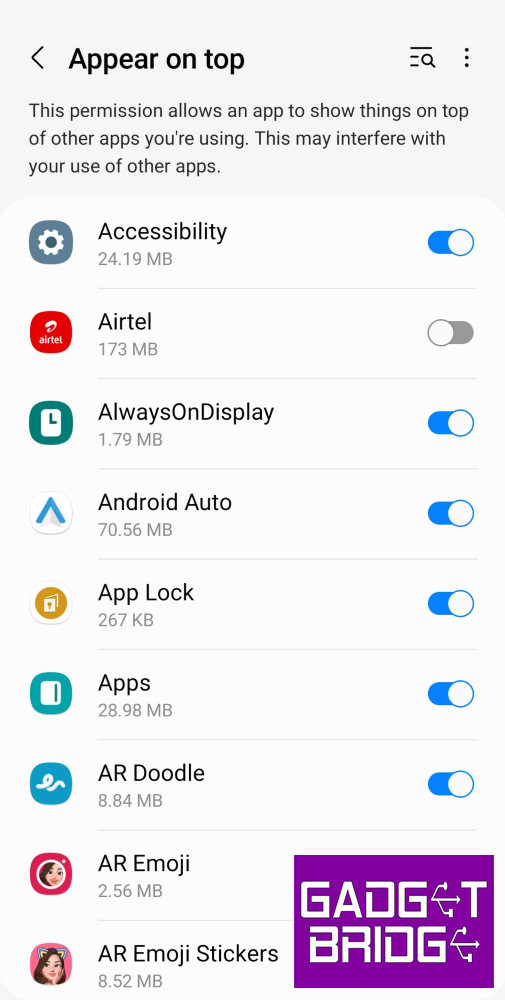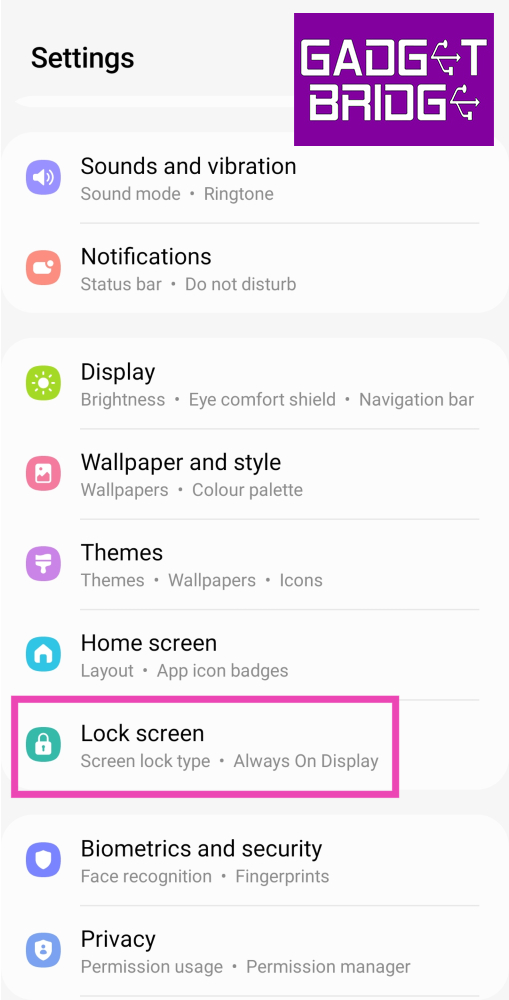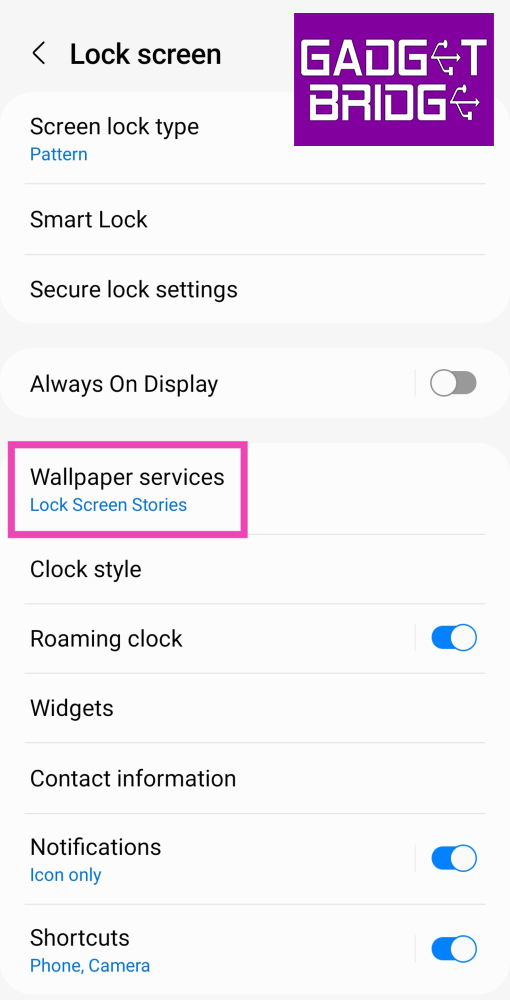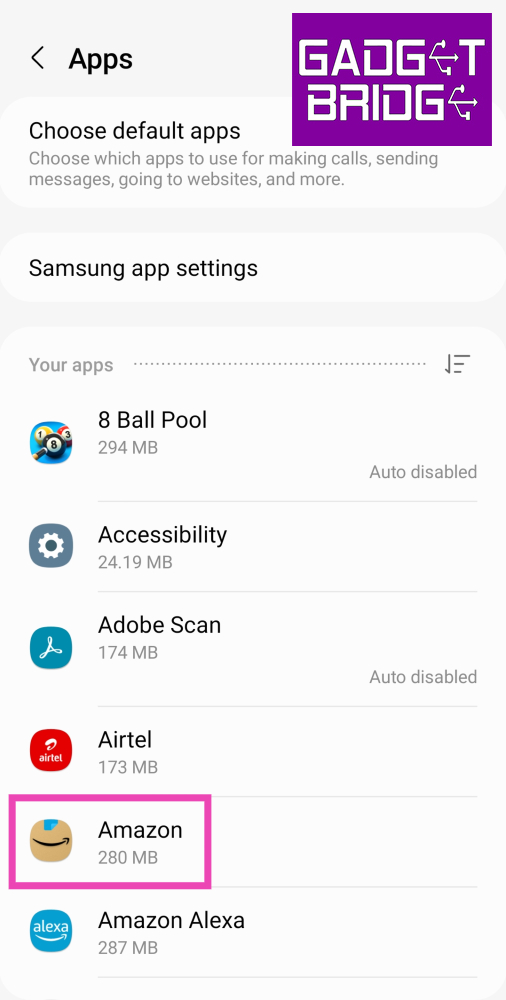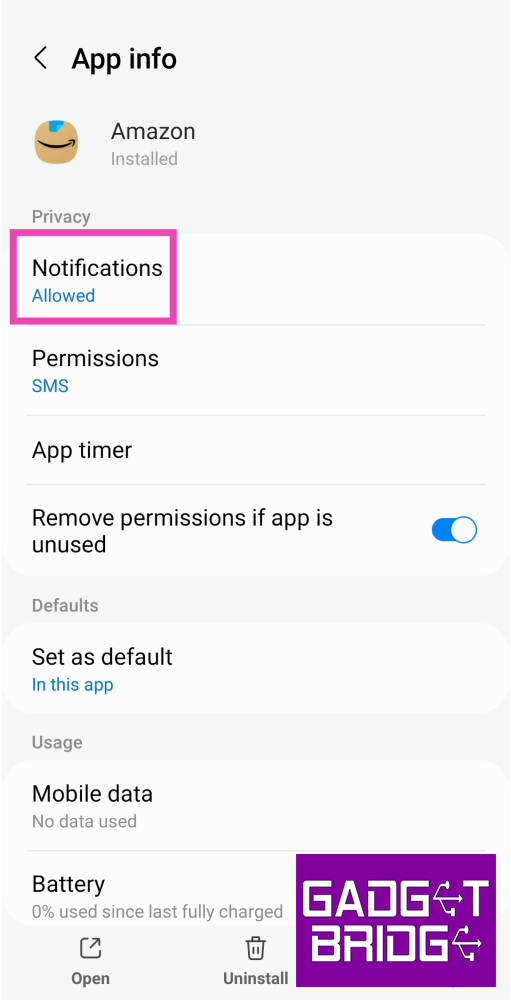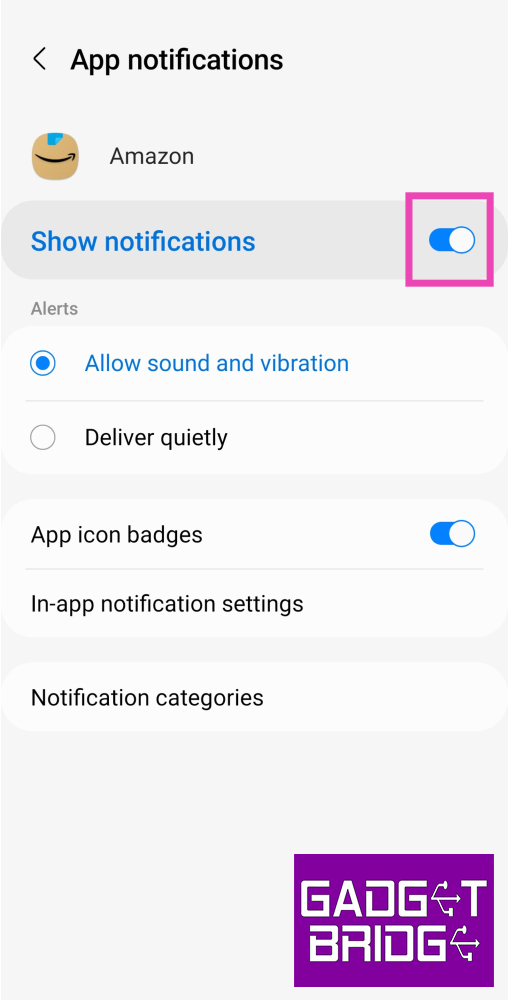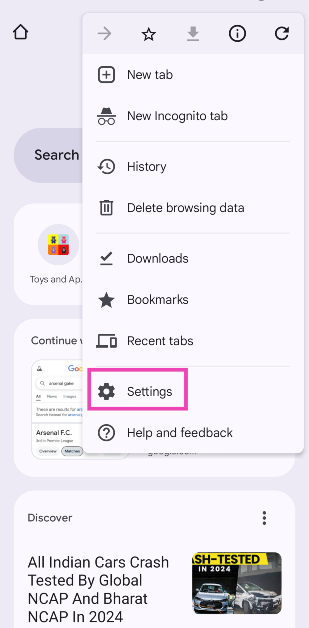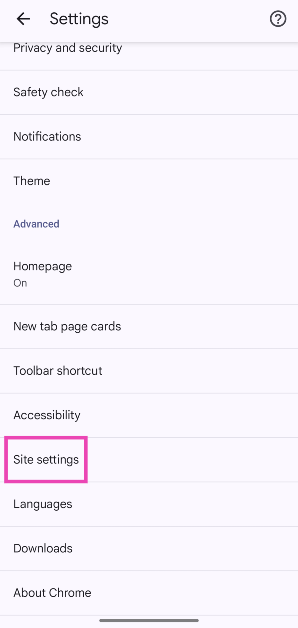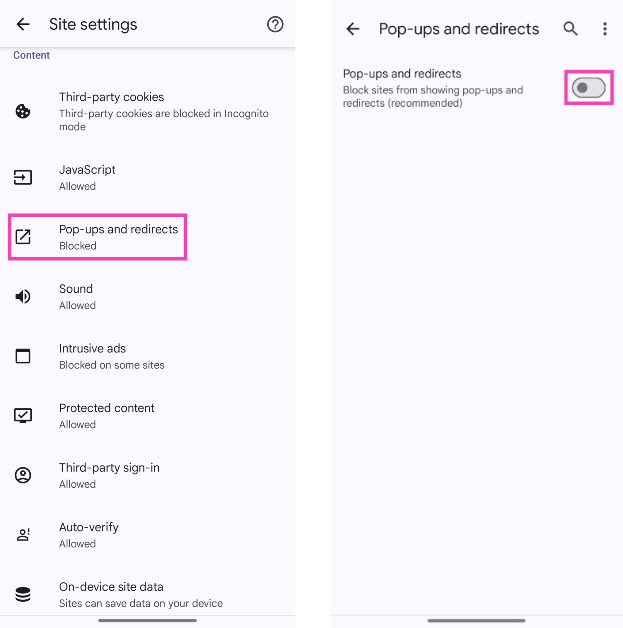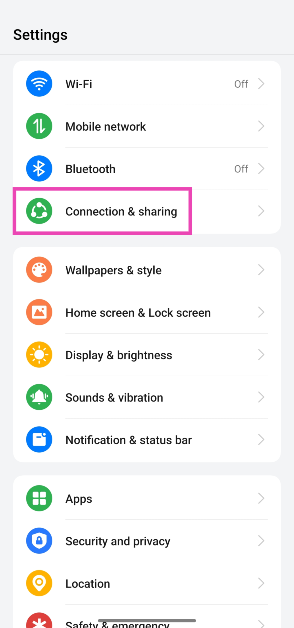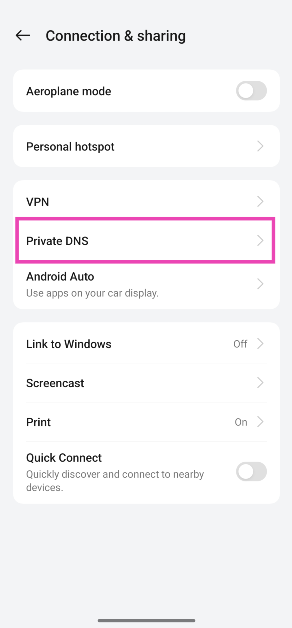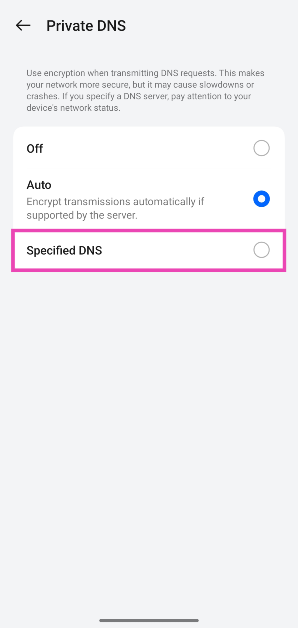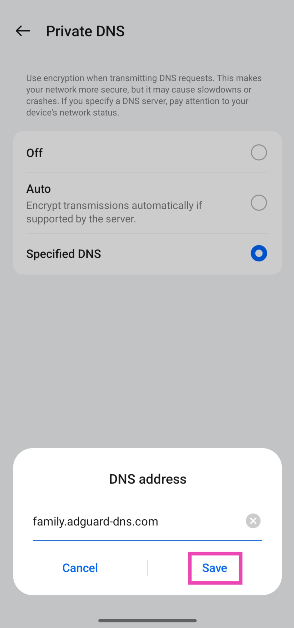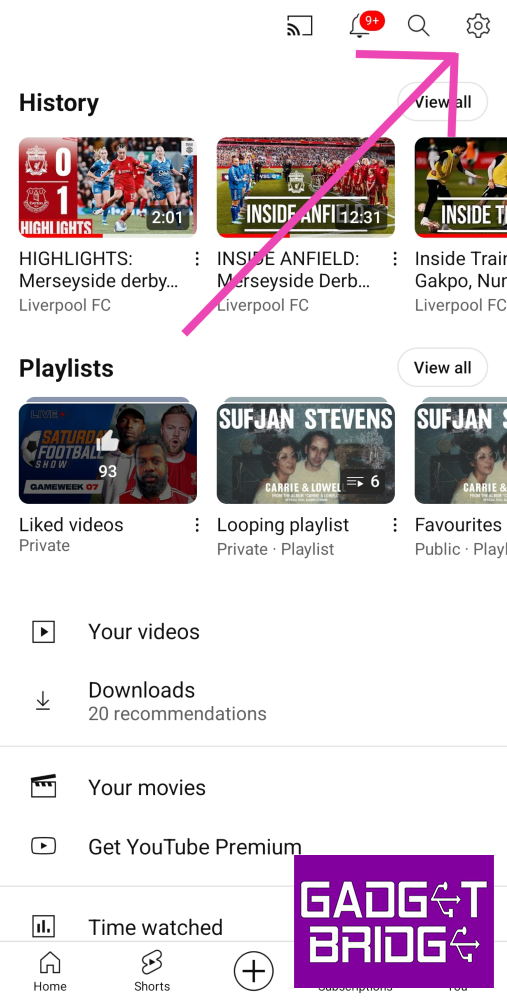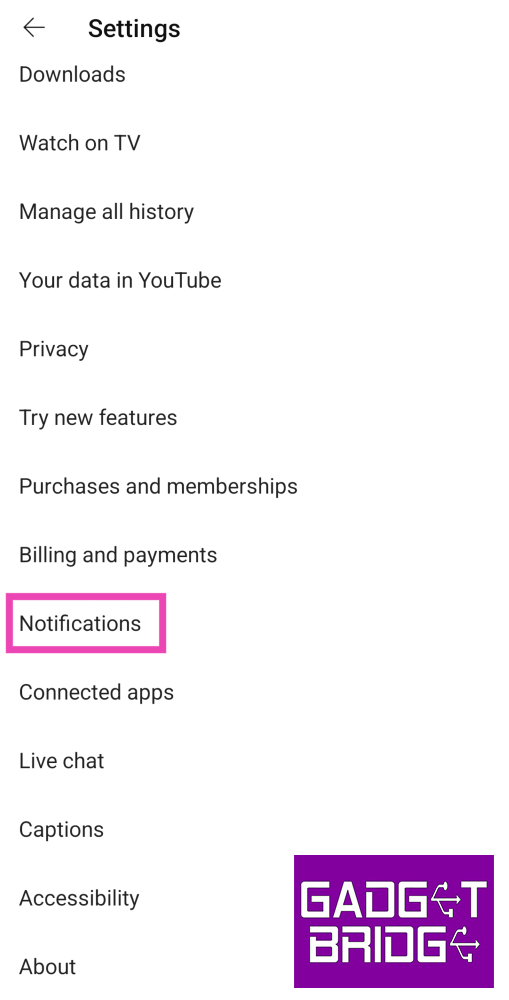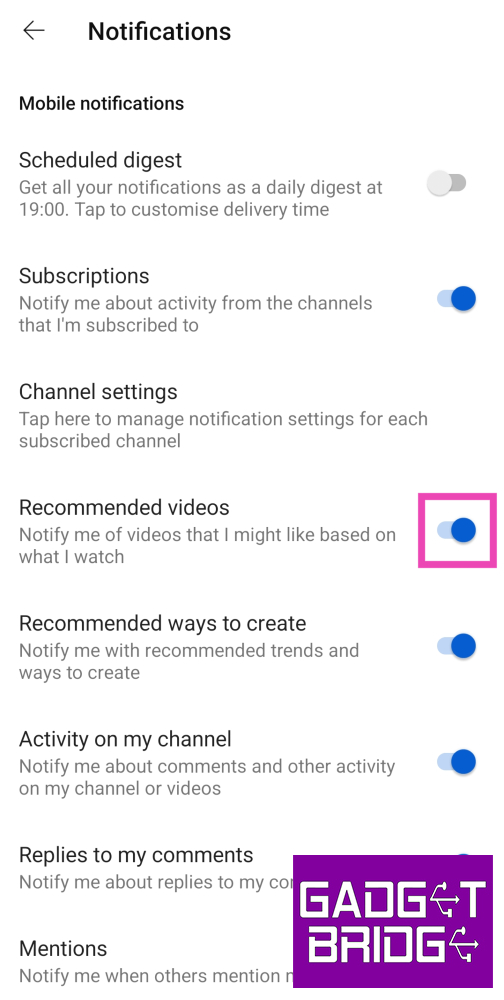Over the years, ads and notification spam have become a real problem on Android smartphones. It is more common on budget smartphones, but of late even some midrange and flagship devices have started pushing ads in the form of popups and notification spam. In this article, we bring you the top 6 ways to block pop-up ads and unwanted notifications on your Android smartphone.
Read Also: How to create and join a Channel on WhatsApp?
In This Article
Why is your phone displaying ads?
Adware: If you’re seeing ads on your phone’s interface, it is likely due to adware. This usually happens when you download an app from a third-party marketplace. To limit adware on your device, make sure you install apps from legitimate sources only.
In-app ads: If you’re using a free version of an app, you will need to bear through some ads. These ads are usually limited within the app but they may contain 30-second clips that take up the entire screen. If you want to get rid of them, you will need to subscribe to a premium membership of the app.
Browser popups: When you visit a website on a web browser, it asks you for the permission to send popups. These popups act as notifications for new content posted on the website. If you accidentally allowed a website to send you popups, you can always reverse that decision.
Ads on the lockscreen: Most Android OEMs have a magazine style layout for their lock screens. This magazine-style wallpaper often contains ads disguised as content. On a lot of devices, wallpaper services are turned on by default.
Intrusive notifications: Some Android OEMs have their own app stores to rival the Google Play Store. These app stores send periodic notifications which are basically ads for their services.
Disable the ad-pushing app from displaying over other apps
Step 1: Go to Settings and select Apps.
Step 2: Tap the ellipses at the top right corner of the screen and select Special access.
Step 3: Tap on Appear on top.
Step 4: Turn off the toggle switch for the app that has been pushing pop-up ads on your device.
Turn off Wallpaper Services
Some Android smartphones push ads on the device’s lock screen by using a custom wallpaper service. Here’s how you can disable it.
Step 1: Go to Settings and select Lock screen.
Step 2: Tap on Wallpaper services.
Step 3: Tap on None and turn off the toggle switch for Swipe left for info page.
Step 4: Hit Apply.
Revoke notifications for the app
If an app keeps spamming your phone with unwanted notifications, here is how you can revoke its notification access.
Step 1: Go to Settings and select Apps.
Step 2: Tap on the app that has been spamming your notifications.
Step 3: Tap on Notifications.
Step 4: Turn off the toggle switch for Allow notifications.
Turn off Google Chrome popups
Step 1: Launch the Google Chrome web browser on your Android phone.
Step 2: Hit the ellipses and select Settings.
Step 3: Tap on Site settings.
Step 4: Select Pop-ups and redirects and turn off its toggle switch.
Use a DNS service
You can use an ad-blocking private DNS service to block ads on your phone while browsing the web. Here’s how.
Step 1: Go to Settings and select Connections & sharing.
Step 2: Tap on Private DNS.
Step 3: Select Specified DNS.
Step 4: Enter the hostname of the DNS provider. For example, dns.adguard-dns.com or family.adguard-dns.com.
Step 5: Hit Save.
Turn off notifications for suggested videos from YouTube
Step 1: Launch the YouTube app on your phone and tap on your profile picture at the bottom right corner of the screen.
Step 2: Tap the gear icon at the top right corner of the screen to access settings.
Step 3: Scroll down and tap on Notifications.
Step 4: Turn off the toggle switch for Recommended Videos and other kinds of notifications you want to block.
Frequently Asked Questions (FAQs)
How do I block pop-up ads on my Android phone’s lock screen?
Certain Android smartphone manufacturers are known to push ads on the lock screen. You can disable them by going to Settings>Lock screen>Wallpaper services and selecting None.
How do I block the recommended video suggestions from YouTube?
Launch the YouTube app and go to your profile. Select Settings>Notifications and turn off the toggle switch for Recommended videos.
Is there a way to block pop-up ads on Android?
If you routinely receive pop-up ads from a particular app, revoke its access to display over other apps. In order to do this, go to Settings>Apps>Special Access>Appear on top and turn off the toggle switch next to the app in question.
How do I disable pop-ups?
Go to Chrome>Settings>Permissions>Pop-ups and redirects and turn off its toggle switch.
Why am I suddenly getting popup ads on my phone?
If you’re seeing random ads on your phone’s interface, it could be because of adware. Your phone may have been exposed to adware after installing an app from third-party sources.
Read Also: Sony WF-1000XM5 Review: Setting the benchmark yet again
Conclusion
This is how you can block pop-up ads and unwanted notifications on Android. Some smartphones may push a larger volume of ads than others. Vivo and Xiaomi devices are notorious for this. Check out this article to learn how you can disable ads on a Xiaomi smartphone.