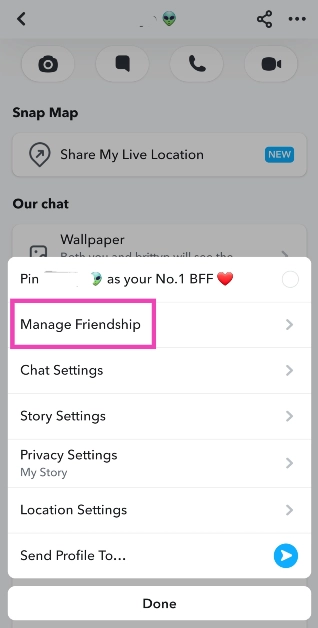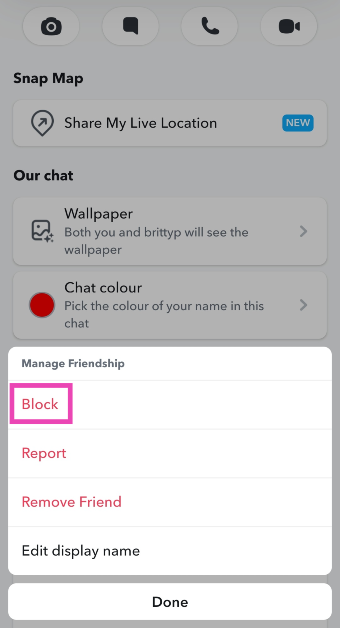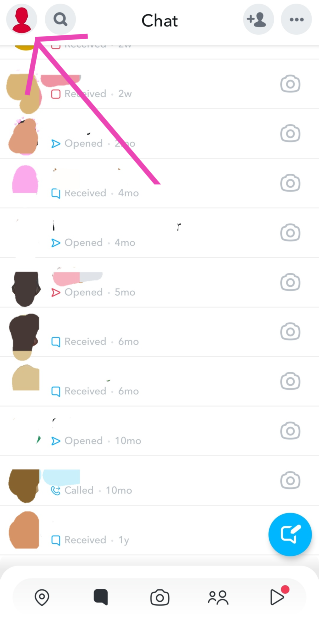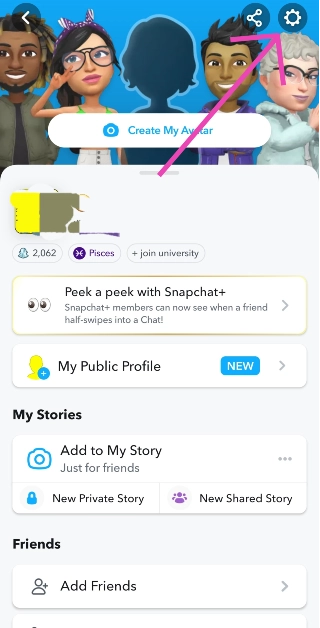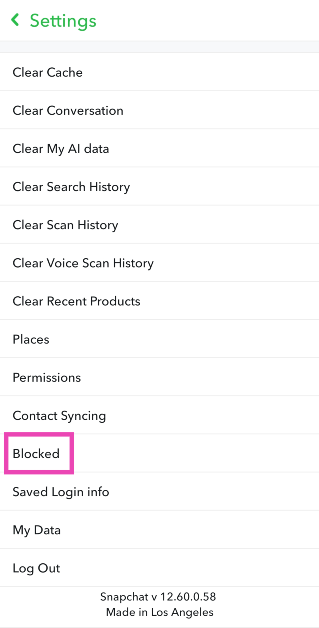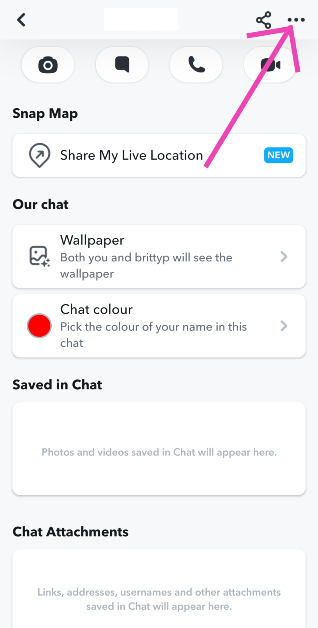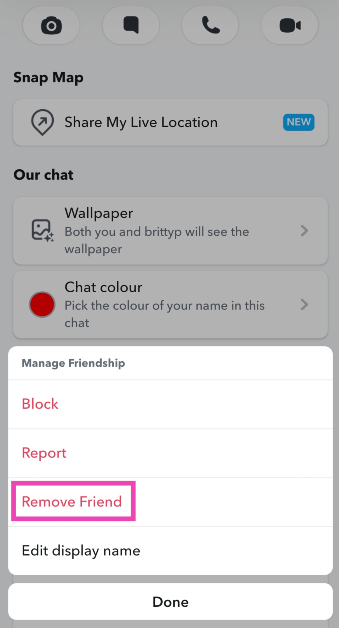Primarily known for ephemeral messaging, there are a couple of other things about Snapchat that typically fly under the radar but are quite helpful to regular users. Once you remove someone on Snapchat, it completely cuts their access to you. There’s no such thing as a ‘Requests’ folder where the unwanted messages keep piling up. However, unfriending someone discreetly on Snapchat can be quite the task. In this article, we bring you two ways to remove a friend on Snapchat without them knowing.
Read Also: Top 5 ways to download free music on iPhone (2023)
In This Article
Soft block them
Soft blocking someone quietly removes them from your friend list and does not notify or alert them. If you’re wondering what soft-blocking is, it’s when you block someone and then immediately unblock them, effectively removing them as a friend. Here’s how you can go about it.
Step 1: Launch the Snapchat app and switch to the chats tab.
Step 2: Tap on the Bitmoji of the friend you want to remove.
Step 3: Hit the ellipses at the top right corner of the screen and select Manage Friendship.
Step 4: Hit Block.
Step 5: Go back to the chats tab and tap your Bitmoji at the top left corner of the screen.
Step 6: Hit the gear icon at the top right corner of the screen.
Step 7: Scroll down and select Blocked.
Step 8: Hit the cross icon to unblock your friend.
Remove a friend on Snapchat using the default option
If you’re certain that your chats show up further down the page on your friend’s phone, removing them the traditional way can work out for you. If they don’t scroll down to your profile, they will not notice that you have removed them as a friend. Since Snapchat doesn’t send a notification every time someone gets removed from a friend list, you don’t have to worry about them finding out right away. Here’s how you can remove a friend on Snapchat.
Step 1: Launch the Snapchat app and switch to the chats tab.
Step 2: Tap on the Bitmoji of the friend you want to remove.
Step 3: Hit the ellipses at the top right corner of the screen and select Manage Friendship.
Step 4: Hit Remove Friend.
Frequently Asked Questions (FAQs)
Does Snapchat notify you when someone removes you as a friend?
No, Snapchat does not notify you when you get removed as a friend, but it is easy to tell if you know where to look. Contacts who have deleted you on Snapchat show up in your chats tab with a cross sign on the conversation thread instead of a camera.
How do I remove someone on Snapchat without them knowing?
The best way to do this is by soft-blocking the contact. This way, you will be quietly removed from their list and they won’t be able to contact you.
Does Snapchat have a friend limit?
Yes, you can add a maximum of 5,000 friends on Snapchat.
Read Also: Top 4 ways to update Safari on iPhone and Mac
Conclusion
These are the top 2 ways to unfriend or remove someone on Snapchat without them knowing. Once you remove someone on Snapchat, their messages won’t get delivered to you unless you re-add them. If your profile is set to private, they won’t be able to see your Stories either. You can change this in the privacy settings.