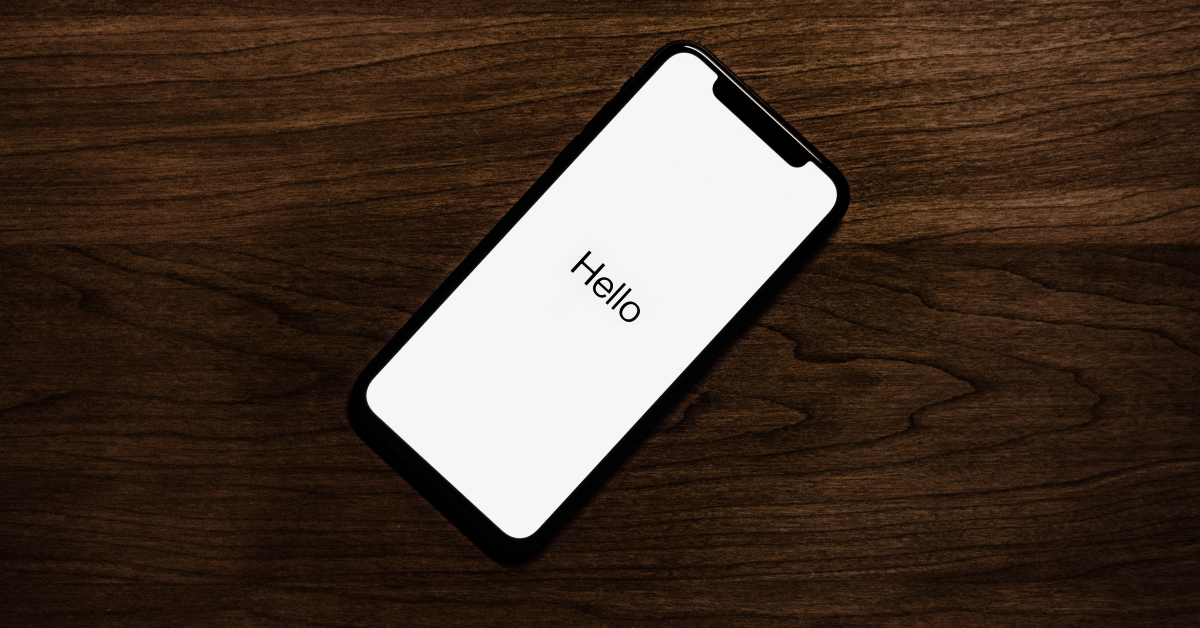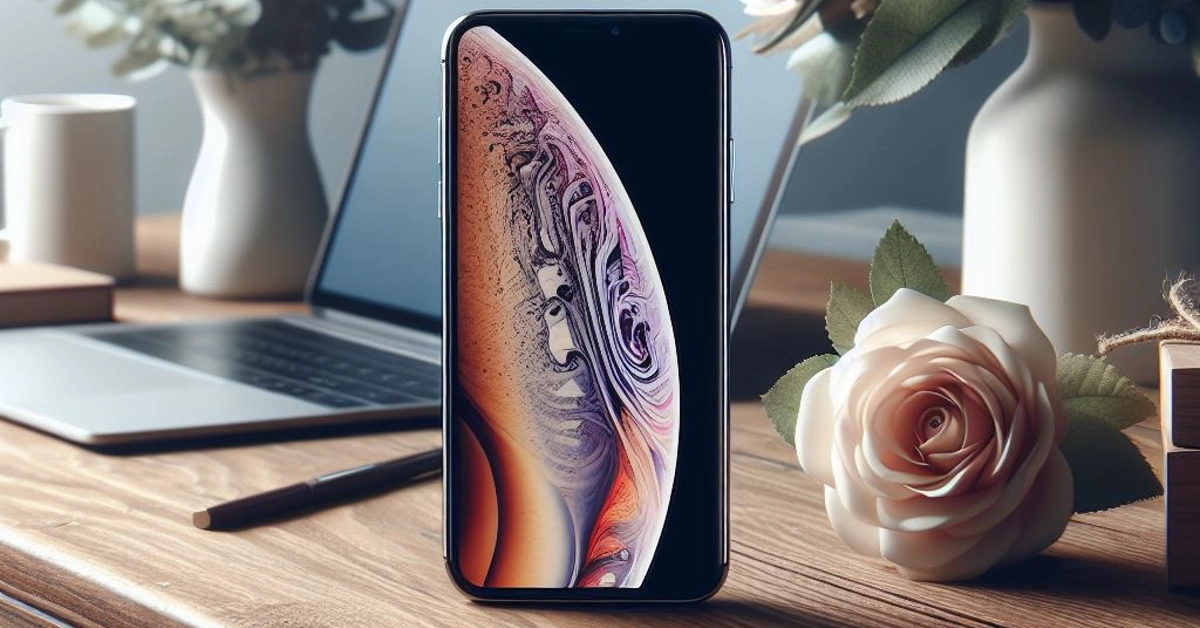Once one of the primary modes of communication, voicemails have now been partially replaced by voice notes. This is mostly due to the popularity of instant messaging apps like Facebook Messenger and WhatsApp. However, if you’re unable to reach someone and you’re certain they don’t have to the Internet, sending a voicemail is still your best bet. Like any typical inbox, you should routinely clear voicemails to make space for new ones. Smartphones offer an easy and intuitive way to manage your voicemail inbox. Today, we bring you the top 4 easy ways to delete voicemails on an iPhone.
Read Also: Telegram rolls out new features: Replies 2.0, Account Colours, and more
In This Article
Before you begin
Let’s be honest, the only time you think about deleting voicemails is when they clog the inbox and start occupying too much space. When your inbox hits peak capacity, any incoming voicemails will be put on hold. To receive new messages, you will need to create space by deleting the old ones.
Here arises the main problem. Quite surprisingly, your iPhone does not give you the option to delete all your voicemails at once. At best, you can select multiple messages for deletion, but the ‘Select All’ option is weirdly missing from the page. If you want to mass delete voicemails to create space for new ones, you will have to manually select them one by one before putting them up for deletion.
If you want to permanently save a voicemail on your iPhone, you can always email it to yourself. If you use WhatsApp, select the app from the sharing options and send the voicemail to yourself. The message will be sent as an audio file.
Delete a voicemail on your iPhone
Step 1: Launch the Phone app.
Step 2: Tap on the Voicemail tab at the bottom right corner of the screen.
Step 3: Swipe left on a voicemail to delete it.
Another way to delete a voicemail on your iPhone
Step 1: Launch the Phone app.
Step 2: Tap on the Voicemail tab at the bottom right corner of the screen.
Step 3: Select a voicemail.
Step 4: Tap the trashcan icon to delete it.
Read Also: 4 Easy Fixes for YouTube Links Not Opening on Android
Delete multiple voicemails on your iPhone
There is no way to delete all the voicemails on your iPhone at once. You can, however, select multiple voicemails and delete them. Here’s how.
Step 1: Launch the Phone app.
Step 2: Tap on the Voicemail tab at the bottom right corner of the screen.
Step 3: Tap on the Edit button at the top right corner of the screen.
Step 4: Select the voicemails that you want to remove.
Step 5: Hit the Delete button at the bottom right corner of the screen.
Delete voicemails from the recycle bin
Once you delete a voicemail on your iPhone, it goes to the ‘Deleted’ folder. To permanently remove the deleted voicemails from your device, clear this folder as well. Here’s how.
Step 1: Launch the Phone app.
Step 2: Tap on the Voicemail tab at the bottom right corner of the screen.
Step 3: Scroll to the bottom of the page and select Deleted Messages.
Step 4: Hit the Clear All option at the top right corner of the screen.
Step 5: Confirm your selection in the popup box.
Frequently Asked Questions (FAQs)
How do I save a voicemail on my iPhone before deleting it from my inbox?
To save a voicemail, select it and hit the ‘Share’ icon. Send it to yourself as a text or WhatsApp message or simply store it in your email drafts.
How do I recover a deleted voicemail on my iPhone?
To recover a deleted voicemail on your iPhone, go to the Voicemail tab in the Phone app, scroll down, and select Deleted Messages. Select the voicemail you want to restore and hit the undelete icon.
Why am I not able to receive new voicemails on my iPhone?
If your voicemail inbox is full, you won’t be able to receive any new messages. Delete some voicemails to make space for new ones.
Read Also: Logitech Pebble 2 Keyboard and Mouse Review: Attractive, snappy, and a whole lot of fun!
Conclusion
These are the top 4 ways to delete voicemails on your iPhone. When you delete a voicemail from your inbox, your phone won’t ask you to confirm your selection. The message will be deleted right away. Luckily, you can always find them in the ‘deleted’ folder in case you deleted the wrong message and want to retrieve it. If you’re an Android user, check out these methods to fix any voicemail-related issues on your device. If you know of any other ways to delete voicemails on your iPhone, let us know in the comments!