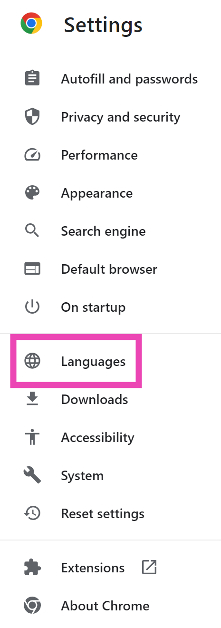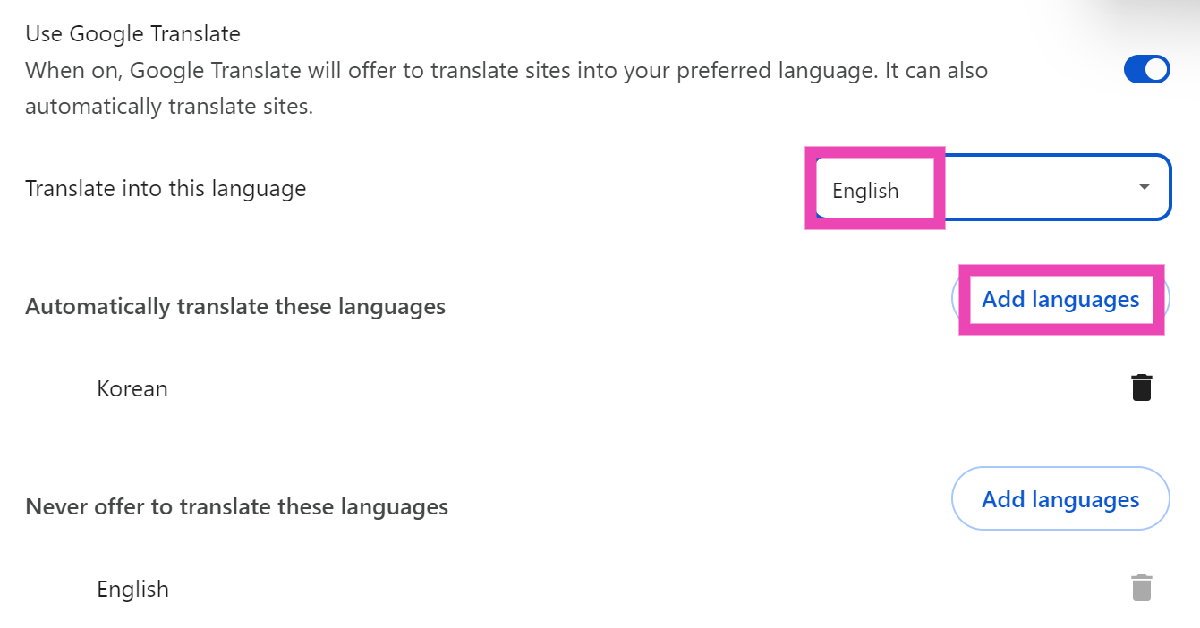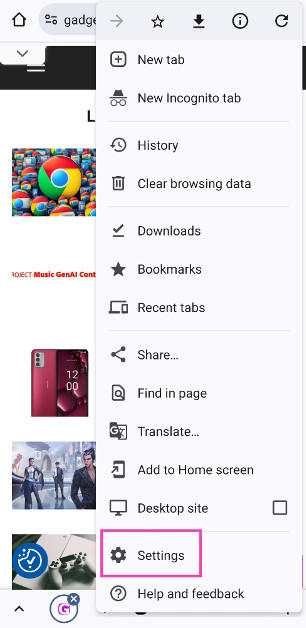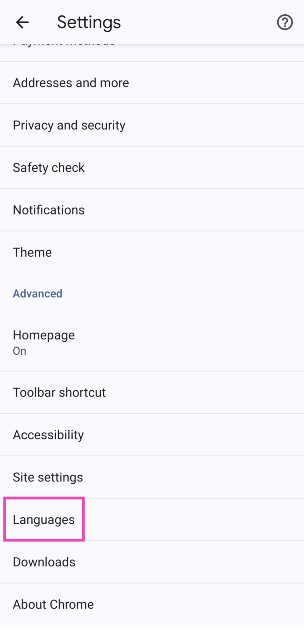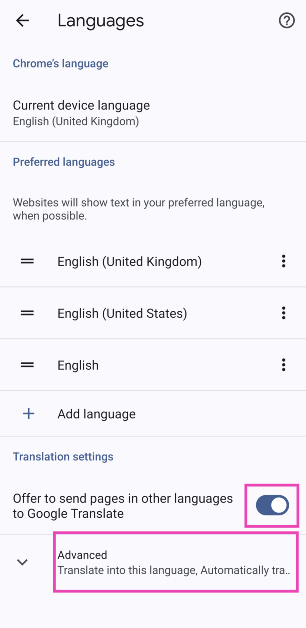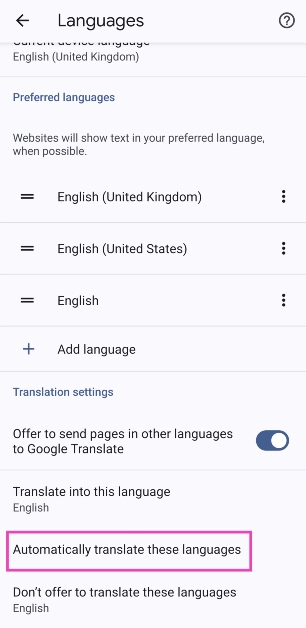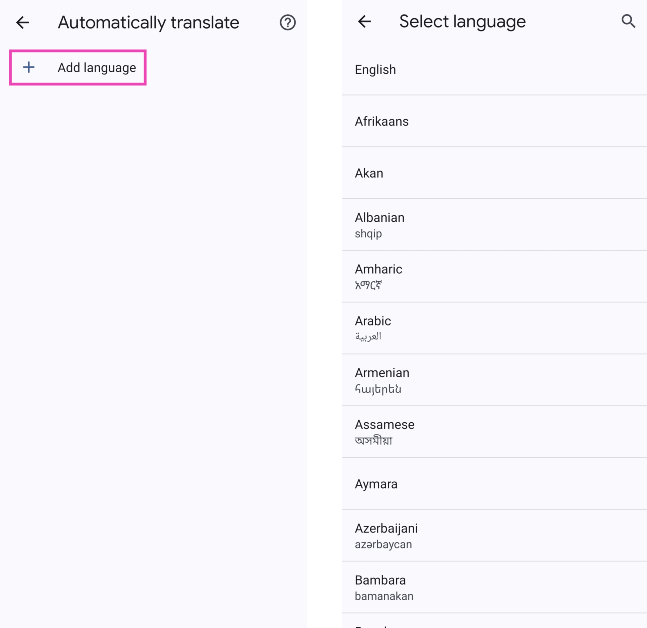While browsing the web, you don’t want language barriers slowing you down. Whether you’re checking the news from another country or trying to buy a product from an overseas market, you’re bound to hit a web page in a different language. A few years ago, this would mean either manually translating the sentences on the website or finding another way to go about your task. But not anymore. Today, we bring you the top 2 ways to automatically translate web pages in Google Chrome for Android and PC.
Read Also: Top 2 ways to create and save a tab group on Google Chrome? (2024)
In This Article
What are your options?
If you’re a Chrome user, there are a few ways you can go about translating a web page. You may have noticed the Google Translate box that pops up every time you open a website in a foreign language. The web browser recognises any non-native language and gives you the option to translate it into your preferred language. You can choose to add a language to the ‘Always translate’ list from this box.
Another way to go about this task is by using Google Chrome settings. Use this method if you don’t want to use the Google Translate popup every time you come across a web page in a different language than your own. Chrome’s native language settings let you set your preferred languages and decide which languages should be translated to it. The entire process is very easy to follow. Check it out.
Automatically translate web pages in Google Chrome (PC)
Step 1: Launch the Chrome web browser on your PC and hit the ellipses at the top right corner of the screen.
Step 2: Go to Settings.
Step 3: In the side menu, click on Languages.
Step 4: Scroll down and turn on the toggle switch for Use Google Translate.
Step 5: Click the dropdown menu next to ‘Translate into this language’ and choose the output language.
Step 6: Click the ‘Add languages’ button next to ‘Automatically translate these languages’ and add the languages of your choice.
Automatically translate web pages in Google Chrome (Android)
Step 1: Launch the Google Chrome app on your Android smartphone.
Step 2: Hit the ellipses at the top right corner of the screen and select Settings.
Step 3: Scroll down and tap on Languages.
Step 4: Scroll down and turn on the toggle switch for ‘Offer to send pages in other languages to Google Translate’. Tap on Advanced.
Step 5: Tap on ‘Translate into this language’ and choose your preferred language.
Step 6: Tap on ‘Automatically translate these languages’.
Step 7: Hit Add Language.
Step 8: Select the translation languages.
Frequently Asked Questions (FAQs)
How do I auto-translate web pages in Chrome?
On PC, go to Chrome settings>Languages>Use Google Translate and set the input and output languages.
Which tool does Google Chrome use to translate web pages?
Google Chrome sends your selected web pages to Google Translate in order to translate them into your chosen language.
Is Google Translate accurate?
The answer depends on the language being translated. Recent studies show that the accuracy of Google Translate varies between 55% – 94%, depending on the source language and output language. Generally, the tool does a good job of preserving the meaning of the text.
Read Also: Adobe unveiled Project Music GenAI Control, allows creators to generate music from text prompts
Conclusion
This is how you can automatically translate web pages in Google Chrome for Android and PC. If you only want to translate a word or a portion of the text, simply highlight it, right-click on it, and select ‘Translate selection to (preferred language)’. You can set your preferred languages in Chrome settings.