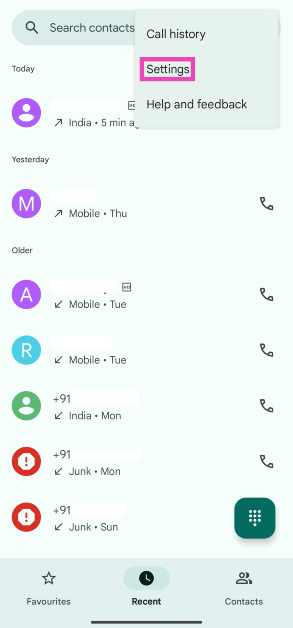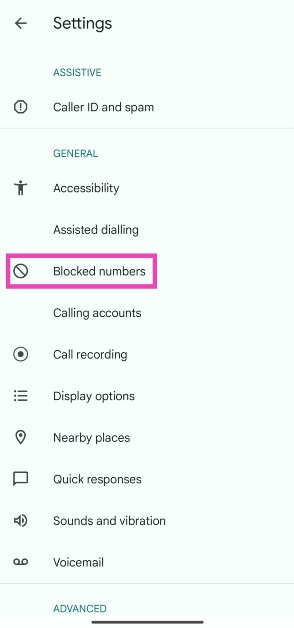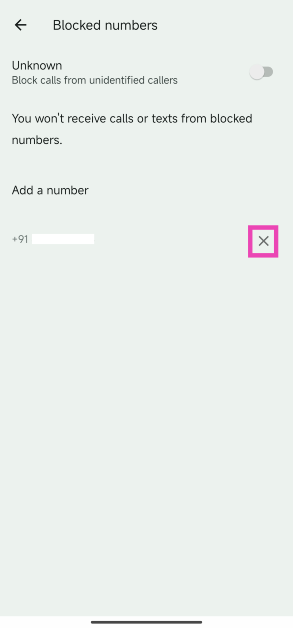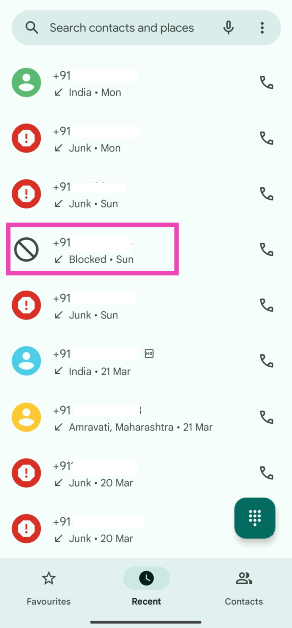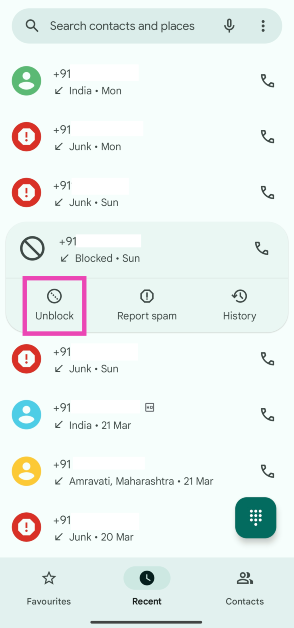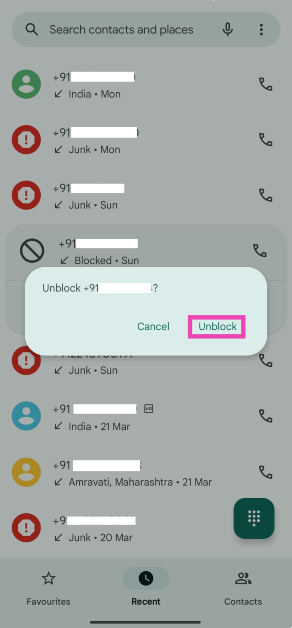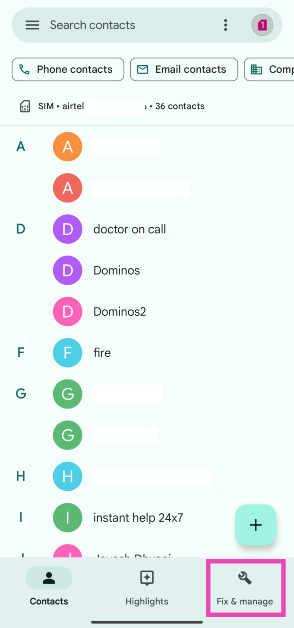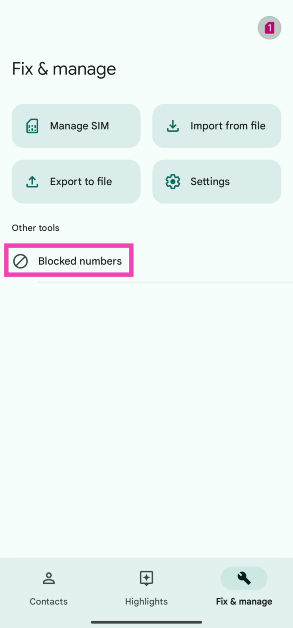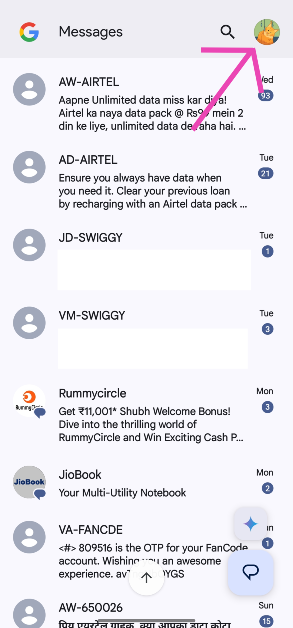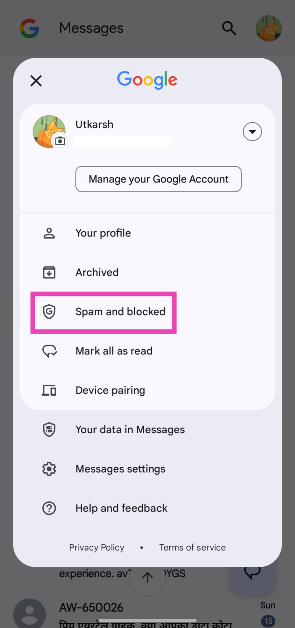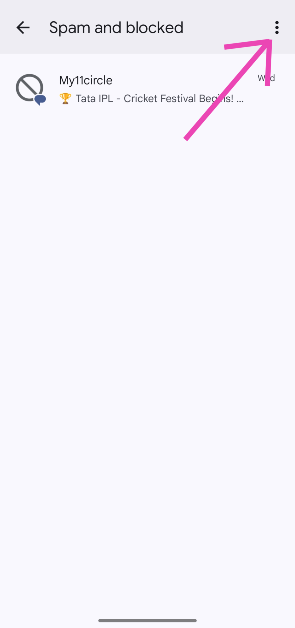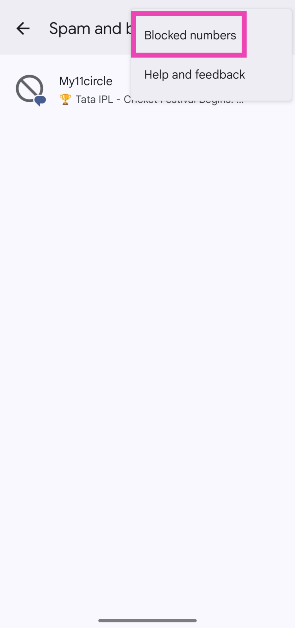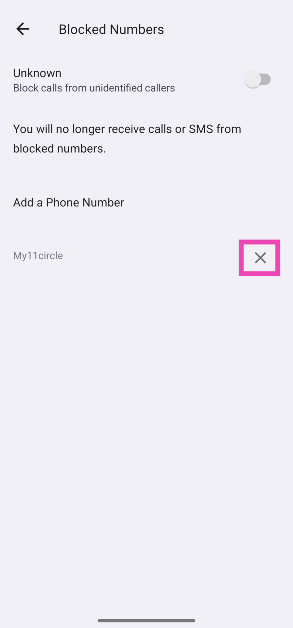Blocking a number on Android is easy. There are multiple ways to go about it too. You can either manually add a number to your block list or hit the Block button in the recent calls menu. The latter can sometimes be triggered by mistake. If your friend is unable to reach your number even though you are receiving optimum network coverage, chances are you accidentally blocked their number. So, here are the top 4 ways to unblock a phone number on an Android phone.
Read Also: X/Twitter to provide free Premium, Premium+ features, Elon Musk said
In This Article
Prevent spam on your Android phone
Newer versions of Android OS are well-equipped to manage spam calls without requiring a third-party app like TrueCaller. The good news is that you don’t need to manually block every spam call anymore. Google’s stock dialer app has a ‘Caller ID and spam’ section under Assistive features which can carry out a couple of important spam-management functions.
If you don’t want to block every spam call outright, the Caller ID feature of the dialer app is something you should try. Without requiring a separate app, it identifies businesses and spam numbers when you receive a call from them. The spam call filter blocks the suspected spam numbers from calling you. While the latter seems like a great feature, its spam filter can sometimes block numbers from certain service apps. If you prefer verifying your number using a robotised incoming call instead of an OTP message, this spam filter may prevent you from doing so.
Unblock a phone number from the Google Dialer block list
Step 1: Launch the Google Dialer app and hit the ellipses at the top right corner of the screen.
Step 2: Tap on Settings.
Step 3: Select Blocked numbers.
Step 4: Hit the cross sign next to the number you want to unblock.
Unblock a phone number from the ‘Recent Calls’ list
Step 1: Launch the Google Dialer app and switch to the Recent tab.
Step 2: Tap on the blocked number’s entry in the recent calls list.
Step 3: Hit Unblock.
Step 4: Confirm your selection in the popup box.
Unblock a number from Google Contacts
Step 1: Launch the Google Contacts app on your phone.
Step 2: Switch to the Fix & manage tab.
Step 3: Tap on Blocked numbers.
Step 4: Hit the cross sign next to the number you want to unblock.
Unblock a number from Google Messages
Step 1: Launch the Google Messages app on your phone.
Step 2: Tap your profile picture at the top right corner of the screen.
Step 3: Select Spam and blocked.
Step 4: Hit the ellipses at the top right corner of the screen.
Step 5: Tap on Blocked numbers.
Step 6: Hit the cross icon next to the number you wish to unblock.
Frequently Asked Questions (FAQs)
How do I quickly unblock a phone number on my Android phone?
If you use the stock dialer app from Google, browse to the blocked number on the ‘recent calls’ list, tap on it, and hit ‘Unblock’.
How do I unblock a contact on Android?
Go to the Google Contacts app, tap on ‘Fix & manage’, select ‘Blocked numbers’, and hit the cross sign next to the number you want to unblock.
How do I block spam calls on my Android phone?
Go to the stock dialer app from Google, hit the ellipses, select ‘Caller ID and spam’, and turn on the toggle switch for ‘Filter spam calls’.
How do I view the blocked numbers on my Android phone?
Go to the Dialer app, tap the ellipses, and go to Settings>Blocked numbers to view your blocklist.
How do I filter calls from unknown numbers?
Go to Dialer>Settings>Blocked numbers and turn on the toggle switch next to ‘Block calls from unidentified callers’.
Conclusion
These are the top 4 ways to unblock a phone number on an Android phone. You may also want to check out how you can block or unblock a number on Truecaller. If you use your OEM’s native apps for calling, contacts, and messaging, the process to unblock a number remains largely the same. If you can’t find the relevant option on your phone, let us know in the comments and we’ll help you out!