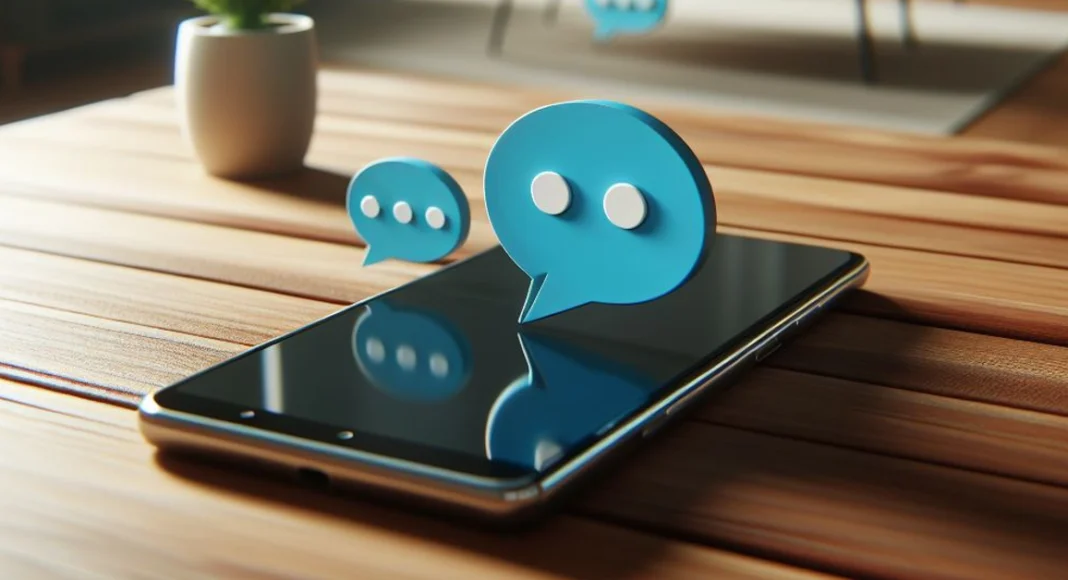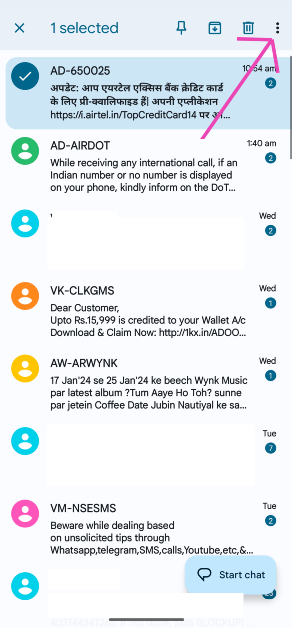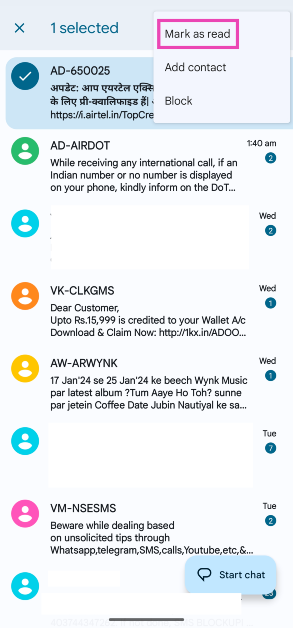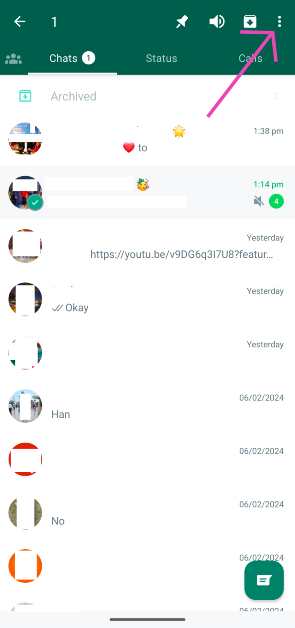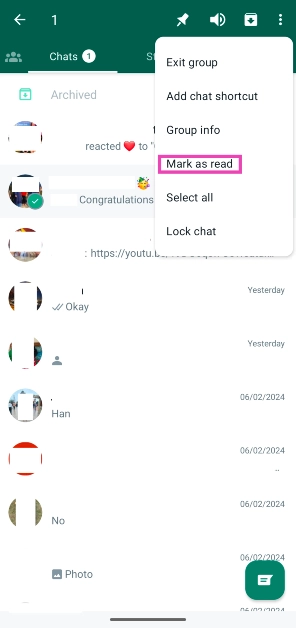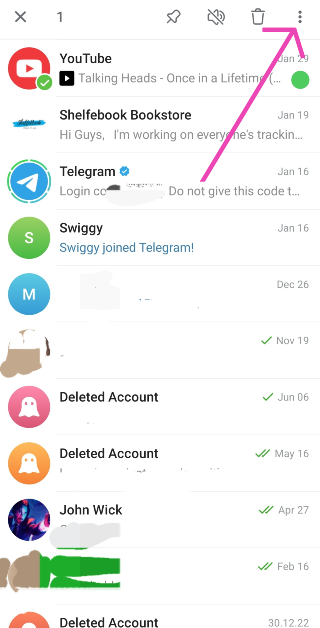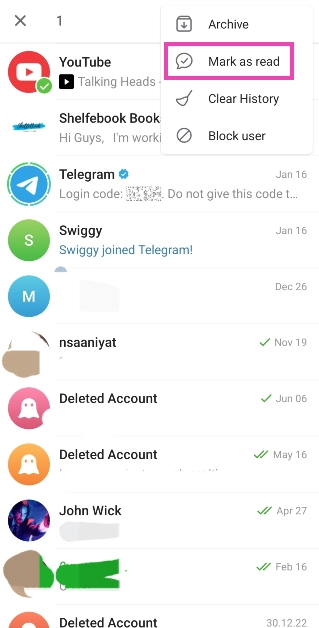Android users are all around the globe and the platform is also the most used mobile phone OS across the world. With devices ranging from less than Rs 10,000 to Rs 1,00,000+, everyone has an Android phone to choose from. One of the biggest pet peeves among Android users is the unread messages badge on the messaging app. You can either choose to clear this badge or read the messages. Today, we bring you the top 4 ways to mark text messages as read on Android. Just follow this simple way and you will be able to mark all the messages as read at once.
Read also: How to read WhatsApp messages without opening them?
In This Article
Mark all SMS text messages as read
Step 1: The first step is to take your phone and open the default messages app on your phone.
Step 2: After you have opened the default messages app on the phone it is time to jump into the settings of the app.
Step 3: If your phone has Google messages installed on it then click on the three-dot menu on the right side of the search box.
Step 4: You will see an option to mark all messages as read, tap on that and that is it.
Mark an individual SMS text message as read
Step 1: Launch the messages app on your phone.
Step 2: Long-press the text message you want to mark as read.
Step 3: Hit the ellipses at the top right corner of the screen.
Step 4: Select Mark as Read.
Mark a message on WhatsApp as read
Step 1: Launch WhatsApp on your phone.
Step 2: Long press the conversation you want to mark as read.
Step 3: Hit the ellipses at the top right corner of the screen.
Step 4: Select Mark as Read.
Read also: Google starts rolling out a new feature that allows you to search
Mark a message on Telegram as Read
Step 1: Launch Telegram on your phone.
Step 2: Long press the message you want to mark as read.
Step 3: Hit the ellipses at the top right corner of the screen.
Step 4: Select Mark as Read.
Frequently Asked Questions (FAQs)
How do I mark all SMS text messages as read on my phone?
Launch the messages app, hit the ellipses, and select ‘Mark all as read’.
How do I auto-delete OTPs on my phone?
Go to Google Messages>Profile>Message settings>General>Message organisation and turn on the toggle switch for ‘Auto-delete OTPs after 24 hours’.
How do I turn off read receipts on WhatsApp?
Launch WhatsApp, hit the ellipses, go to Settings>Privacy and turn off the toggle switch for ‘Read Receipts’.
Read Also: Google introduces two new features to protect its Android
Conclusion
Different phones with different message apps have different ways to mark all messages as read. But on most phones, you will find this option under the three-dot menu. Just click on the three-dot menu option on your phone and hit the ‘mark as all read’ option and you will be able to mark all the conversations as read in the messages app on Android.