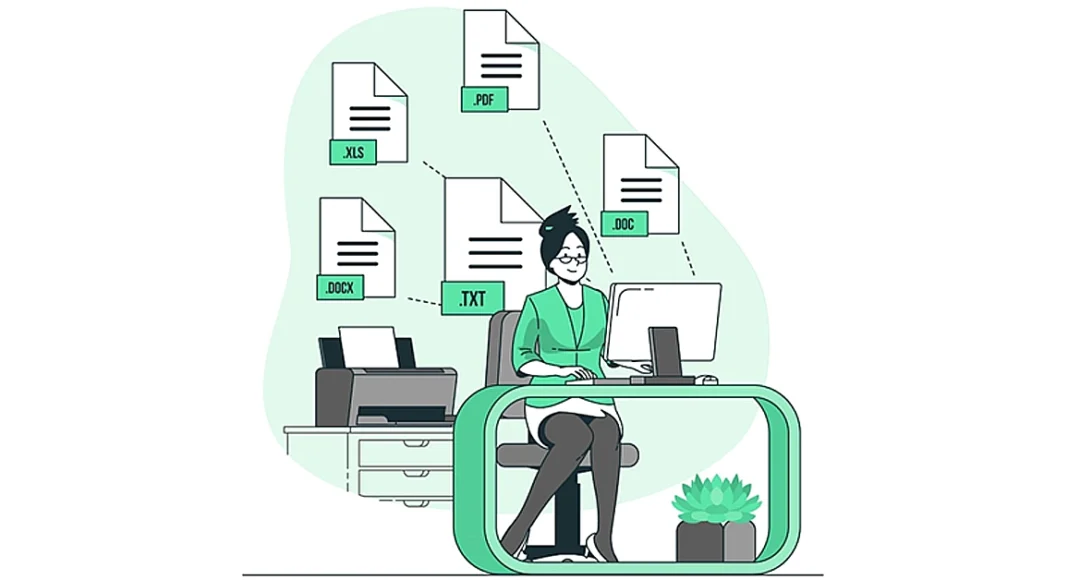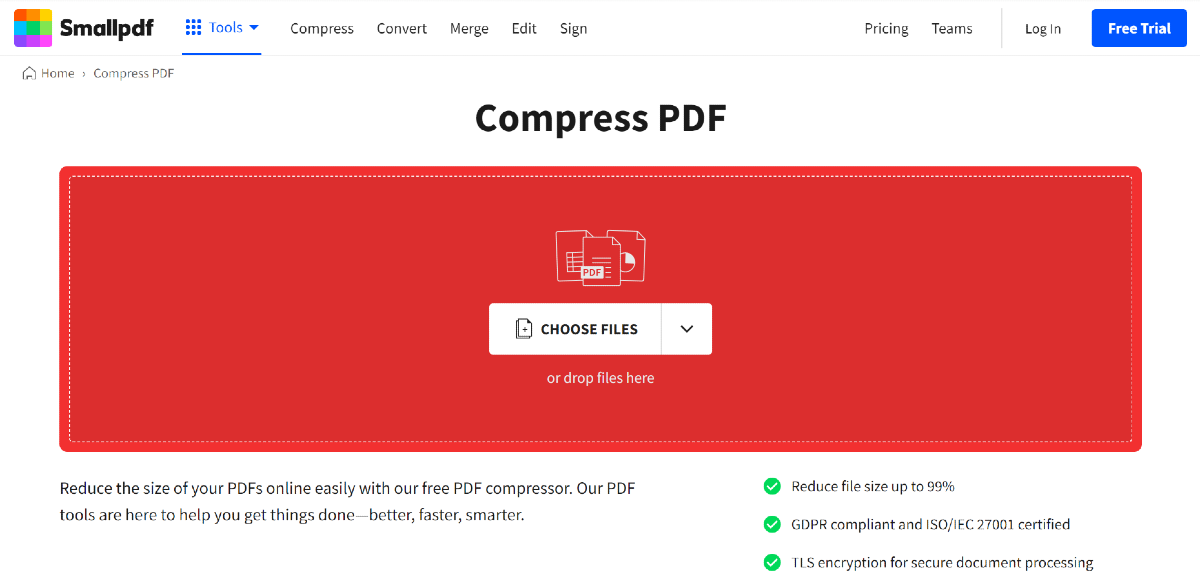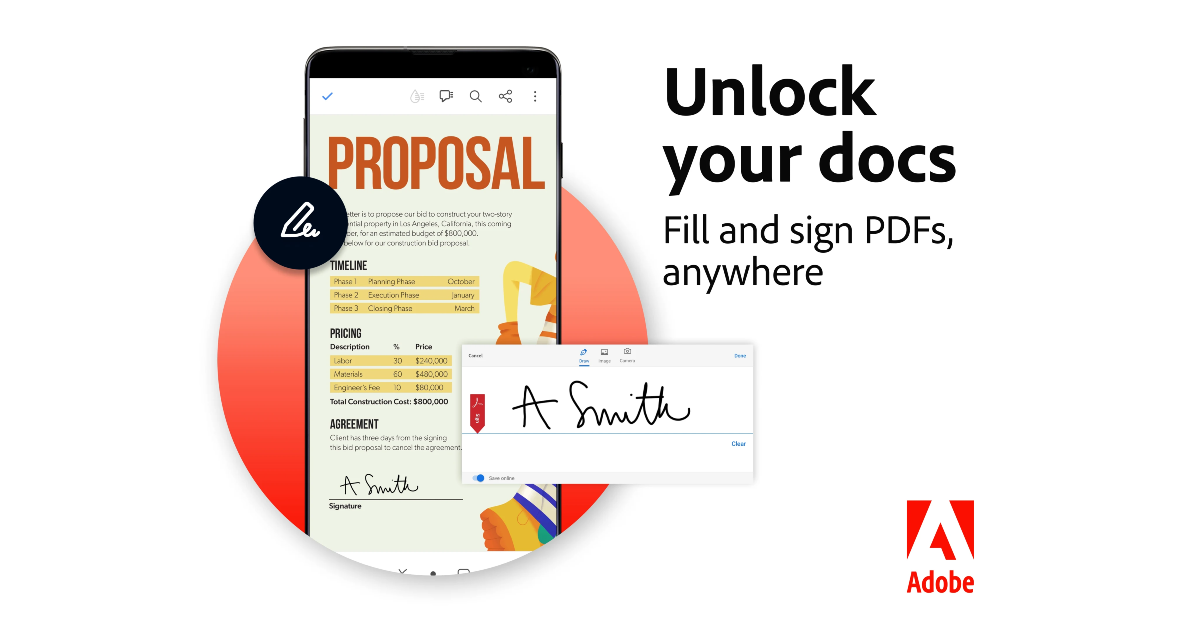PDF files have been used for documentation widely. If you are using PDF files daily you should learn how to edit and compress them. The Portable Document Format better known as PDF in daily terms provides you with the best format to store your valuable documents. The storage of PDF files can be compressed to free up disk space. This is how you can compress PDF files for free.
In This Article
Compress the PDF using Adobe Acrobat

- Go to the online page
- Select the file you want to compress from your device
- Upload on Adobe Acrobat
- After loading you can download it to your device
Read more: How to convert a PDF file to Word on a PC or a smartphone?
Using Preview on Mac

- Open Preview on your Mac: looks like an overlapping snapshot in your application folder
- Click menu bar
- From the drop-down menu click menu
- Select a file on the dialog box and open
- Click file again on the menu and from the drop-down menu select export
- From the top of the page on the screen choose the option and enter as required
- Export as: according to you, format: choose PDF
- On the Quartz filter: select reduce the file size
- Choose a location to save the file using ‘Where’
- And Save the last step
Read also: WhatsApp’s new update: Large Media previews in chats enabled in WhatsApp
Compress PDF using EasePDF

- On your internet browser type easepdf.com
- Click on the Compress PDF option shown on the screen
- Now upload your PDF file on the page
- Select the Mode or it has its default selection by clicking recommended
- Press Compress PDF
- And save your file
Use Small PDF
Small PDF is another website you can use to compress any PDF to a more desirable size. Simply go to the Small PDF website, select the ‘Compress PDF’ option, drop a file in the red box or upload a file from your PC, choose a compression level, and let the website do its thing. Once the PDF has been compressed, hit the ‘Download’ button.
Use Adobe Acrobat Pro
If you use the Adobe Acrobat Pro tool on your PC, you don’t need a third-party tool to compress a PDF. Simply open the PDF in Acrobat Pro, click on ‘File’, select ‘Compress PDF’, and choose the destination for the compressed file.
Frequently Asked Questions (FAQs)
Which are some of the best online tools to compress a PDF?
You can use Small PDF, Adobe Online Compressor, and Ease PDF to reduce the file size of any PDF for free.
How long does it take to compress a PDF?
Depending on the file size, it can take anywhere between a few seconds to a couple of minutes to compress a PDF.
Does Adobe for Windows have a compress option?
Adobe Acrobat Pro for Windows has an option to compress PDFs. This option can be accessed in the ‘File’ section in the toolbar.
Read Also: Samsung Galaxy M55 5G Review: A serious contender under Rs 30,000
Conclusion
These are the top 5 ways to compress PDF files for free. If you know any other online tools that can accomplish this task for free, let us know in the comments! If these methods do not work for you, let us know and we will suggest other options!