Google Chrome can be used to open PDF documents on your computer. The new version of Chrome browser v87 includes a new redesigned PDF reader. The new edition has integrated support for page thumbnail, previews, support for documents outline, a file zoom view controller, a Fit to page option, and support to rotate the documents. Read how to open and view PDF on your Google Chrome browser.
In This Article
Using Chrome Flag page:
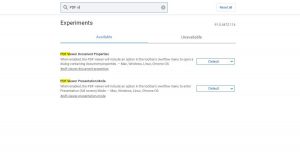
- Open Google Chrome browser on your computer
- Open the Chrome Flag page from the search bar
- Or you can use this link: chrome://flags/#pdf-viewer-update
- Now with the option given next to PDF viewer update click on enabled
- Now you use the feature and view any PDF file without any other action as it will open the file directly in the Chrome browser
Read more: How to compress PDF files for free?
Using the Google Chrome settings:

- Open your Google Chrome browser on your system
- Go to the vertical three-dot icon and click on it
- And from the drop-down list select settings
- From the left side, panel click on Privacy and Security
- Now scroll down to the bottom of the page on the Window
- And tap Additional content settings
- Again scroll down and click on PDF options
- You can use the toggle and on the PDF viewer
Read also: How to edit a PDF file? The best and most convenient ways
Download an extension: PDF viewer

- Open the Chrome browser
- Click on the vertical three-dot icon on the top right corner
- Scroll down to settings
- And go to the extension on the left side panel
- Click on the extension and using the three horizontal line on the top left corner go to open google chrome web store on the bottom of the left side panel
- Now search PDFjs viewer on the search bar which is on the left side panel
- Click on the PDFjs and use the Add to chrome option to enable and view PDF files with ease
For the latest gadget and tech news, and gadget reviews, follow us on Twitter, Facebook and Instagram. For newest tech & gadget videos subscribe to our YouTube Channel. You can also stay up to date using the Gadget Bridge Android App.



