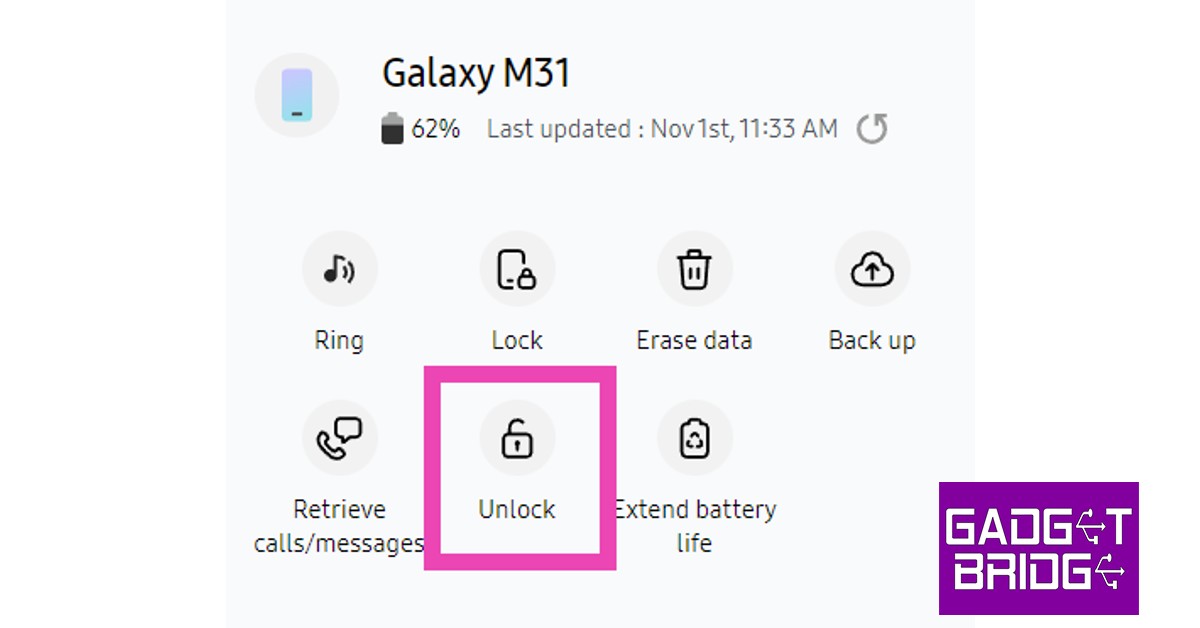Google has provided tons of features to Safeguard your Android smartphone. Options like pin, password, pattern, face unlock and fingerprint make your device secure. What if you are unable to unlock your phone and forget your PIN? Yes, it can happen to the best of us. This is a well-detailed guide on how to unlock your Android phone after forgetting a pattern or pin. Google has been trying hard to secure its phone, and with no doubt, they are succeeding as well. It is a lot harder to open a newer Android device as compared to an old one.
Read Also: How to reset your Android smartphone
In This Article
Using Smart Lock
This feature works only with phones running Android 5.0 or above. If this is not the specification of your smartphone head to the next step it will surely help you. Google introduced the Smart Lock feature to keep your phone unlocked as soon as it is in the range of a known device using Bluetooth or your home Wi-Fi.
The phone will automatically unlock if the feature is switched on your smartphone as soon as it connects to a trusted device without entering the passcode. Google has also introduced a feature with which your smartphone’s key will be your smart wearable making it so easy for the users.
Read Also: How to factory reset your iPhone?
How can you enable it? Follow the below steps.
Step 1 – Open Settings.
Step 2 – Head to Security.
Step 3 – Select Smart Lock.
Reset your password
The feature was removed after Android 4.4, so if you are running Android 4.4 or lower, it will be very easy to unlock your Android smartphone. Just input your pattern or pin wrong 5-6 times and a prompt will appear on the screen named ”Forgot Password”. Tap on the settings, the phone will ask you to log in to your Google Account for verification.
Once done, the phone will ask you to set a new password or PIN. As said above this step won’t be applicable for newer Android phones.
Unlock your Samsung smartphone using SmartThings Find
Samsung’s phone tracking service lets you remotely unlock your phone. If you forgot your phone passcode, all you need to do is log into the SmartThings Find portal using your Samsung ID. You will need your Samsung password for this. Once you’re in, select your smartphone from the list and hit ‘Unlock’ in the toolbar on the right.
Use Find My Device
By this method, you can surely get into your Android smartphone, but at the cost of getting your smartphone’s data. Yes, everything will be erased. Earlier, Google used to let users change pins directly from the Find My Device feature, but this method had some security flaws and thus the company removed the feature. In case you do not mind losing the data, visit https://www.google.com/android/find and log in to your respective account. Select the phone from the device list and tap on Erase.
Note – To accomplish this step, the user’s phone should be connected to the internet service.
Factory reset with recovery
This step is a little tricky and should be used only if none of the options above work. You can factory reset your Android Smartphone using the ‘Recovery’ feature. To do that switch off your phone and hold the power key along with the up/down volume key(depending on the mobile you are using). Wait until you see a startup screen on your smartphone then release the button.
Navigate to erase all data and factory reset options and wait for the process to complete. Please note: The same drawback comes with this step as well. All your data from your mobile phone will be deleted. If your phone is protected with Factory Reset Protection(FRP) you might need to log in again via your Google account to switch your Android phone on.
Frequently Asked Questions (FAQs)
Is it possible to unlock my Android phone without knowing its PIN?
If you hit ‘Forgot Password’ in the unlock window, your phone will ask you for your Google Account credentials, following which you will be allowed to change your password.
Can I unlock my Samsung phone without knowing the password?
Samsung’s SmartThings Find tracking portal lets you unlock your phone without a password once you have logged in using your Samsung account.
What is Smart Lock?
Smart Lock is Google’s service for Android phones. It lets you automatically unlock your device around other ‘known’ devices like your smartwatch.
Read Also: Top 5 AI Apps to Make Your Photos Sing on iPhone
Conclusion
That is all on how to unlock your Android phone after forgetting the pattern or pin. We advise you not to use these steps for any other purpose. Also, using these steps is advised for emergency purposes only.