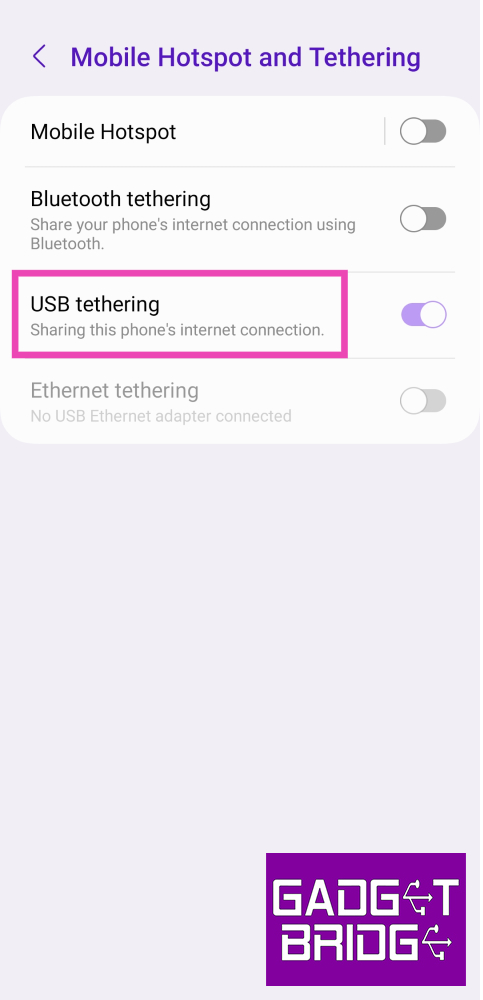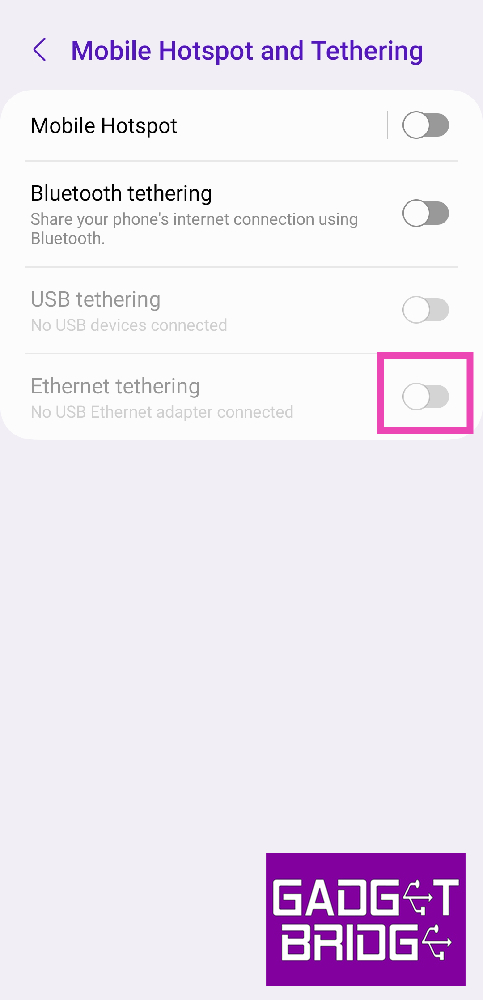Internet connectivity has become an essential need in our day-to-day life. Most consumers rely on WiFi connectivity across all devices. There is a possibility that the devices in your room are not getting the proper internet strength to connect. In such cases, you might need a repeater to extend the range. But do you know that you can use your current smartphone or a spare Android as a repeater as well? Here are the top 7 ways you can use your Android smartphone as a WiFi repeater.
Using a smartphone as a WiFi extender has multiple benefits. Yes, there are many WiFi-extending solutions in the market that work flawlessly, for example, entender from TP-Link or Google Nest. But these are pretty expensive. Also, a big advantage of using a smartphone as the repeater is that it can be used on the go as compared to the traditional counterpart which needs to be plugged into a home socket. Depending on your smartphone model here is how to do it.
In This Article
Using Wi-Fi extender setting
Many smartphones like the OnePlus and some Samsung phones have built-in Wi-Fi extender options. The process is the easiest one with absolutely no hassle. All you have to do is bring down the notification panel on your Android phone and switch on Wi-Fi and Hotspot simultaneously. We also recommend altering the Hotspot password and not keeping it as an open network.
Read Also: OnePlus will return to its roots will be offering budget smartphones
Wi-Fi coverage extend option
If your phone does not have a built-in option to use Wi-Fi and hotspot together, worry not Google has provided the option hidden in the Developers option. Head to the setting and open developer options (head to software info>build number and tap it 4-5 times to enable it if it’s not available). Here find the “Enable Wi-Fi Coverage Extend” feature and toggle it on. Now you will be able to do the exact same thing mentioned in the first method.
Use a third-party application
If you don’t feel like the experience from the pre-existing feature you can always download a third-party application for your help. The only con about these applications is that you have to manually set up wifi for each device. But worry not we have a solution for that as well. Try downloading the NetBridge application once done, open the application and give all the permissions. Now you will see the main highlight of the application. On the setup page where there will be different OS platforms (consider the image below), you now select the device you use like for say Windows, it will tell you a step-by-step guide to how to set it up.
Use USB tethering
USB tethering is mainly used to share your device’s mobile data over a USB connection, but some devices also allow a WiFi connection to be extended using this feature. Here’s how you can go about it.
Step 1: Connect your Android smartphone to a PC using a USB cable.
Step 2: Go to Settings and select Connection.
Step 3: Tap on Mobile Hotspot and Tethering.
Step 4: Make sure your phone’s mobile data is turned off and that you are connected to a WiFi network.
Step 5: Turn on the toggle switch for USB tethering.
Use Ethernet tethering
If your PC or laptop has an ethernet port, you can use an ethernet USB cable to share your WiFi connection with your PC. Here’s how.
Step 1: Connect your Android smartphone to a PC using an Ethernet USB cable.
Step 2: Go to Settings and select Connection.
Step 3: Tap on Mobile Hotspot and Tethering.
Step 4: Make sure your phone’s mobile data is turned off and that you are connected to a WiFi network.
Step 5: Turn on the toggle switch for Ethernet tethering.
Use Bluetooth tethering
Yes, it is a wireless medium to use the phone as a Wi-Fi repeater and yes it transmits signals. The biggest drawback of this method is that the connection is very slow. But this still works and can be used in emergency cases. This can be switched on by long-pressing the hotspot settings on the notification panel and toggling Bluetooth tethering.
Read Also: 10 must-download utility apps for new Android smartphone
Root the phone
This method is not advised as it may brick your phone very easily. If you have a spare smartphone and you don’t mind losing it. Try rooting your phone and discover tons of editability options of which a WiFi repeater is one. Most of the new ROMs also have this feature built into the UI. Also, be careful and always take professional help before trying rooting for the first time. With this, you can convert your smartphone into a WiFi repeater.
Frequently Asked Questions (FAQs)
How do I repeat my WiFi connection using my smartphone?
You can extend the WiFi connection that your smartphone is connected to by simply turning on the mobile hotspot. You can also extend the network over a USB or Ethernet connection.
Can my smartphone act as a WiFi repeater using a hotspot?
Most midrange and premium smartphones are capable of sharing a WiFi connection over a mobile hotspot. If your device isn’t able to do the same, go to Developer options (by tapping on the build number 7 times) and turn on the toggle switch for ‘Enable WiFi Coverage Extend’.
What are some good apps for sharing my WiFi connection over a mobile hotspot?
Apps like Netbridge and Speedify help you share the WiFi connection your phone is connected to with other devices over a mobile hotspot.
Read Also: Forgot Wi-Fi password? here are the best 5 ways to recover your Wi-Fi password
Connection
These are the top 7 ways to use your Android smartphone as a WiFi repeater. These methods will come in clutch when you’ve forgotten the password to a WiFi network that your phone is connected to. Simply extend the WiFi network using these methods so other devices can connect to it.
For the latest gadget and tech news, and gadget reviews, follow us on Twitter, Facebook and Instagram. For newest tech & gadget videos subscribe to our YouTube Channel. You can also stay up to date using the Gadget Bridge Android App. You can find the latest car and bike news here.