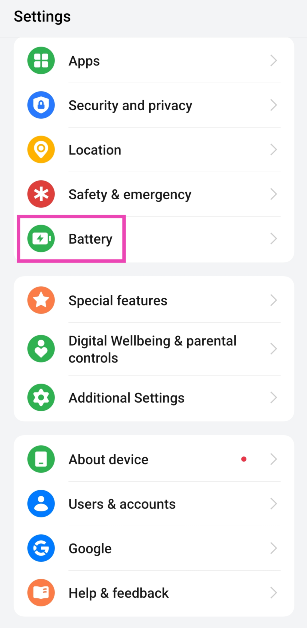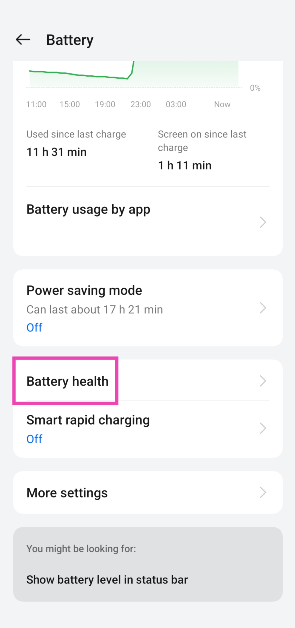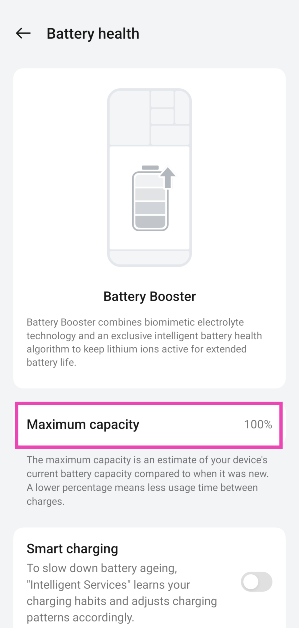Almost all smartphones available in the market use lithium-ion batteries. But, the basic problem with these batteries is that they degrade over a period of time, affecting both the charging capacity and also the recharging period. While most Android smartphones offer some data regarding battery usage, there’s absolutely no way to check and stop the battery from degrading, except for a few solutions that can slow down the process. In this article, we’ll tell you some easy methods to see your Android smartphone’s battery health and prevent it from degradation.
In This Article
Check battery health from device settings
Some Android manufacturers provide the option to view the battery capacity and gauge its health. If you own a OnePlus phone, you’re in luck. Here’s how you can check your OnePlus device’s battery health.
Step 1: Go to Settings and select Battery.
Step 2: Tap on Battery health.
Step 3: Check the maximum capacity of the battery.
Using a third-party app: Ampere
The above method gives you merely a vague idea of battery health. To get technical details in numbers, you can use a third-party app called Ampere. All you need to do is install Ampere from the Play Store, as you complete a couple of recharging cycles, the app will start showing an estimate of your battery data within the app. This number will keep getting accurate over the recharging sessions.
Usually, the app will show health, status, max capacity, etc. You might know that anything above 80% is considered good. Also, please do not overcharge the phone, that will reduce battery life.
Ampere is simply an app, and it doesn’t have any magical powers to increase your smartphone’s battery life. All it does is analyse your phone’s software and hardware battery usage to urge an estimate of your smartphone’s current capacity and give you an idea about its battery health.
It gives you useful stats like battery charging and discharging speeds per hour, temperature, and battery wear per recharge cycle. So looking at that you can adjust your battery usage type to prolong its life.
Use a dial code
If your Android smartphone does not allow you to view the battery health from settings and you don’t want to download a third-party app, you’re left with only one option — using a dial code. By pressing the appropriate dial codes, you can get a lot of information about your phone. Dial the following code on your phone to check its battery health — *#*#4636*#*#. In the following window, tap on ‘Battery Information’.
Read also: Vivo takes Indian Smartphone market by storm, leaves Samsung behind
Tips to prevent Android smartphone’s battery degradation
Battery degradation is inevitable and it’ll eventually happen over a period of time. However, if you follow some of these useful tips mentioned below, it can minimise the risk of battery health on your phone. Use these battery-saving tips whenever possible.
- Avoid extreme levels of charge. Charging up to 100 per cent or discharging all the way to 0 per cent.
- Try to keep the battery within the safe (40-80) per cent zone. Frequent, small top-ups are better than full recharges overnight.
- Avoid fast charging if you’re not in a hurry.
- Keep the phone in a cool place, especially while charging. Please don’t use it while plugged in.
- Also, the lesser the drainage, the fewer recharges required. So, always try to optimise usage and only when required use your smartphone.
- Use the original charger and cable or a licensed third-party charger with an equivalent specification.
- While phones do stop charging at 100 per cent, you must still avoid overnight charging.
- If you’re storing (putting the phone on standby) the phone for a long time, charge the battery to 50% rather than 100%.
Frequently Asked Questions (FAQs)
How do I check the battery health on my phone?
Go to Settings>Battery and tap on Battery Health to find out its maximum capacity.
What is the dial code to find the battery information on Android?
Dial *#*#4636#*#* to learn more about your phone’s battery.
Which are some good third-party apps for battery info and management on Android?
Ampere, AccuBattery, Battery Guru, and Charger Alert are some of the best apps for battery management on Android.
Conclusion
So, by following the above methods you’ll be able to check your Android smartphone’s battery health and avoid battery degradation. If you cannot employ all of them in your daily routine, you can at least pick a few of them. Over a period of time, you will yourself feel a difference, after using these battery tips for Android.