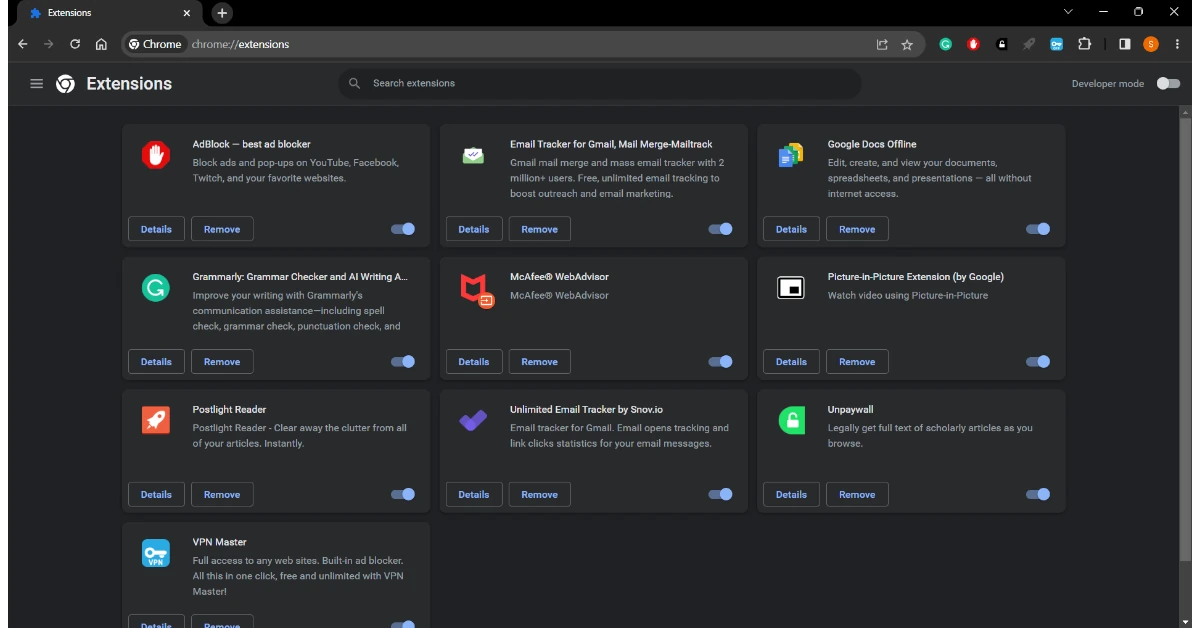Tired of searching high and low for the cast option in Google Chrome? Don’t let its disappearance put a damper on your streaming experience on the big screen. Fear not if you have misconfigured settings or a troublesome extension gone rogue! Today, we will provide you with 7 fixes for the cast option not showing in your Google Chrome.
Read Also: Best ways to mirror your Android smartphone to a Smart TV
How to Fix the Cast Option not Showing in Google Chrome
In This Article
Restart your Device
Sometimes the oldest trick in the book can do wonders. Simply, restart your computer. The pesky bugs on your device may be preventing the detection of Chromecast, even though everything is properly set up. This fix has been effective in the Windows 10, 11, and Mac systems. You might as well give it a shot too.
Read Also: Amazon Fire TV gets official YouTube app, Prime Video app rolled out for Chromecast, Android TVs
Connect your PC to the same Internet Network as Chromecast
Your Chromecast and computer have to be aligned with the same network connection. Failing, Google Chrome will not be able to display the cast option. To rectify this, ensure that both your PC and Chromecast device are on the same WiFi Network.
Add Cast icon to the toolbar
Step 1: Launch Google Chrome and hit the ellipses at the top right corner of the screen.
Step 2: Hover the cursor over Cast, save, and share. Select Cast.
Step 3: Once the Cast option pops up on the tool-bar, right-click on it.
Step 4: Select Always show icon.
Disable your VPN
Chromecast is built not to communicate with an active VPN or a proxy server. If you have these enabled, you won’t be able to use the cast option.
Step 1: To disable VPN, go to your System Settings.
Step 2: Select Network and Internet, and then press VPN.
Step 3: Disconnect.
Update Google Chrome
Chrome releases update regularly, so it is hard to not miss. You should update your Chrome app often, even when you are not facing any difficulty. If the Chromecast is not visible due to a Chrome bug, updating it should fix it
Step 1: In Chrome, click on the three-dotted lines, and select Help.
Step 2: From the sub-menu, click on About Google Chrome.
Step 3: This action will automatically make Google Chrome check for any updates and will install them. Restart your browser and check if the cast option is visible.
Read Also: Chromecast with Google TV with a remote and 4K HDR Support launched
Disable Extensions
Extensions in Google Chrome add a lot of value to your browsing experience. However, it is not abnormal for these third-party add-ons to encounter glitches. This usually occurs when you have an incompatible or outdated extension installed. Try disabling all your extensions temporarily and see if this helps you to rectify the Chromecast issue.
Step 1: In your Google Chrome, type chrome://extensions, and press Enter.
Step 2: Disable them one by one.
Step 3: Once you are done, restart your browser and check if the cast option appears.
Reset your Chromecast
In rare instances, you can have trouble using Chrome to access your Chromecast if it was previously plugged into a different computer or network. A quick device reset should address the problem.
Locate the button on the back of your Chromecast and press and hold it for a long time. You’ll be able to tell the gadget has been reset when the LED light starts to blink. After that, repeat the setup procedure, making sure your PC and Chromecast are both linked to the same Wi-Fi network.
Frequently Asked Questions (FAQs)
What is Chromecast?
A Chromecast is a media streaming device that plugs into the HDMI port of your TV and allows you to cast media on it using your smartphone, laptop, or PC.
Why isn’t Google Chrome able to detect my Chromecast device?
For Google Chrome to detect your Chromecast device, your PC/laptop and Chromecast device need to be connected to the same network.
How do I add the Cast icon to Chrome’s toolbar?
Hit the ellipses at the top right corner of the screen, hover the cursor over ‘Cast, Share, and Save’, and select Cast. Once the icon pops up on the screen, right-click on it and select ‘Always Show’.
Read Also: How to identify a song using Circle to Search on Android (2024)
Conclusion
And there you go, one of these 7 fixes for the cast option not showing in your Google Chrome will work for you. With these fixes, we hope you can rectify your problem of the cast option not showing. Do tell us in the comments if you used any other tip or trick to solve the problem.